
odie opened this issue on Feb 03, 2008 · 7 posts
inshaala posted Sun, 03 February 2008 at 11:43 AM
Get your actions window open (Alt+f9) or access it from the Window tab and record the process you need to do (adding the drop shadow). Hopeing you know about that - if not look up "actions" in the helpfile fairly simple to do.
Then you need to go create a droplet - go to File>Automate>Create Droplet. Then you use the action you just created, set the file location you want the end result in...
Use the options below and you should be ok (they work for me - ie open and close properly) - obviously choose your own action, and save destinations for the end files and the droplet:
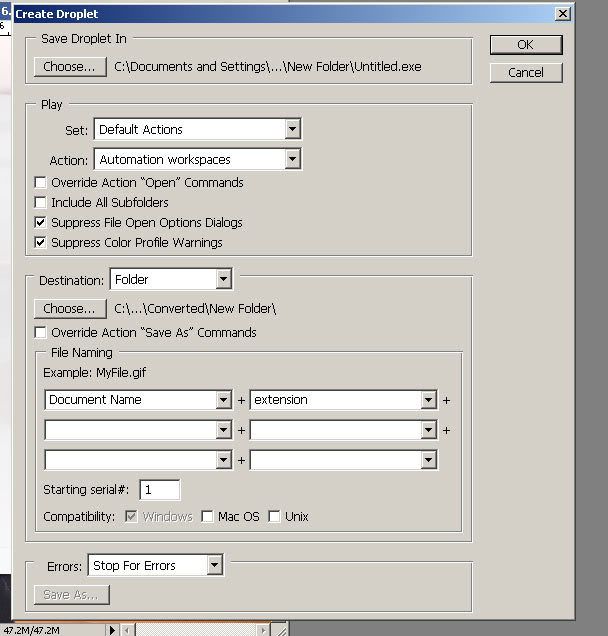
Then what happens is the "droplet" is saved in the file you specified. Just select all of the photos you want to have the action/process applied to and "drop" them into the droplet icon and photoshop will do its business. I tend to just drop one for starters to check it is working - nothing worse than sending 50 files towards a droplet which doesnt work properly - you have to either click loads of buttons or end photoshop through windows Tast Manager
"In every colour, there's the light.
In every stone sleeps a crystal.
Remember the Shaman, when he used to say:
Man is the dream of the Dolphin"
Rich Meadows Photography