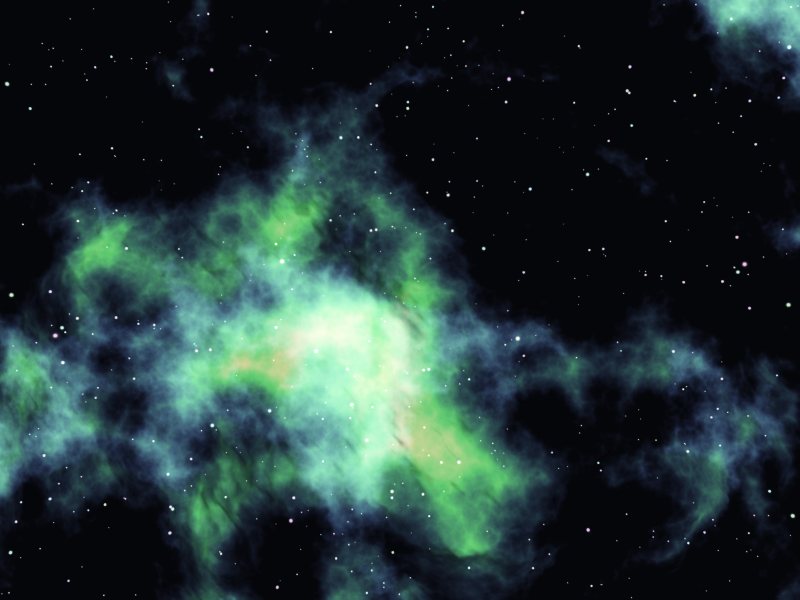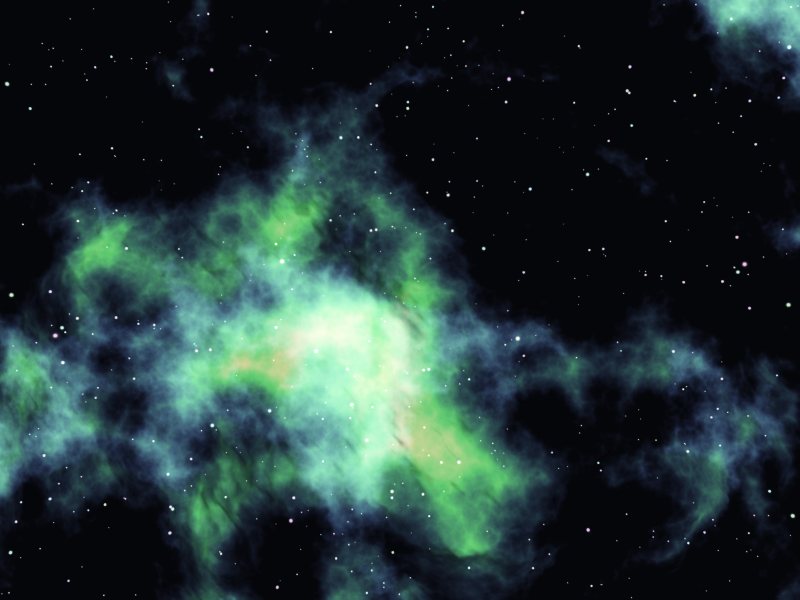
1) Load a normal terrain (you may need to increase it's mesh scale for some materials I note, but 256x256 seems fine most of the time)
2) Simple material, apply color map of choice (look at real nebula pics, brilliant blues, greens, pinks oranges and blues abound)
3) Mapping mode has huge difference on how it will look, adjust to taste, parametric, world/object modes etc. It's not a "real object", mess aorund to find what *looks* nice per scene.
4) Material Editor, add a fractal mode, voronoi etc, tweak to taste, link to colour map and transparency.
5) set transparency to Additive if wish.
6) Adjust diffuse, ambient and luminosity to taste, nebula are luminous but also have dark areas AND colours (some nebula have black dust clouds in front or inside, but most are light brilliant colours of ionized super heated gasses).
7) raise clip on terrain to cut off hard edges.
8) ALTERNATE: drive terrain with image map greyscale to get rid of edges and shape of choice (shape of terrain only affects general area of space affected, NOT the actual nebula's precise visible areas. You can of course, drive material/transparency as well with greyscale for precision, but making the fine details/structure of a nebula in greyscale, I think would require a 16 bit image and plenty of work).
9) Adjust Scale of material, has a major effect.
10) Rotate the terrain so it is flat to the camera.
This is really a game of tweaking to taste for the scene.
green nebula on it's own :)
"I'd rather be a
Fool who believes in Dragons, Than a King who believes in
Nothing!" www.silverblades-suitcase.com
Free tutorials, Vue & Bryce materials, Bryce Skies, models,
D&D items, stories.
Tutorials on Poser imports
to Vue/Bryce, Postwork, Vue rendering/lighting, etc etc!