Renderosity Forums / Blender
Welcome to the Blender Forum
Forum Moderators: Lobo3433 Forum Coordinators: LuxXeon
Blender F.A.Q (Last Updated: 2024 Dec 08 9:10 pm)
Welcome to the Blender Forum!
Your place to learn about Blender, ask questions,
exchange ideas, and interact with the other Blender users!
Gallery | Freestuff | Tutorials
Visit the Renderosity MarketPlace. Your source for digital art content!
Subject: Diagonal Lines ?

The process I followed in Version 4.9 was to click once at the beginning of the cut with the knife tool and then again at the end whilst holding down the "K" key. This gave a perfectly straight line.
With the amount of texturing that the model will need when complete "Boolean" is off the list of possibles because as you state it will create "bad geometry".
There's an addon called "fake knife" which has worked on again and off again throughout the 2.5 versions. It seems similar to the 2.49 knife. Currently it appears to be working(in blender v2.59).
I recommend downloading a build from Graphicall.org which has addons_contrib included, as you might find more utilities useful to you therein as well.
For just the fake knife addon:
http://wiki.blender.org/index.php/Extensions:2.5/Py/Scripts/Modeling/Fake_Knife
hope that helps
I am also still a newbie to blender but learning quickly. It has even taken top place between "Hexagon", "Carrara" and Blender. One day I will be going into creating full scenes and then animation (but that is a long way to go yet.)
Thanks for the link. I will check it out and I am always on the look out for extra modelling addons. You never know when they come in handy.

if this is the basic finished piece you want i can write a short tutorial here for it or
just add a plane and set it to the angle and area you want it at then select the cylinder and TAB into edit mode and use wireframe and select the verts and G to rab and X to stay on the Xaxis and make the cut
for a tut it would take a bit i have several ahead of it for now
as for a video based that would be faster but a bit hard to understand due to my accent
and i am targeting my tutorials to the novice to blender that hate videos so it takes more time and as it is that i am just learning 2.5+ myself its a bit slow
ill work it in
Attached Link: Modeling a Smooth T-Joint Connection in Blender
I think you guys are going about this the hard way. I think the tool you may want is the "shear" tool [**ctrl+s** in 2.49 | **ctrl+shift+alt+s** in 2.5x] Given the information and pictures provided thus far anyway, there is/are situations when the shear tool wouldn't work as well or would require other tools to be used in conjunction with it, but I've seen nothing to suggest this is one of those cases.Anyway, here's a quick tut I three together, hopefully it kinda gets you headed in the right direction, also attached a link to a video tut from Kernon Dillon's Vimeo page, in which he uses the shear tool.
[Step 1] You've got your cylinder like shape, if its capped the way mine was, you want to select the center point first, so you can use the "cursor to selection" function from the snap menu [shift+s] to snap the 3D cursor to that point, altenatively, if you don't have a point in the middle, select the one/two points that would allign with that point, and snap your curso to them instead. Once your cursor is accurately positioned, continue selecting the rest of the points you want to shear.
[Step 2] Make sure your "pivot center" is set to "cursor" the activate the shear tool [ctrl+shift+alt+s]. Move the mouse left/right until it aligns with your background image.
[Step 3] That's all folks. No nasty boolean/knife/cut operations, keeps all quads.
[Click to see larger]
One note, give the amount of geometry you have, you'll either have to repeat the shear tool multiple times selecting each row of points, say, one unit for the first loop, two units for the second loop, three units for the third loop, until you get to the amount you need to shear end to match your refrence. The better method to affect multiple rows of points such as you have, would be to use Blender's "proportional editing" / fall-off, unfortunately, I find that horribly awkward to work with.
Hope this helps a little.
Core i7 950@3.02GHz | 12GB Corsair Dominator Ram@1600mHz | 2GB Geforce GTX 660
Lightwave | Blender | Marmoset | GIMP | Krita
I think Doomsday's got the right method, that's pretty nifty, nice and clean too.
Unroken, sorry, I missed your mention of the shear tool, I must have skimmed over that. I use 2.5 regularly, but not for modeling, [haven't done any modeling in Blender since 2.45 or so, which I was using regularly up until last fall] 2.5 just did my head in trying to figure out how to get the loop cut working!
Were if not for the tool Doomsday pointed out, I maintain shear tool would be the way to go, those other loops, as much as I can tell from the images supplied, aren't relevant to anything, so you could...
a] add them after you did the shear [probably what i'd do]
b] you can just use the shear tool once on each loop so that they're clear of the last loop [what I did below].
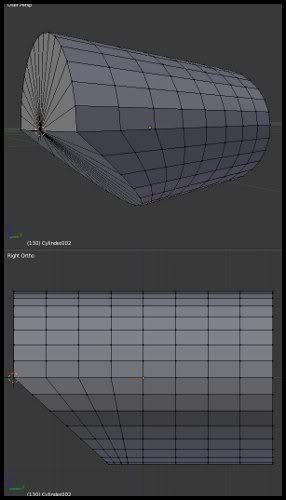
Core i7 950@3.02GHz | 12GB Corsair Dominator Ram@1600mHz | 2GB Geforce GTX 660
Lightwave | Blender | Marmoset | GIMP | Krita
Privacy Notice
This site uses cookies to deliver the best experience. Our own cookies make user accounts and other features possible. Third-party cookies are used to display relevant ads and to analyze how Renderosity is used. By using our site, you acknowledge that you have read and understood our Terms of Service, including our Cookie Policy and our Privacy Policy.







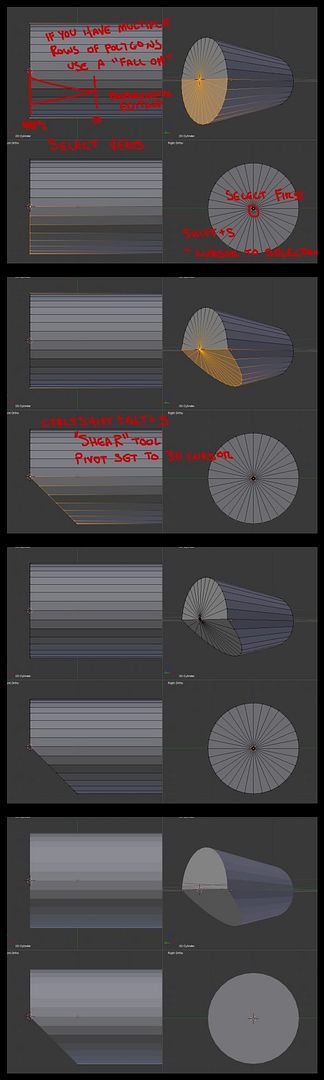



Hello everyone.
Could anyone help me with trying to cut a perfectly straight diagonal line across a surface consisting of many faces. I have tried the knife tool but all I get is it creating an uneven line, essentially following my shaky hand. I have also tried reseting the "Type" of action and that just makes it worse. I know it can be done, it is just a case of trying to remember how.
Any help would be greatly appreciated.
Ian...