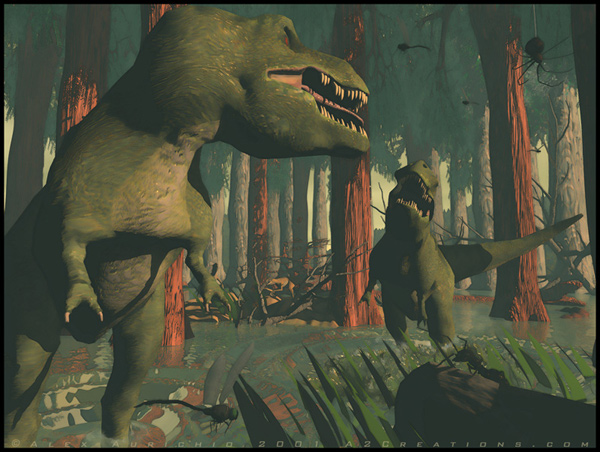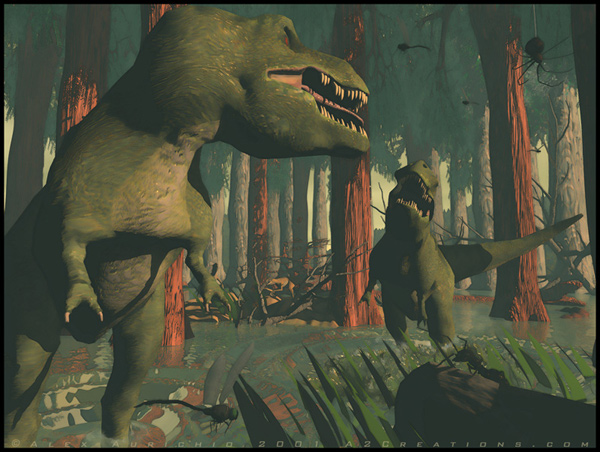
I've had this same thing happen. It usually occurs like in the scene you have above where trees overlap behind each other. I don't know what causes it but I will let you in on my little secret for getting around it and making deep, thick, lush forests using a few real trees and some 2D faces. You will need Photoshop or similar program. First you need to render several single trees in Bryce against a neutral gray background. ***It's very important to do these renders with the same lighting as the scene you will be rendering. Save these images as Photoshop files and open them up in that app. Next using your "Magic wand" tool select the gray portion and select the inverse. This will envelope the tree image. Copy the tree and create a new square frame with a black background, paste the tree here, in fact you can paste as many trees as you like into this frame and merge these layers and the backgound when you are happy with the tree's placement. Duplicate the image and adjust the contrast and brightness so you have a high contrast white on black matte. Invert this image so the tree is black and the background is white and save this as a jpeg in grayscale mode. Save the color image as a rgb mode jpg. Now back in Bryce create a 2D plane and using the picture import lab select your image in the left frame and your matte file in the center frame. The right frame should now show the tree by itself with no background. Exit and set the transparency dot to your new image. You should now have a 2D face with lovely Bryce tree or trees freestanding. Place them in the background and you will be hard pressed to tell the difference between the 3D and 2D trees. You will also save dozens of Megabytes of memory. This image is an example of my technique.