zhounder opened this issue on Aug 14, 2005 · 10 posts
zhounder posted Sun, 14 August 2005 at 8:33 PM
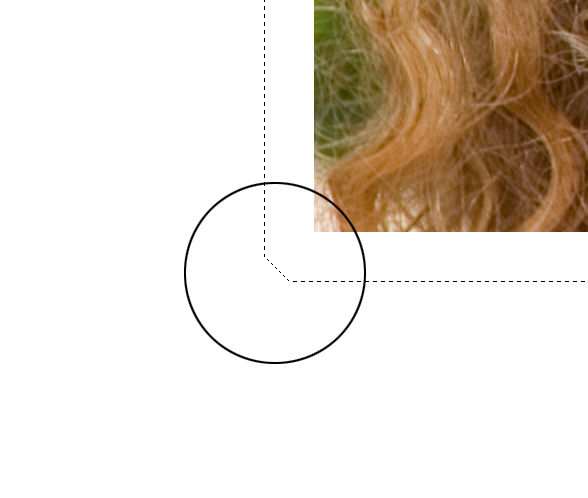
zollster posted Sun, 14 August 2005 at 8:48 PM
zhounder posted Sun, 14 August 2005 at 8:55 PM
Oh yeah. I have checked everywhere! Thats why it is driving me nuts
tantarus posted Mon, 15 August 2005 at 12:21 AM
I dont have CS but did you check youre preferences?
Open your mind and share the knowledge!
dreamer101 posted Mon, 15 August 2005 at 12:42 AM
PS CS does it too but there is a solution from Photoshop Tips & Tricks.
Expanding And Reducing Selections
Have you ever made a selection like a square and tried to use the Select /Modify /Expand method to enlarge the selection? If you have, you noticed that you did not get a square at all. It will clip the corners off your selection.
If you want to get accurate results you will need to jump to quick mask mode by clicking the quick mask icon in the tool bar or by pressing the letter "Q". Once in the quick mask mode you will need to use Filter /Other /Maximum or Minimum. If your selected area is red use Minimum, otherwise use Maximum. Use the slider to adjust the amount of expansion.
Message edited on: 08/15/2005 00:53
tantarus posted Mon, 15 August 2005 at 1:37 AM
Nice trick ;) Tihomir
Open your mind and share the knowledge!
zhounder posted Mon, 15 August 2005 at 5:17 AM
Dreamer you rock! I thought I was losing my mind and I couldn't find anything on it. Wonder why they changed it from Version 7?
tantarus posted Mon, 15 August 2005 at 5:34 AM
Its easy, why it would be simple when it can be complicated ;)
Open your mind and share the knowledge!
jazzin posted Mon, 15 August 2005 at 10:10 AM
PS7, and prior, did exactly the same thing. If you think that's whacked, try it with a circular selection, and the Quick Mask work-around won't work on circular selections.
Message edited on: 08/15/2005 10:15
dreamer101 posted Mon, 15 August 2005 at 11:41 AM
Here is the link I forgot to add to my post.