
FranOnTheEdge opened this issue on Oct 31, 2005 · 15 posts
FranOnTheEdge posted Mon, 31 October 2005 at 1:03 PM
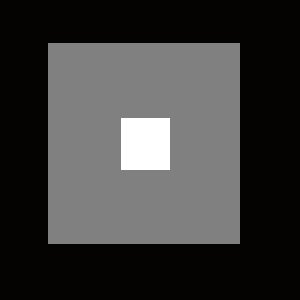
Measure
your mind's height
by the shade it casts.
Robert Browning (Paracelsus)
aprilgem posted Mon, 31 October 2005 at 2:41 PM
Should be. Have you tried the diamond option on the gradient tool?
tantarus posted Tue, 01 November 2005 at 2:29 AM
Is this for piramid in bryce ;) Tihomir
Open your mind and share the knowledge!
FranOnTheEdge posted Tue, 01 November 2005 at 4:08 AM

Measure
your mind's height
by the shade it casts.
Robert Browning (Paracelsus)
tantarus posted Tue, 01 November 2005 at 6:36 AM

Open your mind and share the knowledge!
FranOnTheEdge posted Tue, 01 November 2005 at 10:47 AM
Here^^^
This has black in the centre and white on the edges, I wanted white in the centre and black at the edges. In fact, if you look at the image in the first message of this thread, I want this gradient ONLY in the grey area. Is this possible?
Message edited on: 11/01/2005 10:49
Measure
your mind's height
by the shade it casts.
Robert Browning (Paracelsus)
aprilgem posted Tue, 01 November 2005 at 11:04 AM
You can reverse the gradient by flipping the background and foreground colors (press X), and you can restrict it to the grey area by selecting the grey area and THEN using the gradient tool. :)
dreamer101 posted Tue, 01 November 2005 at 12:18 PM

Message edited on: 11/01/2005 12:25
tantarus posted Tue, 01 November 2005 at 12:24 PM
Or select the grey area (with magic wand on 100%) and then press CTRL+J to cut the grey area from the background layer and automaticly put on separate layer. That way you`ll have much biger control :) To put the gradient into the grey area, first lock the transparency by clicking on the little box just bellow the blending modes (hold the mouse over to see which is the right one). Now when you drag the gradient on that layer it will only afect the grey area and leave the rest alone :) Another thing, if you want to quickly change the gradient color order when its already applyed press CTRL+I to invert the colors order :) Tihomir
Open your mind and share the knowledge!
FranOnTheEdge posted Tue, 01 November 2005 at 6:54 PM
Ctrl I - thanks. Does this work even if the colours you have selected are for instance... green and brown? I ask becasue they were the last colours I was using for something - and there are no black and white visible... or should I change to B&W first?
Measure
your mind's height
by the shade it casts.
Robert Browning (Paracelsus)
aprilgem posted Tue, 01 November 2005 at 8:55 PM
Nope, it doesn't work for other colors. Ctrl-I "Inverts" the colors, so you'd only get a negative of green and brown -- perhaps a pink and blue. Change your color to B&W first, then do the gradient.
tantarus posted Tue, 01 November 2005 at 11:32 PM
With adjustment gradient layer you have the option to reverse the colors, in another words it doesnt matter which colors are been used, green-red, blue-yellow, etc. you`ll find the adjustment layers on the left side of the new layer icon. They are powerful because you can edit them any time and corect the color problem, blending mode, etc. :) Tihomir
Open your mind and share the knowledge!
FranOnTheEdge posted Sat, 05 November 2005 at 11:19 AM
dreamer101, Well it's not quite what I wanted - I need the gradient to actually go from white through grey to black, so that the black area is blended in with the gradient and the same for the white area. Is this possible? Thanks all...
Measure
your mind's height
by the shade it casts.
Robert Browning (Paracelsus)
tantarus posted Sat, 05 November 2005 at 1:39 PM

Open your mind and share the knowledge!
FranOnTheEdge posted Sun, 06 November 2005 at 4:35 AM
Oh very good, that's just what I needed! Thanks very much. (rushing off to try it)
Measure
your mind's height
by the shade it casts.
Robert Browning (Paracelsus)