
JoePublic opened this issue on Jan 12, 2008 · 19 posts
JoePublic posted Sat, 12 January 2008 at 5:23 PM
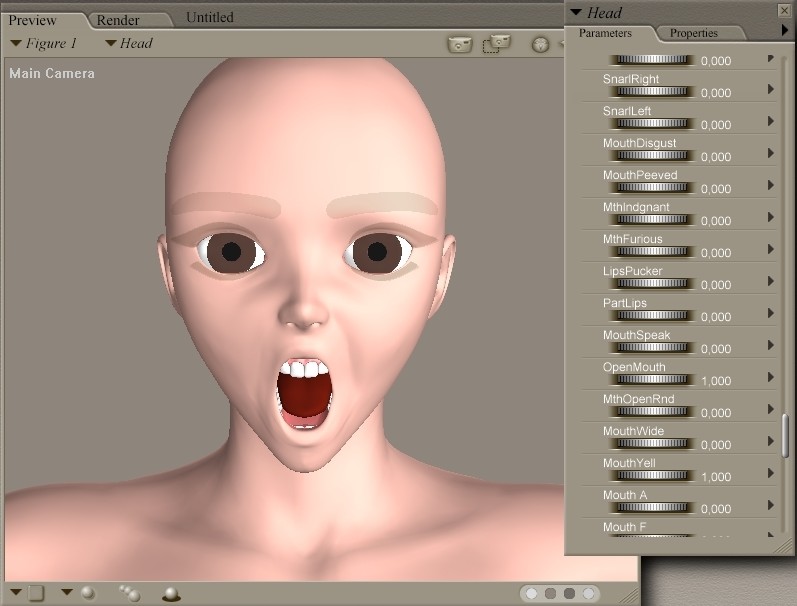
JoePublic posted Sat, 12 January 2008 at 5:24 PM

JoePublic posted Sat, 12 January 2008 at 5:26 PM

JoePublic posted Sat, 12 January 2008 at 5:27 PM

JoePublic posted Sat, 12 January 2008 at 5:28 PM

JoePublic posted Sat, 12 January 2008 at 5:29 PM

JoePublic posted Sat, 12 January 2008 at 5:30 PM

JoePublic posted Sat, 12 January 2008 at 5:30 PM

JoePublic posted Sat, 12 January 2008 at 5:32 PM

JoePublic posted Sat, 12 January 2008 at 5:35 PM

CeeBeeVFXG posted Sat, 12 January 2008 at 5:37 PM
Thank you for this JoePublic!
~ Meow ~
JoePublic posted Sat, 12 January 2008 at 5:49 PM

JoePublic posted Sat, 12 January 2008 at 5:52 PM

If you used other tounge morphs, you can combine them later with your new morphbrush made morph into a new one.
(But don't forget to set all other morphs you don't need back to zero before you spawn a new head morph target)
JoePublic posted Sat, 12 January 2008 at 5:59 PM
Finally:
If you create a "New Group", you basically split a bodypart into sub-parts with new materials.
You can re-assign the original material with the grouping tool to the new group so that MAT files will work again, but it's safer to just save a copy of your re-grouped character to your figure library for future use, and export your new morphs as objects and use them with your original (un-regrouped) copy of that figure.
(Or use MorphManager to transfer your new morphs from the regrouped figure to your original one)
Gini posted Wed, 16 January 2008 at 3:20 AM
Thank you for this .... most useful !!
" Try and be nice to people, avoid eating fat, read a good
book every now and then, get some walking in, and try and live
together in peace and harmony with people of all creeds and
nations."
-Monty Python
champgoof posted Wed, 16 January 2008 at 4:41 PM
Exactly exactly what I needed!!! and the funniest thing is you posted it when I started hunting for it lol! to funny!
champgoof posted Wed, 16 January 2008 at 6:19 PM
I dont know what I am doing wrong...This is what it looks like
http://i14.photobucket.com/albums/a325/ChampGoof/weirdtonguecopy.jpg
it seems to be pulling the tongue from the back so to get it to stick out of the mouth it seems to be flipping on itself.... thanks to you I am ALOT closer already and have learned a valaubale tool!
R_Hatch posted Fri, 18 January 2008 at 12:07 AM
You need to play around with the placement of the Mag zone and the Mag base. Specifically, you will at least need to moe the Mag zone down a bit.
champgoof posted Sat, 19 January 2008 at 6:57 PM
thank you ! it worked fanstic and I have learned a tool that will be useful in the future :) without any post works just a quick render but here is my picture finally !
http://i14.photobucket.com/albums/a325/ChampGoof/Render1small.png
:thumbupboth: