
moonwatcher opened this issue on Mar 29, 2009 · 7 posts
moonwatcher posted Sun, 29 March 2009 at 5:38 PM
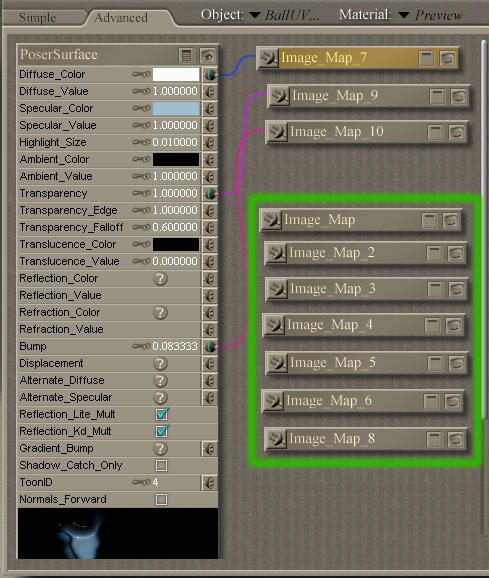
geep posted Sun, 29 March 2009 at 5:46 PM
Hold down the Contol (Ctrl) key and click on the ones you want to delete so thay are selected.
Now right click and select "Delete"
All gone. 
Caution- :scared:
Make sure you don't have any that you want to keep "selected" before you click "delete."
cheers,
dr geep
;=]
Remember ... "With Poser, all things are possible, and poseable!"
cheers,
dr geep ... :o]
edited 10/5/2019
Believable3D posted Sun, 29 March 2009 at 5:58 PM
Or, if you're sure all your wanted nodes are attached, click open the slider on the right hand of the material room interface, and select Remove Detached Nodes.
______________
Hardware: AMD Ryzen 9 3900X/MSI MAG570 Tomahawk X570/Zotac Geforce GTX 1650 Super 4GB/32GB OLOy RAM
Software: Windows 10 Professional/Poser Pro 11/Photoshop/Postworkshop 3
moonwatcher posted Sun, 29 March 2009 at 6:13 PM
Thanks geep and Believable3D, Both your tips work real well! Don't I feal blind I did not see "Remove Detached Nodes" until now.
Believable3D posted Sun, 29 March 2009 at 7:18 PM
Not to worry. I closed that slider early on in my work in the material room and forgot about it. Somebody else just pointed that same feature out to me last week. ![]()
:blushing:
______________
Hardware: AMD Ryzen 9 3900X/MSI MAG570 Tomahawk X570/Zotac Geforce GTX 1650 Super 4GB/32GB OLOy RAM
Software: Windows 10 Professional/Poser Pro 11/Photoshop/Postworkshop 3
hborre posted Sun, 29 March 2009 at 9:10 PM
And if you read the fine print on the bottom, to remove all unattached nodes in your model hold shift and press "Remove Detached Nodes".
infinity10 posted Sun, 29 March 2009 at 10:32 PM
An extension of this discussion:
Sometimes, the material shader panels which are undetached, are hidden out of view because of the limited size of the material room window.
I find that I need to scroll right or scroll down ( if the scroll bars appear inside the Materail Room window ) to check.
Eternal Hobbyist