
GreenEyedGirl opened this issue on Mar 11, 2010 · 113 posts
GreenEyedGirl posted Thu, 11 March 2010 at 12:33 AM
Ok, I've been trying to use stock photos to create some textures for characters and I keep running into the same issues over and over. The face always turns out great, no issues there but when it comes to the neck and rest of the body, it seems even I get frustrated and use the same skin from the face to create the rest of the body, it always comes out different shades when I put it on the character. I understand there are different shades of skin on different parts of the body and that is fine but what can I do differently? I hope people understand what I am trying to ask, even though it was not said very clearly. It's REALLY annoying.... Oh and I have so much trouble with the hands and feet part.. anyone have any tips/????
Believable3D posted Thu, 11 March 2010 at 1:46 AM
The problem with using photos is that the lighting is already affecting the skin in the photo, and then again on the model. So it's tricky. You need to get very high quality and well lit images for it to work well.
A good approach to start with would be to find a good merchant resource and use that as your base. Then blend in details from your photos.
______________
Hardware: AMD Ryzen 9 3900X/MSI MAG570 Tomahawk X570/Zotac Geforce GTX 1650 Super 4GB/32GB OLOy RAM
Software: Windows 10 Professional/Poser Pro 11/Photoshop/Postworkshop 3
GreenEyedGirl posted Thu, 11 March 2010 at 1:59 AM
Ok so use the photos as a blend. Hmm ok I will try that instead - kinda feels like cheating though if you know what I mean but yeah I think if that solves the issue then I can handle cheating a little ;)
Believable3D posted Thu, 11 March 2010 at 2:04 AM
It's a good start. As you master that, then you can move to the next step.
With a texture I created, I worked from an underlying merchant resource to eliminate seams. Then I basically covered everything with photo pastes, but the effect was subtle because I used the eraser (partially transparent) a lot.
Technically, the very best textures are not created from photos (unless they are high-priced body scans where light glares and shadows are virtually eliminated, but those are hard to come by). The most real CG images you'll see were hand-painted, believe it or not. But not very many people in the world of Poser have that kind of skill, I don't think.
______________
Hardware: AMD Ryzen 9 3900X/MSI MAG570 Tomahawk X570/Zotac Geforce GTX 1650 Super 4GB/32GB OLOy RAM
Software: Windows 10 Professional/Poser Pro 11/Photoshop/Postworkshop 3
Believable3D posted Thu, 11 March 2010 at 2:06 AM
Quote -
With a texture I created, I worked from an underlying merchant resource to eliminate seams. Then I basically covered everything with photo pastes, but the effect was subtle because I used the eraser (partially transparent) a lot.
Oh, and tools like dodge and burn, as well. A bit of a kludge and you do lose some detail, but at least you can overcome part of the light and shadow issues inherent in using photos.
______________
Hardware: AMD Ryzen 9 3900X/MSI MAG570 Tomahawk X570/Zotac Geforce GTX 1650 Super 4GB/32GB OLOy RAM
Software: Windows 10 Professional/Poser Pro 11/Photoshop/Postworkshop 3
kyhighlander59 posted Thu, 11 March 2010 at 8:31 AM
Another reason the skin comes out different on the face than on the body is the way the mapping is done. If you notice on the templates for V4 it tells you the face is 3.27:1 ratio where the torso is 1:1. so you need to scale your photos to match this. otherwise there will be a difference in the resolution. some figures are even more off than that.
LaurieA posted Thu, 11 March 2010 at 8:33 AM
What software are you using to do this? Photoshop from CS one (I think) has a color matching feature in it. You might try that. It not only matches color IIRC, but it matches luminance as well.
Laurie
kyhighlander59 posted Thu, 11 March 2010 at 8:35 AM
I wonder if that color match is in the later versions of PS? I don't have CS 1 but have all the later ones.
LaurieA posted Thu, 11 March 2010 at 9:00 AM
It was called "Match Color" or something similar. It's been a long time since I used CS1 at my last job ;o). I still use Photoshop 7 (I'm poor...lol).
Laurie
kyhighlander59 posted Thu, 11 March 2010 at 9:08 AM
I try to upgrade most things as they come available. Not my C4D though, I'll wait till 12 comes out to upgrade that. LOL
Belladzines posted Thu, 11 March 2010 at 10:45 AM
Photoshop CS3 and CS4 have the color matching option also.
kyhighlander59 posted Thu, 11 March 2010 at 2:21 PM
cool, had a truck load of horse manure to unload so didn't really have the time to look myself. LOL would have hated to put that chore off. LOL
GreenEyedGirl posted Fri, 12 March 2010 at 12:50 AM
Yeah I have tried the color and to tell you the truth it matches perfectly until I put it on the character. What does it mean by "If you notice on the templates for V4 it tells you the face is 3.27:1 ratio where the torso is 1:1. so you need to scale your photos to match this. otherwise there will be a difference in the resolution. some figures are even more off than that." How do you do that??? What size is that in terms of like 100x100 or whatever?? Sorry if thats a dumb question but I dont get ratios. I understand that a lot of them are painted, is there a tutorial somewhere that can teach that? If not someone should write one LOL Hint hint hint ..... ;)
GreenEyedGirl posted Fri, 12 March 2010 at 1:03 AM
Also just OTT for a second sort of, there is something that I also wanted to know how it is achieved, and it is to do with texturing, probably beyond my skill again but i am so eager to learn. There is a way to make characters eyes and lips look really awesome imho, like this character i saw Im not sure if I can link to it or not but its on here its called Tess by Phoenix - thats the one with gorgeous eyes, and Kymber by Countess or Daz Countess I think, not the example I was looking for but similar concept in that the lips have this subtle gloss to them. I can get a glossy look but its always too high, is is just a matter of messing with the dials and lowering the glow so to speak or am I missing something?? - the look I am thinking of is on a character called Vanessa for V4 its over at Daz its by maelwenn. How on earth do you get that gorgeous subtle shine?
Anniebel posted Fri, 12 March 2010 at 5:36 AM
Quote - It was called "Match Color" or something similar. It's been a long time since I used CS1 at my last job ;o). I still use Photoshop 7 (I'm poor...lol).
Laurie
Wow that is a cool feature, I really need to learn more about PS - I found this basic tutorial HERE on using Match Colour, thanks for the tip.
The best & most beautiful
things in the world cannot be seen nor touched... but felt in the
heart.
Helen Keller
My
Gallery
My
Freebies
My
Store
kyhighlander59 posted Fri, 12 March 2010 at 8:03 AM
Ok on the template the face is 3.27 times larger than the body. So if you leave your photos the same size your body will look to be much lower res than your face. This will cause color difference when it gets mapped to the figure. It will also cause a seam even if the color matches. IMHO that this was done for the sole purpose of keeping just anyone from being able to texture, LOL, keeping compitition down. As to how to get around it you would just have to scale your photos for the head and face according to the ratio for a better resolution match.
I may be wrong and someone will tell me if I am, but I believe this is what causes the color difference.
LaurieA posted Fri, 12 March 2010 at 8:13 AM
The main reason I rarely fool with skin textures...lol.
You can use this as an example: I model a dress with a belt. I make 2 texture maps for the dress, both 2048 pixels square. One map has just the buckle on it, filling the entire template. The rest of the dress is on the other template. What you'll have in the end is a really detailed buckle and the rest of the dress?....well, not so much...lol. It's the same size, but you have to smoosh all that information in that same size area. If your photos aren't scaled properly, your only alternative is to make the body texture larger to begin with or the face map smaller. That's why most maps have very detailed heads and less detailed bodies. It's why I never liked the current way Daz does their mapping. It's true that one has less seams to match, but in the end you run into the problem you are having. I'd rather have the maps cut up so that they are the same size ratio, even if I had to match more seams or the head on the same map, attached to the body ;o). At the 3.27 to one ratio, your body map would have to be over 6000 pixels square (if your face map were 2048).
Laurie
kyhighlander59 posted Fri, 12 March 2010 at 5:46 PM
I thought that V1 was mapped the best fewer seams on her than on the current V. Almost no way to rid yourself of the seams in the shoulder or neck area now. I actually have a way, but yet untested. LOL
GreenEyedGirl posted Fri, 12 March 2010 at 6:33 PM
ok so what I should do is make the stock photo the same size as the face? Is it that simple or am I missing something LOL
GreenEyedGirl posted Fri, 12 March 2010 at 6:36 PM
wha!!!!!??? 6000.... hmmm maybe I should rethink this LMAO
kyhighlander59 posted Fri, 12 March 2010 at 6:53 PM
GreenEyedGirl posted Fri, 12 March 2010 at 7:55 PM
ahh ok so do they both have to be the same size as the face or just go by the size of each of them - if that makes sense
GreenEyedGirl posted Fri, 12 March 2010 at 10:39 PM

kyhighlander59 posted Sat, 13 March 2010 at 6:29 PM
I'd say you would have to reduce the scale of your face photos or increase the scale of your body photos.
kyhighlander59 posted Sat, 13 March 2010 at 6:31 PM
looks pretty good but the res on it says 396x 396. LOL rosity scaled it down.
Are you using BodyPaint3D or just Photoshop?
Where did you find your skin brushes? They look really good.
GreenEyedGirl posted Sat, 13 March 2010 at 7:27 PM
Thank you :) Just using Photoshop. Dont know what BodyPaint3d is to be honest :) I just did searches in google for photoshop skin brushes cant remember the exact name of the one I used, It was mostly for texture so to speak
LaurieA posted Sat, 13 March 2010 at 7:51 PM
One of David Nagel's brushes perhaps? I know he made some skin brushes, if you can find them :o).
Laurie
GreenEyedGirl posted Sat, 13 March 2010 at 8:48 PM
could well be - they are just brushes in my photoshop to me LOL I should pay attention to the names but I dont :huh:
raven posted Sun, 14 March 2010 at 7:15 PM
Quote - looks pretty good but the res on it says 396x 396. LOL rosity scaled it down.
That's the size of the forum compressed pic. Click the pic to open it in a new window, it will then be full size, which is 2048x2048.
kyhighlander59 posted Sun, 14 March 2010 at 7:42 PM
GreenEyedGirl posted Mon, 15 March 2010 at 6:46 PM
Thank you, but the only problem is that there is a black line down the middle of the head. Gotta work on the seams
bagginsbill posted Mon, 15 March 2010 at 10:02 PM

Hope you don't mind some tips.
Please click my render to see it full size and observe the things I'm talking about.
I intentially lit the figure from the side here to make the problems worse.
Renderosity forum reply notifications are wonky. If I read a follow-up in a thread, but I don't myself reply, then notifications no longer happen AT ALL on that thread. So if I seem to be ignoring a question, that's why. (Updated September 23, 2019)
kyhighlander59 posted Mon, 15 March 2010 at 10:10 PM
BB
Since this subject came up, what is the best way to reduce or eliminate the highlights from a photo? Without loosing contrast if possible. I always end up flat when I try this.
Eye highlights drive me crazy when I attempt to do eyes as well.
bagginsbill posted Mon, 15 March 2010 at 10:41 PM
Well there was this technique I posted a long time ago, when we were discussing a free face texture posted by FS.
Renderosity forum reply notifications are wonky. If I read a follow-up in a thread, but I don't myself reply, then notifications no longer happen AT ALL on that thread. So if I seem to be ignoring a question, that's why. (Updated September 23, 2019)
bagginsbill posted Mon, 15 March 2010 at 10:45 PM

Here's the result. Notice how different the lips look.
Renderosity forum reply notifications are wonky. If I read a follow-up in a thread, but I don't myself reply, then notifications no longer happen AT ALL on that thread. So if I seem to be ignoring a question, that's why. (Updated September 23, 2019)
bagginsbill posted Mon, 15 March 2010 at 11:00 PM

Note: I think the lips are out of line a bit, too.
Renderosity forum reply notifications are wonky. If I read a follow-up in a thread, but I don't myself reply, then notifications no longer happen AT ALL on that thread. So if I seem to be ignoring a question, that's why. (Updated September 23, 2019)
LaurieA posted Mon, 15 March 2010 at 11:29 PM
Yep, now that you posted those images, looks like the whole face is shifted a little to one side.
Laurie
bagginsbill posted Tue, 16 March 2010 at 12:00 AM

Since the map is 2048 pixels, that is a shift of 20 pixels to the left and 8 pixels up.
The features are mostly lined up right then, but the edge near the ear brings in some black. Shifting the whole map doesn't work because of that, but the info should help in moving the features to the right place.
I like this texture a lot, now that I've lined it up and removed the burned-in specular.
Renderosity forum reply notifications are wonky. If I read a follow-up in a thread, but I don't myself reply, then notifications no longer happen AT ALL on that thread. So if I seem to be ignoring a question, that's why. (Updated September 23, 2019)
Anniebel posted Tue, 16 March 2010 at 1:19 AM
Quote - BB
Since this subject came up, what is the best way to reduce or eliminate the highlights from a photo? Without loosing contrast if possible. I always end up flat when I try this.
Eye highlights drive me crazy when I attempt to do eyes as well.
If you wanted to do it in photshop, there is also a filter called "Shine Off", I haven't used it, but it was suggested in another forum, & I have it bookmarked. It has one draw back apparently in that it cannot handle images over 2000x2000 well, so you would have to do large images in sections.
The best & most beautiful
things in the world cannot be seen nor touched... but felt in the
heart.
Helen Keller
My
Gallery
My
Freebies
My
Store
GreenEyedGirl posted Tue, 16 March 2010 at 2:16 AM
I have no idea what any of that means to be honest.... I have removed the black now but I will work on the face part. If its not lined up then I can fix that on the texture itself.
Quote - I used the image map offsets to shift the features, U_Offset = -.01 and V_Offset = .004.
Since the map is 2048 pixels, that is a shift of 20 pixels to the left and 8 pixels up.
The features are mostly lined up right then, but the edge near the ear brings in some black. Shifting the whole map doesn't work because of that, but the info should help in moving the features to the right place.
I like this texture a lot, now that I've lined it up and removed the burned-in specular.
GreenEyedGirl posted Tue, 16 March 2010 at 2:20 AM
Quote - Nice start, but the black line is not the only problem.
Hope you don't mind some tips.
Please click my render to see it full size and observe the things I'm talking about.
I intentially lit the figure from the side here to make the problems worse.
- Don't draw nostril shadows. First of all, yours don't line up with the nostrils. Second, observe that with proper lighting, they are naturally dark in the right place, despite the fact that your texture is actually normal skin in the nostrils. Nostril shadowing is a lighting phenomenon. It is not a change in the skin color. Your texture should represent the color of the surface assuming everything is evenly lit. Let the renderer supply the lighting and shadowing. ** Sorry what? Are you saying that the nostrils should be the same colour as the head? **
- Your eyelid edges don't line up with the figure. As a result, the texture eyelid edges are showing up on the upper eyelid, and the makeup is out of line. Always test render with the eyes closed. I havent really tested it eyes open or close i was more focussed on the seams ect
- Get rid of the highlights from the lips. You've copied the lips in such a way that they exhibit what is called "burned in specular". You've captured the highlights from your photo source as if there are actual white spots on the lips. Paradoxically, this makes the lips look dry and flaky, instead of wet and shiny. Let the renderer/shader produce the specular highlights based on the lighting. OK so dull lips then
- Make a bump map to go with the color map, but do NOT make it from the color map. If you do that, you're going to create bumps in spots where the skin happened to have color variations or even burned in highlights that won't match when the light is moved to the side. If you can't produce a good bump map, then don't. I used a Turbulence node for bump here. A hand-made bump map is better than a turbulence node. A bump map made from the color map is worse than useless. It will detract from the realism. **I am sorry I dont know what you mean by not to make if from the colour map? Are you saying to create a new black and white version the way I created this one? Im a novice remember :) **
Unicornst posted Tue, 16 March 2010 at 2:22 AM
BB? Is the green tint around the mouth and chin area your lighting, the skin or my computer?
GreenEyedGirl...You have a very nice skin started here.
GreenEyedGirl posted Tue, 16 March 2010 at 2:53 AM
Quote - BB? Is the green tint around the mouth and chin area your lighting, the skin or my computer?
GreenEyedGirl...You have a very nice skin started here.
Thank You :)
Unicornst posted Tue, 16 March 2010 at 2:58 AM
kyhighlander59 posted Tue, 16 March 2010 at 7:38 AM
thanks anniebel, that is what I have been looking for.
BB thanks as well, am going to have to learn that node programming. It is extremely powerful.
ice-boy posted Tue, 16 March 2010 at 7:55 AM
here are two tutorial how to get rid of highlights in skin textures .and also shadows. its for photoshop.
if you have a good quality picture then you should be able to get 90% diffuse skin
unsharpmasked.com/blog/2008/08/photoshop-high-pass-filter-removing-wrinkles-in-fabric-part-2/
www.ten24.info/oldman/vid_SpecRemoval.htm
kyhighlander59 posted Tue, 16 March 2010 at 9:35 AM
LaurieA posted Tue, 16 March 2010 at 9:51 AM
Quote - > Quote - Nice start, but the black line is not the only problem.
Hope you don't mind some tips.
Please click my render to see it full size and observe the things I'm talking about.
I intentially lit the figure from the side here to make the problems worse.
- Don't draw nostril shadows. First of all, yours don't line up with the nostrils. Second, observe that with proper lighting, they are naturally dark in the right place, despite the fact that your texture is actually normal skin in the nostrils. Nostril shadowing is a lighting phenomenon. It is not a change in the skin color. Your texture should represent the color of the surface assuming everything is evenly lit. Let the renderer supply the lighting and shadowing. ** Sorry what? Are you saying that the nostrils should be the same colour as the head?**
Yep, that is what he's saying ;o).- > Quote - Your eyelid edges don't line up with the figure. As a result, the texture eyelid edges are showing up on the upper eyelid, and the makeup is out of line. Always test render with the eyes closed. I havent really tested it eyes open or close i was more focussed on the seams ect
It's always a good idea to try and get rid of any specular points or areas on your photos when making a texture map for skin or any other kind of texture that will be used in a 3D program since the lighting and materials in the 3D program normally create those. Does that make sense? :o). He's just saying if you eliminate the shine on the lips on the texture map, it will look better and more natural once you bring it into Poser or whatever program you will be using it in :o).- > Quote - Make a bump map to go with the color map, but do NOT make it from the color map. If you do that, you're going to create bumps in spots where the skin happened to have color variations or even burned in highlights that won't match when the light is moved to the side. If you can't produce a good bump map, then don't. I used a Turbulence node for bump here. A hand-made bump map is better than a turbulence node. A bump map made from the color map is worse than useless. It will detract from the realism. I am sorry I dont know what you mean by not to make if from the colour map? Are you saying to create a new black and white version the way I created this one? Im a novice remember :)
A bump map made from a color map isn't ideal because of different things like specularity of skin and camera flash, angle of the shot, etc. If you make a bump map from a grayscale color map, it actually looks in some places like your bump is going outward rather than inward when it's rendered. Take leather for instance. If you photograph leather, the white area's around the skin's creases are where the leather is picking up the light reflection. 9 times out of 10 it's around the edges of the bumps and not the deepest part of them nor the highest part of them: the peak and valley of the bump so to speak. So if this is used for the bump, it looks "off" because it's the valley that you want to be the deepest part and the very tops that you want to be the highest part. What I just described would make the edges around the bumps the highest part, leaving a "dimple" where the bump should be the highest. I hope that makes sense :o).
bagginsbill posted Tue, 16 March 2010 at 6:08 PM
Quote - BB? Is the green tint around the mouth and chin area your lighting, the skin or my computer?
It's in the texture.
Renderosity forum reply notifications are wonky. If I read a follow-up in a thread, but I don't myself reply, then notifications no longer happen AT ALL on that thread. So if I seem to be ignoring a question, that's why. (Updated September 23, 2019)
GreenEyedGirl posted Tue, 16 March 2010 at 6:38 PM
wow this is tougher than I thought.. might have to rethink it a little.:ohmy:
LaurieA posted Tue, 16 March 2010 at 6:42 PM
If you always think in terms of "white is high and black is low" you won't have so much trouble. It does take some thought though :o).
Laurie
Anniebel posted Tue, 16 March 2010 at 7:34 PM
Quote - A bump map made from a color map isn't ideal because of different things like specularity of skin and camera flash, angle of the shot, etc. If you make a bump map from a grayscale color map, it actually looks in some places like your bump is going outward rather than inward when it's rendered. Take leather for instance. If you photograph leather, the white area's around the skin's creases are where the leather is picking up the light reflection. 9 times out of 10 it's around the edges of the bumps and not the deepest part of them nor the highest part of them: the peak and valley of the bump so to speak. So if this is used for the bump, it looks "off" because it's the valley that you want to be the deepest part and the very tops that you want to be the highest part. What I just described would make the edges around the bumps the highest part, leaving a "dimple" where the bump should be the highest. I hope that makes sense :o).
This gets said often, & I am not knocking it, but I would say 99% of the textures out there use a grey scaled diffuse for a bump map. When this issue comes up & it does often, it has been asked how to make 'proper' bump maps, the answers are always vague & unhelpful, it is like it is a trade secret that people don't want to give away, or people don't really know & are pretending they do. So I will ask yet again  , anyone up for explaining how to make 'proper' bump maps!
, anyone up for explaining how to make 'proper' bump maps!
The best & most beautiful
things in the world cannot be seen nor touched... but felt in the
heart.
Helen Keller
My
Gallery
My
Freebies
My
Store
FrankT posted Tue, 16 March 2010 at 7:48 PM
I think it depends a lot on the texture although one possible trick to get a passable bump map is to run the texture through a high pass filter in photoshop. Gives you a nice 50% grey base with light and dark areas (Got that tip from 3D world magazine)
It's a bit of a black art really - apparently the best bump maps are hand painted :)
LaurieA posted Tue, 16 March 2010 at 7:50 PM
I use curves in Photoshop quite a bit.
Laurie
kyhighlander59 posted Tue, 16 March 2010 at 8:12 PM
The best way I know is to use Zbrush or BodyPaint and save out a bump channel.
Sixus1 has an excellent video for sale on how to do it in Zbrush.
bagginsbill posted Tue, 16 March 2010 at 8:34 PM
I thought this was well known. Frank said it. You hand paint them. Get some brushes that look like pores and use them. Get some brushes that look like wrinkles and use them.
Get ZBrush. Read stuff from Pixar and ILM, such as the detailed description of how the textures were made for the Hulk - all hand painted.
And, for heaven's sake, if you're just going to gray-scale the color map - don't bother making a new image in gray scale. Just plug the color map into the bump channel directly. Any time you plug a colors into numbers in the Poser material room, it automatically converts it to grayscale. Don't bother loading a second copy of the map - you're just wasting resources for absolutely nothing.
Many people use an inverted gray scale of the color map, because they reason eyebrow hairs are darker and should stick up, so those should be higher, therefore brighter. This completely disregards the rest of the map, which then produces divots where the burn-in highlighs are on the photo sources. But anyway, if you really feel you have to do this egregious thing, use a Math:Subtract node to calculate 1 - color.
I suspect the handful of Poser/Daz-figure texture artist who really know how won't say because it is what makes their textures worth $30 instead of $2.99.
Renderosity forum reply notifications are wonky. If I read a follow-up in a thread, but I don't myself reply, then notifications no longer happen AT ALL on that thread. So if I seem to be ignoring a question, that's why. (Updated September 23, 2019)
GreenEyedGirl posted Tue, 16 March 2010 at 9:22 PM
I have a feeling I am in over my head here...
bagginsbill posted Tue, 16 March 2010 at 9:36 PM
Nah. You're getting advice on how to become expert, but you will need to practice.
You're in good company. Some well known content creators haven't done better than your first attempt.
I'll show you.
Renderosity forum reply notifications are wonky. If I read a follow-up in a thread, but I don't myself reply, then notifications no longer happen AT ALL on that thread. So if I seem to be ignoring a question, that's why. (Updated September 23, 2019)
bagginsbill posted Tue, 16 March 2010 at 9:41 PM

Have a look here. (Click for full size)
This is just the GND4 diffuse color map - no bump or specular effects yet.
I have the same complaints about this as yours.
The eye makeup doesn't line up with the shape of the eyelid.
The nostril shadow has been baked in. The result is that one of the nostrils has an unnatural shadow that doesn't match the position of my light. (Her left nostril) The other one is shaped differently because the real shadow falls lower on the right nostril, since the light is coming from our right.
And there is burned-in specular all over the place, but especially on the lips. Observe what look like dry white flakes. Those were specular highlights on the original photo sources. They don't match the lighting, and they've been slightly suppressed, so that they look like skin flakes instead of highlights. They should not be there.
Worse, as you're about to see, the bump map was made from the color map and those burned-in highlights will create an ugly mess.
Nevertheless, this was part of a $25 product, so you're ready to rake in the dough!
Renderosity forum reply notifications are wonky. If I read a follow-up in a thread, but I don't myself reply, then notifications no longer happen AT ALL on that thread. So if I seem to be ignoring a question, that's why. (Updated September 23, 2019)
bagginsbill posted Tue, 16 March 2010 at 9:43 PM

The original photos obviously did not have the light straight on. The result is that the highlights are slightly to the side of the original bumps on the original human subject.
When these highlights find their way into the bump map, they create ridges where there should not be any, and leave other areas flat where there actually should be bumps and ridges. And freckles become divots.
I also added a Blinn node to produce real 3D speculars that pay attention to my light source. These speculars do not show up right, because the bump map is wrong.
This looks horrible, like a disease. I never use this bump map. Ever.
Again, click for full size so you can see the details. I'll stop saying that now. grin
Renderosity forum reply notifications are wonky. If I read a follow-up in a thread, but I don't myself reply, then notifications no longer happen AT ALL on that thread. So if I seem to be ignoring a question, that's why. (Updated September 23, 2019)
Unicornst posted Tue, 16 March 2010 at 9:44 PM
Quote - > Quote - BB? Is the green tint around the mouth and chin area your lighting, the skin or my computer?
It's in the texture.
Thanks. I thought it was in the skin, but new monitor and all, I wanted to make sure I was seeing it right.
Thanks for the lesson on bump maps as well. I've seen so many different ways of doing them, that I ended up just making them my own way. Mainly because of what was said about the brows and skin, I keep the brows/facial hair on a separate layer in photoshop until I've done what I want for the bump for the actual skin. **Which includes greyscaling, inverting and curves as well as sharpen. You do have to be careful not to overdo it on the sharpen, though. ** Works out so much better.
GreenEyedGirl...It's actually a good texture and you're definitely headed in the right direction. You might want to find out what is causing that green tint on the skin in the chin/mouth area. As for the rest...listen well to these guys. They know of what they speak.
bagginsbill posted Tue, 16 March 2010 at 9:46 PM

This is not as good as ZBrush work, but it's way better than the bump map made from the burned-in highlights of the original skin photos.
Load both this render and my previous one and do a flip-comparison.
Renderosity forum reply notifications are wonky. If I read a follow-up in a thread, but I don't myself reply, then notifications no longer happen AT ALL on that thread. So if I seem to be ignoring a question, that's why. (Updated September 23, 2019)
GreenEyedGirl posted Tue, 16 March 2010 at 9:47 PM
I would listen to them if I had a clue what they were talking about... :( I actually feel like a dumb ass reading all that because I have no idea
Quote - > Quote - > Quote - BB? Is the green tint around the mouth and chin area your lighting, the skin or my computer?
It's in the texture.
Thanks. I thought it was in the skin, but new monitor and all, I wanted to make sure I was seeing it right.
Thanks for the lesson on bump maps as well. I've seen so many different ways of doing them, that I ended up just making them my own way. Mainly because of what was said about the brows and skin, I keep the brows/facial hair on a separate layer in photoshop until I've done what I want for the bump for the actual skin. **Which includes greyscaling, inverting and curves as well as sharpen. You do have to be careful not to overdo it on the sharpen, though. ** Works out so much better.
GreenEyedGirl...It's actually a good texture and you're definitely headed in the right direction. You might want to find out what is causing that green tint on the skin in the chin/mouth area. As for the rest...listen well to these guys. They know of what they speak.
Unicornst posted Tue, 16 March 2010 at 9:49 PM
The sad part is, that while the skin itself looks much improved, the lips still have that whiteness that make them look like blisters. Impressed by the improvement to the skin itself, though.
bagginsbill posted Tue, 16 March 2010 at 9:50 PM
GEG - tell me what's the new part. Are you unfamiliar with what a bump map is? Or specular?
Renderosity forum reply notifications are wonky. If I read a follow-up in a thread, but I don't myself reply, then notifications no longer happen AT ALL on that thread. So if I seem to be ignoring a question, that's why. (Updated September 23, 2019)
Unicornst posted Tue, 16 March 2010 at 9:53 PM
Quote - I would listen to them if I had a clue what they were talking about... :( I actually feel like a dumb ass reading all that because I have no idea
Just ask specific questions on anything you don't understand. Most here are happy to provide the details. And I've seen BB tutor people all the time with grace and kindness. If you're setting your character up for mainly Poser use, you couldn't have a better teacher.
GreenEyedGirl posted Tue, 16 March 2010 at 9:53 PM
Quote - GEG - tell me what's the new part. Are you unfamiliar with what a bump map is? Or specular?
I dont know what specular is, and I have no idea what whoever it was was talking about when giving me advice. All I have mastered is the cuting and pasting and blending in photoshop and healing tool. No idea what burned in specular means, no idea what the nodes in poser do, i think I may have to hit the user manual and try in vain to understand before I even consider texturing characters lol Anyone know where I can find "Poser for dummys" LOL
bagginsbill posted Tue, 16 March 2010 at 9:56 PM
I'm writing the book you want. But meanwhile, I'll give you some of it.
I'll be right back.
Renderosity forum reply notifications are wonky. If I read a follow-up in a thread, but I don't myself reply, then notifications no longer happen AT ALL on that thread. So if I seem to be ignoring a question, that's why. (Updated September 23, 2019)
bagginsbill posted Tue, 16 March 2010 at 10:02 PM

It is reflecting light from my light sources. It is doing only one kind of reflection. The kind it is doing is called "diffuse" reflection. Almost everything exhibits diffuse reflection.
Diffuse reflection is smooth and gradual. It spreads out the effect of the light.
This effect is produced by the Diffuse node or by the one built into the Poser surface. We control the color of the diffuse reflection with the Diffuse_Color. You can set it directly, or attach a color map (like you're making) to define the colors, or you can set it with nodes that produce multiple colors across the surface.
Renderosity forum reply notifications are wonky. If I read a follow-up in a thread, but I don't myself reply, then notifications no longer happen AT ALL on that thread. So if I seem to be ignoring a question, that's why. (Updated September 23, 2019)
bagginsbill posted Tue, 16 March 2010 at 10:03 PM

Renderosity forum reply notifications are wonky. If I read a follow-up in a thread, but I don't myself reply, then notifications no longer happen AT ALL on that thread. So if I seem to be ignoring a question, that's why. (Updated September 23, 2019)
bagginsbill posted Tue, 16 March 2010 at 10:05 PM

The diffuse reflection has changed yet again. It is responding to my lights. But it is still smooth.
Renderosity forum reply notifications are wonky. If I read a follow-up in a thread, but I don't myself reply, then notifications no longer happen AT ALL on that thread. So if I seem to be ignoring a question, that's why. (Updated September 23, 2019)
bagginsbill posted Tue, 16 March 2010 at 10:06 PM

Now the color of the diffuse reflection is different, but the pattern is the same. The pattern of bright-medium-dark is determined by the light sources and the type of reflection I used - which is Diffuse. There are others.
Renderosity forum reply notifications are wonky. If I read a follow-up in a thread, but I don't myself reply, then notifications no longer happen AT ALL on that thread. So if I seem to be ignoring a question, that's why. (Updated September 23, 2019)
bagginsbill posted Tue, 16 March 2010 at 10:09 PM
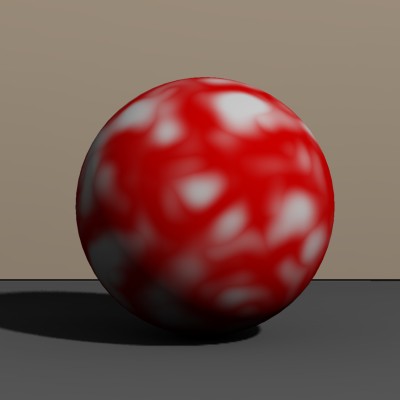
(Also I went back to one light from stage right)
The color is different but the pattern of light and dark is the same and determined by the light and the diffuse reflection effect.
Renderosity forum reply notifications are wonky. If I read a follow-up in a thread, but I don't myself reply, then notifications no longer happen AT ALL on that thread. So if I seem to be ignoring a question, that's why. (Updated September 23, 2019)
bagginsbill posted Tue, 16 March 2010 at 10:11 PM
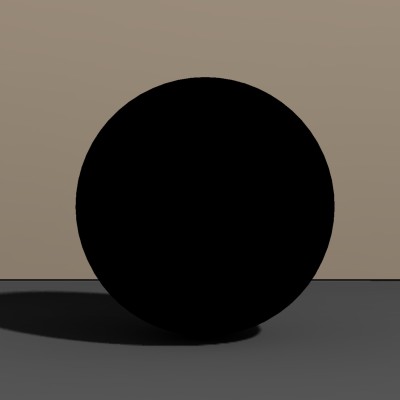
It's gone because I told Poser that this object is pure black - it does not reflect light. We can still see where the ball is, but we can't actually "see" the ball.
This is unrealistic. No object in real life behaves this way.
Can you guess what's missing??????
Specular!
Renderosity forum reply notifications are wonky. If I read a follow-up in a thread, but I don't myself reply, then notifications no longer happen AT ALL on that thread. So if I seem to be ignoring a question, that's why. (Updated September 23, 2019)
bagginsbill posted Tue, 16 March 2010 at 10:12 PM

So how did I do this? I used a different model for the reflection of light. This model is called specular reflection.
This is a dull one. The specular reflection is weak and spread out.
I'll fix that in a second.
Renderosity forum reply notifications are wonky. If I read a follow-up in a thread, but I don't myself reply, then notifications no longer happen AT ALL on that thread. So if I seem to be ignoring a question, that's why. (Updated September 23, 2019)
bagginsbill posted Tue, 16 March 2010 at 10:16 PM

The degree of spread is determined by how rough or smooth the surface is. Rough surfaces have weak and big specular reflections. Shiny smooth surfaces have strong and small specular reflections.
A perfect specular reflection (a mirror reflection) of a light source is actually very tiny on a sphere.
Renderosity forum reply notifications are wonky. If I read a follow-up in a thread, but I don't myself reply, then notifications no longer happen AT ALL on that thread. So if I seem to be ignoring a question, that's why. (Updated September 23, 2019)
bagginsbill posted Tue, 16 March 2010 at 10:19 PM

This isn't entirely real because a surface like this would be doing a mirror-like reflection of everything in the scene. But we don't need to go there because you want to understand skin, not a bowling ball.
Renderosity forum reply notifications are wonky. If I read a follow-up in a thread, but I don't myself reply, then notifications no longer happen AT ALL on that thread. So if I seem to be ignoring a question, that's why. (Updated September 23, 2019)
GreenEyedGirl posted Tue, 16 March 2010 at 10:19 PM

GreenEyedGirl posted Tue, 16 March 2010 at 10:21 PM
apart from the mouth that is.. damn :(
bagginsbill posted Tue, 16 March 2010 at 10:21 PM

Here I've restored my blue diffuse reflection and my white specular reflections. We have a shiny blue ball.
Why is it that diffuse reflections are colored and specular reflections are white?
Well, the diffuse reflection is not an ordinary bouncing of light. It happens through some complex physics that are probably not worth explaining. It suffices to understand that diffuse reflections change the light color before reflecting it, while specular reflections do not. At least, for most materials they do not. (For metals, the specular reflection does change the light color).
Renderosity forum reply notifications are wonky. If I read a follow-up in a thread, but I don't myself reply, then notifications no longer happen AT ALL on that thread. So if I seem to be ignoring a question, that's why. (Updated September 23, 2019)
bagginsbill posted Tue, 16 March 2010 at 10:22 PM
Quote - apart from the mouth that is.. damn :(
Yes the skin is better, but I still see white on the lips.
Renderosity forum reply notifications are wonky. If I read a follow-up in a thread, but I don't myself reply, then notifications no longer happen AT ALL on that thread. So if I seem to be ignoring a question, that's why. (Updated September 23, 2019)
bagginsbill posted Tue, 16 March 2010 at 10:26 PM

Look what happened to the specular reflection. It exploded!
When a surface is bumpy, it creates many different areas that point in the right direction to send a specular reflection of the light source to the camera.
There is still only one light, but there are dozens of specular reflections of that light that we can see.
Renderosity forum reply notifications are wonky. If I read a follow-up in a thread, but I don't myself reply, then notifications no longer happen AT ALL on that thread. So if I seem to be ignoring a question, that's why. (Updated September 23, 2019)
bagginsbill posted Tue, 16 March 2010 at 10:27 PM

Renderosity forum reply notifications are wonky. If I read a follow-up in a thread, but I don't myself reply, then notifications no longer happen AT ALL on that thread. So if I seem to be ignoring a question, that's why. (Updated September 23, 2019)
bagginsbill posted Tue, 16 March 2010 at 10:30 PM

Now imagine we were making a color texture map to use with this ball, from photo references of this ball. The photo would have these speculars in it. We'd be including those speculars in the map, and they would only be right if the Poser sphere we used it on was expererience the exact same lighting situation as existed when the photo was made.
That is the problem. When you cut and paste photos of skin to make your map, you're capturing speculars with it that do not match anything in the 3D Poser scene. So they don't look like speculars anymore. They look like flaws in the textures.
Renderosity forum reply notifications are wonky. If I read a follow-up in a thread, but I don't myself reply, then notifications no longer happen AT ALL on that thread. So if I seem to be ignoring a question, that's why. (Updated September 23, 2019)
bagginsbill posted Tue, 16 March 2010 at 10:38 PM

Observe the speculars. They do not perfectly coincide with the bumps. In fact, the shapes of the bumps don't correspond with the shapes of the speculars at all. I don't mean that the speculars are wrong. They are exactly right, given where the bumps are on this ball.
But if you build a bump map based on the speculars from the photo, they will create raised areas that in no way correspond with the real bumps on the original source from which the photo was made.
You cannot create a valid bump map from a photo of speculars.
Renderosity forum reply notifications are wonky. If I read a follow-up in a thread, but I don't myself reply, then notifications no longer happen AT ALL on that thread. So if I seem to be ignoring a question, that's why. (Updated September 23, 2019)
bagginsbill posted Tue, 16 March 2010 at 10:45 PM

Renderosity forum reply notifications are wonky. If I read a follow-up in a thread, but I don't myself reply, then notifications no longer happen AT ALL on that thread. So if I seem to be ignoring a question, that's why. (Updated September 23, 2019)
bagginsbill posted Tue, 16 March 2010 at 10:48 PM

The burned in speculars (and also the shadows) are now showing up in my diffuse color.
It doesn't look like a 3D texture. It looks like a photo of a 3D texture plastered on the box. Which is exactly what it is. It looks like what it is.
But our goal with textures is to make it look like the real 3D surface.
Renderosity forum reply notifications are wonky. If I read a follow-up in a thread, but I don't myself reply, then notifications no longer happen AT ALL on that thread. So if I seem to be ignoring a question, that's why. (Updated September 23, 2019)
bagginsbill posted Tue, 16 March 2010 at 10:51 PM

It vaguely has some correlation to the real hills and valleys, but it isn't right. It's true that it no longer looks flat. But it doesn't have the right shape at all.
And there are extra bumps wherever there was a specular highlight burned into the texture.
Renderosity forum reply notifications are wonky. If I read a follow-up in a thread, but I don't myself reply, then notifications no longer happen AT ALL on that thread. So if I seem to be ignoring a question, that's why. (Updated September 23, 2019)
bagginsbill posted Tue, 16 March 2010 at 10:53 PM

See the "warts" - little extra bumps that should not be there? Those are places where there is a burned-in specular on the texture map that we're using for bump. Every bright spot on the texture becomes a little hill. It looks really wrong.
This is why my render of the GND 4 textures was so bad. The burned-in speculars that found there way into the bump map create a warty diseased look to the skin.
Renderosity forum reply notifications are wonky. If I read a follow-up in a thread, but I don't myself reply, then notifications no longer happen AT ALL on that thread. So if I seem to be ignoring a question, that's why. (Updated September 23, 2019)
bagginsbill posted Tue, 16 March 2010 at 10:55 PM

Someone suggested using a high-pass filter to make a bump map from the specular map. WRONG! A high-pass filter would just accentuate these small spots, instead of removing them.
But remember, these burned-in speculars are a problem even if you do not make your bump map from the color map. They should not be there under any circumstances.
Renderosity forum reply notifications are wonky. If I read a follow-up in a thread, but I don't myself reply, then notifications no longer happen AT ALL on that thread. So if I seem to be ignoring a question, that's why. (Updated September 23, 2019)
bagginsbill posted Tue, 16 March 2010 at 10:59 PM

Renderosity forum reply notifications are wonky. If I read a follow-up in a thread, but I don't myself reply, then notifications no longer happen AT ALL on that thread. So if I seem to be ignoring a question, that's why. (Updated September 23, 2019)
GreenEyedGirl posted Tue, 16 March 2010 at 11:04 PM
os basically i should use lips without any shine and let poser shaders or whatever put in the shine....
bagginsbill posted Tue, 16 March 2010 at 11:05 PM
Exactly. Remove the shiny spots.
Renderosity forum reply notifications are wonky. If I read a follow-up in a thread, but I don't myself reply, then notifications no longer happen AT ALL on that thread. So if I seem to be ignoring a question, that's why. (Updated September 23, 2019)
GreenEyedGirl posted Tue, 16 March 2010 at 11:10 PM

GreenEyedGirl posted Tue, 16 March 2010 at 11:17 PM

bagginsbill posted Tue, 16 March 2010 at 11:20 PM
Yep.
What version of Poser are you using? I'm thinking to give you some lights.
Renderosity forum reply notifications are wonky. If I read a follow-up in a thread, but I don't myself reply, then notifications no longer happen AT ALL on that thread. So if I seem to be ignoring a question, that's why. (Updated September 23, 2019)
GreenEyedGirl posted Tue, 16 March 2010 at 11:24 PM
Using Poser 7 so I done ok then huh :) YAY for a small and significant to only me victory LOL
bagginsbill posted Tue, 16 March 2010 at 11:48 PM
Save it to your Poser Runtime, libraries, Light folder or a subfolder in there. When you save it, remove the .txt extension. I had to add that to make the forum let me upload it.
When you load it in Poser 7, it will complain that it's saved from a newer version (Poser 8) but it should work anyway. You can re-save it after you load it so the warning goes away.
When you use this, make sure you go into your render settings and enable shadows and raytracing.
Renderosity forum reply notifications are wonky. If I read a follow-up in a thread, but I don't myself reply, then notifications no longer happen AT ALL on that thread. So if I seem to be ignoring a question, that's why. (Updated September 23, 2019)
GreenEyedGirl posted Tue, 16 March 2010 at 11:59 PM

bagginsbill posted Wed, 17 March 2010 at 12:12 AM
That looks good. We would need to do something about gamma correction to get it to look like my renders, but that's complicated for Poser 7.
Since we don't want to deal with that, raise the IBL intensity to 25%.
The skin (face) should have some specular, using a Blinn node.
Go into the advanced material room.
On the face, set Specular_Value = 0.
Add a Blinn node and plug it into Alternate_Specular. Make sure Alternate_Specular is white.
Set the Blinn node to:
Specular_Color=WHITE
Eccentricity = .3
SpecularRollOff = .4
Reflectivity = .6
render again.
Renderosity forum reply notifications are wonky. If I read a follow-up in a thread, but I don't myself reply, then notifications no longer happen AT ALL on that thread. So if I seem to be ignoring a question, that's why. (Updated September 23, 2019)
GreenEyedGirl posted Wed, 17 March 2010 at 1:33 AM

Unicornst posted Wed, 17 March 2010 at 11:19 AM
**GreenEyedGirl....Hate to break it to you, but just venturing into making your own skins means you're already into that "going out of my mind" phase. grin
Seriously, much improved! You learn well and easily, it appears.
BB...Thank you for breaking it all down into such simplistic terms. Now I know better what pitfalls to look for.
**
bagginsbill posted Wed, 17 March 2010 at 3:31 PM
Quote - ok this is a render with those settings. I think it is looking pretty good now.. now all i have to do is be able to get the body and limbs to be the same colour as the face and I will be laughing... or going out of my mind whichever comes first :)
Good job. But - turn the shadows back on. Don't ever post images with shadows disabled, or I'll report you to cgtalk.org. grin
Renderosity forum reply notifications are wonky. If I read a follow-up in a thread, but I don't myself reply, then notifications no longer happen AT ALL on that thread. So if I seem to be ignoring a question, that's why. (Updated September 23, 2019)
GreenEyedGirl posted Wed, 17 March 2010 at 5:41 PM
Quote - > Quote - ok this is a render with those settings. I think it is looking pretty good now.. now all i have to do is be able to get the body and limbs to be the same colour as the face and I will be laughing... or going out of my mind whichever comes first :)
Good job. But - turn the shadows back on. Don't ever post images with shadows disabled, or I'll report you to cgtalk.org. grin
Hate to tell you this but I didnt turn them off ....
bagginsbill posted Wed, 17 March 2010 at 6:39 PM
Then you must have disabled raytracing. These are raytraced shadows. You have to have raytracing and shadows checked to get them. Look at your last two renders. The previous one had shadows. The last one doesn't and has nostril glow and there is no occlusion shadow in the lips and the right ear is lit when it shouldn't be because the main light is from stage right.
Renderosity forum reply notifications are wonky. If I read a follow-up in a thread, but I don't myself reply, then notifications no longer happen AT ALL on that thread. So if I seem to be ignoring a question, that's why. (Updated September 23, 2019)
bagginsbill posted Wed, 17 March 2010 at 6:40 PM
Don't make me spank you. lol
Quote - When you use this, make sure you go into your render settings and enable shadows and raytracing.
Renderosity forum reply notifications are wonky. If I read a follow-up in a thread, but I don't myself reply, then notifications no longer happen AT ALL on that thread. So if I seem to be ignoring a question, that's why. (Updated September 23, 2019)
GreenEyedGirl posted Wed, 17 March 2010 at 7:19 PM
Quote - Don't make me spank you. lol
Quote - When you use this, make sure you go into your render settings and enable shadows and raytracing.
How do you know I wouldn't enjoy that LOL
Anniebel posted Sat, 20 March 2010 at 3:37 PM
Ok, thanks for the tips re.bump.
The best & most beautiful
things in the world cannot be seen nor touched... but felt in the
heart.
Helen Keller
My
Gallery
My
Freebies
My
Store
SamTherapy posted Sun, 21 March 2010 at 7:07 PM
Quote - > Quote - Don't make me spank you. lol
Quote - When you use this, make sure you go into your render settings and enable shadows and raytracing.
How do you know I wouldn't enjoy that LOL
Hey, you two! Get a room! :biggrin:
Coppula eam se non posit acceptera jocularum.
WandW posted Mon, 22 March 2010 at 9:27 PM
Quote -
Hey, you two! Get a room! :biggrin:
That reminds me; I wonder how the procedural geometry is coming along?
----------------------------------------------------------------------------------------
The Wisdom of bagginsbill:
"Oh - the manual says that? I have never read the manual - this must be why."bagginsbill posted Mon, 22 March 2010 at 10:10 PM
When I started working on the PPro 2010 library I stopped working on it and haven't picked it up since. But in the meantime, I've been working on other Poser things. I have too many projects going. At least I'm almost finished with the Antonia eye.
Renderosity forum reply notifications are wonky. If I read a follow-up in a thread, but I don't myself reply, then notifications no longer happen AT ALL on that thread. So if I seem to be ignoring a question, that's why. (Updated September 23, 2019)
RobynsVeil posted Fri, 31 December 2010 at 6:28 PM
What a little gold-mine: lovely discussion on diffuse and specular in a way I get it, too.  Having a look, actually, for getting rid of seams in skin textures when I came across this thread. I hope Acadia adds it (if she hasn't already) to her Wiki pages entries. It's brilliant!
Having a look, actually, for getting rid of seams in skin textures when I came across this thread. I hope Acadia adds it (if she hasn't already) to her Wiki pages entries. It's brilliant!
Monterey/Mint21.x/Win10 - Blender3.x - PP11.3(cm) - Musescore3.6.2
Wir sind gewohnt, daß die Menschen verhöhnen was sie nicht verstehen
[it is clear that humans have contempt for that which they do not understand]
jartz posted Sun, 16 January 2011 at 12:23 PM
I'm glad I came to this thread as well. I've been struggling in vain to learn how to do proper bump maps -- to no avail. I'd love to learn how to do procedual bump maps too. Potential Bookmark.
____________________________________________________________________________________________________________________________
Asus N50-600 - Intel Core i5-8400 CPU @ 2.80GHz · Windows 10 Home/11 upgrade 64-bit · 16GB DDR4 RAM · 1TB SSD and 1TB HDD; Graphics: NVIDIA Geforce GTX 1060 - 6GB GDDR5 VRAM; Software: Poser Pro 11x