
musikman opened this issue on Aug 10, 2010 · 174 posts
musikman posted Tue, 10 August 2010 at 4:43 PM
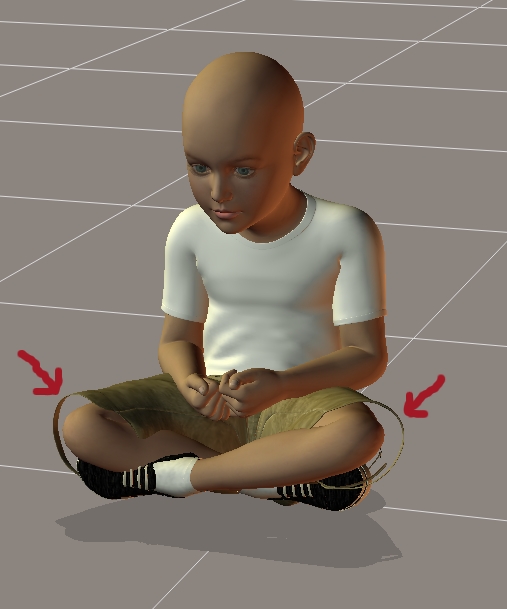
I'm using PoserPro2010. This is a Kids4 figure in a sitting pose. The skateboarder shorts look fine if posed in a standing position and seem to conform pretty well with the figure in most cases.
However as you can see by the attached picture, the shorts have areas around the legs ends that become transparent in a sitting pose. Is there a setting in Poser to somehow fix this so that if in a pose where the bottom inside area is showing it will look solid? This also happens with shirt sleeves in certain poses.
Thanks, appreciate any suggestions.
MM
dlfurman posted Tue, 10 August 2010 at 5:21 PM
What does it look like when you render the image?
It should be fine when you render.
"Few are agreeable in conversation, because each thinks more of what he intends to say than that of what others are saying, and listens no more when he himself has a chance to speak." - Francois de la Rochefoucauld
Intel Core i7 920, 24GB RAM, GeForce GTX 1050 4GB video, 6TB HDD
space
Poser 12: Inches (Poser(PC) user since 1 and the floppies/manual to prove it!)
LaurieA posted Tue, 10 August 2010 at 5:30 PM
Yes, that will look fine when it's rendered.
Laurie
Medzinatar posted Tue, 10 August 2010 at 10:45 PM
It will also help the render if you set "Normals_Forward" on the Shorts material.
musikman posted Wed, 11 August 2010 at 1:39 PM
Honestly, I didn't try rendering it yet but I will. My PC is so slow that I have to clear time on my schedule ahead of time just to render anything, lol. :-) I'll see how an area render goes & post back here again if it doesn't take care of the problem.
Thanks for the advice everyone, much appreciate it. I will also look for the Normals_Forward setting, I assume it's where the nodes are in the Materials room.
I really don't have much knowledge on how to set up my render settings, as I haven't done much rendering since purchasing PP2010. All I know is I'm using the Firefly engine with the slider over to "final quality" for what little rendering I've done. I did one render last week of just the head of one of the Kids4 characters I created, and the whole render had a sort of grey tone to it, which never happened before, and I haven't changed any lighting or render settings, so I guess I've got my work cut out for me. :-) That's gonna be a whole new thread once I begin rendering all my animations for this project I'm doing.
ATB
MM
markschum posted Wed, 11 August 2010 at 1:49 PM
The issue you are having is that you are seeing the inside (back) of the mesh of the shorts. That is not visible in preview , but will render ok . To resassure yourself just do an area render of that part of the picture.
I usually render with the slider in the middle, the first setting that enables ray-tracing. If I am delighted with the render I will go to final quality, usually overnight.
musikman posted Wed, 11 August 2010 at 6:36 PM

I noticed that The Kids 4 skateboarder shorts and Tshirts have quite a few image maps that are 2500x2500, and I'm working on getting rid of all those and customizing my own designs for the same shirts and shorts at 1000x1000 just to save from bogging down my cpu. I'm hoping to use one image node if I can get it to look half decent.
I tried deleting all those nodes and used one image node map at 1000x1000, and plugged it into only the diffuse color and it seemed to work ok, cept I've really not much of an idea if what I'm doing is the correct way, but it worked at least! :-)
Medzinatar posted Wed, 11 August 2010 at 8:09 PM
Quote - Thanks for the advice everyone, much appreciate it. I will also look for the Normals_Forward setting, I assume it's where the nodes are in the Materials room.
**It is a check near the bottom of surface node. On this pair of shorts, if unchecked, the inside will appear black, with set, the fabric color shows.
**> Quote -
... and the whole render had a sort of grey tone to it, which never happened before, and I haven't changed any lighting or render settings, so I guess I've got my work cut out for me.
That sounds like Gamma correction is on (which is good), but you will have to adjust lighting and maybe some of the shaders.
hborre posted Thu, 12 August 2010 at 10:50 AM
I wouldn't be too gungho about deleting material nodes unless you understand exactly what and why you are altering the connections. There may be effects you desire which could, potentially, be lost by the changes.
Do reduce your texture size in a 2D program; there is no need for high resolution unless you are rendering closeups. Also, reduce your Diffuse_Values on the PoserSurfaces to 0.8 (80%) or more, if necessary. No surface reflects 100% diffuse lighting, you will just increase your render time.
The overall grayness may be attributed to Gc, however, I don't think so. Usually, this occurs with too much Gc. Without seeing your render settings, it will be hard to determine what is actually the problem.
musikman posted Thu, 12 August 2010 at 12:28 PM

Maybe these screenshots will help. Here are two different renders, first one is darker one, second one I tried literally blasting the light's intensity aimed directly at the kid's face, still some grey there even at that. To me it almost looks like the kid's hair color is "bleeding".
Also the render settings that I used for those area renders, which other than me moving the slider to the right are all default settings as far as I know, haven't changed them since installing poser. Also I posted the gamma setting in the Texture Mgr window, which I'm guessing is the default as well.
btw, these are still renders, but I'll probably be rendering animations mostly when the time comes to render these characters.
I can't seem to post two or more images in the same post here, have to use a separate reply for each pic.
Thanks again, much appreciate the advice everyone. :-)
MM
musikman posted Thu, 12 August 2010 at 12:29 PM

musikman posted Thu, 12 August 2010 at 12:29 PM

musikman posted Thu, 12 August 2010 at 12:30 PM

musikman posted Thu, 12 August 2010 at 12:31 PM

musikman posted Thu, 12 August 2010 at 12:42 PM

Medzinatar posted Thu, 12 August 2010 at 3:42 PM
Just offhand, I would recommend you uncheck the "Use external binary morph targets".
It will save you grief in the long run.
You can use them later on, after you have a need and the skill to make certain types of morph targets.
wdupre posted Thu, 12 August 2010 at 4:22 PM
the bad color is because you are using the default lights, which really never give decent results. Their colors are muddy which of course makes the images look muddy. Learn to use the lights and you will end up with much better images.
musikman posted Thu, 12 August 2010 at 4:49 PM
Medzinatar, that option did seem kinda confusing, even after reading about it in the manual:***
Use External Binary Morph Targets***: Checking this box will enable the use of External Binary Morph Targets (EBMTs) when saving new content, or resaving legacy Poser files. Saving legacy figures to the Poser Library with this option enabled will generate new .pmd EBMT files for those figures, thus allowing you to take advantage of morph target sharing, reduced file sizes, and faster processing speeds for your legacy figures.
I have already used Legacy figures, altered them, re-named, and re-saved them to the library. I've also altered and saved some Kids4 figures. How will unchecking the "Use external binary morph targets" affect the stuff I've already saved, if at all?
musikman posted Thu, 12 August 2010 at 4:58 PM

You mentioned "their colors", and I did notice at the properties/parameters/dials, the default lights do have colors blended. Just haven't learned how to work with all that yet.
Btw, the lighting properties/parameters screengrabs shown are the "default" settings poser gives me when I open the program, these are not settings I've changed at all.
musikman posted Thu, 12 August 2010 at 5:02 PM

LaurieA posted Thu, 12 August 2010 at 5:56 PM
Just a few tips:
Change the "Map Size" on your light from 256 to 1024.
Use raytraced shadows, not depth mapped and set raytracing in your render settings.
NEVER, I repeat, NEVER use the auto render settings. They stink ;o).
And as other have said, learn how to use lighting and it will go a lot farther toward making your images look better. Have you tried IDL? It looks like you're using Poser 8.
Laurie
hborre posted Thu, 12 August 2010 at 6:59 PM
@ LaurieA: The OP is using PP 2010.
Depth Mapping will kill your renders, they are memory intensive. Switch to raytracing in your lights.
Because you are using gamma correction in your render settings, light intensities show be down played, never intensified, unless there is an absolute need for effects. Defaults lights, as mentioned, are a no-no. They are not set to raytracing, as you can see in their properties.
Use the manual feature for the render settings, you have more control over your final renders than just using the sliders. And you can also activate IDL.
My recommendation, delete all default lights and create 2 new ones. One should be infinite, 75% intensity, white, raytrace shadows, keep everything as shown. The second light should be an IBL, white (no image attached), 10 - 15% intensity, Ambient Occlusion on, no shadows. Render and see what it gets you. I have a suspicion that the textures are very screwy.
musikman posted Thu, 12 August 2010 at 7:40 PM
Thanks for the tips. To answer your question, no, I haven't tried IDL yet Laurie. I'm still not quite sure what the color dials (R,G,B) are for, how they affect the lighting, and where they should be set to. I'm really not up on all this terminology and the concepts, so apologies if I appear to not completely understand the why's yet of these settings.This is a lot of info to digest never having really learned much about the lighting, and I've begun to read the chapter in the manual, so I'll give some of these suggested settings a try tomorrow and see how it goes. Hopefully it will all work out ok and I'll post a new render here. :-)
Just a note....I'm rendering some still images for now, but in the end I'm going to be using HDRI, rendering my animations, and sending them my team leader in an effort to try to match scene/lighting settings in his 3D program where he will be importing them to for editing and assembly. From what I understand so far, HDRI doesn't use any lights at all per say. Still much to learn I guess!
Much appreciate all the help, as always, one day at a time. :-)
MM
Medzinatar posted Thu, 12 August 2010 at 7:51 PM
Quote -
I have already used Legacy figures, altered them, re-named, and re-saved them to the library. I've also altered and saved some Kids4 figures. How will unchecking the "Use external binary morph targets" affect the stuff I've already saved, if at all?
The figures will still load the .pmd file if it exists (in the folder where it expects it and not corrupted) because there is a script line to load such in the .cr2 generated. If you resave the figure with option unchecked, all morph data will be written out to new .cr2 and no line will be written to load .pmd on next use.
Having this option unchecked does not prevent the use of .pmd files from a pose file or script so their is no impact on utility.
hborre posted Thu, 12 August 2010 at 10:48 PM
Don't misunderstand HDRI. It is a high definition image that is plugged into an IBL light and provides color data for illuminating with ambient lighting. You still need a light source to implement the data into the scene.
Medzinatar posted Thu, 12 August 2010 at 11:14 PM
Quote - Don't misunderstand HDRI. It is a high definition image that is plugged into an IBL light and provides color data for illuminating with ambient lighting. You still need a light source to implement the data into the scene.
It is not really having high definition (most used in lighting effects are not very big), but the range of light intensity and colors packed in to image covers a large range, acronym is
High Dynamic Range Image
wdupre posted Fri, 13 August 2010 at 12:50 AM
Quote - Btw, the lighting properties/parameters screengrabs shown are the "default" settings poser gives me when I open the program, these are not settings I've changed at all.
yep I know, that's my point, the lighting setup that loads by default is crappy lighting, which to my knowledge hasn't changed appreciably since poser 4 when poser was running a different renderer altogether (and it wasn't even good lighting for that).
musikman posted Fri, 13 August 2010 at 4:02 PM
I have read wikipedia's definition on HDRI, lol, I still have a way to go in completely understanding it. I'll get there. :-)
Still not sure why the R,G,B dials in the lighting parameters are set at those numbers for the default lighting, shouldn't they all be at 0 ? Wouldn't that give me a white, or "whiter" light? In the manual it says the values are between 0 and 1, with 1 being the "full" of that color, so I would assume you would get a brighter, or "clearer" render if all the lights were white (0), instead of them being tinted with R,G, or B, right?
Hborre, I will get to trying those suggestions for lighting, and will post a render here over the weekend. Just to be clear, couple of questions.... With that setup you're suggesting, what should I set the R,G,B light parameter dials to for each light? With Ambient Occlusion on, what "strength" should I set the dial to? And you're saying no shadows, so I should "uncheck" both Depth Map Shadows, and Ray Trace Shadows?
......Apologies, have just been very busy today, plus my ISP was down the entire day, until now, so lots to catch up on. Thanks again!
MM
hborre posted Fri, 13 August 2010 at 6:05 PM
RGB is the combination of primary colors which make up thousands of colors and tints. For the color chips in the material room, those numbers arrange from 0 to 255. For your lights, that range is 0 to 1, 0 for all RGB being no light color (black), 1 for all RGB being each primary at the same level of pixel intensity creating white light. So, if you want white light, set each primary color to 1. R = 0, G = 0, B = 0 produces black; R=1, G = 1, B = 1 produces white.
When you active Ambient Occlusion, use the default setting already selected on the pallet. That should cover most normal scenarios.
For the IBL, yes, shadows should be unchecked. That will gray out the raytrace and depth shadows. By default, when you select IBL for your light, the shadow box will uncheck automatically.
Medzinatar posted Fri, 13 August 2010 at 10:41 PM
If you are using IDL, the Ambient_Occlusion for materials is disabled by default. You can force it on with the lights and shaders. Too much AO can give artifacts in your render, so light based AO is not generally used with IDL.
The RGB system supports a large number of possible colors (256256256=16,777,216) but I am not sure how close human eye can see any difference. You can also add color effect out of that range using HSV node.
hborre posted Fri, 13 August 2010 at 11:44 PM
IDL automatically disables AO in both P8 and PP 2010. Only in PP 2010, can you have IDL evaluate material AO. Typically, under those situations, I would just disable all material and light AO.
musikman posted Sat, 14 August 2010 at 12:45 PM

Render looks a bit better, but still a bit "grey" to me. Maybe I didn't have all the settings correct? I saved the scene in case I have to do it over. Just that area render of the face took twenty minutes! :-(
(One thing I forgot to ask yesterday was what you meant by "no image attached" on the IBL light. )
Any suggestions? thank you
MM
musikman posted Sat, 14 August 2010 at 12:45 PM

musikman posted Sat, 14 August 2010 at 12:46 PM

musikman posted Sat, 14 August 2010 at 12:47 PM

musikman posted Sat, 14 August 2010 at 12:47 PM

musikman posted Sat, 14 August 2010 at 12:47 PM

musikman posted Sat, 14 August 2010 at 12:48 PM

musikman posted Sat, 14 August 2010 at 12:49 PM

LaurieA posted Sat, 14 August 2010 at 2:33 PM
Try setting the tone mapping to HSV Exponential in your render settings and see if that improves the color a little bit for you. That's assuming you have that option. I realize you're running Pro 2010 and I'm using 8, but I'll assume you have that.
The reason I'm suggesting this is because I've found that it saturates colors too much for my taste, but if you're in need of saturation, might be worth to at least try it...lol.
You might also try bagginsbill's VSS which will improve the skin a whole lot ;o).
Laurie
musikman posted Sat, 14 August 2010 at 3:08 PM

What category is bagginsbill's VSS in? Followed the link but I couldn't find it on the site. Thanks!
MM
musikman posted Sat, 14 August 2010 at 3:08 PM

LaurieA posted Sat, 14 August 2010 at 4:39 PM
I'm sorry I got the wrong link before. VSS is here.
Even at the previous link, the Envirosphere is an awesome thing to have as well ;o).
Laurie
hborre posted Sat, 14 August 2010 at 6:14 PM
Okay, please change your manual render setting to 'Cast Shadows' and 'Raytracing' to on. You have raytracing activated in your infinite light but you are not taking advantage of the feature in your render settings.
I have a very strong suspicion that the skin texture shaders are completely off, and are casting either a grayish or bluish tint. The same problem exists with V4 and M4's basic skin textures. Follow Laurie's recommendation about the VSSProp which contains a builtin skin shader template. However, there is a slight learning curve, so will probably come back with more questions about it's implementation. Try to read about VSS as much as you can understand. I guarantee that using VSS is far more superior than using the character's default shaders.
LaurieA posted Sat, 14 August 2010 at 6:22 PM
to expound on hborre's suggestions...
also check smooth polygons at least ;o).
As soon as I'm done rendering, I'll post my render settings and maybe some others will as well. You can see what some of the rest of us use ;o).
Laurie
musikman posted Sat, 14 August 2010 at 6:42 PM
Thanks, much appreciate everyone sharing the knowledge, I've learned more here than slowly reading through the manual. :-) The tutorial manual that comes with PP2010 is pretty good, but would have been nice if it covered even more topics.
Laurie, I'll check out the VSS, thanks for the new link, I assume it will work with PP2010.
Hborre, I did mention that I used the "Auto" render settings for this last render. So the lighting settings are ok, that's good, I'll leave them as is. Now, I'll switch over to "Manual" render settings. So just turn on "Cast Shadows" and "Ray Tracing", and "Smooth Polygons",...that's it? What about all the sliders, numbers, and check boxes to the right, they all look ok?
Once I get it all set according to your suggestions I'll save it as a preset so it's easy to load in next time.
I'd love to see what settings everyone else uses, that would be great! :-) Will render again if I can tonight, if not tomorrow morning and post a new image.
MM
hborre posted Sat, 14 August 2010 at 8:28 PM
Min. Shading Rate could be lower, anything between 0.2 - 0.5, but it could increase your render time. One is perfectly find for now. Stick with the manual render settings, it gives you a little more control than automatic.
About IBL, in most instances, IBL requires a light probe or HDR image connected it. It draws lighting data from the image to create an ambient light environment to fill in the shadows and brighten up the scene. It is an easy way to simulate natural, reflected illumination from surrounding surfaces. Commonly, the same light probe or HDRI is also used as a background image because it's lighting data matches exactly from the IBL's output. If we are strictly interested in only observing how the character's skin and clothing textures respond to light, the IBL would be created without any image attached, and allowed to ambiently illuminate the scene with just a white color. In your case, 15% might be too bright because it is broadcasting white, but it is a good starting point. And if it needs to be changed, we could decrease the intensity to suite the scene.
musikman posted Sun, 15 August 2010 at 12:11 PM

I didn't zoom in with the camera so close this time as to save a bit of render time, shaved fifteen minutes off the last time. Only took five min this time.
Any thoughts?
LaurieA posted Sun, 15 August 2010 at 12:20 PM
If your main goal is speed and not quality, then there are some things you'll have to live with ;o). Quality really increases render time.
Oh, and to answer your previous question...VSS will work in Pro 2010...lol.
Laurie
musikman posted Sun, 15 August 2010 at 12:38 PM

I'm not too concerned with speed as much as quality, just figured it's a smaller area to render and we'll still be able to see how the lighting is working out.
Here's a render of the skateboarder shorts right leg only. As everyone said, no more transparancy in the shorts, but even in this render the skin tones in the render area are still greyish.
LaurieA posted Sun, 15 August 2010 at 1:19 PM
Quote - Here's a render of the skateboarder shorts right leg only. As everyone said, no more transparancy in the shorts, but even in this render the skin tones in the render area are still greyish.
And VSS will fix that for you.
Laurie
hborre posted Sun, 15 August 2010 at 4:37 PM
Last night I had an opportunity to load some content for Kids4, and I also managed to examine the skin texture shaders. Sadly, those shaders are exactly the same as V4's and M4's, a blue Diffuse_Color on the PoserSurface to "correct" the redness of the skin texture. As Laurie, mentioned, VSS will correct that. I have prepared some renders and settings just to illustrate the differences you will notice if corrective implementation is taken to improve your scene.
hborre posted Sun, 15 August 2010 at 4:43 PM

hborre posted Sun, 15 August 2010 at 4:46 PM

hborre posted Sun, 15 August 2010 at 4:46 PM

hborre posted Sun, 15 August 2010 at 4:47 PM

hborre posted Sun, 15 August 2010 at 4:54 PM

hborre posted Sun, 15 August 2010 at 4:56 PM

hborre posted Sun, 15 August 2010 at 5:03 PM

hborre posted Sun, 15 August 2010 at 5:13 PM

hborre posted Sun, 15 August 2010 at 5:19 PM

hborre posted Sun, 15 August 2010 at 5:20 PM

musikman posted Sun, 15 August 2010 at 5:55 PM
Ok, that looks complicated, the render looks very good though! :-) Like the Kids 4 Superman, cool!
I found the script ok, so I just set it up with the same settings as yours then hit the "render" button, I'll give it a try, thanks hborre.
Is there a way I can do an area render with this? I don't see the option for area render on the script, and normally once I select an area to render, poser begins to render immediately.
hborre posted Sun, 15 August 2010 at 6:23 PM
Yes. Once you have set up all the necessary parameters on the script, you can close it and press the area render on your preview window. It will remember your last render setup automatically.
musikman posted Sun, 15 August 2010 at 7:48 PM

I guess I had to save the settings as a preset, then hit the "apply" button because just closing the screen didn't save the settings, as it bounced back to default settings when I re-opened the script window.
I also for some reason don't have the "pro output" options at the bottom as shown in your settings, here's a screengrab of mine.
I did an area render, and I had zoomed in with the main camera more on the face so it would be bigger and easier to see, but as soon as it began to render it automatically zoomed back out smaller to where I originally had the camera.
Kinda hard to tell with this small render. Let me know if I've got to change anything and I'll try a larger area tomorrow morning.
EDIT: Oops, just noticed I didn't have the "use own process" box checked. Ok, now the settings don't change when I load the preset I saved, something strange going on here. Will have to set it up and try it again manually in the AM.
Thanks for all your help, much appreciated
MM
musikman posted Sun, 15 August 2010 at 7:49 PM

hborre posted Sun, 15 August 2010 at 9:15 PM
Your resolution size is set to a smaller render window. If you are copying my settings, I used that to conserve on render size and speed. Forgot to mention that little bit information. Just reset your render dimensions to Match Preview window and leave those as is.
musikman posted Mon, 16 August 2010 at 9:34 AM
I see, ok, will give this a try again.
Why don't I have the "pro output" options on my settings window?
musikman posted Mon, 16 August 2010 at 10:16 AM

I also noticed your "Pro Output" settings, (which are not shown on my D3D options), has the "gamma correction" option there.
Any thoughts?
Thanks!
MM
musikman posted Mon, 16 August 2010 at 10:16 AM

LaurieA posted Mon, 16 August 2010 at 10:44 AM
My thoughts are, use the VSS. It corrects a world of sins ;o).
It's not really that difficult to use. Load the prop, make sure the prop is selected and run the script. Easy peasey ;o). If even you want to adjust the shader, the shader the VSS will give you is still much better than that greenish blue one you've been getting...lol.
Laurie
hborre posted Mon, 16 August 2010 at 11:04 AM
The extra settings on D3D's render panel is a recent update release by D3D himself. It can be found here:
http://d3d.sesseler.de/index.php?software=poserpython&product=render_p8
Just follow the installation instructions.
The difference between the Kids4 and Ben renders is due primarily due to the skin textures and shaders used for the default models. As Laurie mentioned, VSS will correct that as I demonstrated in my renders.
musikman posted Mon, 16 August 2010 at 11:07 AM
Thanks Laurie, I was leaving the VSS for last because I've got a plate full of work to do and I figured that learning how to use VSS would take me a bit of time. I'm not great with this texture and render stuff. :-) I will get to it soon though, it's looking like a good option and may well be my only option at this point. Good to know it's not too difficult.
I'm getting ready to start a new thread soon because the jpeg textures I made for the Tshirts aren't working well. A black Tshirt I made with a Star Wars logo when rendered shows the kid's arm through it, and looks more like dark gray than black, lol. So, must be something to do with the layers, or way I'm saving the texture jpeg file, or the way I'm setting up and pluggin in the image node in the materials room. Like I said, that's a different thread for a different day, I'm sure you'll see it get posted! :-)
musikman posted Mon, 16 August 2010 at 11:25 AM
Thanks hborre, (we posted at the same time). So you used the VSS on your render, didn't realize that.
I'll go download all that good stuff later today and try to see if I can install it correctly.
musikman posted Mon, 16 August 2010 at 11:54 AM
Ok unfortunately I've gotta head out for awhile today, but for now I just downloaded the VSS files and the update file to the D3D.
At a quick glance it looks like the VSS has instructions on the website that says to unzip one to its own runtime, then unzip the other over that one. Seems simple enough.
But the D3D update is just a zip file that contains two "py" files and two "txt" files. Couldn't seem to open the txt files to see if they were instructions on how to install...ie...which poser folder to unzip them to.
Will check the website again later.
musikman posted Mon, 16 August 2010 at 6:00 PM

I've still not found out which poser folder to unzip the four D3D upgrade files to, there's no documentation for installation on that website, just support links which mostly point here for help.
As for the VSS, I have my "other" runtimes setup on my external HD, so I assume I'll be setting up a separate runtime folder for VSS much the same as I've done for Kids 4 and V4. Then I unzip the files to that location in order as per the instructions? (See Pic)
Sorry about all the questions, surprisingly, I am understanding a good chunk of this, and I very much appreciate the help, it's just that some of this is waaaay over my head! I'm hanging in here though because I do want to get all this to work, it's very important that I do. Don't know how soon I'll get it all figured out as tonight my pc time is going to be scattered, but will at least try to get the programs installed and the rest tomorrow & hopefully I'll be able to try out some renders at that point.
Thanks again
MM
hborre posted Mon, 16 August 2010 at 7:09 PM
Here is the original link announcing the Render script's release.
http://www.renderosity.com/mod/forumpro/showthread.php?thread_id=2808150
Just unzip the content into your main Poser folder and it will install itself into the right spot. Now, if you are hesitant about changing any original files for fear of having to reinstall everything, follow this path before you install the new script:
Smith MicroPoser Pro 2010RuntimePythonposerscriptsScriptsMenuPartnersDimension3D
and change Render Content. py to *Render Content.p_. * The install the new script. This method will guarantee that the old script will not be overwritten with the new. And, if in the future, you feel like restoring the original file, just delet the new and rename the old back to it's proper name.
Notice, there is a correction mentioned and a solution written out instructing how to change the code. I do not know if the script has been updated to reflect the code. It may be worth finding out from D3D himself.
musikman posted Mon, 16 August 2010 at 8:54 PM

When I choose the path to extract the files to, should it be Smith MicroPoser Pro 2010 or *
Smith MicroPoser Pro 2010Runtime* ?
musikman posted Tue, 17 August 2010 at 10:57 AM

I'm gonna hold off on installing the D3D render update until I know whether or not I need to change the file Firefly.py file to Firefly.p_, or if it's ok to just allow that file to be overwritten.
hborre posted Tue, 17 August 2010 at 12:52 PM
Go ahead and change the other files. There will be no harm done.
On VSS, unless someone else jumps on board with answers, I'll defer on replying until I get home this evening. I need to get the pathways and terminology exactly right to instruct you how to use it.
musikman posted Tue, 17 August 2010 at 5:39 PM
There's no hurry, my pc time might be a bit limited tonight anyhow.....plus this is a lot for me to absorb, so I'm taking it a step at a time.
Thank you for taking the time to help me, this is quite the crash course for me! :-)
musikman posted Tue, 17 August 2010 at 8:22 PM
Btw, I installed the update for D3D and so far looks ok, I now have the "Pro Output" options available.
musikman posted Wed, 18 August 2010 at 9:44 PM

I loaded my Kids 4 figure, then I wasn't clear on what the instructions are saying to do in step 2, so I went to step 3 and loaded a VSS prop.
After that I went to File/Run python script, could not find vssMainButtons.py, so I ran MainButtons.py. On my script buttons I couldn't find the "Synchronize" button.
I must be doing the procedure the wrong way, anyone have any suggestions? Thank you
MM
musikman posted Wed, 18 August 2010 at 9:45 PM

hborre posted Wed, 18 August 2010 at 11:06 PM
You must navigate to whereever you placed the folder containing VSS. There you will find VSSMainButtons.py. Double clicking it will automatically convert the Python Scripts Palette to the VSS mode.
For step 2, load any set of Kids4 skin textures; the default will do just fine.
When applying the VSS skin template to any character, just apply to the nude model first before adding any clothing. The reason, VSS skin template contains a set of rules which are designed to match specifically named material zones on the model. However, those rules contain default asterisks * for easier recognition and substitution. But if those particular zones also exist in clothing, VSS will apply shaders to those.
musikman posted Thu, 19 August 2010 at 11:27 AM

There's another strange thing that's happening. When I first saved each K4 figure after morphing their faces the way I wanted them to look with Morph++, the file was always between 4-8MB. Then after reading what medzinatar told me about unchecking the "use external binary morph targets", I saved each one again to a different folder, but they're all around 70-80MB now.
I want the clothing and hair to save with each figure, and when I go to save the figure it gives me the options (see pic). I've been choosing "Save Whole Group" because I thought I had to in order to save the clothing and hair along with it. Could it be that by doing that I'm also saving all the Morph++ that are loaded? I have Kids 4 & Body selected prior to saving.
hborre posted Thu, 19 August 2010 at 11:55 AM
Yep, you will be saving all the morphs along with the newly created .cr2 file. Just give it a unique name you will remember, do not, by any means, overwritten your original.
The beauty of this saving morphs with cr2 method is you can use the new model in 3rd party applications to generate new morphs for clothing (i.e., Morphing Clothes) or create new clothing off this new model template.
And yes, disabling use external binary morph targets, you will generate larger cr2 files. But this is better than creating a scene relying on PMD's and having Poser crash upon opening.
hborre posted Thu, 19 August 2010 at 12:00 PM
And btw, many models will have defaults skin textures load upon loading into Poser. However, others will only have skin color applied through the PoserSurface node. Always open the model in the material room to examine what you actually have in place. If you use VSS with a textureless model, you will get a white texture in it's place.
Medzinatar posted Thu, 19 August 2010 at 1:10 PM
Quote - There's another strange thing that's happening. When I first saved each K4 figure after morphing their faces the way I wanted them to look with Morph++, the file was always between 4-8MB. Then after reading what medzinatar told me about unchecking the "use external binary morph targets", I saved each one again to a different folder, but they're all around 70-80MB now.
The 4-8 MB CR2 files are consistent with using external morphs. What you may not have noticed is that there was a 40-70 MB PMD file created along the CR2, so the increase for total is not that much.
If you have need to preserve some disk space, you can use compression option in General Preferences-->Misc. The new files saved will be CRZ and PZZ dependings on what you are saving.
I do not use the compression on work in progress on off chance needing to hand edit. It is just to save on step, they can be easily decompressed.
musikman posted Fri, 20 August 2010 at 11:15 AM
Thanks everyone for all the helpful info, lots of stuff I had no idea was going on in the background! :-) Guess I should check the PoserSurface node for skin textures because I'm using both older figures (like P7's Ben & Kate, & P5's Will/Penny P5), as well as the newer Kids 4 figures. I should also find out how using (or not using) external morphs apply to the older figures.
**Question: ** If I'm going to have to load the skin textures on the figure "before" adding clothing, I might be in for alot of work. Reason I say this is I've already added and conformed the clothes and hair for all 15 figures, plus I've used the morphs++ to change their faces, and have also scaled them overall (xyz) larger than the original figure by an average of 25%.
I'm concerned if I have to "zero" each figure in order to re-conform clothes and hair, whether I'll lose the facial morph settings for each, and have to re-scale, re-morph, and re-conform everything all over again. I have most of the settings written down, but still seems like there should be a quicker way to add the VSS without having to re-build every character's face, size, clothing, and hair from scratch again. I'm guessing that using zero figure is probably not the answer, but I'm not sure what other options to use in this case. I've found that in order for certain clothes, shoes, props, hair, etc... to fit properly, the figure needs to be in the zero position.
Any suggestions would be appreciated, thank you!
MM
hborre posted Fri, 20 August 2010 at 2:20 PM
Don't misunderstand VSS. It will only apply shaders to your skin textures, it will not affect any morphs, scaling or physical changes to your characters. You are safe there. The problem arises when clothing share the same body material room nomenclature. In those instances, VSS will exchange the clothing textures for its own built in skin template. There is a work around, but I will need to illustrate it to avoid any confusion when you actually set VSS up.
We will need to enforce a rule change so that all your kids are targeted by VSS and not influence any clothing items present in the scene. It can be done globally if all the kids have a default name or similar name, or individually, which is more work but a better gaurantee that characters themselves are effected and nothing else. I will try to set something up this evening.
hborre posted Fri, 20 August 2010 at 8:29 PM
Once you get to know VSS and it's skin shaders, you will find it indispensible for enhancing just about any skin texture available. It's initial concept is to make it easier to apply similar shader nodes across multiple material zones with the push of one button as opposed to changing changing them one at a time. A complete product is still pending, but BB has been generous enough to provide the prop with a skin template already imbedded for immediate use. You can get more information by reading the manual, however, it is somewhat outdated compared to the new VSSProp version currently available.
In your case, we will address the influence of VSS upon your characters without altering any clothes material zones which may share naming conventions with the models.
hborre posted Fri, 20 August 2010 at 8:35 PM

Pull down the menu from Files in the taskbar and Run Python Script. Navigate to your VSS folder and open vssMainButton.py as illustrated above.
hborre posted Fri, 20 August 2010 at 8:37 PM

hborre posted Fri, 20 August 2010 at 8:49 PM

In the Material Room, select VSS_1 and open the pull down menu for materials, navigate to Add Rules, as illustrated above.
hborre posted Fri, 20 August 2010 at 8:53 PM

hborre posted Fri, 20 August 2010 at 8:58 PM

hborre posted Fri, 20 August 2010 at 8:59 PM

hborre posted Fri, 20 August 2010 at 9:02 PM

hborre posted Fri, 20 August 2010 at 9:08 PM

hborre posted Fri, 20 August 2010 at 9:10 PM

musikman posted Sat, 21 August 2010 at 10:48 AM

1.) My first screengrab shows there are three VSS props I have available in my library, which is the best one to load into my scene in this case?
2.) As I mentioned, I’m using Kids 4 figures, but also using P5 Will/Penny, and P7 Ben/Kate. Even though I changed Ben’s name to "SW Ben" when I saved the figure, the newly named figure it still shows up as just “Ben” in the preview dropdown. Likewise, Will and Penny have always shown up as just “Figure 1” even when renamed, and even though I renamed the Kids4 figures to just “K4”, they still show up as “The Kids 4”. Haven’t figured out why the new name doesn’t show up, maybe a setting?
3.) Obviously my next question is, if I re-save all the figures to the library using the same prefix…ie…Kids4-1, Kids4-2, Kids4-Ben, Kids4-Penny, etc…and make the VSS rule be “Kids4*” to cover all the figures, will it mess things up if Ben gets loaded as “Ben” and Will gets loaded as “Figure 1”? The VSS should just take over all of them and make them all the same skin shade, correct? Or is it a different procedure for Ben/Kate compared to Daz’s Kids4 figures?
4.) Once I’m done, in order to save the modified VSS Prop I just have to select it in the dropdown menu at the top of my scene’s preview window and then rename it and save it to the VSS props folder in my library, correct?
musikman posted Sat, 21 August 2010 at 10:49 AM

musikman posted Sat, 21 August 2010 at 10:49 AM

musikman posted Sat, 21 August 2010 at 10:50 AM

Medzinatar posted Sat, 21 August 2010 at 12:03 PM
Quote -
2.) As I mentioned, I’m using Kids 4 figures, but also using P5 Will/Penny, and P7 Ben/Kate. Even though I changed Ben’s name to "SW Ben" when I saved the figure, the newly named figure it still shows up as just “Ben” in the preview dropdown. Likewise, Will and Penny have always shown up as just “Figure 1” even when renamed, and even though I renamed the Kids4 figures to just “K4”, they still show up as “The Kids 4”. Haven’t figured out why the new name doesn’t show up, maybe a setting?
Saving a figure (or figures) to library does not change their name(s). That name is only name of new CR2.
To change name of a figure, select it and select "Body" as part. Go to library pallette and under "Properties" tab change entry "Name:" to whatever you need.
hborre posted Sat, 21 August 2010 at 9:18 PM
Quote - 1.) My first screengrab shows there are three VSS props I have available in my library, which is the best one to load into my scene in this case?
If you are not currently using IDL in PP2010 rendering, use VSSPR3 with AO. VSSPr3 is the current iteration.
hborre posted Sat, 21 August 2010 at 9:29 PM
Quote - 3.) Obviously my next question is, if I re-save all the figures to the library using the same prefix…ie…Kids4-1, Kids4-2, Kids4-Ben, Kids4-Penny, etc…and make the VSS rule be “Kids4*” to cover all the figures, will it mess things up if Ben gets loaded as “Ben” and Will gets loaded as “Figure 1”? The VSS should just take over all of them and make them all the same skin shade, correct? Or is it a different procedure for Ben/Kate compared to Daz’s Kids4 figures?
VSS will only respect and effect a change on those names provided in the *Apply Rules. * Everything else will not be changed. This is the reason why this workflow is suggested. If any clothing share similar body part naming conventions, those clothing material zones will inadvertently be converted. This will lead to undesirable effects which will need correcting later.
In my Super-Kid post, I loaded the body suit before applying any VSS to the model. I realized that the bodysuit also contained similar body parts as the model which I didn't want converted. Therefore, the model was rename Kal-El and an Add Rules node bearing his name was created in VSS to match.
hborre posted Sat, 21 August 2010 at 9:29 PM
Quote - 4.) Once I’m done, in order to save the modified VSS Prop I just have to select it in the dropdown menu at the top of my scene’s preview window and then rename it and save it to the VSS props folder in my library, correct?
Correct.
hborre posted Sat, 21 August 2010 at 9:33 PM

musikman posted Sun, 22 August 2010 at 5:58 PM
Thanks Medzinatar, that was an easy one, should have figured that one out myself! :-)
Thanks hborre, I don't think I'd completely understand without all the screencaps, appreciate your taking the time to make and post those here.
The initials for the title of the animation are TW, so I'm going to begin by re-naming all the kids figures beginning with "TW" or "TW Fig" (ie...TW Fig-Ben, TW Fig-1, TW Fig-2, etc...) and make my VSS rule be TW Fig* or TW*...something like that.
**Question on re-naming the figures: ** To use the VSS rule, do I have to re-save them all to the library using a different name as I have been doing as a grouping (see 6th post on page 5). In other words, I can just leave the library name for each figure the way it is now (even if it doesn’t begin with the letters TW) and just change the figure names in the properties panel so it begins with TW, correct? Or do I need to change both and re-save to the library again? (hope that question makes sense!)
I'll get testing this between tonight and tomorrow and hopefully I can get a good render with the D3D pro output settings now in place. I'll emulate the render settings you posted earlier & I'll post the results once I've finished.
Once I manually setup those render settings I had some difficulty saving to a preset last time. I was able to name and save the preset ok, but when I tried to load it back in later the settings for that preset wouldn't load in. Will give it another try.
hborre posted Sun, 22 August 2010 at 6:23 PM
Just rename them in the Properties/Parameter palette. No need to do both. Good luck. Any problems, just post.
musikman posted Sun, 22 August 2010 at 9:02 PM
Ok, will do. Many thanks hborre.
musikman posted Tue, 24 August 2010 at 1:00 PM

After re-naming and saving the new VSS prop to the library, I noticed I can only hide the ball, because if I delete it, it deletes the shader.
musikman posted Tue, 24 August 2010 at 1:01 PM

musikman posted Tue, 24 August 2010 at 1:04 PM

I noticed after I set up the D3D settings and saved it as a preset, I had to click "Apply" before closing the window. If I don't do that it won't keep the preset loaded.
Here is the preset with your settings
musikman posted Tue, 24 August 2010 at 1:10 PM

Also meant to ask you, in your screenshot of your D3D settings, a couple of the words (ie...Light, Shadows, Raytracing, etc....) that are in those boxes are not the same color as mine. Some are red, some are green, but they don't match up exactly to yours, and I'm not sure how or if I can change them. Does the color make any difference in the setting and the render outcome?
Great to get this going in the right direction, much appreciate all the help from everyone here! :-)
(Btw, I changed the poser_surface settings for the TShirt to match the P7 Ben's Tshirt settings and it cleared up all the shininess I was getting in the render.)
musikman posted Tue, 24 August 2010 at 1:16 PM

musikman posted Tue, 24 August 2010 at 1:17 PM

hborre posted Tue, 24 August 2010 at 2:48 PM
The VSS skin templates made those texture much better, more realistic. I'm glad it worked out for you. Yes, when you delete the VSSProp, everything associated with it will disappear. Saving the modified version into your library will guarantee that you will not lose the changes, however, if you are completely done with your texture conversions, you can delete it from the scene. It will not revert the skin textures on the models, that is permanent. The colors in those boxes in D3D's FireflyRender settings are dependent upon the raytrace/depth map selections either within the settings themselves or the objects present in your scene. It may be worth playing around with Parameter/Properties options in your objects and lights and see how they influence your render sets.
Suggestion: On the PoserSurface, uncheck the Reflection_Lite_Multi, you don't need that feature on clothing and skin textures. It has more relevance on shiny surfaces. Also, set filtering on the image nodes to none, Quality has a tendency of downgrading the texture image resolution. This is fine if the model is placed in the distance, not so good if you plan to bring your subject closer to the camera.
As an added note, I notice that your t-shirt image is also plugged into, what appears, a black specular_color with a specular_value set to 1. Double check that color chip by opening up the color picker using shift+click. If the RGB values are truly set to 0, there is no need to plug the image in it. Black is the same as setting the specular_value to 0, it is doing nothing to your texture and is unnecessary. And if you are not interested in doing any displacement, unplug that image map and delete it. Keep the material room clean and simple.
musikman posted Wed, 25 August 2010 at 5:27 PM
Thanks for the tips, I really appreciate all the help. I’m just glad everyone here was so generous with their time in assisting me to get this part sorted out. Texturing is definitely one of my weakest areas and I’m sure this has saved me a lot of headaches down the line.
I thought if I deleted the VSSProp I'd lose the settings for the skin texture. Btw, I didn't realize I had to use the synchronize button to actually run the script for VSS to make the changes, but I figured it out after reading the instructions in the readme file.
(Simple sounds good to me, lol.) That Reflection_Lite_Multi might have been from the default settings that load with the kids 4 Skateboarder’s Tshirt. There was a “glossy” node in there that I had deleted.
I’ll check the specular color value to see if it’s zero. That setup is the one that loads when I load the P7 Ben’s Tshirt, so I don’t know what it’s plugged in there for tbh. As for the displacement image map, I’ve heard the term displacement before, if I remember correctly, I think it has to do with giving the surface more depth, but also adds to the geometry. If that’s true I guess a Tshirt can do without it. Once I delete the image map, should I set the displacement value to zero ?
hborre posted Wed, 25 August 2010 at 8:01 PM
Yes, reset the displacement value to zero. Yep, the Reflection_Lite_multi, unfortunately, is ticked on by default. Most of us familiar with Poser will venture into the Material Room for quick changes and rearrangements. I, myself, will reset all Diffuse_Values to 0.8 (80%) on all models and props. If I need bump and displacement maps and there are none available, I will create them. In most cases, you should inspect the content right out of the box; vendors can erroneously make fatal node connections which a newbie would have a hard time figuring out.
musikman posted Fri, 27 August 2010 at 11:15 AM
Thanks, that is good advice, and looking for the basic key settings every time will at least let me know if something seems way off from the start. I've filed away all the info for reference. I should see if I can save the poser_surface settings to the library, that way I don't have to change them manually for all fifteen figures.
Hborre, I have to do an HDRI sample animation, rendered out to PSD images to send to my animation team leader. He’s going to insert it into his Truespace 3D program to ensure that our renders will match.
He’s suggested it should be just thirty frames in length, (which will allow us to multiply the time it takes to render in order to estimate render times for production scheduling going forward), no background needed, two animated figures in a walk cycle, 30 fps, at a resolution of 1280 x 720, using full HDRI lighting, and at a quality level that at least matches Truespace's lightworks render output. Also he mentioned to be sure to have the Alpha Mask option selected/ticked, and all the lights in my scene will need to be disabled/deleted..
Other than understanding how to setup the basics in the scene using these guidelines, I’m not sure what other detailed render setting, if any, I should be changing or adding/removing. Should I use the D3D, or just regular firefly engine? Would you be able to post a screenshot to give me a starting point of how you might go about setting up this type of render? Many thanks, any help would be appreciated.
(I'll probably use one Kids 4 figure, and one P7 Ben figure, with VSS applied.)
hborre posted Sun, 29 August 2010 at 6:16 PM
I am pretty sure you will not need D3D's render script, it looks like a straight render easily done in Poser's native FFrender engine. And also no need for IDL. Raytracing and cast shadows should be ticked on unless otherwise instructed. Pixel sampling can be maintained at 3-4 pixels, anything higher will just increase render time.
I am confused by the HDRI lighting. Will other parties be providing HDRI images for your lighting? It sounds light a typical IBL light for ambiant, global illumination. But you lose that if you delete all your light sets from your scene. I would be a better elaboration about that aspect of your workflow. Also, IIRC, Poser does not support alpha masking.
I am not knowledgeable in animation just yet to confidently instruct you what is correct or wrong in the workflow.
musikman posted Mon, 30 August 2010 at 10:46 AM
Thanks hborre, I'll make note of your suggested settings. I don't know if I can accurately answer your question until I've had a chance to speak with my team leader, and he has unfortunately been unavailable the past week, but I will be in touch with him soon and get a more accurate answer for you. If possible I'd like to have him jump into the thread here to clarify the process better than I can.
That said, what I do know is that I will be animating the characters without anything else in the scene, and then I'll be forwarding those rendered images to him. To the best of my knowledge he will then edit or touch up the images if necessary, and place them in the actual scenes in Truespace 3D program. The entire movie is going to take place indoors in a kid's room, so no outdoor scenes. So, in a nutshell, we are basically utilizing poser mostly for creating and animating the characters, the rest will be assembled and finalized in another 3D app.
I am a bit concerned about poser not supporting alpha masking, but I don't know enough about that to determine how important that will be, and how not having it will affect the workflow.
Btw, is there a way to actually save all the Poser_Surface settings to the materials library for quick loading so I don't have to change them all manually for all the kids clothing?
hborre posted Mon, 30 August 2010 at 12:55 PM
Just the PoserSurfaces? I don't think so. You have invested quite a bit of time attaching textures for each item of clothes and for each kid. If the node structures for each outfit were similar, VSS, with modification, would be the answer. However, that would involve reconfiguring VSS to cope with clothing, and not skin textures.
musikman posted Mon, 30 August 2010 at 8:31 PM
I didn't think I could save the poser_surface settings. I did a pretty thorough check of the manual and wasn't able to find that. Closest I came was saving materials as a group. I suppose once I change them all it will be done, and I only have to do it once.
Awhile back you mentioned not saving a figure "over" the same one with the same name. You didn't mention why, but no matter, I'll take that for face value and heed the warning. :-) My curious question is, does that also apply if I have a figure for example saved as "Ben7 Figure", and I just change something minor, like only the shirt node setup, can I still save over the existing one using the same name "Ben7 Figure", or should I still delete the old one first before saving the new one with the new node setup so it doesn't overwrite the old one?
hborre posted Tue, 31 August 2010 at 12:17 AM
The old one can be overwritten without any problems. The models you definitely don't want to overwrite are your originals.
musikman posted Tue, 31 August 2010 at 9:58 AM

For now I've attempted to setup the render settings. As far as I can tell, I needed to setup the regular render settings, and also the movie render settings. I'm not sure whether or not one affects the other. Here are the screenshots, look ok to you so far?
musikman posted Tue, 31 August 2010 at 9:58 AM

musikman posted Wed, 08 September 2010 at 2:04 PM

Btw, hborre, if you're out there, I've got to get the HDRI short animation test done soon, and haven't heard back from my team leader yet. Any thoughts on the previous two posts (above)?
Many thanks!
MM
Medzinatar posted Wed, 08 September 2010 at 2:20 PM
Quote - ....all work fine except the Poser 5 Will and Penny Figures. For some reason the eyes get whited out when I run/synchronize the script. Looks like you can almost barely make out the eyes behind all that white. Comes out the same way when rendered too. Any thoughts or suggestions?
I believe you will have to make a rule for material "lenscovering", only P5 figures have this name for material. Or it might be your rule for "eyeball"
hborre posted Wed, 08 September 2010 at 4:15 PM
Just stumbled back into your post, MM. Been in and out, and busy with my other life. Settings look good as far as I can tell.
There is an extra material called lenscovering that is definitely not present in VSS. That will need to be created as a rule and connected to a template which closely resembles it. I would need to take a look at the screencap of the original material before I could hazard a guess where it should be connected.
musikman posted Wed, 08 September 2010 at 7:15 PM
Thanks everyone, I figured it was something like that. Hborre, if I can't get the screencap to you tonight I'll definitely get it posted tomorrow, so check back. My team leader has contacted me, and over the next few days I should have more on the requirements he's looking for for the HDRI test also.
hborre posted Wed, 08 September 2010 at 9:18 PM
Ok, tomorrow will be fine.
musikman posted Thu, 09 September 2010 at 1:57 PM

For now, since you both mentioned "Lenscovering", I've posted that one. If you need any others let me know.
If I change the VSS for Will, am I going to be able to put Will and a Kids 4 figure in the same scene and blanket apply the same VSS rule I created before, or will I have to re-name Will & Penny, or make and save a new Vss rule? I had included Will & Penny in the last VSS rule by changing his name to match the first letters with the Kids 4.
Thanks!
MM
hborre posted Thu, 09 September 2010 at 3:27 PM
The screencap you provided is similar to the cornea in VSS. All you will need to do is create a new rule under Shader Rules, and name it lenscovering. Connect it to the Copy Template Cornea, then resave your VSS prop. If you are applying this particular VSS shader to multiple characters, I would not worry about changing any name convention you have already established. VSS will skip and ignore shader Lenscovering in any character that does not have that particular material zone.
musikman posted Thu, 09 September 2010 at 4:05 PM

Here's where I'm confused, not sure what you mean by "connect it to the "Copy Template Cornea" (I don't see that in the nodes that are there, I only see Rule Cornea, am I creating it?). Do I choose to add a "Template Cornea" rule node, or choose "other - type it in" as I did the first time? If I choose to add a Template Cornea rule node it won't let me change the name, also then what am I connecting it to? Sorry about the confusion, I think I'm on the right track except the last part....here's a screencap of where I am so far.
hborre posted Thu, 09 September 2010 at 9:11 PM
Look on the right side of the material room. Actually, follow the purple connector leading from the Rule cornea to the right. You should see it connected to the Template Cornea node (Unless something changed that I am not seeing in your screencap).
musikman posted Thu, 09 September 2010 at 10:03 PM
Ok, I see it now, I just didn't scroll over before, so I didn't see it, thanks hborre.
So I just have to create a rule node and use the "other-type it in" option and type in lenscovering, (using asterisks before and after), then connect that to the Template Cornea node, then re-save the VSS prop, correct?
I should probably save the vss prop as a separate one just in case, so I don't ruin the first one.
musikman posted Thu, 09 September 2010 at 10:13 PM

hborre posted Thu, 09 September 2010 at 10:50 PM
Click on the script icon next to the eye. That will open text portion of the node.
musikman posted Fri, 10 September 2010 at 9:12 AM

musikman posted Fri, 10 September 2010 at 9:16 AM

hborre posted Fri, 10 September 2010 at 11:37 AM
And what does it look like after rendering?
musikman posted Fri, 10 September 2010 at 12:39 PM

Medzinatar posted Fri, 10 September 2010 at 12:47 PM
You shouldn't have material for EyeWhite on Eyeball, it should be mostly transparent, like equivalent EyeSurface material on Generation 4 characters
hborre posted Fri, 10 September 2010 at 2:41 PM
Looks like there is a transparency issure going on. Unfortunately, I don't have neither Will or Penny installed in my old P5 version on my decommissioned HD. Maybe someone else could verify the MR settings.
hborre posted Fri, 10 September 2010 at 4:02 PM
Found out how to correct the problem. For Will and Penny, enter the Apply Rules for their VSS, and disconnect the eyeball node from the Template Eyewhite rule. Reload your original characters, and then reapply VSS. In this particular instance, Will and Penny's material zone textures do not match those of the Kids 4. VSSProp would need to be reworked to accommodate the different material zone arrangements. This is a quick fix and it should correct your problem.
Breech_Block posted Fri, 10 September 2010 at 5:59 PM
Hi all.
I'm afraid I'm the one who is guilty of tasking musikman to create and render all the characters we need for our upcoming movie short. So first off, must say I'm very impressed with the community here. The level of knowledge and the kind assistance that has been provided has been fantastic and very much appreciated.
To throw some light...err no pun intended, on the whole IBL/HDRI requirements that mm has mentioned previously, its really a case of trying to figure out how to get elements made in separate software applications to match. All the scenes in which our characters will be appearing in will be modelled and rendered in trueSpace. The resultant renders/footage will then be inserted either directly into Poser as a backplate or combined as different layers in a compositor. I originally thought that instead of trying to match/transfer complicated light set-ups between trueSpace and Poser, if the renders were produced using the same HDRI image, then all the lighting levels/colours/shadows of the different layers would be a seamless match. Especially in view of the fact that in trueSpace you can eliminate all other light sources so your renders are produced solely on the data provided by the HDRI source.
However, having read some of the comments here it would seem Poser is not set-up in the same fashion. Thus, any comments/suggestions/pointers on this matter would be greatly appreciated.
hborre posted Fri, 10 September 2010 at 6:56 PM
In Poser, the source of HDRI lighting would be provided through IBL, or Image Based Lighting. This will establish your overall global illumination which, I understand, you are trying to achieve. Unlike Truspace, you do require a light source to channel the lighting information into the scene, but it should achieve same effect, ambient light matching the same background from which it is deriving it's lighting data.
hborre posted Fri, 10 September 2010 at 7:30 PM

musikman posted Sat, 11 September 2010 at 9:53 AM

Hborre, thanks for figuring that out, however, as usual I do have a couple of questions if you don't mind.....
1.) You said enter the Apply Rules, did you mean Shader Rules? I ask because there are only two nodes in the Apply Rules (see screencap).
2.) Once I make the change, do I re-save the VSS prop to be used separately from the one I use now for Kids 4, or can I use the same one for both Will & Kids 4?
Hey BB, thanks for jumping in on the HDRI topic, way over my head so I'll be watching to see the next few posts with great interest. Once we've got that figured out, it may mean that I might need to change my HDRI test settings from what I've posted above.
Many thanks hborre!
MM
hborre posted Sat, 11 September 2010 at 12:16 PM
Sorry, I meant Shader Rules. My bad. You can save the new VSS modification and use it for both only if you disconnect the offending nodes.
musikman posted Sat, 11 September 2010 at 1:32 PM

musikman posted Sat, 11 September 2010 at 1:33 PM

musikman posted Sat, 11 September 2010 at 1:34 PM

musikman posted Sat, 11 September 2010 at 1:52 PM

Breech_Block posted Sat, 11 September 2010 at 2:57 PM
Quote - In Poser, the source of HDRI lighting would be provided through IBL, or Image Based Lighting. This will establish your overall global illumination....
Thanks for the quick response. It all seems to make sense. Hopefully all our output will be as good as match as your test render :-) I'll ask mm to post a few of our test renders for comment once the modeling of the sets in trueSpace are complete. Thanks for the help.
hborre posted Sat, 11 September 2010 at 9:36 PM
MM, in evaluating the VSS set up pertaining to the P5 kids, the lenscovering really does not impact the eyes tremendously. There is a slight change, but nothing significant. The problem occurs with their eyewhite material zone which contains no image map. Since VSS for eyewhite rely on an image map, and does not find one when synchronized with the P5 kids, it introduces all the nodes, but no map for your preview or render. For just the P5 kids, disconnect the eyewhite rule from the Template eyewhite, then synchronize. Unfortunately, you will need to apply VSS to P5's and save separately from Kids 4.
Breech_Block: glad it clarified the issue. Hopefully the effort will be well-worth it.
musikman posted Sun, 12 September 2010 at 11:12 AM

musikman posted Sun, 12 September 2010 at 11:14 AM

musikman posted Sun, 12 September 2010 at 11:29 AM

musikman posted Sun, 12 September 2010 at 11:30 AM

musikman posted Sun, 12 September 2010 at 11:38 AM

hborre posted Sun, 12 September 2010 at 11:49 AM
Much better result. It becomes problematic when different models do not conform to similar material mapping. When BB created VSS, he tried to encompass the most common material zones transcending the various model types. In this instance, who thought that the P5 legacy figures contained different node arrangements and naming conventions.
musikman posted Sun, 12 September 2010 at 12:05 PM

This gets a bit confusing, but I'm guessing I'll have to change the figure name for Will so it doesn't match the Kids 4 name rule I created. Also, should I just delete the name rule in Will's VSS?? (see pic)......Is there a way to just change the name, or does it need to be deleted and replaced with something like P5 ? I'm thinking if I name my figures P5 Will and P5 Penny then the Kids 4 VSS will ignore P5 figures, and the P5 VSS will ignore Kids 4 figures, correct??
musikman posted Sun, 12 September 2010 at 1:17 PM

I first changed Will's figure name. Then I loaded the original VSS prop, created a new figure rule* to match the new name for Will, disconnected the nodes associated with the eyes, then saved the new vss prop.
I loaded Will, loaded his VSS prop, synchronized, then deleted the prop.
Then I loaded a Kids 4 figure, loaded the Kids 4 VSS prop, synchronized.
The render shown looks ok as far as the eyes so I assume what I did worked. Only thing is the skin tones do look a bit different from each other.
hborre posted Sun, 12 September 2010 at 3:23 PM
Yep, looks like that worked. The skin discrepency will be dependent on the texture map type used for each model. There is no direct way to change that aspect, other than loading an entirely different skin map, which is almost nonexistent for Will and Penny. Using VSS, you can change the color tint to impart a different skin color altogether without changing maps.
hborre posted Sun, 12 September 2010 at 4:07 PM

As you can see, one child has gotten into some really bad candy, while the other appears quite normal. The insets in the image show the modifications. Notice, green boy still has some reddish tinge to his skin, indicates he is human after all. If I wanted to modify that tinge, then I would alter the SSS node (unseen) color to give him an unearthly appearance. But I am getting ahead of myself.
I going to flag this for nudity, just in case someone takes objection.
musikman posted Sun, 12 September 2010 at 6:02 PM
Lol, gotta watch that candy they get for trick or treats! :-)
So it looks like that PMC color tint node controls the color for the entire figure. I suppose you can get some very "alien" results by playing around with that. Good to know in case we ever do a film with aliens. Nice to make a guess and see it work, I surprised myself, lol. I really appreciate all your help and and the help of everyone else here who has been so patient with me in figuring all this out, many thanks, couldn't have done it without all the support. Guess it's not over yet, on to the next challenge! :-)
Btw, never did ask what your 3D interests are, do you work on your own films or animations? Any projects going on at present? Are you just using poser or do you work with other programs as well? I myself got into 3D only a little over a year ago when I met BreechBlock on the TS forum. He has taught me a great deal and has given me a much better understanding of 3D and filmmaking, still a long ways to go though! At the time I was just looking to see if I could create a short animated piece and didn't realize just how much was involved, I do now! My primary function for the team is composing the necessary music and audio special fx for our films as I've been a musician for over thirty years. I've always enjoyed composing film-style music in my home studio. I feel like a fish out of water sometimes with this 3D stuff, but having a lot of fun learning it.
hborre posted Sun, 12 September 2010 at 8:39 PM
This I do as a hobby, although I have been dabbling more in the tech aspect than creating art. I do scientific biological research for a living and a very, very long time (need to count the rings, lol). Pretty good figuring things out and troubleshooting. It comes naturally.
musikman posted Mon, 13 September 2010 at 1:11 PM
Well that certainly is an interesting career. I have a brother-in-law who is a biologist. I also have an old musician friend from high school who is a research scientist in Boston. In recent years he was responsible for discovering the breakthrough gene that is possibly responsible for Alzheimer's.
From the renders I've seen you post you should be using your skills to produce some art or animation. Either way the skills are not going to waste, as I'm sure many here appreciate the knowledge you're sharing every day.
musikman posted Fri, 17 September 2010 at 7:15 PM
