
musikman opened this issue on Apr 01, 2015 · 128 posts
musikman posted Wed, 01 April 2015 at 4:42 PM
Hi,
I'm hoping someone here who is experienced with comic strip creation, and Manga Studio 5 may be able to point me in the right direction. .....
I'm trying to find out a question about SmithMicro Manga Studio 5. It seems to be the highest rated "comics creation" software, however I need a good sized library of "pre-made" characters and backgrounds. You see, I'm not a very good illustrator, and I'd like to be able to quickly use the program to make comic strips without having to spend hours and hours creating characters from scratch. I'd like to be able to just pick a character and background from a library, drop it into a comic strip template, and add word balloons & text, simple as that. (for now). I will explore drawing my own creations later on, but for now I need quick. SmithMicro tech support said the content it comes with is "limited", and it's more of an illustrator's type program, but he really didn't say exactly how limited the libraries are. I'm wondering since it is a very good program, maybe I can find a big library of free license cartoon-type characters and backgrounds I can purchase to import into the program, to make up for MangaStudio's lack of included content?
The only other software I've found that is similar is Comics Creator by Summitsoft, but it's not as highly rated as Manga, and it only exports in PDF.
The other thought I had was I may be able to use Comic Creator, which although is a very basic beginner program, has quite a bit of included content, (supposedly 500+ characters and backgrounds), so maybe I could make my basic layout with characters and background in a strip template, then export to PDF, then somehow import that PDF into Manga Studio. I'm wondering would that possibly allow me to further edit and color the imported file in Manga?
Another thought I had was maybe I could export some characters from Comic Creator as PDF and import and rig them with bones in Manga? I don't really know if I could import PDF into Manga for further editing though. These are questions I'm hoping some experienced users here could answer for me, before I decide on what program(s) to purchase.
I do also have a copy of PoserPro2010, but my PC I was using Poser on is very slow, so I haven't upgraded or used the program in quite some time. My laptop isn't much faster, but comic illustration would probably be less taxing on my resources than animation would I'm guessing. (My laptop is a single core i3, 2.53GHz, 4GB RAM, standard Intel HD graphics card.)
Creating comic strips is something I've always aspired to do, and now that I'm retired I'd like to explore it to see what I can do with it. Hopefully I can create some stuff that will make people laugh! :-) Could some of you experienced comic creators please help me? I would greatly appreciate it, thank you!
Musikman
TheAnimaGemini posted Wed, 01 April 2015 at 10:29 PM
I would recommend Manga Studio, have it by my own. But over RDNA is a active Manga Studio Forum where you can look into too. Maybe you find somebidy who helps you out with content.
La vie est éternelle. L'amour est immortel.
“Dwell on the beauty of life. Watch the stars, and see yourself running with them.”
―
Teyon posted Wed, 01 April 2015 at 11:03 PM
There is not a library of characters and sets available for Manga Studio 5. However, if you have access to Poser Pro Game Dev, you can export characters from Poser in FBX format and drag and drop them into a Manga Studio document. Then you can pose them in Manga Studio as needed. It's not ideal, the 3D features of the application are limited, as the program is designed for illustrators. Manga Studio currently does not offer a system for rigging your own character either. Illustudio, the Japanese version of Manga Studio had (or has, I don't know if it's still available) a stand alone app you could use to rig 3D models for use in Manga Studio but that only works with 3D models, they also have a library of content for Illustudio but to my knowledge that isn't compatible with Manga Studio. It sounds like you're confusing what Manga Studio does with what Anime Studio does. Two different programs.
My suggestion? If you're looking to use Manga Studio but you're uncomfortable with your drawing ability is to draw. Every day. That's the only way to improve. Otherwise, you can do poses and renders in Poser, bring the images into Manga Studio and either letter those or ink over them to create your pages.
musikman posted Thu, 02 April 2015 at 12:05 PM
Thank you for the replies.
Ladonna, not sure what RDNA is, could you clarify please. Is that another website/forum?
Teyon, just to give you a better idea of what I'm trying to accomplish regarding the finished product......I'm not necessarily looking for my characters to be all 3D, or highly detailed for that matter. I do like the look of detailed 3D, but I think that is beyond my skill level at the moment. So all I'm trying to do is put together some 2D characters and backgrounds into a comic strip, kinda like you would see in your local newspaper comic section. Characters don't have to look too realisticly 3D human, but rather I could settle for just basic looking 2D characters, for example maybe that look similarly along the lines of The Simpsons, or Family Guy, and not necessarily animated, at least not in the beginning.
I will take your good advice and practice drawing every day. As for Poser, well I'll have to dig up my PoserPro2010 disc and install it to see how well it runs on my laptop, but I was hoping to not have to immediately use Poser in order to accomplish the simplicity of what I'm looking to start off with. I'm not sure exactly what you mean when you say "do poses and renders in Poser, bring the images into Manga Studio and either letter those or ink over them to create your pages." How far are you suggesting that I process the character in Poser? Do you mean add everything, all the features in Poser, ie....hair, clothing, skin, etc....before exporting? Sorry, I'm just not very familiar with the process you are describing.
If I exported a basic finished comic strip with characters and backgrounds in panels in PDF format out of Comic Creator software, then import that into Manga Studio, I wonder how much I could do with it from there, ie...color, etc....
Hope I have explained myself well enough, and thanks again for the help and advice.
Teyon posted Thu, 02 April 2015 at 12:20 PM
Well PDF would NOT be the way to go. I don't believe Manga Studio 5 has the ability to read PDF files. You would have to use PSD, PNG, JPG, TIFF, TARGA or BMP. Once loaded into the program you can rasterize them after scaling and placing them where you want. This will allow you to work on the image like any other drawing created in the software.
Teyon posted Thu, 02 April 2015 at 12:25 PM
As for the Poser statement I made, yes, if you have Poser, you can Clothe, Pose and render images of characters in Poser, Export the rendered images as PNG files and import those PNG files into Manga Studio. Then you can scale and place them as needed to fit your strip. Once done with that, you can choose to either use the images as is or ink/trace (note that inking is NOT tracing) over them on a new blank layer. Then delete the layer with the render, leaving you only the lineart. I can make a video illustrating the process if you like.
Teyon posted Thu, 02 April 2015 at 1:17 PM
So I forgot I had a meeting today and won't be able to make the video right now. Instead, here's a few images illustrating the basic use of Poser with Manga Studio. There's a more advanced use involving FBX but let's just focus on the easiest method for now.
Step 1. Pose and clothe the figure as needed.
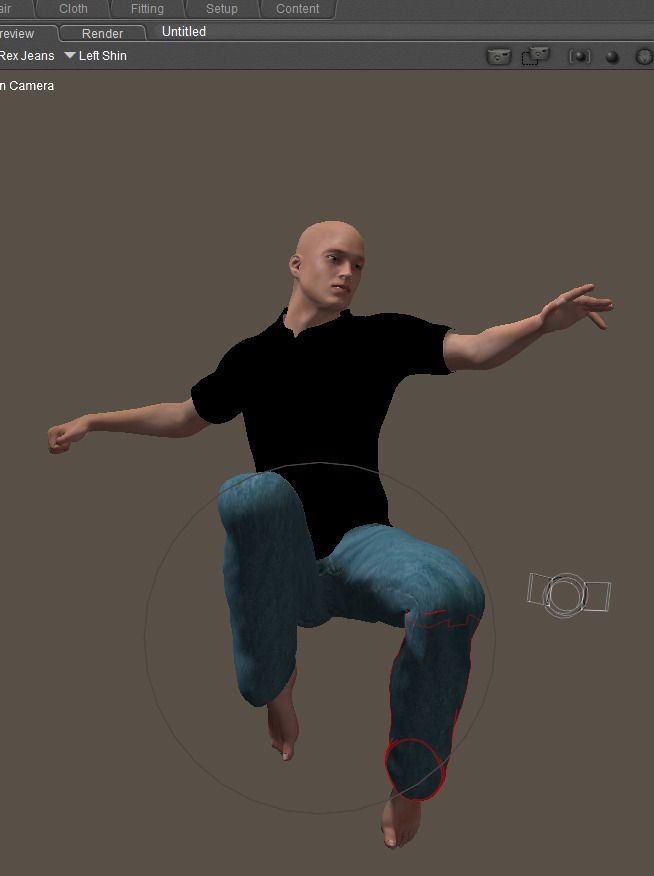
Teyon posted Thu, 02 April 2015 at 1:23 PM
Step2. Render the image and export out as PNG. It's best to make sure you hide the background and ground plane for this step. That gives you more control as to how the character is placed.
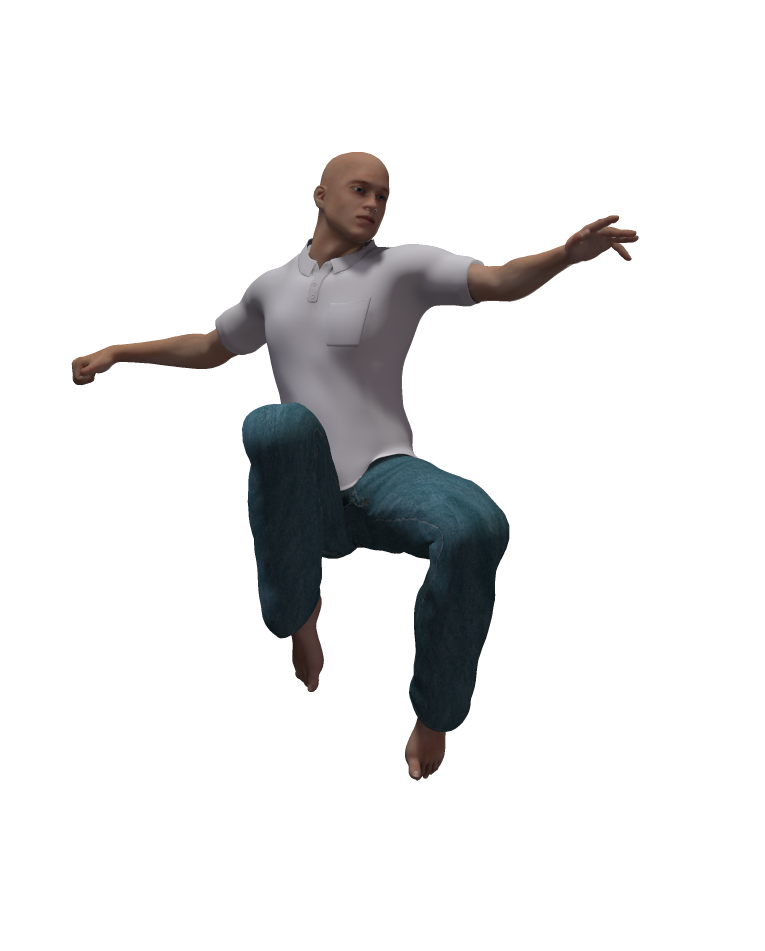
Teyon posted Thu, 02 April 2015 at 1:24 PM
Step 3. Load the image into Manga Studio and place and/or scale as desired.
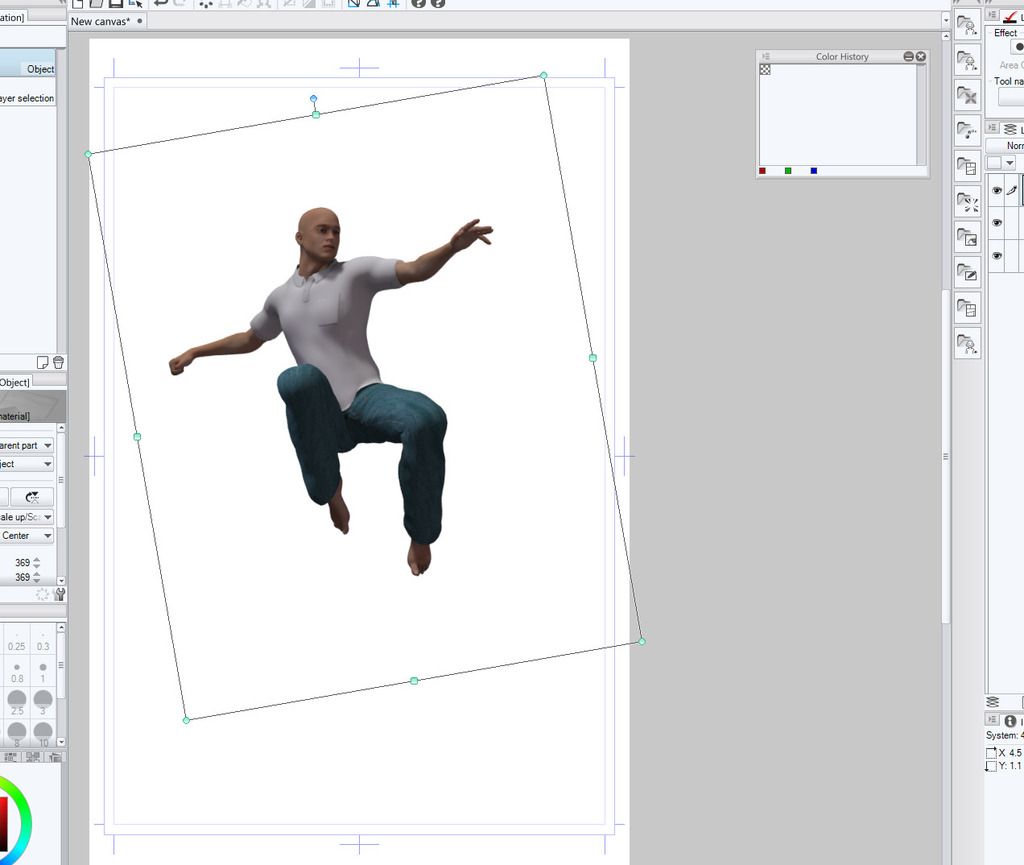
Teyon posted Thu, 02 April 2015 at 1:26 PM
Step 4. If needed, rasterize the image. Note that this step is only needed if you desire to manipulate the image directly. If your plan is to ink over the image on a new layer, this step is not needed.
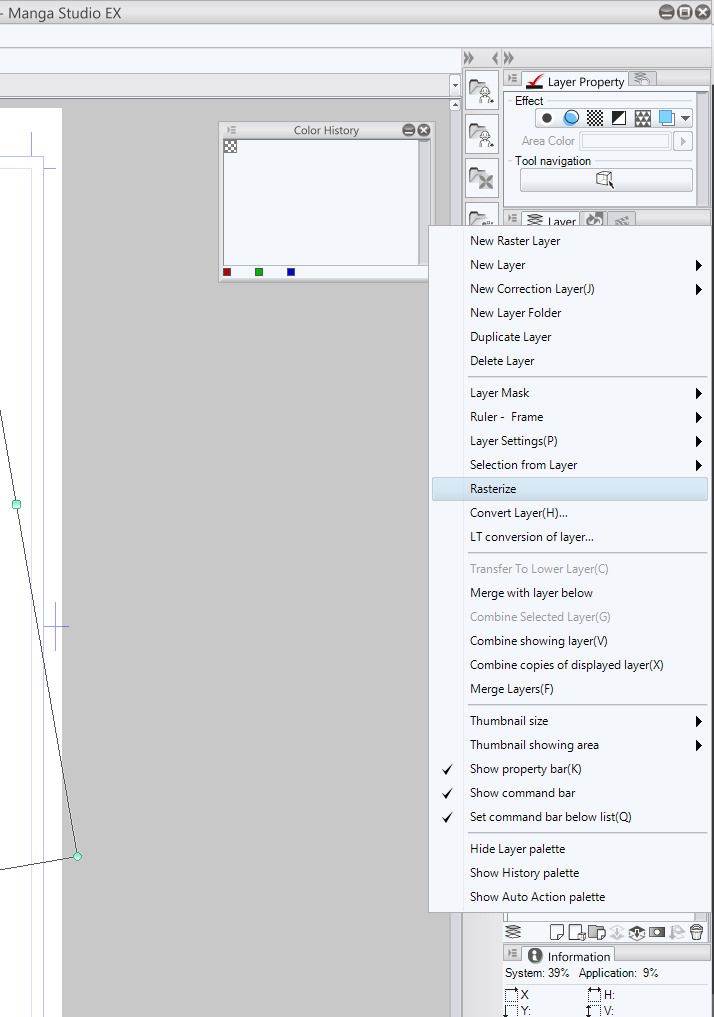
Teyon posted Thu, 02 April 2015 at 1:29 PM
Step 5. On a new layer, ink over your render using one of Manga Studio's many inking brushes. Note, to make visibility easier you can turn the entire render layer to a single color tone to avoid confusion with your new line art. To do this, you hit the Blue and White square in the Effect tab in the image in my previous post. It's a one click step.
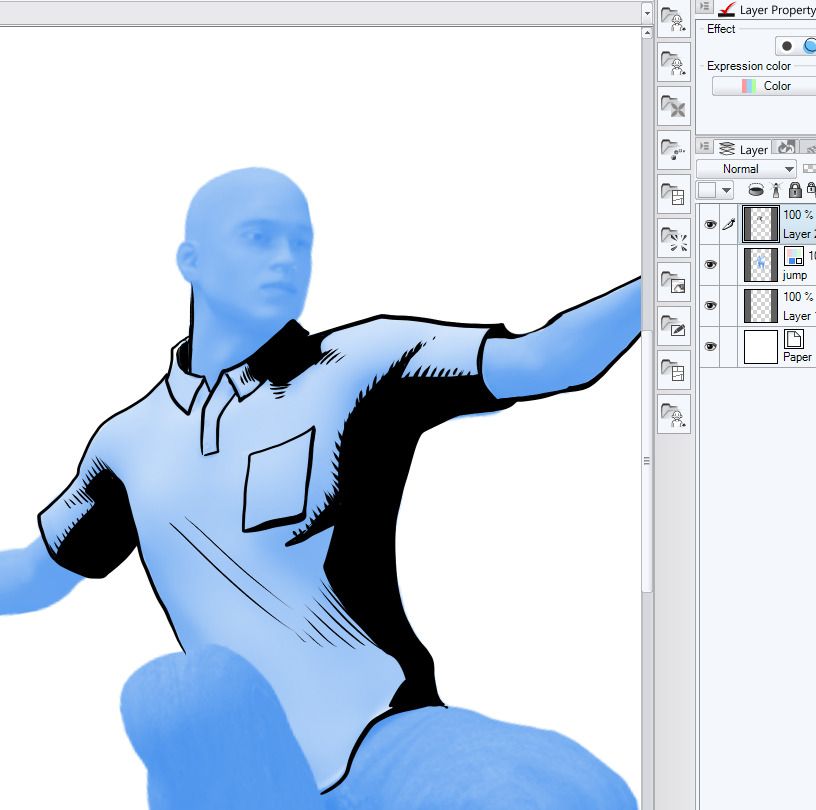
Teyon posted Thu, 02 April 2015 at 1:30 PM
Step 6. Finally, when you're happy with your work, delete or hide the render layer, leaving only your line art visible. You can now color your line art or simply print your image if you're making a black and white book.
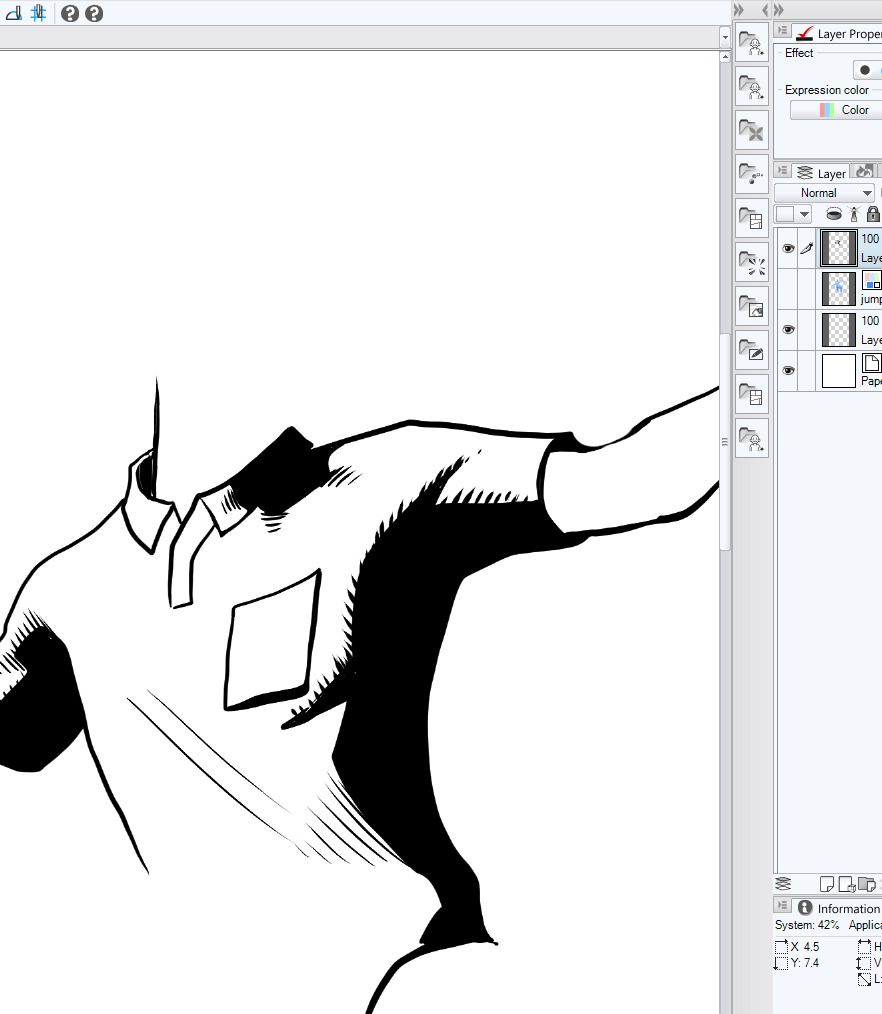
Teyon posted Thu, 02 April 2015 at 1:31 PM
There you have it. A very basic way to use Poser with Manga Studio. I hope that helped illustrate my point. If you have more questions about Manga Studio, Poser or using the two together, feel free to ask. I'm not well today but I'll happily pop in and answer.
Boni posted Thu, 02 April 2015 at 2:03 PM
Teyon,
Sorry you aren't feeling well today. Your step by step is appreciated by many users I'm sure. Take good care and get well soon.
Boni
Boni
"Be Hero to Yourself" -- Peter Tork
Teyon posted Thu, 02 April 2015 at 2:22 PM
Happy to help Boni and thanks. Meeting just ended. So I'll be off an online all day if there are any questions.
RorrKonn posted Thu, 02 April 2015 at 5:54 PM

This was made in MS5 EX
links will only be visible if ya signed in to Devaint Art Shatter at 4000x4000
Magna Studio & Clip Studio Paint is the same app.
Clip Studio Paint. is for Art
Clip Studio Paint EX. is for Art & is helpful for making comic books.
RDNA forums
http://forum.runtimedna.com/forumdisplay.php?330-Manga-Studio-Forum
I can use any 2D app I want. I think MS5 is the best so I use MS5
============================================================
The
Artist that will fight for decades to conquer their media.
Even if you never know their name ,your know their Art.
Dark Sphere Mage Vengeance
RorrKonn posted Thu, 02 April 2015 at 6:05 PM
I know you didn't ask about this but with out painting any thing.
you could make Poser renders and run them threw
https://www.topazlabs.com/ certain filters ,maybe clean or maybe simplified and any others u liked .will give them a painted 2D look.
they can't automatically blacked inked like Teyon's but will have a painted look to them.
============================================================
The
Artist that will fight for decades to conquer their media.
Even if you never know their name ,your know their Art.
Dark Sphere Mage Vengeance
musikman posted Fri, 03 April 2015 at 1:55 AM
Wow! you guys are awesome! Thanks for taking the time to post all the step by step images Teyon, much appreciated! Sorry to hear you're not feeling well, hope you get better soon (chicken soup with lots of cayenne pepper always helps me). And sorry I wasn't able to be on here for so many hours, just been a very busy day, and it's 2am here now, so I'll be posting and checking replies tomorrow after some much needed rest!
So basically, if I have this straight.....you used Poser to give you a character and in a pose you needed, then exported it as PNG to be imported into MS5. Then you seem to use MS5 kind of like I have noticed similar as when I've used layers in Gimp. So you're using a second layer over the original PNG Poser image, that way if you make a mistake the original PNG remains in tact and you can try again, or experiment with different colors. I think I understand.
So in this example, Poser wasn't really used for anything except a basic character in a pose with basic clothing applied and then render it out. (Hope I even remember how to properly attach clothes! been a long time). A friend of mine who has been using Poser for a long time just replied to an email I sent him, and he suggested the very same process using Poser, and mentioned using the preview render instead of firefly. He also mentioned that Poser Pro 2014 has quite a good comic rendering engine, (but I have 2010 version and would have to spend more to upgrade). Another interesting thing he said was he just picked up a copy of Anime Studio, and said I could maybe look at that for simple characters. It has a character creation wizard, and as I'm not so interested in the actual animation features it may be enough. I'll have to look into that a bit further though, don't know enough about all this yet.
I'm also remembering the kind of characters that poser has, and can't remember if it had any more simple characters like the ones I mentioned, similar to Family Guy or Simpsons, those type of cartooney looking characters. Poser seems to have the human looking characters covered quite well, so I'm good there. With some practice I could probably draw some very simple cartooney characters, however, my question would be this........would I have to keep drawing the same character over and over every time I want that character to have a different pose?? That seems like a lot of time consuming work that I'm trying to avoid going into this. I don't mind spending time creating, but I don't want to get discouraged because I'm spending too much time trying to draw, and if it's taking too long to create a completed comic strip. That's why I was looking for simple 2D characters, and backgrounds that I can drop into a strip from a library.I would love to draw everything myself, but I'm not an artist per say, so that would have to be developed over time, and would slow me down some as far as finishing some comic strips.
Speaking of backgrounds......we really haven't touched on where I might be able to find some backgrounds to use. It's too bad you say MS5 won't import or use PDF files, because I know Comic Creator has a lot of pre-made backgrounds. I wonder if there's a way to convert a PDF file over to a format that MS5 likes, maybe Jpeg or something? Then I could have access to a lot of ready made stuff from CC, in addition to having Poser's character set and posing tools.
Whoa, nice image RorrKonn! Thanks for the additional suggestions as well. That is a good idea about running them through filters, god it's been so long since I've used Poser though, I have to brush off the cobwebs. I got so frustrated with that program before, I almost don't even want to re-install it! I was really out of my league with what animations I was trying to do with it before though, this seems a lot simpler than that at least.
I was looking at the differences between MS5 and MS5 EX, not sure I completely understand why one is better than the other, but then I'm tired too now, so will look it over at Smith Micro again tomorrow. Cheers guys, and thanks so much for taking the time to explain this process.
musikman posted Fri, 03 April 2015 at 1:58 AM
Btw, I appreciate the images you posted....the method of learning that has always been best for me is visual, ie....watching tutorial videos, etc...reading manuals really takes me much longer to grasp.
RorrKonn posted Fri, 03 April 2015 at 2:36 AM
summitsoft sells clip art packs n all & I would bet that comic creator and anything summit sells will use .jpg's.probably have some png, tifs ,psd
I've never seen a CGI app that didn't have .jpg's
MS5 & MS5EX is the same app for graphics ones not better then the other. but EX is for multiple page comics.
So MS5EX helps you make a multiple page comic .formatting,editing text on multiple pages all at once n all that editing books stuff.
the EX part has nothing to do with making Art .
============================================================
The
Artist that will fight for decades to conquer their media.
Even if you never know their name ,your know their Art.
Dark Sphere Mage Vengeance
DeathMetalDesk posted Fri, 03 April 2015 at 5:32 AM
For toon characters for poser I like 3duniverse (Daz), Nursoda (Rendo), and LittleFox (Rdna). PhilC has some good ones too.
Teyon posted Fri, 03 April 2015 at 6:49 AM
And still no love for Poser's toons. :-/
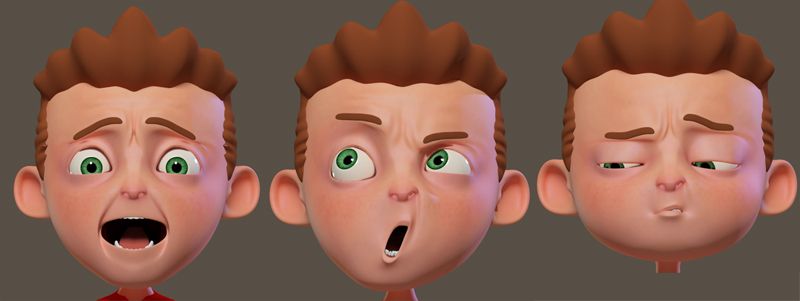
Teyon posted Fri, 03 April 2015 at 6:57 AM
Wow! you guys are awesome! Thanks for taking the time to post all the step by step images Teyon, much appreciated! Sorry to hear you're not feeling well, hope you get better soon (chicken soup with lots of cayenne pepper always helps me). And sorry I wasn't able to be on here for so many hours, just been a very busy day, and it's 2am here now, so I'll be posting and checking replies tomorrow after some much needed rest!
So basically, if I have this straight.....you used Poser to give you a character and in a pose you needed, then exported it as PNG to be imported into MS5. Then you seem to use MS5 kind of like I have noticed similar as when I've used layers in Gimp. So you're using a second layer over the original PNG Poser image, that way if you make a mistake the original PNG remains in tact and you can try again, or experiment with different colors. I think I understand.
So in this example, Poser wasn't really used for anything except a basic character in a pose with basic clothing applied and then render it out. (Hope I even remember how to properly attach clothes! been a long time). A friend of mine who has been using Poser for a long time just replied to an email I sent him, and he suggested the very same process using Poser, and mentioned using the preview render instead of firefly. He also mentioned that Poser Pro 2014 has quite a good comic rendering engine, (but I have 2010 version and would have to spend more to upgrade). Another interesting thing he said was he just picked up a copy of Anime Studio, and said I could maybe look at that for simple characters. It has a character creation wizard, and as I'm not so interested in the actual animation features it may be enough. I'll have to look into that a bit further though, don't know enough about all this yet.
I'm also remembering the kind of characters that poser has, and can't remember if it had any more simple characters like the ones I mentioned, similar to Family Guy or Simpsons, those type of cartooney looking characters. Poser seems to have the human looking characters covered quite well, so I'm good there. With some practice I could probably draw some very simple cartooney characters, however, my question would be this........would I have to keep drawing the same character over and over every time I want that character to have a different pose?? That seems like a lot of time consuming work that I'm trying to avoid going into this. I don't mind spending time creating, but I don't want to get discouraged because I'm spending too much time trying to draw, and if it's taking too long to create a completed comic strip. That's why I was looking for simple 2D characters, and backgrounds that I can drop into a strip from a library.I would love to draw everything myself, but I'm not an artist per say, so that would have to be developed over time, and would slow me down some as far as finishing some comic strips.
Speaking of backgrounds......we really haven't touched on where I might be able to find some backgrounds to use. It's too bad you say MS5 won't import or use PDF files, because I know Comic Creator has a lot of pre-made backgrounds. I wonder if there's a way to convert a PDF file over to a format that MS5 likes, maybe Jpeg or something? Then I could have access to a lot of ready made stuff from CC, in addition to having Poser's character set and posing tools.
Whoa, nice image RorrKonn! Thanks for the additional suggestions as well. That is a good idea about running them through filters, god it's been so long since I've used Poser though, I have to brush off the cobwebs. I got so frustrated with that program before, I almost don't even want to re-install it! I was really out of my league with what animations I was trying to do with it before though, this seems a lot simpler than that at least.
I was looking at the differences between MS5 and MS5 EX, not sure I completely understand why one is better than the other, but then I'm tired too now, so will look it over at Smith Micro again tomorrow. Cheers guys, and thanks so much for taking the time to explain this process.
Glad to help. Yes, you got the idea down pretty much. I used Firefly because it lays down shadows on the figure a bit better than the preview renderer. As for the Character Creator in Anime Studio, as the guy who made most of the parts used in the character creator, I can say it will result in simple character shape that's far more toon based. Anime Studio's not really meant for Comics but there's no reason you can't use the same method I did but replace Poser with Anime Studio. Sadly, the new toon characters I created aren't in Poser Pro 2010, they're in Poser Pro 2014. They're created in a style similar to Dreamworks/Pixar/Sony Imageworks.

They're fairly simple to work with as characters go. Maybe they'll entice you to upgrade? :D
MS5EX has more features than MS5. It's meant more for professional work, so if that's not your goal, you may be fine with MS5 instead of MS5EX.
Vaskania posted Fri, 03 April 2015 at 7:30 AM
And still no love for Poser's toons. :-/
I keep forgetting that kid exists. That middle expression will always be one of my faves.
http://kctc.francemi.net/ has an adorable baby toon named Pippin. Scroll down the left frame under People.
There's also Samedi and the Mummy at RDNA.
-----sig-----
Daz, Blender, Affinity, Substance, Unity, Python, C#
musikman posted Fri, 03 April 2015 at 11:41 AM
Thanks again everyone, much appreciate the info!
I did have a couple more questions typed out, but lost them! :-( I'll try to remember them and put them in bold below.....
The Pixar style characters are very cool, nice work! It did get me thinking about upgrading. :-) I'm an older guy, so when I think of comics that I'd like to create, I tend to think (most of the time) of the ones I grew up with that look more 2D, like Bugs Bunny, Huckleberry Hound, Yogi Bear, etc...you get the idea. Aside from creating 2D characters using your method and the characters in Poser or Anime, if I am even successful at drawing some 2D tooney characters from scratch in MS5, will I have to keep drawing them over and over from scratch every time I need a different expression or pose? Or does anyone here know of some kind of shortcut for that?
How about backgrounds, any suggestions on how to produce them fairly quickly instead of drawing them from scratch all the time? I realize I'll have to do some drawing, but I'm just trying to save time.
As for upgrading Poser, it would depend which would be cheaper, the poser upgrade or buying Anime, since either program would be able to use the method you've described in your photo tutorial...in Anime Studio, can anyone tell me if the Character Creation Wizard would be something that would speed up the process of making 2D toon-type characters from scratch that I could export and use in MS5 ?
As for Comic Creator having jpegs, I don't know, but I do know it only exports in PDF. Unless there is a way to convert PDF images to Jpegs that someone may know of? I don't know if Adobe PDF viewer will do that, anyone know?
Thanks Vascania, good to know there is some content out there I can get, much appreciated.
I do understand the biggest difference between MS5 and MS5 EX, in that EX can do full books, don't think I'll need that right now.
All great info, thanks again, will check back here in awhile.
Teyon posted Fri, 03 April 2015 at 7:22 PM
You could make a model sheet then cut and paste. Generally, we do actually draw those things over and over again but if you can minimize it with a model sheet showing the character from various angles and maybe an expression sheet showing the face in various expressions at different angles. That way, you at least have a starting place I guess. Like I said though, in comics, you usually have to draw it over and over again. The latest version of Poser has a "comic" like render option that could help with the background bit. If you can find a model that fits the backdrop you need, you can run it through Poser, do a render and then use that render as a backdrop. Again, it's going to require an upgrade or if you're going to stick with Poser Pro 2010, you may want to hunt down some cartoon shaders that you can apply to objects before rendering.
musikman posted Fri, 03 April 2015 at 8:19 PM
I see, so you mean a file I can draw from with several poses, or even a model in pieces, and just put whatever pieces together i need for a certain pose or expression, like a quick starting point? I guess I could probably make one of those at different angles pretty quickly using Poser, just turn the model a little bit then render, and keep doing that. Why is there always so much more to all this than I think, once I get into it! :-)
I wouldn't mind using Vue for backgrounds maybe, but I don't have a license version. I like that program though, have used the free version quite a bit in the past. I never really used Poser for doing backgrounds, so I'm not familiar with what capabilities it has for that. I remember seeing some furniture in the libraries, but that's about all I remember, don't remember any buildings, cars, outdoor stuff like that.
RorrKonn posted Sat, 04 April 2015 at 1:59 AM
http://www.summitsoft.com/products/home-and-hobbies-software/comic-creator.html
reads
**Print or publish online - **Publish your comic masterpiece! Print to PDF or post online in HTML, CBZ/CBR, WMV or Microsoft Silverlight format.
"or post online in HTLM" makes no since to me .you still need a .jpg in a HTML file for graphics.
-----------------------
Teyon or me could draw a 5 panel bugs bunny news paper toon in a few hours.
but were Artist we have computers made for Art, Wacom tablets n about all the CGI apps n Teyon is wicked with zBrush.
but we have worked at it .ya get out what ya put in.
1.ya can draw the comics but ya half to draw the comics n 5 panels of bugs is actually easy.
2 ya never draw any thing and use 3D but ya half to buy every thing.and there's copy rights to consider.
Can't make a StarTrek,Game of Thrones,etc etc comic
3.collect clip Art from here or there.that woun't be original,i could never find what I wanted ,probably wount look all that good.and there's copy rights to consider.
you could just learn to draw simple toons how to draw step by step for beginners
or find 3D toons ya like n trace over them.
I know every one thinks it's just Art it will be easy.
to quote King Henry the 8th.
I can walk out in to the street and replace all my noblemen with ease.
but not even all my noblemen can replace one Artist.
============================================================
The
Artist that will fight for decades to conquer their media.
Even if you never know their name ,your know their Art.
Dark Sphere Mage Vengeance
musikman posted Sat, 04 April 2015 at 2:30 AM
All very good points indeed RorrKonn! I do understand that there will be some drawing and learning on my part, I'm just hoping to spend the majority of my time creating rather than reading technical manuals on how to use a program. I guess there will be some of that which can't be avoided in the beginning, hopefully it becomes easier and there will be less of that as I progress. I'm a musician, so I've experienced some steep learning curves when learning to use my recording software, so I understand that some digging into the works of the programs is necessary, just hoping to minimize it as much as possible.
Regarding Anime Studio as far as exporting stills, here's what the Smith Micro tech support rep had to say about Anime Studio Debut version....."Unless you purchase the Pro Version of Anime Studio, you can not do Still Images, since it only exports to Animations. For Comics and Illustrations, that makes the Debut Version not such a good fit for what you are trying to do. Also, Anime Studio, unless you are satisfied with the style of the Character Wizard, it will require artistic skill to draw the figures, then Rig."
So I'm wondering why the Debut version won't export stills, that's too bad because the Pro Version is much more expensive as compared to the Debut version. There was one rather detailed and lengthy review of Anime Studio Pro 10 from an Amazon customer that got me thinking, maybe someone could shed some light on the points this guy made that frustrated him so much after his purchase, here's what he had to say..............
[["Frustratingly Cumbersome Tools and Interface. AAAARRRRGH!I really wanted to like version 10 of Anime Studio Pro. I bought this app back in the day when it was called Moho, but gave up then because of its limitations and frustrating interface. Unfortunately, years later, the latest version of the app isn’t much better. I was hoping to use Anime Studio to replace Adobe Flash, which I’ve been using over the past 10 years for cut-out style animation. Even though Flash has been used to create animation for both TV and film, Adobe still hasn’t integrated proper animation features into what is basically an interactive multimedia platform. To animate with Flash, I sort of have to trick it into doing things it's not meant to do, export my .swf files and then composite them in After Effects. Not a very effective workflow. So I decided to test out Anime Studio 10 with a small animation project and purchased it online. Well at least it's an inexpensive piece of software. Off the bat, the interface and drawing tools are absolutely arcane! For example, the familiar pencil and paint bucket icons you’ll recognize from your drawing apps behave nothing like you’d expect. There’s no bezier tool (the ubiquitous all-in-one drawing tool included in every graphics app for the past 20 years) and instead you have to click and drag the “Add Points” tool to connect points to make lines, then use the “Curvature” tool to adjust the lines, point by point. What?
Then there’s an entire set of mysterious tools with names like “Magnet”, “Delete Edge”, “Point Reduction”, “Noise”, “Stroke Exposure” which are completely foreign in design and function. It’s as if this program was written over the course of 20 years by a dozen programmers working in separate parts of the world who’d never used a computer to draw anything in their lives.
But the heart of Anime Studio is animation (right?), which is struggles to do pretty well. If you can manage to create your cut-outs in an app you’re comfortable with (Illustrator, Photoshop or Flash), with a little elbow grease you may be able to import the pieces into Anime Studio, reassemble them and rig a character with bones. Unfortunately Anime Studio will only import Illustrator 8 format, and even then my cut-out pieces were jumbled and unusable. That left me with Photoshop cut-outs, but of course that meant no vectors (for scalability); raster only. So once again I was back to viewing dozens of Anime Studio YouTube tutorials, trying to wrap my brain around the drawing tools and unusual interface.
After trying to use this program for a week, cringing and wincing and wanting to throw my iMac out the window, I finally threw in the towel instead, defeated and $150 lighter. There’s a reason why you rarely see animation of any caliber made with this program, which is a shame because if the producers took the time to redesign the drawing tools to behave like every other app out there, it could stand a chance of competing with the likes of ToonBoom and Flash. Unfortunately (again), I believe that will never happen. Sad face.]]"..........
Wow as you can see, this guy really was disappointed! I take what he said with a grain of salt though, because it's only one person's opinion, but it did get me thinking. And contrary to that, there were a few good reviews too. That all said, Anime Studio Pro 10 does seem to favor the 2D style of cartooney format I'm thinking of doing. If I go that route as an alternative to exclusively using Poser, I may end up having to get both Manga Studio 5 and Anime Studio Pro 10, but now the cost is adding up to be a little more expensive than I anticipated. Lots for me to think about before deciding to purchase anything.
Then there are the options which that customer mentioned of Flash and ToonBoom, but I know very little about either one of those.
It is helping a lot talking with everyone here, I'm learning much more about this whole process, thanks again, and welcome your thoughts on any of this.
RorrKonn posted Sat, 04 April 2015 at 8:35 AM
you don't need anime studio ,so I wouldn't bother with it at all.
============================================================
The
Artist that will fight for decades to conquer their media.
Even if you never know their name ,your know their Art.
Dark Sphere Mage Vengeance
musikman posted Sat, 04 April 2015 at 11:58 AM
I may have no choice anyway RorrKonn. My version of PoserPro(2010) may need to be upgraded, and at an upgrade price of $249.00 it's a little steep for me right now. Plus in case I don't have the PC requirements to handle even the 2010 version I have now, it may be more trouble than it's worth. What looked interesting to me about Anime Studio was the type of tooney looking 2D stuff it can produce, and the character wizard looked interesting too. Too bad that the only way I could export stills is to purchase the Pro version according to the Smith Micro Tech, and the cheapest I've seen that online was $175.00.
I guess at this point in time the only way to avoid having to invest more money beyond just purchasing MS5, is to stay with my current version of Poser and make do with that, which seems to be what you guys have been recommending all along. Probably is what I'll end up doing for now and see how I fare with that first.
I downloaded Inkscape yesterday, that's a pretty cool free program. I'm not very familiar with its capabilities yet, but I'm wondering if I'll be able to put that to use for some phase of comic creation as well? My wife has PS6 so I have that available to me, but that is still new to me as well, and having almost exclusively used Gimp for so long I'd have to get used to the differences in UI.
RorrKonn posted Sat, 04 April 2015 at 5:06 PM

made with MS5 vectors.you won't see threw it after it's painted.
you don't need poser pro or anime studio character wizard.
all you need is MS5 around $50.00 you don't even need EX.
http://my.smithmicro.com/manga-studio-5-system-requirements.html
if the demo runs on your computer then ya good to go.
for simple toons a 2000x2000 pixels .jpg alt to be more then big enough.
you can make simple toons how to draw step by step for beginners like these with very little effort.
you just half to try it's that easy.anyone can make a circle or two MS5 will even make a circle for ya.
simple toons are really easy to draw.
in no time at all your be a charley brown master.
MS5 is the best 2D app there is now for toons MS5 is made for toons.
photoshop ,corel painter etc etc are killer app's but there not made for toons.
============================================================
The
Artist that will fight for decades to conquer their media.
Even if you never know their name ,your know their Art.
Dark Sphere Mage Vengeance
musikman posted Sat, 04 April 2015 at 10:15 PM
Looks like I have most of the requirements met, not by much, but at least I'm in the ballpark. I should be ok with MS5, my laptop's video memory is just the basic factory HD video on-board that came with it, not a separate video card, but it should do the trick. I do have 4GB RAM & 64 bit Win 7
Lol, you really are encouraging me to learn how to draw with MS5, and not even use Poser or Anime, wow you have a lot of confidence in my skills! :-) Ok you win, I'll give it a go, but before I order it I think I'm going to spend the next few days watching some tutorials, I learn much quicker by watching someone demonstrating the program, I only have so much tolerance for reading manuals, tutorials are much better for me. I saw a copy online for only $35, seems like a good price. I don't have to buy it from Smith Micro in order to register it, do I?
Aside from drawing the characters and backgrounds from scratch, the challenge for me is likely going to be making different poses and facial expressions when I have to change those from one comic frame to another, but I'll have to experiment with it I guess to see what kind of results I get.
That "how to draw" like you posted is pretty good, I was looking at that earlier today too. Thanks! Much appreciated all your help, most everyone I've met here is very generous with their wisdom, that's very cool. ;-)
RorrKonn posted Sun, 05 April 2015 at 12:10 AM
musikman : I think the key to failure or success is ones faith in ones self.
threw bad days n insane days don't give up. if ya stick with it ya will win in the end.
I can't say about buying online.
and I have a personal policy that I only buy from the company.
So I never get the run around with any problems.
for the learning the app part.
http://my.smithmicro.com/manga-studio-5.html has some video's n there's more at youtube
for you tube n google "Manga Studio or Clip Studio Paint"
& MS5 forums are very helpful .
I'd say with in a 40 working hours easily you alt to know MS5 just fine.
"Shatter" the girl in the blue heart is what I made while I was learning MS5 took about 40 working hours.
if ya get stuck on some thing ask at the MS5 forums n move on to something else till ya get a answer.
for the learning to draw part
google has a endless supply of how to draw stuff.
I'm sure there's how to draw forums on the web also.
just believe in ya self n don't give up.your be fine.
============================================================
The
Artist that will fight for decades to conquer their media.
Even if you never know their name ,your know their Art.
Dark Sphere Mage Vengeance
musikman posted Sun, 05 April 2015 at 12:21 PM
Thanks RorrKonn, I am confident that I'll get the hang of all this, I'm just the kind of person who checks out all the details before making a buying decision. Sometimes that's a good thing, other times I suppose it's not so necessary.
Thanks for the links, I actually did watch a tutorial on MS5 last night on YouTube. It's the webinar series they have posted there. They started with a character of a girl that they had already made earlier, so this particular vid didn't show them drawing the character, only how to ink and color it. That's as far as I watched, there are more parts to the series I think. I'm going to have to look for a tutorial or two that shows someone actually using MS5 to draw a character from scratch. What I'd like to find is one that starts with a blank page, they draw a character, ink it, color it, then draw the backgrounds and size and insert both into a three or four panel cartoon strip. I think if I can find a tut like that it would really go a long way in showing me the extremes of this app.
I think at first I'd be more interested in learning how to use the tool set that will assist me with drawing something more quickly, then I can at least get a jump on things, and if I'm short on time I'll know how to churn out something quicker than just drawing everything freehand.
I am a musician, so at some point I may even want to try animating some cartoons. I can easily record music, sound fx, and voice overs for animations. So I may end up getting Anime Studio as well. The Debut version is not very expensive.
RorrKonn posted Sun, 05 April 2015 at 6:41 PM
not for the how "Manga Studio or Clip Studio Paint" works.
but just for a blank page, they draw a character, ink it, color it.
you can just google & youtube .drawing,inking,coloring. doesn't matter what app it's done in.
All 2D app's are the same pixel based alfa brush medium.
I've learned from photoshop corel painter etc etc Artist also.
Stills and animation are two different beast.
no one makes hand draws 28 frames a second for animations anymore
the modern day cartoon looking animations you see these days on TV are all 100% 3D.
Even if they look like hand drawn toons there not hand drawn there 3D with toon shaders.
no one does it like Bugs did anymore.
Now it's all done with highend 3D app's like Autodesk Max ,powerful computers with real time 3D cards or renderfarms and a Crew of 3D Artist.
I've never found a homegrown animations solution I liked so ...
============================================================
The
Artist that will fight for decades to conquer their media.
Even if you never know their name ,your know their Art.
Dark Sphere Mage Vengeance
DeathMetalDesk posted Sun, 05 April 2015 at 7:39 PM
RorrKonn, Hayao Miyazaki and Studio Ghibli paint all of their animation cels by hand.
http://en.m.wikipedia.org/wiki/Hayao_Miyazaki
Hayao hand draws all of the storyboards that the animation team works from. Perhaps the exception, but Miyazaki-San is arguably the greatest living animator.
Check out some of his manga work (hand drawn), from Nausicca of the Valley of the Wind... (Nausicca of the Valley of the Wind manga english: image results).
DeathMetalDesk posted Sun, 05 April 2015 at 7:48 PM
I'm sure if I put my mind to it I could find countless examples (perhaps not as high profile as Ghibli) of contemporary animation productions that are done the old fashioned way, in drawn and stop-motion animation. Just making this clear, not a matter of a particular preference, in case you weren't aware.
DeathMetalDesk posted Sun, 05 April 2015 at 8:01 PM
Maybe drifting a little but, has anyone ever used this free open source onion skin style animation app? I still use an older build occasionally (along with ImageReady) to experiment with gifs, but it looks like it's being worked on again. Nifty little piece of software...
musikman posted Sun, 05 April 2015 at 9:25 PM
Yes I have noticed that the modern day animations are 3D, most of the one I've seen in recent years seem to favor mostly the Toy Story style 3D characters. I like the look of those too, but as you mentioned, it seems in order to get those characters perfected and realistic, the Disneys and Pixars are using all that super high end CG software, which would undoubtedly make their jobs easier and faster. I'm not really after that high end perfection, but I suppose there are advantages to working with 3D.
Forgot to post this earlier.....This short video lists the top 10 comic book making software........
https://www.youtube.com/watch?v=4T7RhFGjfnI
DeathMetalDesk, I did look into that Pencil software, This video I found a few days ago shows five free drawing/anime softwares, and Pencil is demonstrated as well in this video. https://www.youtube.com/watch?v=ZJVQ5owmInA Looks like they dropped the project, and in time, some others picked up where they left off. I wasn't sure if I should download it, because the only version available that I found is the newest beta, so I wasn't sure if it would work as well as the original. Do you have the original, or did you download the new beta version?
RorrKonn posted Mon, 06 April 2015 at 1:32 AM
RorrKonn's quote
no one makes hand draws 28 frames a second for animations anymore
the modern day cartoon looking animations you see these days on TV are all 100% 3D.
I was talking about my regular TV channels "the Disney channels etc etc "that speaks English.
All I ever see is 3D toons or old before computers hand draw toons ,tom n jerry,bugs etc etc.
and I know you can buy the anime network on TV.
I like english speaking anime movies. don't care for subtitles
How Hayao does his thing is fine it's his thing.
but no way are you going to make a homegrown hand drawn animation unless your
planning on living for 300 years and only plan on releasing one movie in 300 years.
So hand drawn animations are a dead end road.
============================================================
The
Artist that will fight for decades to conquer their media.
Even if you never know their name ,your know their Art.
Dark Sphere Mage Vengeance
RorrKonn posted Mon, 06 April 2015 at 1:53 AM
Don't get me wrong I like Raiden.D's toon.but talk about doing something the hard way
http://www.zbrushcentral.com/showthread.php?167492-Franz_WIP&p=1131086&viewfull=1#post1131086
might want to read Dragons comments
http://www.zbrushcentral.com/showthread.php?167492-Franz_WIP/page9
============================================================
The
Artist that will fight for decades to conquer their media.
Even if you never know their name ,your know their Art.
Dark Sphere Mage Vengeance
musikman posted Mon, 06 April 2015 at 9:34 AM
I've watched some credit rolls at the end of some of the animated movies I've seen, and it's amazing that even with the fast computers and modern software they're using these days, there are endless lists of artists and animators in the credits. There's a huge team of people for every aspect of the production. They must have worked very long hours back in the days of hand drawn before CG.
RorrKonn posted Mon, 06 April 2015 at 6:03 PM
I'm sure google has a lot more about any animation
some interesting stuff about snow white.
note #5 http://news.moviefone.com/2013/02/07/snow-white-and-the-seven-dwarfs-trivia/
http://blog.modernmechanix.com/the-making-of-snow-white-and-the-seven-dwarfs/
http://en.wikipedia.org/wiki/Snow_White_and_the_Seven_Dwarfs_(1937_film)#Design
============================================================
The
Artist that will fight for decades to conquer their media.
Even if you never know their name ,your know their Art.
Dark Sphere Mage Vengeance
DeathMetalDesk posted Mon, 06 April 2015 at 6:42 PM
Musikman, yeah I have the original. Don't imagine anything is terribly wrong with newer beta versions however, haven't tested.
It's a very modest, cute program. If that makes any sense.
musikman posted Tue, 07 April 2015 at 12:01 AM
Thanks RorrKonn, some amazing facts, especially this little note.....
"...At that instant was completed the first feature-length motion-picture cartoon ever created, one requiring more than 1,500,000 individual pen-and-ink drawings and water-color paintings.".
Like I said, they must have worked long hard hours back in the day!
DeathMetalDesk, thanks, that's what I was wondering. Sometimes when a program is in beta you have to keep downloading each update to keep fixing the bugs they find, and I was just looking for the most stable version to play around with. That's why I figured the original might be a better bet, but I can't find a website with the original download anymore, must not be out there anymore I guess. I saw the demo in that video (link I posted earlier), it is kind of a "cute" program, will be interesting to see how they modify it now.
Looks like I'll be getting MS5, also, after watching a few tutorial videos, I did like the features of Anime Studio, and since it was such a reasonable cost, I picked up the Debut version of that for now just to try my hand at some short animations as well. Should be interesting. Now all I have to do is figure out where I stashed my pen tablet and I'll be set to go when it arrives. Thanks for all the help, you guys really know your stuff! Seeing some of your work it kinda makes me wish I had started doing this many years ago, but I'm still going to have a lot of fun learning as I go along.
RorrKonn posted Tue, 07 April 2015 at 2:06 AM
24 frames a second
2460seconds=1440
1,440 frames a minute
1,440120minutes=172,800
I Think
a 2 hour animation at 24 frames a second would take 172,800 drawings.I think.might want to check my math.
not sure about where the the million n half drawings came from.
maybe there counting every different thing in a frame or ruff drafts.
just don't know.
it's never to late to become a Artist ;)
============================================================
The
Artist that will fight for decades to conquer their media.
Even if you never know their name ,your know their Art.
Dark Sphere Mage Vengeance
musikman posted Tue, 07 April 2015 at 4:44 PM
Lol, yeah I think I'll pass on drawing 172,000 drawings, I'll be long gone from this earth by then! Then you can pick up where I left off and maybe the animation will get finished! ;-)
RorrKonn posted Tue, 07 April 2015 at 10:14 PM
The only way I would ever attempt animation is with Pixar's 3D Studio n Crew ,then I'm good to go :)
============================================================
The
Artist that will fight for decades to conquer their media.
Even if you never know their name ,your know their Art.
Dark Sphere Mage Vengeance
RorrKonn posted Tue, 07 April 2015 at 10:58 PM
it's pretty easy to get people to understand what it would take to make a 172,000 drawings, for a animation.
to get people to understand what it would take to make a CGI animation,not so easy.
but this might.
If someone said hey musikman I liked the London Symphony Orchestra- Play the Music of The Beatles
and I want to make my own recording of The Beadles of me playing all the insterments of the London Symphony Orchestra and singing.
So what software should I buy to do this with ?
when I was young I had a Gibson flying V & messed around in some bands.
I wasn't a very good musician.
I know it would take a gifted person years n years to make there own
London Symphony Orchestra- Play the Music of The Beatles .I have a clue of what it would take to learn all those interments.
============================================================
The
Artist that will fight for decades to conquer their media.
Even if you never know their name ,your know their Art.
Dark Sphere Mage Vengeance
musikman posted Wed, 08 April 2015 at 9:02 AM
Lol, maybe Pixar will let you borrow their toys! ;-)
Yep, that's exactly what it would be like, good analogy. I actually do something similar when I write and record music. Most times I record all the instruments myself separately, then mix, master, etc.....in my own home studio I don't have the luxury of many different musicians at my disposal, so I wear all the hats, write, record, mix, master, etc...most of the time.
pumeco posted Fri, 10 April 2015 at 4:58 AM
Nice work on that vector skull, RorrKonn, I like the styling :-)
musikman posted Fri, 10 April 2015 at 9:17 AM
Well I have just installed MS5 and Anime Studio 10 Debut. But obviously there are a lot of things I'm clueless about having never used either one. I've been searching for a tutorial video that shows how to make a character in a scene on the canvass, then for example, put that whole into one panel of say a 3 panel comic strip. The workspace that comes up by default is a full page (maybe 8 1/2 x 11), so I haven't figured out how to take a scene that I create on the full space and shrink it down as a whole and insert it into a strip.I'm guessing at this point that I have to save the scene, then bring it and size it later once I get my blank strip panels setup?
It's early in the game, so I'm sure I'll figure things out as I go along. It just seems most of the tutorials I've seen just focus on one aspect, either drawing, coloring, etc....there's even one on how to insert custom panels, but they don't show you how to insert the characters or scenes into them. Haven't found one that takes you step by step through the whole process from beginning to end, from drawing a scene, inking it, coloring it, loading a strip of panels and inserting the characters and scenes, then exporting. If anyone knows of such a tutorial on YT, please let me know, thanks. In the meantime I'll be reading up! ;-)
Helos posted Fri, 10 April 2015 at 12:51 PM
Hi musikman,
I didn't work with my MS 5EX for a long time (must absolutely come back to this!).
As you can see, I've taken a Manga figure for Poser (AnimeDoll by Maya) and posed her together with the DAZ Gargoyle in Poser 4.2. Then I've rendered the scene normal and as a preview w/outlines which I've loaded both in MangaStudio (no idea what version).
There I've used the pics as templates over which I draw the outlines with a brush. After that I've colored the surfaces and made the background.
The picture at the right was fully done in MS with a little Photoshop work (text and wing shadow at the right).
Henning


musikman posted Fri, 10 April 2015 at 1:02 PM
Hi Helos
I see what you are saying about the process you used here. I'm beginning to notice after reading and watching some videos, that getting to know the layers process is a big key to being able to get things done correctly. I need to learn what each different kind of layer is used for, ie....rastor, normal, transparant, etc....still not very familiar with how that all works together. I still haven't figured out the correct workflow order, or at least what will work for me yet, but I am beginning to understand more now since I actually have the program and have begun experimenting with it. One day in is hardly enough, so I'm just going to keep trying. I have posted for some help also at the RDNA forum. Th bianks for posting your samples, every bit of information is a help! ;-)
Helos posted Fri, 10 April 2015 at 1:17 PM
I've made you a screenshot of the MS file I've stored.
You can see that there're alot of layers for this simple pic. :)

musikman posted Fri, 10 April 2015 at 4:30 PM
Thanks, yes I can see there are quite a few layers! From what I've been looking at with tutorials, its seems the general consensus is that a lot of separate layers are the way to go. It makes sense if there are unlimited layers available then why not keep everything separate for separate editing, would make it easier.
When you go to choose a new layer, how do you know which type of layer to use for whatever part of the picture you are going to be working on next? There are a lot of different types of layers, so I'm just curious how one knows which type of layer to choose, is there a general rule of thumb for this?
I'll be reading up in the manual tonight, there is probably a lot of detailed info about layers I'm sure. I can tell by the little icons next to each of your layers that you used a few different types for this particular picture.
Helos posted Fri, 10 April 2015 at 8:06 PM
I've opened the file in MS 5EX and show you, how it should look in the new version (5.0.2).
I've used so much layers, 'cause every color need an own layer.
In the bottom-line of the layer window are two "new layer" buttons, one for a Vector layer (the default for drawing) and one for a Raster layer (to use with rastered materials). The attached letter A is a hint for text work.
Go to menu > windows > material ... and you can get some materials. There are simple poses for drawing along and comic frames too.
Henning

musikman posted Fri, 10 April 2015 at 10:29 PM
Thanks, I did see the new layer buttons at the bottom, I just didn't know what the different types were used for.
I was trying something as an experiment tonight, similar to what you suggested with the materials. I imported a jpeg image (a regular photograph of a person) into the canvass. My idea was to find a way to trace over it to make an outline of the person by using another layer. I wasn't sure what kind of layer I should use for the tracing though. I also found out by trial and error that I had to "rasterize" the Jpeg before it would allow me to trace over the top of it, even if I'm using a separate layer for tracing, which I thought was kinda strange, but ok. Not sure exactly why, but I found that out by watching a tutorial on YT, otherwise I wouldn't have known.
What is the best way to go about doing a tracing of a photograph, ie... should I create a new Vector layer to use as the drawing layer, would it be best to use pencil for the tool? when I tried it I found I had to lower the opacity of the jpeg photo in order to see the pencil outline. I'm going through the motions of doing this, just not sure if I am using the right type of layer(s) and the right tools for the job. There are so many options, it gets a little confusing.
Helos posted Sat, 11 April 2015 at 4:11 AM
Teyon has described the work process in the beginning of this thread.
Pro layer is only ONE color possible and he has colored his rasterized pic in blue and made it a little transparent (60% ?).
Read his explanations at the start again - it's really helpful!
Henning
musikman posted Sat, 11 April 2015 at 8:38 AM
Ok I will, sorry, I had forgotten about the posts he had put up early on. Thanks! ;-)
Looking back now I think the reason I had to rasterize the photo because I probably had that layer selected and was supposed to select the tracing layer, my bad.
musikman posted Sat, 11 April 2015 at 9:04 AM
Couple of simple questions.....
If I draw two different things on the canvass, I know I can delete the whole canvass using the delete key, but embarassing as it is, I can't seem to find the basic selection tool to use if I only want to select and delete one object, while keeping the other one. Tried the operation tool but that didn't work.
In the manual regarding drawing a frame (page 609), it says this......
Creating a frame border creates a [Frame Border Folder] in the [Layer] palette. A [Raster] layer and a [Fill in monochrome] layer are created
in the [Frame Border Folder].
Furthermore, the [Layer Mask] created around the frame border is displayed in purple.
That doesn't happen when I draw a rectangular frame, I get the frame, but that's it, the canvass stays white. In addition to that, no new Raster Layer gets created, no purple mask, and I'm not seeing a Frame Border Folder either. I must be doing something wrong then? I'm just trying to draw simple rectangular panels to use to draw in and make a comic strip. Guess I'll have to go back and watch that tutorial again.
Teyon posted Sat, 11 April 2015 at 10:02 AM
See the attached image for the location of the selection tool and some of the various options you have.
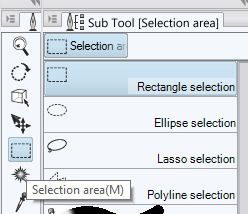
Teyon posted Sat, 11 April 2015 at 10:09 AM
Look for the Direct Draw tool icon. Click that icon. Then click the FRAME tab/button (whichever you like to call it) to call up the Frame creation tools. Note that these tools are different and separate from the regular shape tools in the Direct Draw tool. Choose a frame type to draw - let's go with Rectangle Frame. On your canvas, draw a rectangle using the tool. Your document should change to a bluish purple color surrounding the white area of your frame. If you look at the Layers for your document you should now see a group layer called Frame 1 that has a masked area. In that group will be a new blank layer and a new frame background layer.

Edit: Please note that in my toolbar I have a few more pen and painting tools than you because I have created my own set of both. Those are custom tools, so that's why your toolbar may look different.
Helos posted Sat, 11 April 2015 at 1:20 PM
Hmm, I've some problems with the Rendo site: Some times it's not reachable in the middle of a session or the text of my next post vanished if a have a quote first.
Okay, related to your last post: A photo is in a normal case a pixel file and cannot be transfered into a vector file (without big losses).
The drawing tools are based on vector principles (Bezier Curves), which give you a lot of possibilities for drawing and correction. The only difficulty is the drawing with the mouse. I have bought a grafic tablet (CINTIQ 22HD by wacom) which give me a feeling of direct draw on a piece of paper.
Henning
musikman posted Sat, 11 April 2015 at 2:07 PM
Teyon, thank you, thought I lost you for a minute there! ;-) I had been looking for a basic arrow (mouse-style) pointer tool, I guess there is none. I did find and use that selection tool you mentioned, used the rectangle select and was able to delete, but the rectangle stayed on the canvass after I deleted the selection, and I couldn't seem to get rid of it. I guess it doesn't disappear along with the deleted selection until you go to select another tool.
Well that was kinda tricky, I was using the "figure" tool like it said to use in the manual, but I was using the one on the left hand side, selected that, then and then just drew on the canvass with that. I wasn't selecting the one on the left and then also the one in the sub tool menu at the top. Man, I gotta get used to this UI or I'm gonna be lost. I'm trying buddy, believe me I'm trying!
Now, how do I select that frame I drew and move it to a different position on the canvass? I tried the rectangle lasso select tool, but I didn't seem to have a "move" option. The "hand" tool moves the entire layer or canvass no matter which layer I have selected in the layer list, I just want to move only the panel I just drew.
I assume my canvass will remain purple forever now, or can I change that color? Setting up the frames for a comic strip is what I need to learn about here, sizing them, moving them around, etc......the video I watched on YT had someone drawing pencil lines first on how they wanted their panels to look, then they drew one line at a time to make each panel, then they sized and moved them around, cut one of them into a triangle shape too. They didn't use the standard rectangle tool like I just did. I guess it s similar, and the last half of the video can clue me in as to how to even the space between panels, etc...
This is the video I watched.....
https://www.youtube.com/watch?v=uR3xiMzH9M8
Btw, is the "Paper" layer just another name for what all the layers will look like when rendered? Is it just a sort of "preview" of what a render will look like? I assume since it's on every new file I create, that it's not really for drawing on.
Helos thank you, I actually do have an old Bamboo tablet ready and waiting to be used, but for now while I'm getting to know the UI I'm just going to use the mouse. I'm really not ready to tackle any detailed drawing until I think I can get around the UI, and learn what the different tools do a little better.
Thanks again for all your help guys, it really helps to cut down on the amount of time it's taking me to get around the UI, much appreciated.
musikman posted Sat, 11 April 2015 at 2:12 PM
Ok, why does my "select" tool say Rectangle "Marquee" now?? In fact, all the sub tools say "marquee" now. How do I change it back to Rectangle "selection"?
Oh boy, I keep getting myself in deeper here! lol
Teyon posted Sat, 11 April 2015 at 3:59 PM
I don't think there's a way to rename the tool. I could be wrong there. It's the one thing I never looked into. I know when creating a custom tool you can name it but I'm not sure about renaming existing tools. As for making the selection go away when you're done, it'd be nice if it did it automatically but since it doesn't, you have to go to the Selection menu at the top of your screen and choose Deselect or hit CTRL+D (windows. CMD+D Mac I believe).
Teyon posted Sat, 11 April 2015 at 4:01 PM
To move the frame, In the Layer pallate, select the Frame1 layer and then in the tool bar, select the Move Layer tool (it's right about the selection tool). This will allow you to move the frame and all it's contents (as long as they're all in the same frame group). Hope that made sense.
The purple is strictly a visual representation of the masked area. It's not something that will print or export to my knowledge. If, however, you want to hide the color, you can right click on the Mask for that frame group (it's the black and white thumbnail in the frame 1 layer. Then uncheck the Show Mask option.
RorrKonn posted Sat, 11 April 2015 at 5:22 PM

Thanks Pumeco.
----------------------------
this lost cause forum didn't email me .
congrats on getting MS5.
the pdf's start up guide n tool guide will help ya get up to speed.
not sayying u alt to do it this way. I'm just saying this .jpg is how I make mask.
Click the wrench in the tools property to make custom brushes.MS5 has a wicked custom brush set up.
============================================================
The
Artist that will fight for decades to conquer their media.
Even if you never know their name ,your know their Art.
Dark Sphere Mage Vengeance
musikman posted Sat, 11 April 2015 at 9:41 PM
Hey Teyon, regarding what you said about the selection tool....."I don't think there's a way to rename the tool."
The first time I used the rectangle lasso selection tool, I saw that it was named "selection" in the sub tool menu, (rectangle selection, elliptical selection, etc.....) and now they're all named "marquee", and I never renamed anything. Also the tools behaved differently too. When it was the lasso rectangle "selection" tool it just formed a dotted box around the object, now that it's named "marquee", it's a dotted box with other command icons attached below it. I don't know how it got changed from "selection" to "marquee", and I can't seem to find a way to change it back. I no longer have a "selection" submenu, it's all "marquee" now. I don't think it's just a matter of re-naming it, because I never touched the name box, never entered a new name, this happened all on its own.
Regarding: "To move the frame, In the Layer pallate, select the Frame1 layer and then in the tool bar, select the Move Layer tool (it's right about the selection tool). This will allow you to move the frame and all it's contents (as long as they're all in the same frame group)."
I think I tried that. The frame I drew is about 1/4th of the size of the whole canvass. The purple covers the whole canvass area. When I select that layer and use the Move Layer tool, the frame moves, but the whole purple canvass moves with it. I'm trying to move just the frame without moving the purple canvass. Unless that's the way it's supposed to be, and I'm not able to move the frame flush up to a corner of the purple.
Hey RorrKonn, cool picture! I have been reading the Quick Strart and Tool guides, they are helping. I will check out the custom brushes, but that is going to be much later. I'm still trying to wrap my head around how this all works. Sooner or later stuff will begin to make sense.
Teyon, I'm going to try to make a jpeg screen shot in a little while and see if I remember how to upload it to here so you can see both the "marquee" name in the select tools submenu, and the frame I'm trying to move.
musikman posted Sat, 11 April 2015 at 10:15 PM
This is the frame I drew per your instructions. I've indicated what I want to do with an arrow.....Can I move that frame (just the white area) to the corner of the purple area? Btw, my canvass is 10 X 8, and the purple covers the whole 10 X 8 canvass area. When I select that layer you told me to select and then use the move layer tool, both the purple and the white move together. My thought is if I can put four panels side by side for a comic strip, but I need to be able to move them, size them, etc so that they are where I want them to be positioned, similar to what they did in the video tutorial (link I posted earlier). I must be doing something wrong.

musikman posted Sat, 11 April 2015 at 10:18 PM
Here you can see the "Marquee" sub tools that seemed to replace the "Selection" tools, and what it looks like when I draw a rectangle selection with this "marquee" tool as opposed to what it looks like when I drew one with the rectangle "selection" tool. When I had it as just a "selection" tool, it was just a dotted box with no menu below it. And I can't get it back to where the tool says "selection". There must be a way to change it back so that it looks like the subtool picture you posted, no?

RorrKonn posted Sun, 12 April 2015 at 12:01 AM
one way to make panels or frames.
1 layer 10x8
2nd layer make a rectangle a with a marquee.
to scale the marquee .top center icons 9th icon from left "scale up scale down rotate"
or
if you want a perfect 4x3 make a file/new 4x3 copy n past in the 10x8.
to move "move layer" 4th icon down from top. the tool bar on the left.
10x8 inches at 72 dpi is only 720x576 pixels.
that's to small.
I'd make sure ya have enough dpi's
my skull mask posted as a exsample is 900x900 pixels
the one I'm working on is 6000x6000 pixels.
I'd try for at least 3000 pixels
why are you making it 10x8 ?
I followed a flame tutorial here.some tutorials might help you
ya see on the left.ya half to go "resources n stock images/tutorials"
http://www.deviantart.com/browse/all/resources/tutorials/?q=ms5
============================================================
The
Artist that will fight for decades to conquer their media.
Even if you never know their name ,your know their Art.
Dark Sphere Mage Vengeance
RorrKonn posted Sun, 12 April 2015 at 12:07 AM
you have no idea how hard it was to get that posted as wasted as I am.
with this monumentally aggravating forum .
============================================================
The
Artist that will fight for decades to conquer their media.
Even if you never know their name ,your know their Art.
Dark Sphere Mage Vengeance
RorrKonn posted Sun, 12 April 2015 at 12:25 AM
for got to say ya can just duplicate the panel layer to get 4 panels.
just right click the panel layer
============================================================
The
Artist that will fight for decades to conquer their media.
Even if you never know their name ,your know their Art.
Dark Sphere Mage Vengeance
musikman posted Sun, 12 April 2015 at 12:27 AM
Lol, why do you say the forum is aggravating?
Anyway, I changed my measurement to "inches" and made my new canvass template 10 inches X 8 inches because that will be big enough for a simple 4 panel comic strip, and it will fit on a sheet of 8 1/2" X 11" paper, which is the size I'll be printing on. (when I finally get there! lol). I was going to change the dpi to 600, just didn't make that change yet.
I think I'm not quite understanding the making panels thing yet. If the canvass I made is 10" X 8", and the purple is the same size, and the frame/panel I drew is smaller, but the whole purple mask moves with the panel, then I've lost my 10 x 8 canvass that I was using to measure my location of everything by. I think when I move a panel that I've drawn, I'm expecting to either see the white 10 x 8 canvass still remain there underneath, or I'm expecting that the purple mask also being 10 x 8, has now replaced the white canvass. I don't know, there's probably something I'm missing here, I'm just not that far into learning this program yet, eventually I'll get it locked in.
I will have to try what you said about making the panels, but will have to be tomorrow. Going to sleep now so I'll be off for awhile and will pick up where I left off later in the day tomorrow. Thanks again for all the help. ;-)
RorrKonn posted Sun, 12 April 2015 at 12:57 AM
the skull axe blades ended up getting to close to the edge .
so now I need to put it on a 8000x8000 canvas.
don't know if I can go that big.
anyways I'd leave a lot of edge space .you can always crop.
I know MS5 has mask tools like Teyons is talking about.
but I've never used them ,maybe one day but I can't help with that part.
I still make mask like the skull mask. it's just what I'm use to.
there's still parts of C4D ,zBrush I'll never know.
most the time once I get a work flow I'm good to go n let the rest go.
============================================================
The
Artist that will fight for decades to conquer their media.
Even if you never know their name ,your know their Art.
Dark Sphere Mage Vengeance
pumeco posted Sun, 12 April 2015 at 4:28 AM
@RorrKonn
Looks good, feels different to your other stuff.
Interersting colour pallette as well, very muted colours this time.
RorrKonn posted Sun, 12 April 2015 at 10:15 AM
Pumeco : I should have explained that better.
it's just a mask.the colors are so ya just select that one part and nothing else.
I paint on another layer and erase the over spill using the mask .
each different color is a different part to paint so there's 14 different parts to paint.
============================================================
The
Artist that will fight for decades to conquer their media.
Even if you never know their name ,your know their Art.
Dark Sphere Mage Vengeance
pumeco posted Sun, 12 April 2015 at 3:09 PM
Sorry mate, I hadn't read the thread so wasn't aware of it being a mask, I just skimmed the thread quickly and looked at the pictures ;-)
Still, it came out looking like a finished style of work!
pumeco posted Sun, 12 April 2015 at 5:16 PM
Duh, I just noticed you said about the mask on the same post!
It's that bloody dotted line you keep using, I sometimes don't read under it thinking it's the signature :-P
Helos posted Mon, 13 April 2015 at 2:17 AM
musikman, I really don't understand what exact is your problem. ???
If you want to make frames, it should be a good idea to use the templates first that came with MS (or are these only part of MS EX?). You can easily learn, how this works. The purple area signs the region, where you cannot draw (It's a MASK!). As you can see in my pic the 3-frames template is made in 3 layers and you can choose in which you want to draw.
Henning

Helos posted Mon, 13 April 2015 at 4:24 AM
Ooops - I'm wrong with my former statement one color per one layer. This was in older versions right, but MS 5EX let you put more colors in one layer.

Helos posted Mon, 13 April 2015 at 5:31 AM
Here are loaded some Poser renders:

musikman posted Mon, 13 April 2015 at 9:13 AM
Sorry about that line Pumeco. And sorry for the long delay in replying, I never got an email letting me know someone posted. :-(
Thanks Helos, I have since figured out the Panel issue, and apologies for my terminology not being accurate. I figured it out by doing what you said and using a panel template from the Manga Materials folder. I used to use Gimp once in awhile, but only to edit pictures, etc...never really got into using the drawing tools or layers much. So there is much of this that is still very new to me, working on it. ;-)
I still haven't figured out why my Rectangle Selection tool has been replaced by Rectangle Marquee. If you look at Teyon's post in the previous page (link below), he posted a screenshot of the selection tools, and that is exactly how mine looked at first. Once I began using it I must have hit a keyboard shortcut by mistake or something and now my selection tools say "marquee" instead of just "selection". I never did any re-naming or anything like that, it just happened.
https://market.renderosity.com/mod/forumpro/?thread_id=2889546&page_number=4
You can see what I mean in my screengrab (below) where mine says "marquee".(Rectangle Marquee, Ellipse Marquee, Lasso Marquee, Polyline Marquee, etc....) as opposed to (Rectangle Selection, Ellipse Selection, Lasso Selection, Polyline Selection), as mine used to be, and as Teyon's is in his screengrab.
When using one of the Marquee tools to select an object, it will have a row of icons at the bottom when you select an object (you can see that in my screengrab also), whereas the "regular" Selection tools like the ones in Teyon's screengrab did not have the icons when I used one of them to select an object, it only showed the dashed line around the selected object. There must be a way to change it back to regular Selection tools, no? I haven't found anything in the manual or anywhere else for that matter. Has to be a simple solution I would think.

pumeco posted Mon, 13 April 2015 at 10:28 AM
@Musikman
No problem, I meant RorrKonn, he keeps using a dotted line in his posts, but he also uses a dotted line for his signature :-)
I think he does it just to confuse me :-P
musikman posted Mon, 13 April 2015 at 2:31 PM
Oh, ok no problemo! ;-)
Smith Micro tech support also told me to check to see if Selection Launcher option was unchecked in the View menu, and when I looked it was already unchecked. So maybe it's another setting I have to look for to change ? pic attached......

RorrKonn posted Mon, 13 April 2015 at 5:08 PM
Pumeco : I half to keep you on ya toes so ya stay sharp. ;)
Musikman : Teyon could have made his own or renamed his .but I wouldn't sweat the little things.
my MS5 reads marquee. I think MS4 reads selection.
maybe a update changed the name.
but if ya get stuck on something just move on sooner or latter ya will found out.
============================================================
The
Artist that will fight for decades to conquer their media.
Even if you never know their name ,your know their Art.
Dark Sphere Mage Vengeance
musikman posted Mon, 13 April 2015 at 5:41 PM
Good advice RorrKonn, been doing that (moving on) lol. I'm not too concerned about the names of the tools as long as it works. Unless Manga Studio 5 has an automated update that I don't know about, I didn't manually update the program, so unless it updated itself that probably wasn't the cause.
Someone on the Manga forum said to try going into the preferences and adding a shortcut next to Selection Launcher. I did that and it does seem to work now, although all the tools are still named "Marquee", but the strange thing is the shortcut key that I created doesn't turn the toolbar on or off, but now when I go into the View menu and uncheck or check Selection Launcher, it does turn the toolbar on or off. At least it works now, even though the shortcut itself doesn't work, just adding it fixed the operation in the View menu. Maybe a glitch in the program, or maybe something I did by mistake.
RorrKonn posted Tue, 14 April 2015 at 1:28 AM
"m" the short cut key
MS5 depending how ya set it up does have auto updates.
============================================================
The
Artist that will fight for decades to conquer their media.
Even if you never know their name ,your know their Art.
Dark Sphere Mage Vengeance
pumeco posted Tue, 14 April 2015 at 6:48 AM
Always up for staying sharp, RorrKonn ;-)
musikman posted Tue, 14 April 2015 at 10:05 AM
So it does have auto update, maybe that's what happened. Tech support said he thinks I have a corrupt installation and I should uninstall and do a clean install. Seems like there's an awful lot of folders that have to be uninstalled manually. Guess it's worth a shot.
RorrKonn posted Tue, 14 April 2015 at 5:21 PM
I can't really remember in detail
but I think MS5 will have auto updates only if you click yes on a pop up
that ask if ya want connected to the internet and think it says you will remain anonymous.
it's just that one popup that pops up when ya first install MS5.
I don't know about this stuff but I would have thought uninstall would take all the folders ,maybe I'm wrong.
but I'm not the one to give advice about this stuff but I'm sure some here knows all this stuff.
anyways wouldn't a systems restore work ?
1 make a restore point.
2 then install new software.
instead of dealing with a messy uninstall just do a system restore :)
I think this would work.
Don't get me wrong I like Gimp just fine.
Gimp doesn't have layer tools like MS5 .
I wouldn't go past 3000x3000 pixels in Gimp.
I can go 6000x6000 pixels in MS5.
============================================================
The
Artist that will fight for decades to conquer their media.
Even if you never know their name ,your know their Art.
Dark Sphere Mage Vengeance
RorrKonn posted Tue, 14 April 2015 at 5:44 PM
that should have read Gimp does not have masking tools like MS5
============================================================
The
Artist that will fight for decades to conquer their media.
Even if you never know their name ,your know their Art.
Dark Sphere Mage Vengeance
musikman posted Tue, 14 April 2015 at 11:19 PM
After talking with the support tech, he said the folders he mentioned to uninstall manually were for Clip Studio Paint. When I looked for those folders I didn't have them, so I'm not going to have to uninstall anything manually, just a basic uninstall. I may just continue to use the program since there was only that one glitch, if I find more things wrong then I'll just do a fresh install. For now I'm not doing any major project with it, just trying to learn all the tools and experimenting. I'm also trying to learn Anime Studio at the same time, so I'm going back and forth, and it's going to take me some time, watching tutorials, trying things, etc...
I've used Gimp for a few years, when I got Windows 7 and installed Gimp 2.8 I began having problems with the program getting hung up on loading fonts, and it was taking a very long time for the program to load. Eventually it would load, but it was just buggy like that with Win 7 for some reason.
RorrKonn posted Wed, 15 April 2015 at 12:39 AM
Manga Studio 5 and Clip Studio Paint is the same app.
http://my.smithmicro.com/manga-studio-5.html
http://www.clipstudio.net/en/
don't know if it's the same tech support or not.
Even thou I got MS5 from smithmicro
my desk top short cut and at the top of the app reads Clip Studio Paint.
I always thought it was funny some of the manuals .jpgs are still in Japanese.
windows 95/98 was a nightmare but xp,vista n 8 has worked good.
I never had 7,I just use what ever it is at the time of the PC build.
after the terror of going from 95 to 98 I don't bother to upgrade till next PC.
gimp 2.8.4 works ok on 8 .
would be nice if the forums worked.
============================================================
The
Artist that will fight for decades to conquer their media.
Even if you never know their name ,your know their Art.
Dark Sphere Mage Vengeance
pumeco posted Wed, 15 April 2015 at 7:53 AM
@RorrKonn
Just to point out, you can mask in GIMP, it has a very sophisticated alpha system, you can create masks based on all kinds of suff, manual or automatic.
It's aimed more at bitmaps though, I think Manga Studio just does things differently being aimed more at a specific type of work.
Manga Studio kicks arse for vector stuff, shame about the snapping though, would love to be able to snap Bezier handles to grid points.
Seems crazy they left that out, useless for precision design work without it :-(
musikman posted Wed, 15 April 2015 at 8:57 AM
I believe on the Smith Micro website it tell us that Clip Studio Paint is just the name they give to the downloadable version of MS5. I'm not 100% sure on that, but from what I read it's not much different than MS5. Maybe the downloadable version just adds a few more reference files or something.
Gimp didn't work very well on Win 7, overall it wasn't bad, but there were a few glitches, and sometimes the program would just crash when I tried to do a simple thing, like increase or decrease brightness and contrast.
I know this is a newbie question, but I wish someone would explain exactly what the uses are for masks, and why. I can probably find the info on wiki or something, but like I said before, my use of Gimp was very basic. I'm much more of a musician than a 2D or 3D artist. Funny, because I know I'm using masks, just not sure I know enough of the "why" to take full advantage of them.
If that snapping procedure you're talking about Pumeco is so important, it is kinda strange they would leave it out.
RorrKonn posted Wed, 15 April 2015 at 9:11 AM
wasn't implying gimp didn't have masking tools.
was trying to say Gimp n MS5 masking tools .ah how to say this.
I think MS5's masking tools are better.
one thing a mask does is it blocks off part of the painting so ya can't paint on that part.
ms5 & clip studio is 100% the same app .
ms5 has snap to grid,snap to ruler ,snap to special ruler .
============================================================
The
Artist that will fight for decades to conquer their media.
Even if you never know their name ,your know their Art.
Dark Sphere Mage Vengeance
pumeco posted Wed, 15 April 2015 at 3:39 PM
@RorrKonn
Yeah, but no handle snapping, that's just crazy (and unfortunate)!
@Musikman
Basically, just think of a mask as an 'intensity control' image, so that you can use that intensity image to control the intensity of whatever it is you want to do.
Anything really, from controlling the opacity of a brush stroke, to controlling how (and where) an effect filter is applied to an image.
While "Mask" is the term often used, you would probably do better searching for tutorials on "Alpha Channels".
Can't advise on the issues you had with GIMP, mine runs fine on Debian and Windows 7 64-Bit.
RorrKonn posted Wed, 15 April 2015 at 5:09 PM
Pumeco : post some youtube links that shows what 2D app you are using with the handle snapping so I know exactly what you are talking about.
so I know what 2D app you are using
and how ya 2D app does snapping to make precision design graphics
============================================================
The
Artist that will fight for decades to conquer their media.
Even if you never know their name ,your know their Art.
Dark Sphere Mage Vengeance
pumeco posted Wed, 15 April 2015 at 6:20 PM
@RorrKonn
Try this in GIMP, this will explain it best:
Notice how every point I have shown in the image is perfectly snapped to the grid even though it's a curve?
It's not just the ends of the line that snap to the grid, it's everything, and that means even the inbetween points and the nodes on the end of those yellow handles, they all snap to the grid. This snapping behaviour is absolutely essential for doing precision design work when you're working with Bezier Curves or "Paths" as GIMP calls them, and as you can see, GIMP does this exactly how it's supposed to be done.
Manga Studio is mainly a vector based tool, so this sort of stuff is essential, it's standard issue in vector design programs, you expect it like you expect a new car to come with a steering wheel, that's how standard it is. It really should be able to do this because it's a vector program :-D
I think Manga Studio is an incredible program, I love it to bits, but it's inability to snap is absolutely lame, it's a deal breaker, it's just crazy :-(

primorge posted Wed, 15 April 2015 at 6:48 PM
RorrKonn,
I think he may be referring to the handles that are used to edit anchor points (Illustrator) on a path, or the handles that allow you to edit nodes (Inkscape). In Inkscape you can snap these handles to a grid etc. Seems like this functionality no longer exists in Illustrator cc without Inkscribe plug in (I use Ai cs2 or ver.12/ Ps cs/8.0). I rarely do vector/bezier stuff, and then only with the pen tool in Ps.
score 1 point pumeco vs. adobe.
I'm curious why you are using such large image sizes for the stuff you are making in manga studio, I mean the imagery isn't maniacally detailed and vectors operate independant of resolution. Unless you are rasterizing for painting, am I misunderstanding? Can you paint with layers of vector strokes in MS?
primorge posted Wed, 15 April 2015 at 6:50 PM
Sorry pumeco, crosspost.
Still curious about the huge images though.
primorge posted Wed, 15 April 2015 at 6:53 PM
What's up with the huge gap at the bottom of my first post?
primorge posted Wed, 15 April 2015 at 6:56 PM
Just wanted to say...
Huge
again. Lol
pumeco posted Wed, 15 April 2015 at 7:22 PM
lol
RorrKonn posted Thu, 16 April 2015 at 1:18 AM
Pumeco I thought you where talking about some 2D cad or something.
gimp or ms5 wasn't made for precision blue prints for stuff like motors.
gimp's a carbone copy of photoshop n ms5 is for comics.
neither was made for cad stuff.
any thing done in gimp can be done in ms5.
ms5 vector tools are a lot faster then gimps path tool.
path tool is old tech that's been around a long time.
============================================================
The
Artist that will fight for decades to conquer their media.
Even if you never know their name ,your know their Art.
Dark Sphere Mage Vengeance
RorrKonn posted Thu, 16 April 2015 at 1:53 AM

Death : back in the windows 98 days are sceen resolution was around 600x400.
so the 500x500 pixel Art we done then is to small on todays 1920x1080 screens.
15 years from now my 6000x6000 will be to small for the 1,000,000x1,000,000 2030 screen resolutions.
buy then I hope they have some wicked software to make a 6000x6000 a 60,000x60,000 that still looks killer.
I want my Art to last till it's referred to as antiquities.so I'm doing all I can to see that happens.
&
the more pixels the bigger ya can print also.
the last time I was really in to painting was in real world medium.
I've never really done 2D painting. other then some textures with zBrush n Gimp.
Shattered was my first MS5 painting.
every painting I'll learn more.
I use vectors to make what I call a mask like the battle skull n convert the mask to raster.
then paint on raster layers.
I don't paint on vector layers.use vectors for placing line just where I want them,
ya drag a dot where you want it & smooth lines.
as ya can see in the .jpg I still need to place the lines where I want them but the lines are vectors
vector layers have that square
============================================================
The
Artist that will fight for decades to conquer their media.
Even if you never know their name ,your know their Art.
Dark Sphere Mage Vengeance
RorrKonn posted Thu, 16 April 2015 at 1:57 AM

============================================================
The
Artist that will fight for decades to conquer their media.
Even if you never know their name ,your know their Art.
Dark Sphere Mage Vengeance
RorrKonn posted Thu, 16 April 2015 at 2:01 AM
you can add ,delete dots
covert from round to angle
============================================================
The
Artist that will fight for decades to conquer their media.
Even if you never know their name ,your know their Art.
Dark Sphere Mage Vengeance
pumeco posted Thu, 16 April 2015 at 3:23 AM
Cheers RorrKonn, but you have it the wrong way around, GIMP is doing it properly, it's been done like that for as long as I remember.
For designers, this stuff must snap to the grid :-)
Just remember, GIMP can do it as standard (perfectly), but Illustrator can no longer do it by default, and Manga Studio can't even do it at all. And Primorge, seriously mate, if what you said is true about them removing it from a program like Illustrator (a vector program), the skin-crawl factor of Adobe just rose 100-fold, I really don't know how you can live with yourself for even having an Adobe product on your system.
Smell the roses mate, support those that support you, not those that screw you :-)
primorge posted Thu, 16 April 2015 at 9:18 AM
Photoshop never screwed me.
As an artist it's like saying "hey, you know those pre stretched and primed canvases you have been using for years and like so much and have done really nice paintings with? They screwed you. Now, I can't precisely say how they screwed you from a specific personal perspective... it's just my opinion."
I guess I should destroy all of my images that have been made or have passed through Ps in some way because photoshop has somehow screwed me by being a dependable tool that I can comfortably and productively work with?
Utter nonsense.
primorge posted Thu, 16 April 2015 at 9:20 AM
You have software neurosis pumeco, sorry mate.
primorge posted Thu, 16 April 2015 at 9:27 AM
woops, fell for it again. The old 'poke someone in a sensitive spot just so I can get my forum argument jollies' thing that seems to be rampant here.
primorge posted Thu, 16 April 2015 at 9:45 AM
RorrKonn,
Yup. I know how to use beziers with Photoshop, Illustrator, Flash, Cararra, Pencil, Strata 3d, Inkscape, and a few others that have the functionality. Just haven't played with MS.
pumeco posted Thu, 16 April 2015 at 10:07 AM
When they remove the snapping from a bloody vector program, what grade of complete and utter asshole do they have to reach be before you realise?
Sorry mate, but honestly ... OMFG.
primorge posted Thu, 16 April 2015 at 10:10 AM
What looks appealing to me about MS from cursory examination is it's gradient features, a shading technique that is used widely in manga. You can see how I used gradients in this image
http://i.imgur.com/h2zg2gc.jpg
and here
http://i.imgur.com/v8y527y.jpg
These were done using Ps but I imagine MS has a stronger emphasis on this technique. Certainly easier than the old method of cutting zip a tones (basically gradient frisket) that was common in pre computer comic days.
primorge posted Thu, 16 April 2015 at 10:17 AM
Pumeco, If I need handle snapping I fire up Inkscape or my old copy of Illustrator and get to it... I don't sit around foaming at the mouth about being screwed by the man. I have enough of that in my non art related world.
Sigh, I knew you'd love that little bit of info from the illustrator camp. ;)
primorge posted Thu, 16 April 2015 at 10:42 AM
Like I said earlier I almost exclusively work with raster based imagery but vector painting is interesting, I tried doing a bit of it following some tutorials but it felt so unspontaneous... all this talk of vectors n such makes me want to fiddle about with it again. If I can find the time.
RorrKonn posted Thu, 16 April 2015 at 11:04 AM
Pumeco : google a "French Curve" it's what architects used back in the day zBrush n autodesk sketchbook has one also.
you can do your Art how ever you want. but just cause gimp n ms5 do it differently don't make it wrong.
your confuse new Artist
============================================================
The
Artist that will fight for decades to conquer their media.
Even if you never know their name ,your know their Art.
Dark Sphere Mage Vengeance
RorrKonn posted Thu, 16 April 2015 at 11:08 AM
Death : are styles of Art are a bit different and I haven't learned all of ms5.
I'd give the demo a spin ,see if it has the shadowing tools ya looking for.
============================================================
The
Artist that will fight for decades to conquer their media.
Even if you never know their name ,your know their Art.
Dark Sphere Mage Vengeance
pumeco posted Thu, 16 April 2015 at 11:31 AM
lol, RorrKonn, there's no confusion about it, GIMP has it but Illustrator no longer has, and Manga Studio never has - and they both should as standard.
French Curves are cool for real art though!
I'm not even going to warrant our friend Primorge with an answer this time, I think he's in denial :-P
But yup, that's why I didn't go ahead with Manga Studio, it's definitely awesome but like I said, snapping is a deal breaker for me.
DeathMetalDesk posted Thu, 16 April 2015 at 11:50 AM
Pumeco, I'm not in denial. I just don't care. It doesn't effect me as an artist in any way whatsoever.
This is like trying to convince a paranoid schizophrenic that his delusions are simply a product of an illness.
pumeco posted Thu, 16 April 2015 at 1:35 PM
lol
RorrKonn posted Thu, 16 April 2015 at 2:34 PM
ya could make some stuff that's like a French Curves copy paste n use them in any 2D app.
for any thing that's cad in nature. car,bikes etc etc
it's just one way ya could do it
============================================================
The
Artist that will fight for decades to conquer their media.
Even if you never know their name ,your know their Art.
Dark Sphere Mage Vengeance
musikman posted Thu, 16 April 2015 at 5:11 PM
I haven't been getting email notifications that there were more replies to this thread, I guess I should just check it anyway every day. Tried to follow all the posts you guys put up here after my last one, but most of it went over my head. No matter, it'll be quite awhile before I need to know all that!