Renderosity Forums / Photography
Welcome to the Photography Forum
Forum Moderators: wheatpenny Forum Coordinators: Anim8dtoon
Photography F.A.Q (Last Updated: 2025 Jan 30 8:47 am)
Subject: turning off printer contrast and letting photoshop work
Attached Link: http://luminous-landscape.com/tutorials/understanding-series/und-print-mgmt.shtml
This might helpEggiwegs! I would like... to smash them!
I'll try to help but I am far from being a print expert.
OK firstly set PS to show the colours you see on your screen.
Go to: Edit > Color Settings
In the top box choose 'North America General Purpose 2'
and OK it.
Now go to: File > Print with Preview
In the window that opens if it has a 'more options' button on the right then click it.
If it has 'Fewer Options' leave it alone.
In the window that is open you have a print preview at the top, and under that a drop down menu box. It should say 'Color Management' if it doesn't change it.
Further down there is another drop down menu box.
It should say: ' Let Printer Determine Colors ' if it doesn't change it.
Further down again there is another drop down box.
It should say: 'Relative Colorimetric' if it doesn't change it.
When you have have those options chosen click ' Done'
With an image open that you want to print
Go to: View > Proof Set Up > Working CMYK and click it.
This will then give you a proof view of how the printer is going to print the image. If you don't like what you see then adjust the image using PS levels etc. and proof it again until you get what you want.
Now you can print the image .
LCD monitors tend to be very bright and the print may look darker in which case you will need to adjust your monitor a little. Adjusting the contrast downwards so that whites are white, but not glaring and overly bright. Use the brightness control to adjust blacks so they are black but you can still see detail in shadows.
hth
Richard.
And every one said, 'If we only live,
We too will go to sea in a Sieve,---
To the hills of the Chankly Bore!'
Far and few, far and few, Are the lands where the Jumblies
live;
Their heads are green, and their hands are blue, And they went to
sea in a Sieve.
Edward Lear
http://www.nonsenselit.org/Lear/ns/jumblies.html
Further on adjusting your monitor. If it is LCD make sure you are sitting squarely in front of it and that is pointing directly at your face.
First thing is they were designed and built by geeks - so the contrast control is for adjusting brightness and the brightness control is for adjusting darkness.
Go to Kort's site:
http://www.kramerkreations.com/
On there you will find a bar of b/w tones about halfway down.
Looking at this turn up your contrast control to full and your brightness control to full.
Then using the contrast control adjust it slowly downwards until you can see the last two squares at the bright end of the bar of tones are different. The white should still be white but the next one in is a dirty white.
Now using the brightness control turn that slowly down until the last dark square merges into the background, but you can just about see the next square is different to the background.
Check to make sure you can still see the white squares ok, If not you may have to adjust the contrast just a fraction so that you can.
This will give you a well adjusted monitor. It is not calibrating it as suggested above, because you would need to buy a calibration device for that, but it is adjusted so you get the most out of it without calibrating.
And every one said, 'If we only live,
We too will go to sea in a Sieve,---
To the hills of the Chankly Bore!'
Far and few, far and few, Are the lands where the Jumblies
live;
Their heads are green, and their hands are blue, And they went to
sea in a Sieve.
Edward Lear
http://www.nonsenselit.org/Lear/ns/jumblies.html

Now go to: File > Print with Preview could not find
here some settings I did find.
Plues I printing a little better now I waste 2 sheets instead of 10 to get it right lol.
I going to adjust my monitor later today. I got to go to the site first. Plus the time factor is in there lol no time at all
I will upload some more on the settings I finded
what you see is not what you know; it in your face
Privacy Notice
This site uses cookies to deliver the best experience. Our own cookies make user accounts and other features possible. Third-party cookies are used to display relevant ads and to analyze how Renderosity is used. By using our site, you acknowledge that you have read and understood our Terms of Service, including our Cookie Policy and our Privacy Policy.








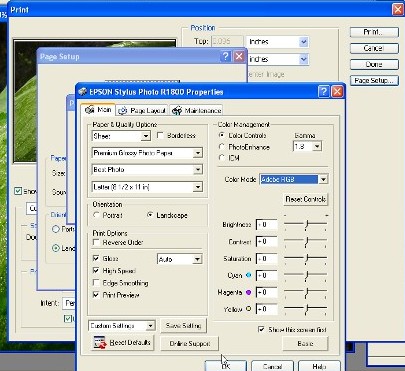





I just bought a epson R1800 printer. and I printed some images. I love it but when I try to print my UV Lighting photos they come out too dark I tried ever thing including adjusting the printer contrast of light and dark but I can not see what what there intill I print. here is the image I trying to print right and will upload a scan image of the printwhat you see is not what you know; it in your face