Renderosity Forums / Vue
Welcome to the Vue Forum
Forum Moderators: wheatpenny, TheBryster
Vue F.A.Q (Last Updated: 2024 Nov 21 4:12 am)
Subject: Artifacts in Certain Render settings
The picture is so small it is really hard to see what it could be. Without knowing the scene and only seeing these tiny pics i can only agree - yeah there seem to be some artifact, but just by looking at these i can not tell what it is. Could be the background of your scene or so. I would like to see the whole image.
Vue content creator
www.renderarmy.com
Weird - are you using any texture filtering? I'd send the file off to tech support though...
LVS - Where Learning is Fun!
http://www.lvsonline.com/index.html
I use texture anti-aliasing in User mode, but I usually use it there. The settings I used were 4, 10 and 33%. The up and down rod-like lines had appeared on the procedural terrain and were biproducts of a mat that added green slime near the water, but somehow appeared weird on the right. Since I could not get rid of them and liked them on the rest of the terrain, I decided to cover them up. The part that baffles me is why did the ecosystem of foliage that I placed on the water in front of the terrain and the three bushes that were also placed in front of the procedural terrain, move in the user mode rendering.
I'm not sure tech support will be interested in an older beta problem. The newest doesn't work well for me. This one seemed OK until now. I'm going back to 292210. I'm on XP 64 with 4 gig memory.
Did the ecosystem instances move or did the artifact change position? From the images it's not clear. If the instances moved, it could happen if the bump is converted to displacement and you ticked the box "move ecosystem instances". Could this be your case? Did you change something in the texture in the meantime, even if it was only change the displacement quality boost?
As to the artifacts, I never experienced those but from what I could read the advice I can give is to increase the quality boost and/or the number of samples of texture anti-aliasing.
But... just one question: did you try to render without texture anti-aliasing? What's the outcome? I ask this because I actually never came upon a situation where I needed to use it so I wonder why that would be necessary in your image.
I never changed the image at all. All I changed was the render setting from Final to User. I always use texture anti-alias. Maybe it isn't necessary. It is a habit. The only changes I made when I changed from Final to User was to bump up the object anti aliasing to 5, 15 80% and add the texture at 4, 10, 33%. Then I added multi pass and only checked the object mask. When I rendered again after at Final, I got another good rendering. It looks to me as if the ecoysytem and bushes moved, but I didn't move anything. Nothing was changed, but the rendering as I stated. The artifact, which I am not worried about, stayed where it was. It looked as if the ecosystem moved. But, I didn't touch any materials nor did I change them. I certainly didn't do anything between renderings. That's what's so puzzling to me.
Indeed, that's strange. I can only speculate that texture anti-aliasing affected the texture somehow and consequently its bump was also affected. Consequently, if you have displacement checked (which you didnt say yet) and if you have "move ecosystems instances" checked too (which you also didnt say), than the ecosystem instances could move. I mean, theoretically it makes sense, assuming you have those two checkeboxed ticked.
Yes, I know, but the render controls could theoretically move the ecosystem instances, if my theory expressed above is correct. But since you dont have displacement, then the theory doesnt apply.
I tried to look better at your image now and, even small as it is, it doesnt seem as if the ecosystem instances moved because the trees look in the same place in comparison with the texture color variation. It seems more like the artifacts increased or moved place. If this is the case, I can only suggest again what I already said above: change the texture anti-aliasing settings. I would start by removing it, just to make sure that we're not looking at some program error related with this and, if it doesnt work, increase the quality and/or the samples. By the way, your object anti-aliasing settings seem too low to me. In my final renders, I typically use 8 20 95. I would use similar texture anti-aliasing numbers.
I had set higher settings originally for both object and texture. Usually for the object I use 7 and 18 and 100%. But the render was going to take much too long so I cut both down. Next time I' ll try to forget the texture and just use the object, but I'm through with this picture. I'll raise it to yours and see without the texture whether the renders are within an adequate range. I like to strive for around 12 hours average.
Thanks for all your posts. I appreciate your help.
Weird! Does this happen in all render settings? Hope you sent in a support ticket.
Art facts I like, artifacts I don't...
LVS - Where Learning is Fun!
http://www.lvsonline.com/index.html
Privacy Notice
This site uses cookies to deliver the best experience. Our own cookies make user accounts and other features possible. Third-party cookies are used to display relevant ads and to analyze how Renderosity is used. By using our site, you acknowledge that you have read and understood our Terms of Service, including our Cookie Policy and our Privacy Policy.









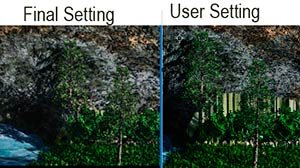
I typically test render first using preview and, then, using final with the full screen. Because of the nature of this scenes and the fact that I was trying to cover up some artifacts that I couldn't understand on the right side by trees, I rendered it in full screen final mode a lot. I was satisfied that i had covered up the artifacts sufficiently. I, then rendered in user mode at 2400 x 1800 only adding a slight texture anti aliasing and the object mask setting in enable multi pass. That is the setting I usually use. When I went to open it in Photoshop, I noticed that the artifacts were blatant. I rerendered in final mode and did two screen captures. they are significantly different. I am using beta 292230.How can that be?