Renderosity Forums / Photoshop
Welcome to the Photoshop Forum
Forum Moderators: Wolfenshire, Deenamic Forum Coordinators: Anim8dtoon
Photoshop F.A.Q (Last Updated: 2024 Sep 19 10:49 pm)
Our mission is to provide an open community and unique environment where anyone interested in learning more about Adobe Photoshop can share their experience and knowledge, post their work for review and critique by their peers, and learn new techniques while developing the skills that allow each individual to realize their own unique artistic vision. We do not limit this forum to any style of work, and we strongly encourage people of all levels and interests to participate.
Sharpen your Photoshop skill with this monthly challenge...
Checkout the Renderosity MarketPlace - Your source for digital art content!
Subject: Cutting image from background attempt

I don't envy your job - I think you're doing fine so far - thr biggest problem I found was putting it on the yellow background - it shows every dark portion of the original background there is. The second I put it against a dark background it was easier to start hiding the edges.
I then did a little bit of not only extra Masking with a small tapered brush at 30-50% opacity, and then I did some painting witht the same tapered brush at 30-50% opacity to paint some of the flying hairs back in so they looked right..
Good luck - hope this helps-
-Lew


Here is quick mask from JPEG file.
Tihomir
Open your mind and share the knowledge!
I've always hated trying to cut out hair - the little loose hairs just stick out if it's not shot right for the purpose.
If the photographer had used a hairlight/kicker this would be an easier job. Even easier if she had been photographed against white. The headache is that she was shot against black (with no rim-lighting for separation), and the goal is to put her against a light color.
Since time is always a huge factor for me, I'm only going to refine a mask just so much before I just mask a chunk of things just plain OUT and begin painting things (usually finer details) back in.
Ugh - I don't envy you, bud!
-Lew ;-)
Thank you all for your valued support and comments.
I think I'll be saving this page in favs and reading all your comments over another 3 times cos there's so many hints in here hehe.
Thanks again guys, all your vesions look TONNES better than my lame attempt hehe, but, gotta start somewhere right.
Thanks again,
EW
Dell XPS M1730
Intel Core 2 Duo T9500 2.6Ghz
500GB (2x 250GB) RAID 1 Sata HDD
4GB RAM
Nvidia GeForce 9800M GTX SLI
Hi Tess_linn.
Can you please explain how you did the above.
I tried out your method and it works wonders. much better result than my initial attempt.
I'm just stuck on the last bit, how do you mean "erase the mask"?
Many thanks.
P.s. does this method of selecting a channel and using levels to create a mask work for all instances of creating good clipping masks?
Dell XPS M1730
Intel Core 2 Duo T9500 2.6Ghz
500GB (2x 250GB) RAID 1 Sata HDD
4GB RAM
Nvidia GeForce 9800M GTX SLI
When people say "copy the red channel" do you mean to just right click it and select duplicate?
This copies it in the channels panel. is this correct to what you guys are explaining?
Many thanks,
you guys are teaching me some VERY VERY valuable knowledge here and i'm eternally greatful.
EW
Dell XPS M1730
Intel Core 2 Duo T9500 2.6Ghz
500GB (2x 250GB) RAID 1 Sata HDD
4GB RAM
Nvidia GeForce 9800M GTX SLI

Hit Ctrl+L to bring up Levels, and pull the right side in to make the whites brighter - don't go TOO far with this. Then get your paint brush and paint white where you KNOW you need information, and use a soft brush around the edges when you start to get to the frayed parts of the hair. Here is where I quit painting.

On the layer beneath it, make whatever gradient you want.
Again, the PITA was still putting it on a light background when she was photographed against black with no compensation (like a kicker).
Here's the finished one I arrived at without painting some hairs back in.
Hope this helps - gotta go to bed now...
-Lew ;-)
This method of selecting a channel and using levels to create masks was definitely and finally laid down by quest in the Obi-Wan Kenobi thread, post 10 Nov 23, 2008. It always works because in difficult cases you can split the picture, taking on each part in turn. That said you may need to some manual finishing touches.
In this case you need to lighten up the edges of the hair (a leftover from the black background)
After you have applied the selection (control-click on the mask) and made the mask (Layer/Layer mask/Reveal selection) you have two icons in the layer panel, the picture and the mask. Make sure that the MASK is selected. Then use the ERASER with a soft brush, 25% opacity/60 flow to whiten the edges working at the real size 100%. A perfectionist put some finishing touches with the Clone stamp tool.
"When people say "copy the red channel" do you mean to just right click it and select duplicate?"
Yes. In some case the green or blue channel work better. Use the channel that has the most information.
When you choosing the channel for creating the mask, what you looking for is highest contrast. In this particular case it was red channel, very offten its blue channel.
By duplicating the channel (drag & drop to new channel icon), you simply preserving original channel and using this copy for its purpose. You can have more than one copy of course for complex masks.
With levels you just pushing that contrast little bit more to get your self job easier.
Curves are far more advanced than levels, because they offer perfect control where you want to increase contrast.
Overlay mode for brush (not in layers palette) allows you to paint more freely. Its important which color you pick at start. If you pick black, press mouse hold it and painting the mask it will completely ignore the white area. Thats why its perfect for hair.
Areas that simply cant be masked with all the above (inside face) are fixed with any of selection tools and by filling the pure black.
With mask you didnt delete anything, just hide it. So there is no need to erase anything, just click on the mask in layers palette and paint with black to hide what you want.
Tihomir
Open your mind and share the knowledge!
I selected the mask and with an erasor I started to go around the very outer edges of the image.
Dell XPS M1730
Intel Core 2 Duo T9500 2.6Ghz
500GB (2x 250GB) RAID 1 Sata HDD
4GB RAM
Nvidia GeForce 9800M GTX SLI
So I redid it and got this result much better I feel. Didn't need to use the erasor or further masking with brush tool.
I've also applied blur and highlight alterations to the skin so the eyes and mouth stand out more.
Do you guys think this is better?
Dell XPS M1730
Intel Core 2 Duo T9500 2.6Ghz
500GB (2x 250GB) RAID 1 Sata HDD
4GB RAM
Nvidia GeForce 9800M GTX SLI
"damn you should be an adobe marketing rep"
On the contrary, that is what's wrong with this forum and others too, placing too much emphasis on one program while I like to use a different programs, each appropriate to the task. I searched around in the week-end after a place for people who are interested in combining photographs, drawings and 3D into works of art and actually found it right here. "The Paula Sanders Report". The Paula Sanders Report is just such a periodic column. Run by Paula Sanders Sr. Staff Writer at Renderosity. So I leave you guys, to your slumber.
Have a nice day.
I didn't think The Paula Sanders Reports was anything more than her column here on Rendo...? She looking for multi-media content? I'd love to produce stuff for that!
And yeah, the trick with any one of the Rendo forums is that they are software specific - and when you would try and post something in, say, the Community Forum, because it would most llikely be handled with "this particular software" then they would direct you to that specific forum.
And because we don't know what plugins the question asker might have (unless specific in the question) we basically get in the habit of ONLY providing within-the-existing-application answers.
I know it's limiting - but we also don't know what other apps they might have either (like if we were to give an answer using CorelDRAW or PhotoPaint - it would be useless other than general info - different specific tools).
Gotta run - much Photoshop to do today.
-Lew ;-)
Privacy Notice
This site uses cookies to deliver the best experience. Our own cookies make user accounts and other features possible. Third-party cookies are used to display relevant ads and to analyze how Renderosity is used. By using our site, you acknowledge that you have read and understood our Terms of Service, including our Cookie Policy and our Privacy Policy.













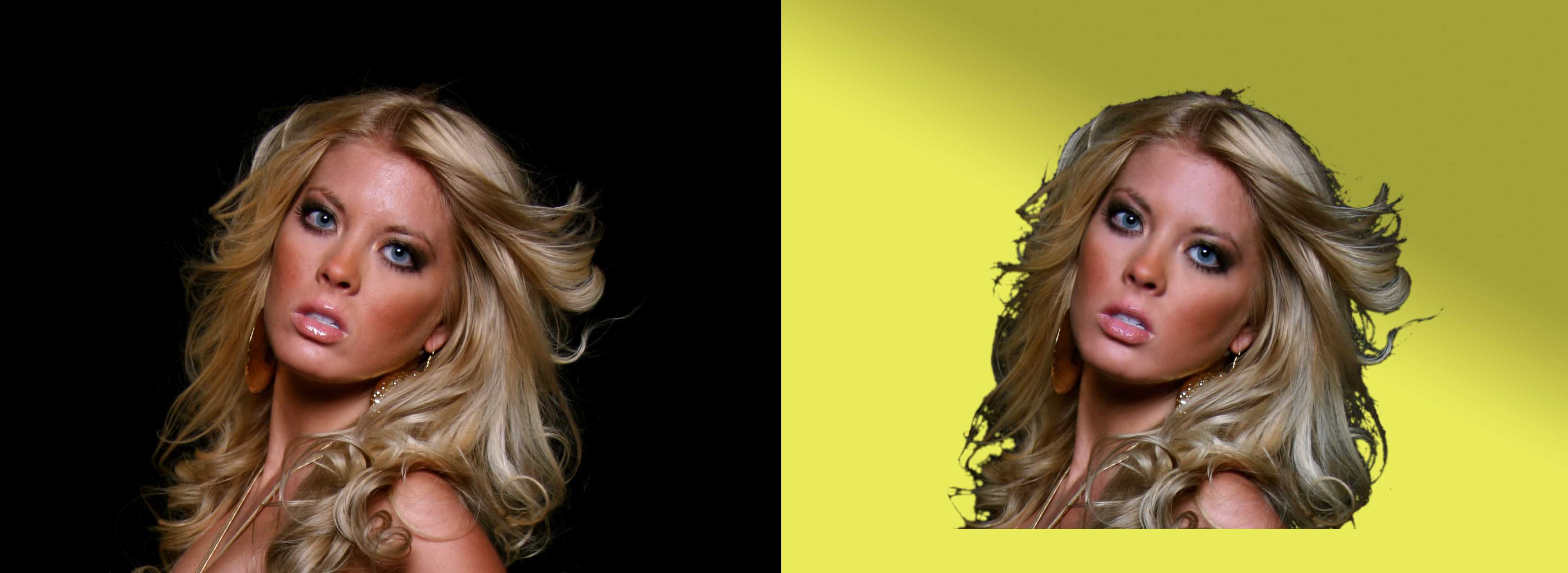
I've been attempting to cut this face from the black background. here's the result so far?What do you guys think?
Dell XPS M1730
Intel Core 2 Duo T9500 2.6Ghz
500GB (2x 250GB) RAID 1 Sata HDD
4GB RAM
Nvidia GeForce 9800M GTX SLI