Renderosity Forums / Poser - OFFICIAL
Welcome to the Poser - OFFICIAL Forum
Forum Coordinators: RedPhantom
Poser - OFFICIAL F.A.Q (Last Updated: 2024 Nov 25 12:38 pm)
Subject: Poser 8 suddenly won't open, just minimizes to taskbar.
It shows as running in Task Manager, so I know Poser is opening and running but the icon is dumping to the taskbar and no amount of clicking will maximize Poser. At first I thought it might be a problem with the fancy Windows 7 interface, so I turned it off and enabled the basic taskbar and still Poser won't pop up.
It's after midnight in Ireland so I will retire now and try again after work tomorrow. Thanks for your help so far.
BTW Anthanasius is that avatar picture of you or one you made up? It reminds me of the neighbour girl next door in "Two and a half men". We get that here and my son magically has every TV in the house switched to that when it's on.
Quote - In the task manager go to the "applications" tab then right click on poser ... NOrmaly you can maximize it if you cant by the task bar ...
The avatar is me ;-)
Aha, that worked!! Thanks a million. I was about to go to bed and just looked in here for a last minute and seen your post. That's one less headache to be going to bed with, thanks again. And speaking of avatars, seeing as I am cheered up I feel a new one coming on.
I ended this recurring issue on my system by having Poser launch to factory state instead of its previous state. I hate launching to factory state but it's less of a hassle than no Poser at all.
You shouldn't have to completely reinstall Poser to get it to behave again. Running the update gives you the option to overwrite your settings and will do the trick.
Glad to hear someone else has had this problem besides me. I also had it happen on Vista 64 before I upgraded to Windows 7.
This has happened to me as well on Windows 7. I ended up telling Poser to launch maximized and in XP SP3 compatibility mode for it to go away.
I've had this problem occasionally, and it is usually cleared up by deleting one of the xml configuration files. I believe that usually it is the library state file, but occasionally can be one of the others. (Since I'm at work, I don't know which directory they are in, but it is somewhere in the documents folder.) Open the files in your web browser (the default behaviour in my XP installation is to try and open it in IE). If there is an xml failure, you know the file is bad, so delete it.
This just happened to me too for the first time the other day. I have Windows 7 with the Aero effects on and what I did to fix it is to hover the mouse pointer over the icon on the task bar (with Aero the little preview window opens) and then I right click within the preview box and click "Maximize" and it opens back up again. Hope that made sense. It's done it a few times and this fixes it each time.
Privacy Notice
This site uses cookies to deliver the best experience. Our own cookies make user accounts and other features possible. Third-party cookies are used to display relevant ads and to analyze how Renderosity is used. By using our site, you acknowledge that you have read and understood our Terms of Service, including our Cookie Policy and our Privacy Policy.








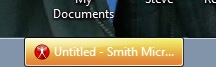
Just when all was going well, Poser 8 won't open (new PC, Windows 7). I was using it earlier and closed it to do something else. Now when I try to open it, the splash page comes up and apparently loads Poser and then immediately minimizes the window to the taskbar. No option to maximize it either, so I cant use it. It appears to be running in the task manager, but jsut won't open up on screen. I tried several restarts and still no go.