Renderosity Forums / Photoshop
Welcome to the Photoshop Forum
Forum Moderators: Wolfenshire Forum Coordinators: Anim8dtoon
Photoshop F.A.Q (Last Updated: 2025 Jan 06 5:28 am)
Our mission is to provide an open community and unique environment where anyone interested in learning more about Adobe Photoshop can share their experience and knowledge, post their work for review and critique by their peers, and learn new techniques while developing the skills that allow each individual to realize their own unique artistic vision. We do not limit this forum to any style of work, and we strongly encourage people of all levels and interests to participate.
Sharpen your Photoshop skill with this monthly challenge...
Checkout the Renderosity MarketPlace - Your source for digital art content!
Subject: How to get paths/pen tool to obey?
Quote - They are obviously using a pressure sensitive tablet. If you have one of those it is a setting in Photoshop itself, but damn i cannot remember where :(
Are they? They never mentioned at any point to use the tablet.
I do have one, I just never thought of using it for this as ... well they just never mentioned it.
Does this mean that they must have pressed down really hard on the pen for the middle point?
Measure
your mind's height
by the shade it casts.
Robert Browning (Paracelsus)
http://franontheedge.blogspot.com/

That was actually in the instruction, so I already did that - it makes no difference if you do or you don't do that. I tried both with and without.
There must be something you need to do... maybe with a tablet n' pen?
I have rarely used Adobe's pen tool, and certainly never with a tablet n' pen, so I've no idea of the correct procedure.
Okay, I just tried it using the tablet n' pen this time and it's still not working but this time I've got a new and interesting error... sigh
Measure
your mind's height
by the shade it casts.
Robert Browning (Paracelsus)
http://franontheedge.blogspot.com/

Lucie
finfond.net
finfond.net
(store)
Lucie,
AhhaA!
I see.
Goes away to try it...........
Yipeeeeeee!!!!!!
That's got it, thank you so much Lucie.
Thank you RP Studios, one way or another I've got there...
Measure
your mind's height
by the shade it casts.
Robert Browning (Paracelsus)
http://franontheedge.blogspot.com/
Um... unfortunately...
I now have another problem with this same tutorial:

Although the tut says "click the masking icon and press B" - and I have done exactly that, I am not getting redish masking on the ends of the wave, like the tut's is, and on the little layer mask I am not seeing any dark marks like the tut's has.
Also I've noticed that in the tut's the "create layer mask" icon is red - while mine is not... is this something to worry about? Should I maybe hold this down while brushing??? I had originally thought it was just red to show what to click on... but then when I wasn't getting what the tut was getting I thought again...
Where am I going wrong?
Measure
your mind's height
by the shade it casts.
Robert Browning (Paracelsus)
http://franontheedge.blogspot.com/
All the red in that tutorial is instructional. It's just to show where to click and where to paint.
What the tutorial didn't mention is when you "click the masking icon and press B" to make sure Black is the foreground color and White is the background color. You probably have White as the foreground color. Click X to switch foreground and background colors.
Aha, of course, I totally forgot about black N white being necessary. And you're right, I've got it the wrong way around... duh!
Also when I now try it (and it's working, so thanks) I find that my brush is cutting off the stroke rather abruptly and the tuts looks like his brush can do partial fading at the ends of the stroke - the one he's removing the ends of with this faint red mask painting - but I can't seem to duplicate that, how is that possible?
Ha! it's okay, I've found it, I just changed to a softer brush... I tried to find out how to make the current brush softer by looking at the brush settings but none of those "Brush Dynamics, jitter", etc things seemed to make sense, they certainly didn't look as if they were helping, so now I'm also wondering how you can make a brush softer at the edges... if you wanted to make a brush, with soft edges.
Cos I'm wanting to (later) make a grunge brush and I wanted the edges soft...
So, how do you do that?
Measure
your mind's height
by the shade it casts.
Robert Browning (Paracelsus)
http://franontheedge.blogspot.com/
dreamer101,
Yes, I know that and in finding a softer brush I was able to create the same sort of blending as the tutorial had, but the harder brush made it too obvious there was a difference between the top layer and the underlying layer.
But I've solved that now - what I wanted to know - for a different project.... well perhaps I'd better ask this in a new thread, so as not to confuse matters.
In the meantime Here's the texture I've created - actually I made two, one with the cresated brush and one using a selection of the original coloured brush stroke rather than the black and white brush that results when you use "define Brush" and ends up allowing you only the single colour.
Here's the one with the brush:

I do so wish you could actually make a brush with 2 colours rather than having to select the stroke with 2 colours and then layer it 350 times...then another 250 times... sigh.
Although I did prefer the texture created with the two colour stroke - it does take an immense amount of time compared to using a brush....
Here's the texture created with the selection of the stroke before it became a brush:

Generally I much prefer this one, if you look closely it almost makes you think of tubular organisms under the sea, since it has an almost electron microscope look - only in blue.
Measure
your mind's height
by the shade it casts.
Robert Browning (Paracelsus)
http://franontheedge.blogspot.com/
Privacy Notice
This site uses cookies to deliver the best experience. Our own cookies make user accounts and other features possible. Third-party cookies are used to display relevant ads and to analyze how Renderosity is used. By using our site, you acknowledge that you have read and understood our Terms of Service, including our Cookie Policy and our Privacy Policy.







Attached Link: Texturing Tutorial
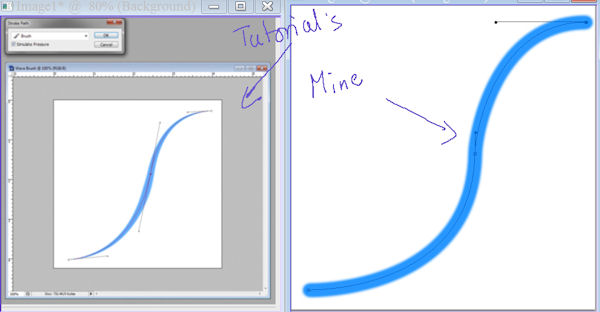
Hi,I'm trying to follow this tutorial (see link above)
But I can't get the pen tool and paths to give me the result that the tutorial gets, my curvy line is all the same thickness from tip to tip, whereas the tutorial's one is thick in the middle, and thins to a point at each tip...
How can I do this?
Measure your mind's height
by the shade it casts.
Robert Browning (Paracelsus)
Fran's Freestuff
http://franontheedge.blogspot.com/
http://www.FranOnTheEdge.com