Renderosity Forums / Photoshop
Welcome to the Photoshop Forum
Forum Moderators: Wolfenshire Forum Coordinators: Anim8dtoon
Photoshop F.A.Q (Last Updated: 2025 Jan 14 1:57 am)
Our mission is to provide an open community and unique environment where anyone interested in learning more about Adobe Photoshop can share their experience and knowledge, post their work for review and critique by their peers, and learn new techniques while developing the skills that allow each individual to realize their own unique artistic vision. We do not limit this forum to any style of work, and we strongly encourage people of all levels and interests to participate.
Sharpen your Photoshop skill with this monthly challenge...
Checkout the Renderosity MarketPlace - Your source for digital art content!
Subject: Illustrator Queries?
I did just as it said in the tut, it said use blank as the fill - which I took to mean transparent.
Is 'blank' not correct then, do you think?
Measure
your mind's height
by the shade it casts.
Robert Browning (Paracelsus)
http://franontheedge.blogspot.com/
Quote - I didn't see anything about using blank as a fill in step five -- it just says to draw a similar shape.
No, that part of the instructions came earlier in step 2, thus:
"Take your Pen Tool (P) and make a vertical stroke (click to make a start point, then click somewhere over or under the start point while holding Shift to make a vertical stroke). Make the stroke white and the fill blank. Set the weight of the stroke to 0,05mm."
Quote - I got a similar shape by using a fill on the stroke and drawing a line with the pen tool similar to yours.
And you used a light grey? Okay, I'll try that then. It's a relief to hear that at least I got the Pen Tool shape right.
Hmmm, seems to work pretty well, thanks very much.
Could I also do the same thing in PhotoShop do you know?
If it works there too, this could be another nice handy brush for use in PhotoShop as well as Illustrator... and that would be great.
Measure
your mind's height
by the shade it casts.
Robert Browning (Paracelsus)
http://franontheedge.blogspot.com/
Quote - Could I also do the same thing in PhotoShop do you know?
If it works there too, this could be another nice handy brush for use in PhotoShop as well as Illustrator... and that would be great.
You should be able to rasterize it and make it a photoshop brush that way, but I don't know if the brush would stroke a line the same way. I'm happy that you posted a link to the tutorial -- I have an idea for using that smoke brush. Looks like there are quite a few nice tutorials there. Good luck with the brush. :)
Attached Link: Smoke Mane
I finished the tutorial after a few tries. I drew some lines and stroked them with the brush, and then saved it as a bmp to bring it into poser. Follow the link to see the result.Wow, you're a major artist if you drew that horse!
I can't get any further with this tutorial, I can't do step 9 where it says: and set the stroke weight to 0,5pt.
I can select the letters of my word "Smoke" and the smokey squiggle (which is what I assume is meant by group the letters and add "the stroke" but after that I can't see anywhere to set the stroke weight - help?
How do I set the stroke weight?*
Measure
your mind's height
by the shade it casts.
Robert Browning (Paracelsus)
http://franontheedge.blogspot.com/
Quote - Wow, you're a major artist if you drew that horse!
Oh my, no, no drawing. :) I rendered the horse in Poser, then combined the smoke image I exported from illustrator with the horse render in Photoshop. > Quote - I can't get any further with this tutorial, I can't do step 9 where it says: and set the stroke weight to 0,5pt.
I can select the letters of my word "Smoke" and the smokey squiggle (which is what I assume is meant by group the letters and add "the stroke" but after that I can't see anywhere to set the stroke weight - help?
How do I set the stroke weight?*
You can find the various palettes under the dropdown Window file menu at the top of the screen. Go to Window-->Stroke to call up the stroke palette, where you can set the stroke weight. It also sounds like you haven't actually made your brush yet -- open the brush palette (Window-->brushes), select your smokey squiggle, and drag it into the brush palette. A dialog box will pop up asking you what type of brush, click on "art brush" and hit okay. Your brush should be in the list of brushes in the palette now. Now you can select your "smoke" letters. Double click on the smoke brush in your brush palette and it will stroke the letters with the brush. Have fun!
Quote - Wow, you're a major artist if you drew that horse!
Oh my, no, no drawing. :) I rendered the horse in Poser, then combined the smoke image I exported from illustrator with the horse render in Photoshop. > Quote - I can't get any further with this tutorial, I can't do step 9 where it says: and set the stroke weight to 0,5pt.
I can select the letters of my word "Smoke" and the smokey squiggle (which is what I assume is meant by group the letters and add "the stroke" but after that I can't see anywhere to set the stroke weight - help?
How do I set the stroke weight?*
You can find the various palettes under the dropdown Window file menu at the top of the screen. Go to Window-->Stroke to call up the stroke palette, where you can set the stroke weight. It also sounds like you haven't actually made your brush yet -- open the brush palette (Window-->brushes), select your smokey squiggle, and drag it into the brush palette. A dialog box will pop up asking you what type of brush, click on "art brush" and hit okay. Your brush should be in the list of brushes in the palette now. Now you can select your "smoke" letters. Double click on the smoke brush in your brush palette and it will stroke the letters with the brush. Have fun!
Quote - Wow, you're a major artist if you drew that horse!
Oh my, no, no drawing. :) I rendered the horse in Poser, then combined the smoke image I exported from illustrator with the horse render in Photoshop. > Quote - I can't get any further with this tutorial, I can't do step 9 where it says: and set the stroke weight to 0,5pt.
I can select the letters of my word "Smoke" and the smokey squiggle (which is what I assume is meant by group the letters and add "the stroke" but after that I can't see anywhere to set the stroke weight - help?
How do I set the stroke weight?*
You can find the various palettes under the dropdown Window file menu at the top of the screen. Go to Window-->Stroke to call up the stroke palette, where you can set the stroke weight. It also sounds like you haven't actually made your brush yet -- open the brush palette (Window-->brushes), select your smokey squiggle, and drag it into the brush palette. A dialog box will pop up asking you what type of brush, click on "art brush" and hit okay. Your brush should be in the list of brushes in the palette now. Now you can select your "smoke" letters. Double click on the smoke brush in your brush palette and it will stroke the letters with the brush. Have fun!
Yes I already made the brush - I like to follow tutorials step by step, and those parts were in steps 7 and 8 -
It's step 9 I'm stuck on.
Measure
your mind's height
by the shade it casts.
Robert Browning (Paracelsus)
http://franontheedge.blogspot.com/
Privacy Notice
This site uses cookies to deliver the best experience. Our own cookies make user accounts and other features possible. Third-party cookies are used to display relevant ads and to analyze how Renderosity is used. By using our site, you acknowledge that you have read and understood our Terms of Service, including our Cookie Policy and our Privacy Policy.





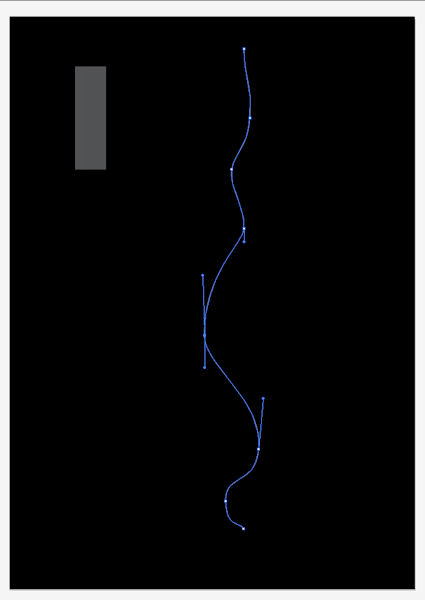
I've got some questions about Illustrator, can I ask them here or is there a better place to get answers?Here is a tut I'm trying to follow:
http://vector.tutsplus.com/tutorials/text-effects/how-to-create-smoky-brushes-and-type-in-illustrator-cs4/
And my problem is at about step 5 where you are asked to draw a shape (like in step 5) using the Pen Tool.
Now I don't know if that tool is the same in both Illustrator and PhotoShop, but he seems to have skipped a load of steps, as my curvy line made with the Pen Tool is not resulting in the same shape as in the tut.
Can anyone help?
Measure your mind's height
by the shade it casts.
Robert Browning (Paracelsus)
Fran's Freestuff
http://franontheedge.blogspot.com/
http://www.FranOnTheEdge.com