Renderosity Forums / Poser - OFFICIAL
Welcome to the Poser - OFFICIAL Forum
Forum Coordinators: RedPhantom
Poser - OFFICIAL F.A.Q (Last Updated: 2024 Dec 23 7:38 pm)
Subject: IDL Studio
also..i believe you need to turn on IDL in the render settings.
I copied the render setups in the pdf..then saved each ...
Humankind has not
woven the web of life. We are but one thread within it.
Whatever we do to the web, we do to ourselves. All things are bound
together.
All things connect......Chief Seattle,
1854
from the tut:
Now return to the 'Pose' room and open your 'Render Settings' dialog. Below I have added two screen shots. One is of basic 'Draft' settings that are fast and useful for test renders. The other are the 'Final' render settings that I use. Copy the 'Draft' settings exactly into your Render Settings dialog. Make sure you are on the 'Manual Settings' page. At this time you may want to save these render settings for future use. You can do this by clicking the 'Save Preset' button and entering a name. You should do the same for the 'Final' settings when you are ready. Once you have the 'Draft' settings entered click the 'Render' button. The render will consist of two render passes. The IDL pass which is dark and contains red dots followed by the final rendering pass.
Humankind has not
woven the web of life. We are but one thread within it.
Whatever we do to the web, we do to ourselves. All things are bound
together.
All things connect......Chief Seattle,
1854
A suggestion - once you have set up the IDL Studio lighting and render settings, save the "empty" scene as a pz3. You can then import this whole IDL light set-up to a scene you have created by - File/Import/Poser document/Prop.
Much better than having to re-set-up the lighting each time you want to use it. Delete all the existing scene lights before you import the IDL scene or you'll have to find and delete them manually.
Something is puzzling me about IDL STUDIO...everything has worked great so far...thank you all guys for your invaluable help!...but still i keep wondering if IDL STUDIO is just meant for portraits...the reason i say this is because so far i havent seen nothing else in none of the promo renders like props or ground floors or outside environments or sceneries...
my question being...can external elements be added to the scene...because at one time i added a backdrop (from backdrops made easy) to the scene...and it seems to interfere with either the IDL COVE or the IDL SPHERE...and the final render did not look good...it appeared that the ground of the backdrop that i added was interfering with the IDL COVE.
was IDL STUDIO made only to add stand alone figures?...because thats all that can be seen in all the promo images every where.
You should be able to add props for the sphere alone. The cove is only a backdrop for portraitures or single figures in an uncluttered scene. If you want to build up a scene, then the sphere is your only concern. In this case, I would rely on Bagginsbill's envsphere for such IDL renders; I believe it is better suited.
Privacy Notice
This site uses cookies to deliver the best experience. Our own cookies make user accounts and other features possible. Third-party cookies are used to display relevant ads and to analyze how Renderosity is used. By using our site, you acknowledge that you have read and understood our Terms of Service, including our Cookie Policy and our Privacy Policy.











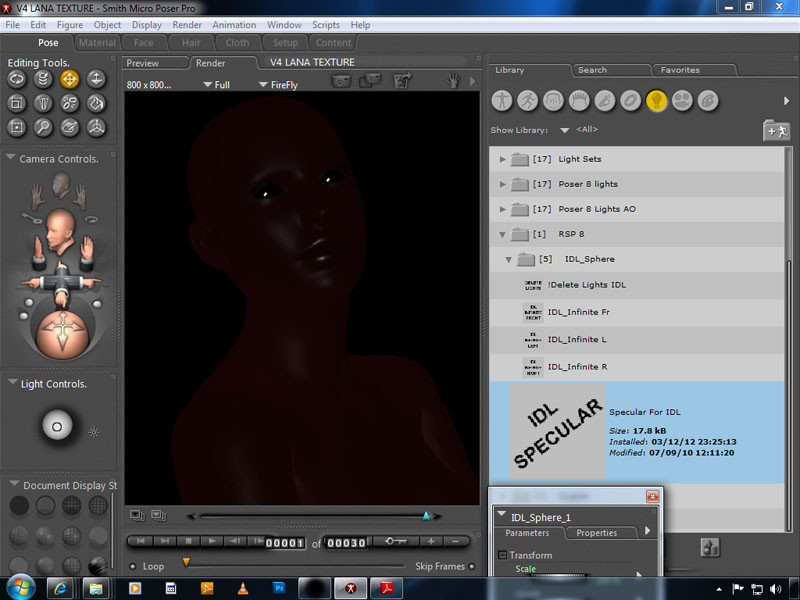
Please help...I have followed all the steps in the tutorial and still my render ends up dark like this...what have i missed here?...
These are the steps i did:
Loaded IDL SPHERE & IDL COVE
Hide Poser ground
Loaded Delete lights icon
Loaded IDL INFINITE RIGHT & IDL SPECULAR
Then i hit the render button...and this is my end result...for m this is mind boggling
PoserPro 2010