Renderosity Forums / Poser - OFFICIAL
Welcome to the Poser - OFFICIAL Forum
Forum Coordinators: RedPhantom
Poser - OFFICIAL F.A.Q (Last Updated: 2025 Jan 25 9:50 pm)
Subject: Rather pleased with this sweater texture
that is the best sweater I have ever seen in poserland. Well done!!!
Love esther
I aim to update it about once a month. Oh, and it's free!
Thank you! I am going to upload the blue set to the freestuff queue now. The file was too large to upload the pink, green and brown colours as well - I'll post those tomorrow. The set also contains a pair of jeans, shorts and a T-shirt - conforming and dynamic versions of each.
And the knitting following the seams, that is due to the UV-mapping. I UV-mapped it with Blender, putting the seams where a sweater would normally have them. Blender unwrapped it very nicely.
Poser 11 Pro, Windows 10
Auxiliary Apps: Blender 2.79, Vue Complete 2016, Genetica 4 Pro, Gliftex 11 Pro, CorelDraw Suite X6, Comic Life 2, Project Dogwaffle Howler 8, Stitch Witch
That is great! One of the better textures I found like this was on a sweater dress freebie for A3 on a Japanese site (render here). You've definitely done just as well! Kudos!
BTW...using Genetica basic?
Really beautiful texture work.
Poser Pro 2012 SR3
Windows 7 Professional 64 bit
Intel Core I7 990x 3.46G 6 core
24G RAM
EVGA GTX580 R Video Card
Single HP LP2475 1920x1200 monitor
______________________________
Genetica should get the credit here. It is an amazing program and a great companion to any 3d application.
Hborre: Really with Genetica, you have to get in there and mess around with the presets until you can control them.
In the cloth and upholstery preset category, there are a basic knit texture, and a ribbed knit texture - both are light blue, and quite satisfactory as they are, but we need more variety.
The first step to customising the preset knit textures is to change the gradient in the colorize node. That takes experimentation - you can add control points to the gradient and slightly vary the hues, but mainly the colours need to go from light to dark fairly evenly, so watch the brightness carefully. My first few efforts didn't work so well, you need to tweak. Test render the texture and tweak again until the colour looks credible. I make my knits at 750 pixels square, a smaller image will give a finer knit. Having rendered the colour map, you the simply press the button to create the normal map, and export both textures.
Further variation can be achieved by adding fibers to the knit after customising the colour, using Genetica's fiber lab. Use the customised knit texture as the background for the fiber lab. Fibers should have a fairly even density, shortish length and some divergence. Colours should tone with the base knit - add some variation in the colours of the fibers though, otherwise they won't be visible. The effect is very subtle, but it makes the knit look softer and fluffier. I use a stone or plasma noise to control the density of the fibers. The blue texture above has fibers, the pink one doesn't.
A weather lab node is included with both preset basic knit types - you can play around in that to add subtle variations, but don't go overboard.
You can also combine more than one knit with slightly different colours using a combine node, and a noise type of your choice as the selector (I use stone, data or cracked noise) - that takes experimenting until you are happy with the result.
You can get even more daring and replace the knit or ribbed knit pattern group with one of the patterns available in the "select pattern" option. Several "strip" patterns are available and they work quite well as ribbed knit patterns. You could also draw your own knit pattern in red and black and replace the pattern group with an imported image.
In Stitchwitch, first make your fabric splines using the colour image for the knit you want to use. Rotate and scale the fabric to suit the template you are using. "Save all" for that project. Now save your project under another name for the normals image. Go through all the fabric splines and replace the colour map fabric with the corresponding normals map you created in Genetica. Take care not to change the scaling or rotation - it must be the same as the colour image. Save all again. Now you have a colour texture image and a normal image that match.
In Poser, apply the colour map to the diffuse channel. Apply the normal map to the gradient bump channel, using "normal map - tangent" as your gradient bump type. A displacement map to define the seams of your garment can be made separately in your 2d graphics application. Displacement values must be very low, but the normal map values can be higher - the default works OK for me.
Poser 11 Pro, Windows 10
Auxiliary Apps: Blender 2.79, Vue Complete 2016, Genetica 4 Pro, Gliftex 11 Pro, CorelDraw Suite X6, Comic Life 2, Project Dogwaffle Howler 8, Stitch Witch
Privacy Notice
This site uses cookies to deliver the best experience. Our own cookies make user accounts and other features possible. Third-party cookies are used to display relevant ads and to analyze how Renderosity is used. By using our site, you acknowledge that you have read and understood our Terms of Service, including our Cookie Policy and our Privacy Policy.





















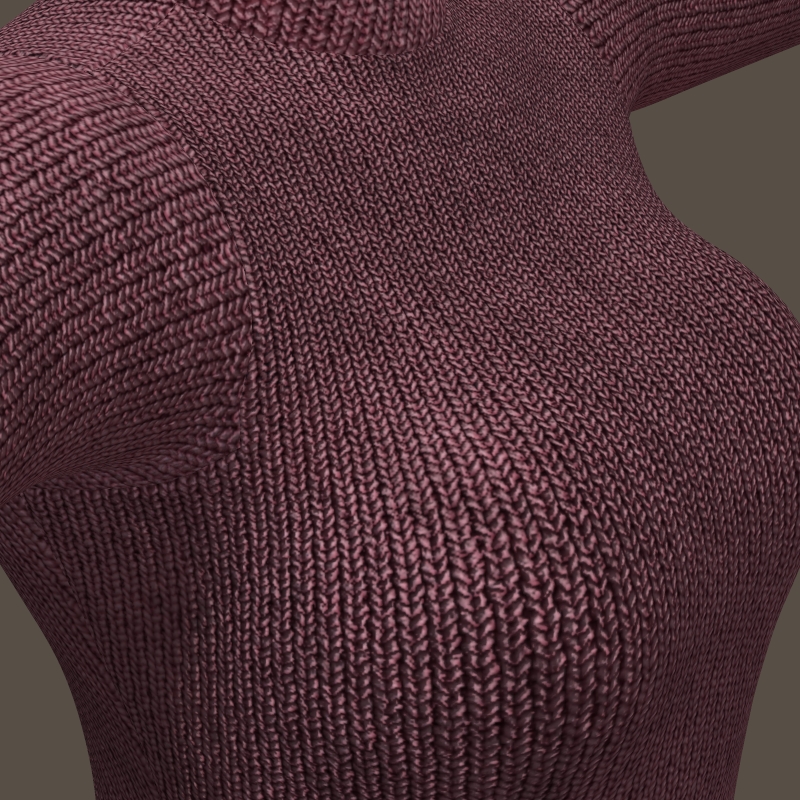
For this sweater I generated a digital knit texture with Genetica, and also a normal map for it. I then applied them to the sweater template with Stitchwitch, making a separate project for the normal map. I also created a separate displacement map to accentuate the seams and give the sweater some thickness. This is how it renders in Poser with the normal and displacement maps applied. The sweater is part of a set in progress for Cynthia.Poser 11 Pro, Windows 10
Auxiliary Apps: Blender 2.79, Vue Complete 2016, Genetica 4 Pro, Gliftex 11 Pro, CorelDraw Suite X6, Comic Life 2, Project Dogwaffle Howler 8, Stitch Witch