Renderosity Forums / Poser - OFFICIAL
Welcome to the Poser - OFFICIAL Forum
Forum Coordinators: RedPhantom
Poser - OFFICIAL F.A.Q (Last Updated: 2024 Nov 02 2:25 pm)
Subject: Moving Poser files to New Computer and 2014 pro
I would recommend searching the forum about solid state hard drives and their limitations.
Legacy content in PP2014 will contain the same content found in P7 and P9, you will not need to transfer everything. The only drawback will be additional downloaded content you have chosen to place into those runtimes. I would not advise combining earlier version runtimes with current simply because you will trash most Python Scripts. It would be better linking them as external runtimes then picking through them carefully to eliminate duplicates.
Remember, you are better off creating smaller, dedicated external runtimes than enormous ones.
Thank you for your response but I am still confused about what to do. My plan is to copy the runtime folders (purchased content) from Poser 7 and Poser 9 on an external hard drive. Then install PP2014 on the new computer and place it on the C drive which is a SSD. I want to have PP 2014 use the content I copied from the external hard drive on to the D drive on the new computer. I not want to have to unzip and reinstall all my purchased content again. How do I set up the D drive so that PP2014 obtains the content from the D drive. In other words and this may sound stupid but how do you set up content on a drive other than where PP2014 is installed? How does PP2014 know where to look for content?
Hi
I just went through getting a new computer and getting Poser Pro 2014.
What I did was copy the Runtime from my old computer with Poser 9 and place it in my new Poser Pro directory, in it's own folder named Poser 9 Runtime (Pretty sure you can put it anyplace you want but I always put my runtimes in my Poser folder).
My Poser is not installed on my C: drive but on one of my hard drives reserved for Graphics Related software and data.
Once the Runtime was copied into the directory I used the Plus sign in the Poser library to add the Poser 9 Runtime to the Library.
This gave me instant access to everything from my Poser 9 install.
This also gives me the option to open files from my Poser 9 runtime and resave them in the Poser Pro runtime if I use it a lot and don't want to switch back and forth from one runtime to the other.
I actually have my Poser 8 Runtime saved as well.

If you want to spend the time you could go through and remove duplicate material, but I don't bother to do this, I have a lot of space, so I don't worry about it.
Mike
If you shoot a mime, do you need a silencer?
Hi
I don't think it matters where you put the runtime, all you have to do it point to the location when you add it to the library in Poser Pro.
I just like to keep things in one location.
I install Poser, put all my Poser related data on the same drive, and name the folders so they appear together in Windows Explorer.

Mike
If you shoot a mime, do you need a silencer?
There are two ways to connect external runtimes to Poser, manually using the plus sign in the library, and automatically with the built in Python Script. In either case, yes you can connect external runtimes from other drives to your library.
And just to clarify on SSD's, some reports have revealed that those drives are prone to failure if data is constantly written back and forth on a regular basis. IIRC, some failures have been noted as early as 6 months. It would be best to keep your content on regular external disk drives to ease the burden on the SSD.
Funny how people always mention the Python "problem"
I may well be missing something but I frequently run Pythion scripts from my older runtimes. for instance, VSS is installed in my PP2012 runtime, I just navigate to the folder and run the script - in PP2014.
I've also run older scripts from even older runtimes.
my runtimes are a MESS btw L Up until Poser 8, I installed everything into my old (PBoosted) Poser 4 runtime.
Then PBoost went BOOM, and since then I've installed new stuff into whatever was my current runtime. Mamkes finding things.. a rather interesting challenge ;)- BUT it works. And in Win7, I just manuallly rename the folders that PBooost has made so I can still access all my old P4-P8 stuff, too.
Whenever I get a new Poser, I just link all my old runtimes to the new version.
So this is my current mess: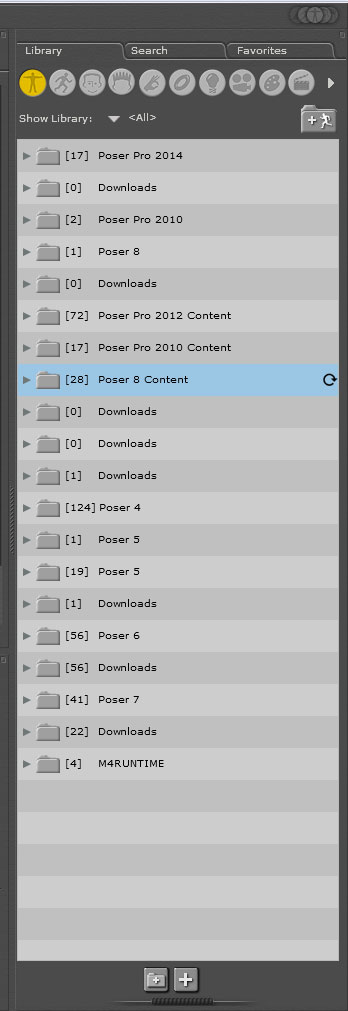
A few of the added runtimes are even empty.. but I can't find a way to remove them.. IS there a way to do that?
FREEBIES! | My Gallery | My Store | My FB | Tumblr |
You just can't put the words "Poserites" and "happy" in the same sentence - didn't you know that? LaurieA
Using Poser since 2002. Currently at Version 11.1 - Win 10.
I'm not sure but I think that if you delete the folder then it won't show anymore, but I could be wrong.
I know I have had times when the runtime link would just disappear and I'd have to link it again.
Probably because I moved or renamed something.
I used to do that a lot.
Now I try and keep things in the same location that I put it to start with.
Poser always seems to have a hard time remembering where things are anyway.
Mike
If you shoot a mime, do you need a silencer?
On your picture on top you see a '+' sign and on the left of it 'Show Library with a triangle in between. Klick on the triangle and a second option appears. Perhaps it is called 'One', I'm not sure and I'm not at home now so I cannot verify... Select that second option, then the library you want to delete and next to the '+' sign on top should apear a '-' sign. Klick on that and the selected library will be deleted from the library window (not from the harddisk of course, that you have still to do manually...) ;)
IIRC, the manual recommends deleting the runtime from the library first before physically removing it from the harddrive.
@Trekkiegrrrl: the .py format scripts should work across all version most of the time as I stated in my post. VSS is .py format, not problems accessing it through a different funtime. Mine is in a P7 runtime folder. It's the compiled format (.pyc) which need recompiling to work properly in current versions.
Privacy Notice
This site uses cookies to deliver the best experience. Our own cookies make user accounts and other features possible. Third-party cookies are used to display relevant ads and to analyze how Renderosity is used. By using our site, you acknowledge that you have read and understood our Terms of Service, including our Cookie Policy and our Privacy Policy.








I am purchasing a new computer (six core processor) (16 RAM) with Windows 7 Professional and will need to reinstall Poser. I now have Poser 7 and 9 installed. When I set 7 & 9 up on my C drive I downloaded the purchased content into Poser 7 and 9 and unzipped them. The new computer will have a solid state 500gig drive and a second hard drive of 2 terabytes. I am upgrading to Poser Pro 2014. Can anyone advise me how to best transfer the files. Can I simply just copy the runtime files etc. on to an external hard drive and then transfer them to 2014 when I set it up on the new computer? I am going to load 2014 on the solid state C drive. Where should I place the content that I will transfer. Also I have a lot of content and the libraries are big. Is there a way to better organize the library? Your advice would be greatly appreciated.