Renderosity Forums / Poser - OFFICIAL
Welcome to the Poser - OFFICIAL Forum
Forum Coordinators: RedPhantom
Poser - OFFICIAL F.A.Q (Last Updated: 2025 Jan 10 10:00 pm)
Subject: How to render background node?
what you are doing, is just change the color of your background - notice at the bottom of your preview screen, the first round button is red, same as the color you've chosen. You don't even need to get into materials to change its color - it's done right from that little button.
If you want your background to render, you must use the high res square prop, place and scale it at the back of your scene, apply any shader or image you wish on it and then it will render properly in any format.
Background node is just the background color and in my experience works much better as a neutral gray. For example, if you put short hair with transparency on your guy and render over black, white, grey and a red background.. you'll notice at the saved png that the grey gives the best and most neutral mask of the transparency than any other color.
Background node is NOT supposed to be rendered, it's the choice of color you wish to work on! :)
[[MyGallery] [MyStore]
"Collect moments, not things."
( Just additional notes for general reference)
Opening Post mentioned Poser Pro Game Dev, so what's been described applies.
However, in Poser Pro 11, you can use an HDRI image using SuperFly-compatible shader node network and plug that into the Background node, and render the scene.
The PNG file saving will assume the background is transparent, as in the case of Poser Pro Game Dev.
Eternal Hobbyist
You absolutely can save the render with background, at least in earlier versions of Poser...
provided you save as something without an alpha channel. So, saving as JPG will keep the rendered background intact.
Whether you find a JPG useful or not is another matter entirely.
Coppula eam se non posit acceptera jocularum.
In old Poser versions, 6 or so, to render the scene with a background, I used to use, in the "file" menu, the Import--> background picture, this option is still present in Poser 9+, but sometimes in the new Poser versions, Ithe background picture doesn't show in the preview , so you cannot adjust the scene to the background.
I think this may work:
- select "GROUND" and uncheck "visible" in properties.
- Import your background image (as per adh3d's suggestion) and select fit document window to background
- Render ... and export as JPG.
It's been my experience that the construct blocks the background images. I hope this helps.
Boni
"Be Hero to Yourself" -- Peter Tork
Privacy Notice
This site uses cookies to deliver the best experience. Our own cookies make user accounts and other features possible. Third-party cookies are used to display relevant ads and to analyze how Renderosity is used. By using our site, you acknowledge that you have read and understood our Terms of Service, including our Cookie Policy and our Privacy Policy.









Mac OSX El Capitan Ver 10.11.6 Poser Pro Game Dev 10.0.5.30556 I searched this in the manual. But what I read is not working for me from my understanding to render the background node the render setting should be over current BG shader so I did but upon export as .png I have a Transparent background. I can only see the background it if I export image to .jpg. Is this the only way or is there a way to see the background when exporting the image as a .png?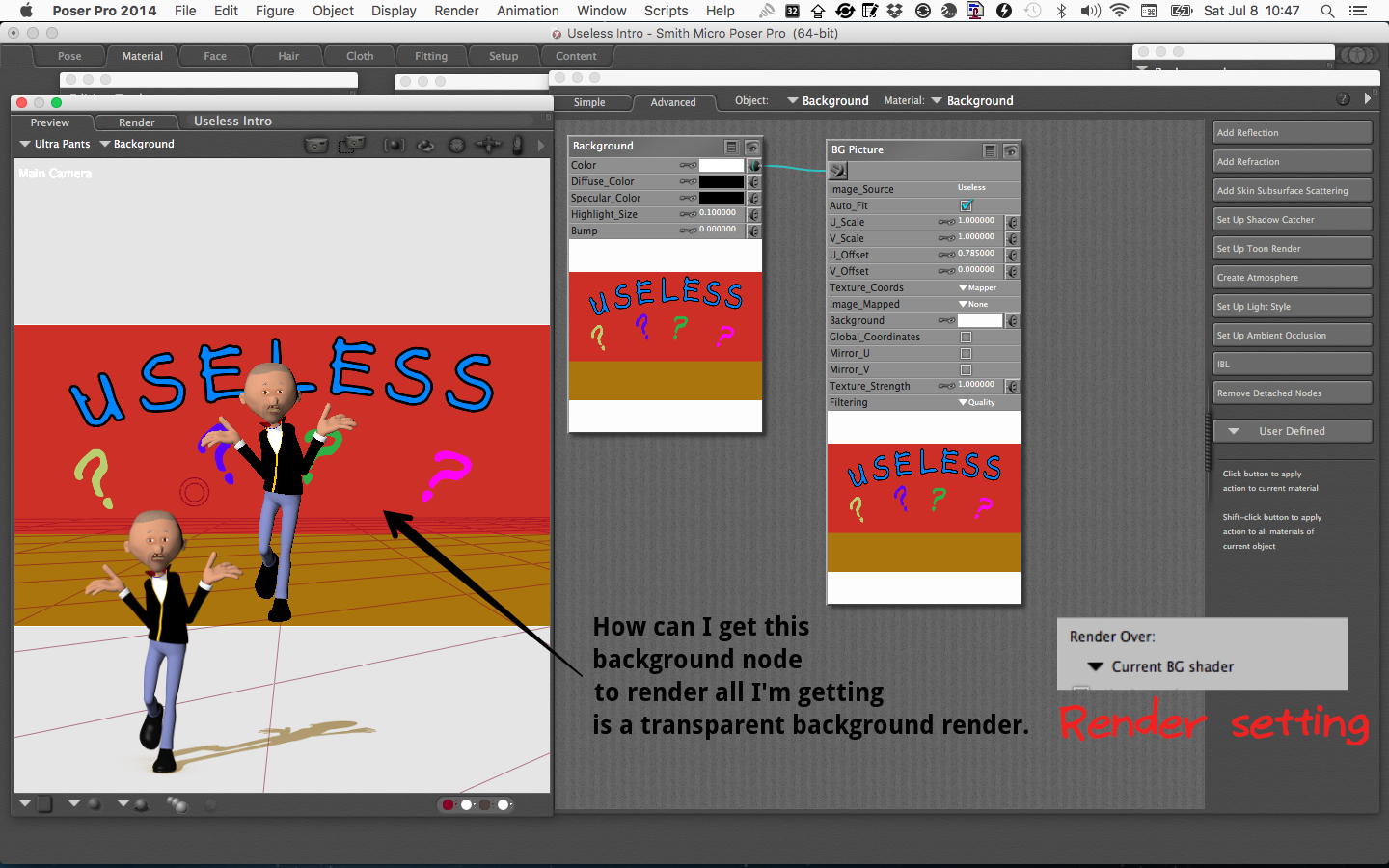
MacBook Pro OSX El Capitan Ver 10.11.6