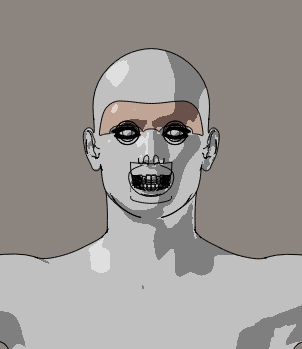Renderosity Forums / Poser - OFFICIAL
Welcome to the Poser - OFFICIAL Forum
Forum Coordinators: RedPhantom
Poser - OFFICIAL F.A.Q (Last Updated: 2025 Jan 01 5:26 pm)
Subject: problem with cartoon lines
I'll give it a shot.
Try this. Top Menu. Go to Display. Go to Document Style. Set to Texture shaded. Go to Object Style. Set to Figure Style. Finally Go back to Display and down to the Cartoon Settings. Set it for three tones. That should get you should back on track. Let us know if that worked or what you are trying to accomplish and we'll help you as we can.
Hi Rob, no it hasn't worked... the strange thing is , if i go to Cartoon Settings, these settings are in grey, and i cannot choose any of them (but the default is the one you told me to click, three tones).
I'm pretty sure this problem heappened once ti touched some display setting, but i don't know if it's a choice that i wrongly made or a bug now...
quietrob posted at 3:56PM Mon, 02 September 2019 - #4360904
I'll give it a shot.
Try this. Top Menu. Go to Display. Go to Document Style. Set to Texture shaded. Go to Object Style. Set to Figure Style. Finally Go back to Display and down to the Cartoon Settings. Set it for three tones. That should get you should back on track. Let us know if that worked or what you are trying to accomplish and we'll help you as we can.
Yup, I couldn't reproduce it either. However, I just noticed that he said PP2014 so I'll wait until he provides some more information. Like the figure he is using and his settings. Boni is right (as usual), If you are using Sreed then the options he mentioned are indeed greyed out.
I hope he/she returns soon. I enjoy solving mysteries. Even minor one like this.
Hi to everyone and thanks for your replies (i'm a man :D) I don't know nothing about OpenGL or Sreed, but the thing is that this is happened after years that i work with it, with the same PC, i think i touched some options but i don't know what...
About the figure, that is simply Michael 4, but this problem is for the whole scene, for every figure inside the scene, it not depends by which one i use. For example this new screenshot is Michael 3, with a view of my display settings if you are asking about these...
Thank you for your help!

This was easily reproduced with that screen shot. However, you must notice that the change that has already occured. He no longer has that strange partial skin forehead. That Sreed vs OpenGL also made a difference. We can deem your problem solved and are closing your ticket.
Just kidding. That happened to me recently but not here. First Proof of life.

Now look at your your bottom pallet. The one that displays document styles. Open it up and click the final ball on your lower right hand side and let's take a look. On my PP2014, it immediately fixed the problem. (yes we can delete your ini file and Poser should rebuild but I don't think we have to do all that.) Take a look. Before

After
 In your next screen shot, make certain we can see that you selected texture shaded. This was also done with Sreed selected. You don't really want that.
In your next screen shot, make certain we can see that you selected texture shaded. This was also done with Sreed selected. You don't really want that.
You want OpenGL.
Solved! and the solution was already on the first comments, i don't know why, but the "preview drawing" settings was on Sreed, not on OpenGL, and i don't know why, because i don't know what is it and i never touched it (maybe some crash changed this options? some updated of the software or of the hardware?). Once back on OpenGL everything turn back normal. Thank you guys, i know probably it's a stupid thing for you all a setting mistake like that, but for me was a hell the last days on poser!
Privacy Notice
This site uses cookies to deliver the best experience. Our own cookies make user accounts and other features possible. Third-party cookies are used to display relevant ads and to analyze how Renderosity is used. By using our site, you acknowledge that you have read and understood our Terms of Service, including our Cookie Policy and our Privacy Policy.







Hi to everyone! In the last days the cartoon lines view mode is a bit strange, it's like it has some kind of transparency and i can see teeth and the eyeballs from far, it’s like a X-ray view, that I’m pretty sure I activated in some way, but I don’t know how to restore the “normal view”. The software is Poser pro 2014. Thank you!