Renderosity Forums / Poser 11 / Poser Pro 11 OFFICIAL Technical
Welcome to the Poser 11 / Poser Pro 11 OFFICIAL Technical Forum
Forum Moderators: nerd
Poser 11 / Poser Pro 11 OFFICIAL Technical F.A.Q (Last Updated: 2025 Jan 21 6:51 am)

Welcome to the Poser Forums! Need help with these versions, advice on upgrading? Etc...you've arrived at the right place!
Looking for Poser Tutorials? Find those HERE
Subject: camera animating
At the far right side of your timeline, there is "skip frames" and that is active. That will cause the play to jump to the keyframes rather than showing all of them.
Available on Amazon for the Kindle E-Reader Monster of the North and The Shimmering Mage
Today I break my own personal record for the number of days for being alive.
Check out my store here or my free stuff here
I use Poser 13 and win 10
Inside Poser's brain the animated and not animated position of the camera are stored in different places. There also may be stray keys in the camera animation. Make sure animation is checked on for the camera and that Object > Lock Object is not checked. Open the Key frame editor and clear out all the animation keys for the camera you're using.
If that doesn't make the memory dots behave we'll need to dig deeper.
Thanks for the replies. All of the suggestions are good ones that I employed in my search for a solution. The best diag I could get was I think related to that 'stored in different places' reference. After trying all of that and more, I finally just went to the original saved copy and -without camere ani enabled- and screenshot the coordinates, and then animated the camera, using and manually entering the parameters i screen shot at new keyframes. I still made use of the dots, because they remembered the camera info, but it definitely would save some steps. But I guess the workaround didn't take too much time...
I find using the Animation Palette for the Cameras is best. You seem to always need to add some Breaks or change the type of animation (Linear, Spline, etc...) to get the desired results. Often, unless you are doing a Matrix type shot or a one of the other Movement shots(Pan. Tilt. Zoom. Tracking shot. Dolly shot. Following shot. Pedestal. ), most of the shots you do not want the Camera moving, but more like a change position, from an Close Up Camera, to a Long shot, etc... ( Long Shot, Medium Shot, Close Up, Extreme Close Up, High Angle, Low Angle, Over the Shoulder, Point of View)
Arial shot can be a Still or Animated Camera. There are others... those were the ones I remember we used to reference when setting up Story Boards, PreVis, and POCs
ratscloset
aka John
The problem is most likely you are using layers. Say you have the base layer and one other. If most of your camera movements were mad on the Base layer and then you switched to the other layer and made a camera movement, it is going to override the lower levels movements and you get the camera jumping all over the place. Best thing in the world is to ignore the layers feature and only work on the base layer. Highly unlikely this will ever be fixed.
Poser 5, 6, 7, 8, Poser Pro 9 (2012), 10 (2014), 11, 12, 13
I try to keep my camera animations simple; zoom mostly. I am limited in what I can do, as I have had issue with the GUI and UI since pro2014. Stuff just jumps all over the place, but since there really isn't any user-friendly alternative, I keep trying to use poser. My results are woefully short of anything closely resembling 'professional' but since I am primarily a musical artist, I allow for the simpler results. For this latest project, to make it work, I had to use the palette, and enter the coordinates for each movement or static placing in the keyframes. Thanks for your input.I find using the Animation Palette for the Cameras is best. You seem to always need to add some Breaks or change the type of animation (Linear, Spline, etc...) to get the desired results. Often, unless you are doing a Matrix type shot or a one of the other Movement shots(Pan. Tilt. Zoom. Tracking shot. Dolly shot. Following shot. Pedestal. ), most of the shots you do not want the Camera moving, but more like a change position, from an Close Up Camera, to a Long shot, etc... ( Long Shot, Medium Shot, Close Up, Extreme Close Up, High Angle, Low Angle, Over the Shoulder, Point of View)
Arial shot can be a Still or Animated Camera. There are others... those were the ones I remember we used to reference when setting up Story Boards, PreVis, and POCs
I have found that the order in which I add animations is crucial to the stability of the layers. For years I would just use the base, and make all the tedious correction after adding new keyframing, but I got tired of the tedium, and started using new layers for each new animation. This seemed to work better; less having to go back and adjust each frame after adding key frames. But this recent attempt to use the UI dots pretty much tossed everything I thought I knew about it out the window.The problem is most likely you are using layers. Say you have the base layer and one other. If most of your camera movements were mad on the Base layer and then you switched to the other layer and made a camera movement, it is going to override the lower levels movements and you get the camera jumping all over the place. Best thing in the world is to ignore the layers feature and only work on the base layer. Highly unlikely this will ever be fixed.
Thanks for the input, It's all helpful.
Privacy Notice
This site uses cookies to deliver the best experience. Our own cookies make user accounts and other features possible. Third-party cookies are used to display relevant ads and to analyze how Renderosity is used. By using our site, you acknowledge that you have read and understood our Terms of Service, including our Cookie Policy and our Privacy Policy.








Hi all,
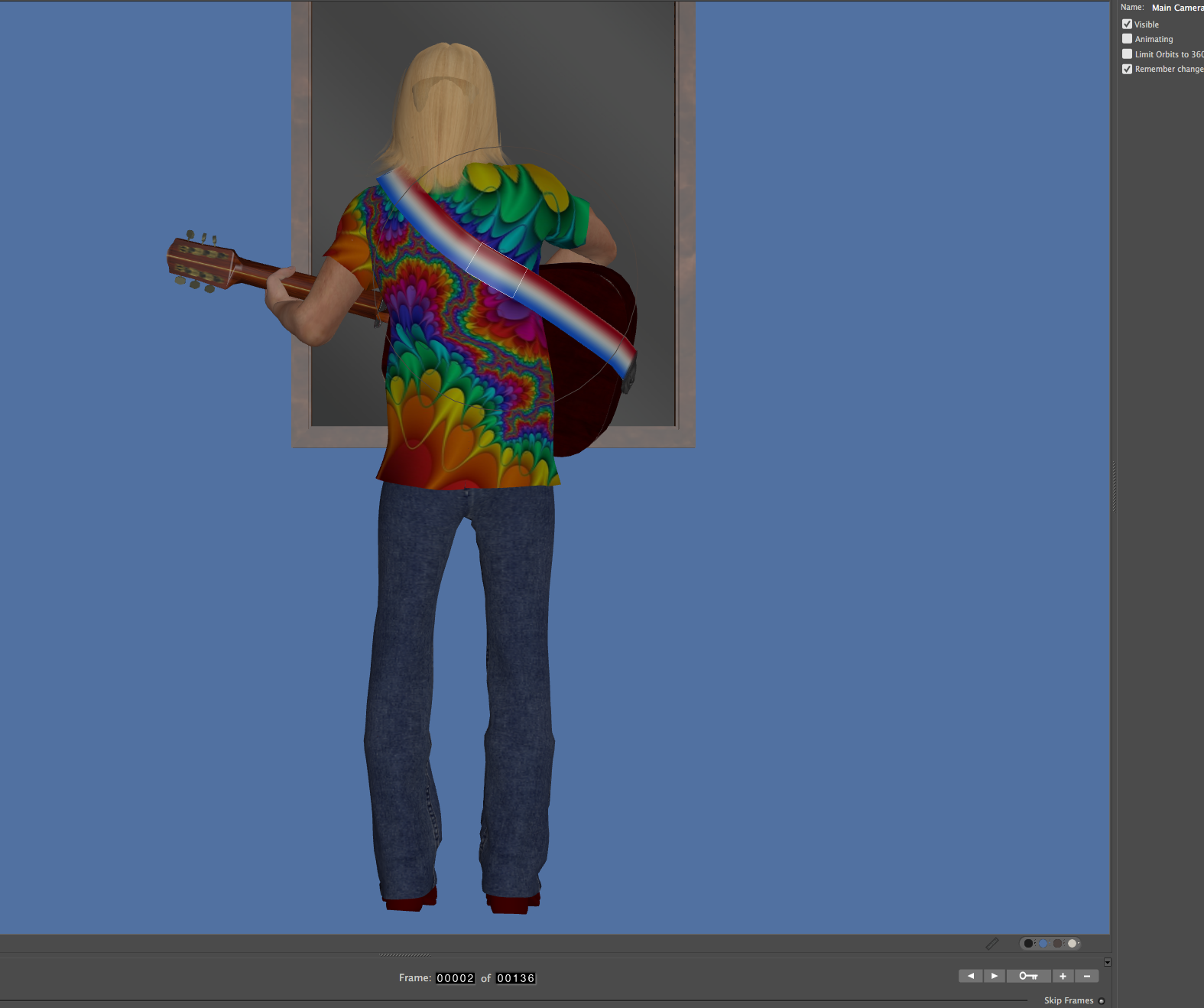
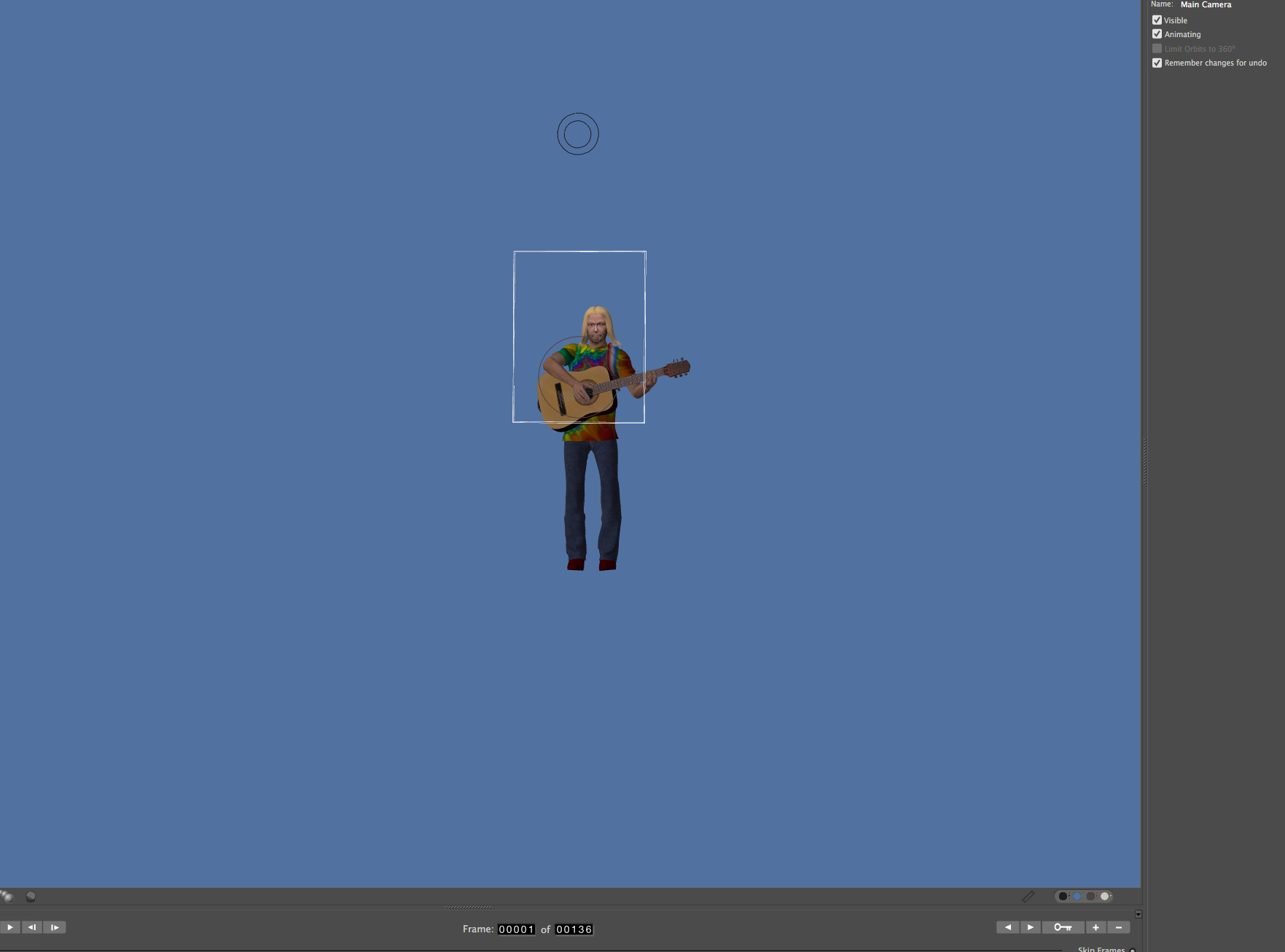
It never ceases to amaze me how after years of doing s thing in poser, I suddenly find a problem I cannot figure out.
I started using poser dots to record camera positions, so I could layout an animation. However, as soon as I turn on the animation for the camera, it jumps to another position, and the dots do not change the position. I have tried everything I know, new layers, deleting all keyframes in every camera,... I do not know what is happening. Now a project that was already creeping slow -owing to other glitches which poser techs have not been able to solve for me since I upgraded to 2014 pro game dev- is stopped dead in it's tracks.
Any help would be appreciated.
First frame before animating camera. Second is where the camera jumps to after turning on camera animation. Even after trying to restore camera, it will not return to original position, and if I use the poser dots, literally nothing happens.