Renderosity Forums / Poser - OFFICIAL
Welcome to the Poser - OFFICIAL Forum
Forum Coordinators: RedPhantom
Poser - OFFICIAL F.A.Q (Last Updated: 2025 Jan 22 10:04 am)
Subject: ZBrush anyone?
Easier than Max? Then Max must be rocket science. I found the zbrush interface the most confusing mess I've ever used. And there's the fact you can have only one 3d object at a time and it's real easy to loose made the thing unbearable. I kept working through the tutorials thinking, "It'll come, it'll come." It never did. I went back to Cararra.
Yep, only one. And if you try to create another object or click on the wrong tool, the object you were working on becomes "stamped" into the background. In other words, it becomes part of the 2d background and is lost as a 3d object. The only way to avoid that is to save the 3d object first. Do you know what you have to save it as? You have to save it as a brush! Then you can get it back by selecting that brush and clicking in the document window. But when you do that, the new 3d object you created becomes the background and is lost...
Same here. i have been trying to work with it and follow the tuts ( I can't even get those right :-( and I just get more and more confused. Guess I need someone here who can work it with me. Have to learn it though.... to expensive not to.....
In a world filled with causes for worry and
anxiety...
we need the peace of God standing guard over our hearts and
minds.
Jerry McCant
Multi markers allow you to put things together in Zbrush... it can be done. Just done differently. Check out the Zbrush gallery sometime... look at Southern's works plus a few others. They can show you exactly what can be done with Z. http://www.pixolator.com/zbc-bin/ultimatebb.cgi?ubb=get_topic&f=1&t=004141 Check the motorbike in that thread. No, I didn't make it. I'm still figuring it out. Yes it's tricky, but an awesome program. Gets off the Z defender box. Sorry, just had to speak up for the program. And the great group there on their forum who help ya.
ZBrush is designed to be a simple, yet powerful painting application that allows the user to create beautiful images and objects quickly. In the DEMO version (1.23b - Mac or PC) there are various ZScripts -sort of Interactive Tutorials designed to help you understand ZBrush. Simply click on the ZScript Window palette (Top left corner) and load any of the ZScripts. One of them is the Interface ZScript. Key points... Interface Colors --------------------------------- ZBrush utilizes a color-muted interface which allows for a pleasing, but non-distracting interface. Gray was chosen as the base interface color in order to avoid influencing the users perception of the colors used within the document. Menu Placement --------------------------------- All menus are distributed to the right and left of the document area. This promotes easy access to these menus without cluttering the document area. Menus can be repositioned to fit the user's preference and the least used menus can be iconized in order to conserve screen real estate. Auto Menu Expand/Collapse --------------------------------- Whenever a new menu is opened and ZBrush knows that the total size of the opening menu will exceed the currently available space, ZBrush automatically closes the least used menus, allowing the newly opened menu to be fully visible and accessible. Left-Right Menu Bars --------------------------------- The left and right bars that contain the menus can be quickly collapsed or expanded to reveal/hide the included menus (by clicking on the vertical "DIVIDER" bar) Modeless Menus --------------------------------- All menus can be accessed at any time. There is no need to be in any special mode in order to access certain menus. The only mode menus that exist in ZBrush are the Save/Load Dialogues. These require you to accept or cancel operations before continuing. Secondary Document View --------------------------------- Below the Iconized menu bar, there is a horizontal "DIVIDER" bar that can open/close a secondary view of the document. This allows independent magnification settings, enabling the user to work with fine details while seeing the overall image. This view can be collapsed or expanded by clicking on the horizontal "DIVIDER" bar, or it can be manually resized by dragging the horizontal bar to the desired location. Floating Buttons --------------------------------- Buttons or controls from any of the menus can be dragged to the document area (hold Ctrl+click and drag) which allows easy access to frequently used buttons without the need to have the source menu fully opened. Customizable Floating Menus --------------------------------- Each floating button that is dragged into the document area can be grouped with other controls to form a customized palette. Showing and Hiding these Floating Menus is done by pressing the 'Tab' key. Two-Tiered Info --------------------------------- When pointing to any control for a short period of time, a pop-up info window will be displayed. By pressing the 'Ctrl' key, further and more detailed information is revealed. Hot Keys --------------------------------- Frequently used buttons and controls have been assigned Hot Keys which are displayed in the top-right corner of their corresponding Pop-Up Info box. Eventually, this will be customizable. Quick Menu Locator --------------------------------- By holding 'Alt' and clicking on any of the Floating Buttons, the source menu can be expanded or collapsed. Furthermore, Iconizing or opening menus can be done by pressing the corresponding Alt-key (Alt-keys are shown at the top-right of each menu). Saved Configuration --------------------------------- The current configuration of the ZBrush interface can, at any time, be saved and automatically used as the default configuration in successive ZBrush sessions. Multi Mode Controls --------------------------------- ZBrush utilizes Icons and Alphanumeric controls. The controls, which hold values, normally show the names of the buttons while the actual values are only shown when the buttons are in use. This conserves screen real estate. Memory Utilization --------------------------------- ZBrush will periodically compress the least-used interface icons to allow for better memory utilization. ================== As to Modeling/Sculpting in ZBrush, I have copied this response from the ZBrushCentral FAQ available here: http://www.pixolator.com/zbc-bin/ultimatebb.cgi?ubb=forum&f=2 =================== When you are 3D sculpting or painting an object, there are three conditions whereby ZBrush will convert a copy of this object into your image with depth. ZBrush will "snapshot" your object if you change tools or layers, or if you select the Snapshot icon (or press Shift-s). Snapshotting a copy of your 3D object into the document converts what you see to part of your image with depth (2.5D image). At this point, you have two options: First, you can enter Edit mode (press "t" or the Edit icon in the Draw or Floating palette) or a Transformation mode (press "w" for Move, "e" for Scale or "r" for Rotate - or click on the appropriate icons in the Draw or Floating palette) to sculpt, paint or move/scale/rotate your 3D object. Second, you can continue painting your image (as normal). If you change tools or layers, the copy of your object you snapshot will become a permanent part of your image with depth (unless you Undo the operation - by pressing Ctrl-z or Command-z or pressing Document/Undo). Regardless of what you choose to do, your 3D tool remains in the selection window for you to later re-select for further editing or transforming. To continue editing or transforming your 3D object (so you can re-snapshot it into your image, or Export it), you should make sure this object is selected in the Tool palette, then click and drag in your document to create a new "active" version to edit or transform. Then you should enter an Edit or Transformation mode as described above. So why doesn't ZBrush simply keep the 3D object floating all the time? ZBrush snapshots a copy of your 3D object into your image so you can continue editing on a pixel-by-pixel level (which a 3D object cannot allow for). In order to have this control, you must be working with pixols (pixels with color, material, depth and orientation information) - the foundation for ZBrush's speed, flexibility. More information with regards to morph targets available in the Poser, Importing and Exporting section of the QUICKLINKS: http://www.pixolator.com/zbc-bin/ultimatebb.cgi?ubb=get_topic&f=2&t=000049 Check out this site: www.southerngfx.co.uk More tuts available at DAZ3D (software & Utility section) Hope this information is helpful :)
z brush IS the best morph maker on the planet. Anyone who says otherwise, doesnt know how to use it. You can do things in it in seconds that would take minutes in other programs. Multiply that by 15 or 20 morphs and your talking the difference in minutes to make them and hours. you can mask off portions of your model and work on other parts. This is one of the kewlist features it has. For instance, you can import a head in that has fixed eyes (example the poser cat) and by creating a black and white mask in Photoshop, you can mask the head and make morphs that effect only the eyes..and it takes seconds. no searching to make sure you dont have vertices selected that you didnt mean to have selected. But, its not a 3d app..its a 2.5 d. Its both and neither. However, for a poser artist who creates models, textures, morphs..its the program to use. You can even use 'texture master' (a free script) to paint a new texture on your models. And regardless of what you heard, you can pick the model back up if you use markers or texture master. BT
3D Studio Max Does this as well, with object imports. You can select by oject in the editor and freeze that piece (ie Cat eyes) without having to go into a second application to create another piece so that the program can do what you want it to. I neither doubt that it has it's uses. I have seen wonderful artworks from it. I have also seen some great work from POV-Ray, but, that doesn't mean I want to sit there and hand code complex geometry. Here's my question. How are you supposed to model multiple object intended to work together in ALL 3 dimensions, if you can only have 1 real 3D odject and the rest 2.5D (which doesn't even exist) objects. For instance creating an entire outfit for a Poser character. Perhaps I should D/L the Demo.
Privacy Notice
This site uses cookies to deliver the best experience. Our own cookies make user accounts and other features possible. Third-party cookies are used to display relevant ads and to analyze how Renderosity is used. By using our site, you acknowledge that you have read and understood our Terms of Service, including our Cookie Policy and our Privacy Policy.






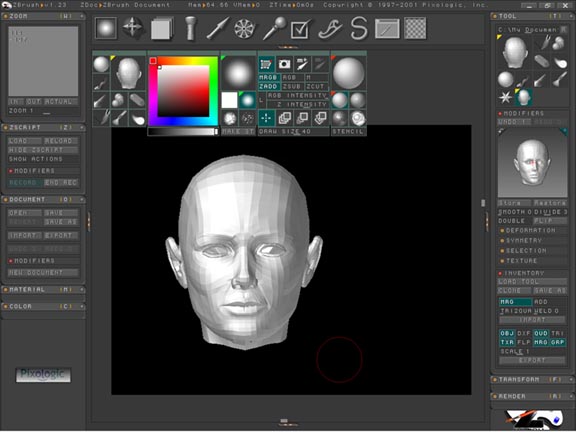
Has anyone tried out ZBrush yet? If not then I recommend that you do a.s.a.p! It is probably the easiest app for creating detailed morphs that I have ever used. I have been using Max 4, but ZBrush is far easier and quicker to learn and use. Check it out at http://pixologic.com (Demo available and apparently they are selling it half price for a limited time - Probably a sales ploy) here's a screenshot of it. (P4 womans head)