Renderosity Forums / Photoshop
Welcome to the Photoshop Forum
Forum Moderators: Wolfenshire Forum Coordinators: Anim8dtoon
Photoshop F.A.Q (Last Updated: 2025 Jan 06 5:28 am)
Our mission is to provide an open community and unique environment where anyone interested in learning more about Adobe Photoshop can share their experience and knowledge, post their work for review and critique by their peers, and learn new techniques while developing the skills that allow each individual to realize their own unique artistic vision. We do not limit this forum to any style of work, and we strongly encourage people of all levels and interests to participate.
Sharpen your Photoshop skill with this monthly challenge...
Checkout the Renderosity MarketPlace - Your source for digital art content!
Subject: help with color problems...pleeeease
If you can find it, perhaps setting the RGB of your working space color profile to that of your monitor may help. If it's not available on the menu, look up your monitor make/model and colorspace or drivers at the manufacturer website or through an internet search engine and try to download the thing. (A bit of busy work, and odds are good for a lot of false leads if you go the search route - but it pays off.)
For color management policies, I found having them all turned off might actually be better. In my case I was going nuts because red in Photoshop would always display as orange on my screen. Obviously that's not a good representation of color gamut, isn't it? (The same pics would have red as red when viewed in other applications.) That one took me a good while to figure out.
Other than that, if you have the time and resources to make prints right - run proofs. Make a print. Use that as a guideline as to what needs to be changed. Then go back and tweak CMYK levels, etc. as needed and make another print and see if it improves... Repeat as needed. Once it's right, save for future use. (But then this will probably just apply to your printer. But you could use your good print as a reference if you send a job off to an actual shop.)
There may be other better tweaks or suggestions, but mine might be a good start.
Your friendly neighborhood Wings3D nut.
Also feel free to browse my freebies at ShareCG.
There might be something worth downloading.
The first 3 links have lots of insight concerning color workspace, enabling and disabling, etc.
The final link is the search string I used at Adobe which covers all versions & associated apps & hardware.
Another thought is to investigate your camera MFGR and/or documentation to find out what color profile it saves the different formats in.
http://www.adobe.com/designcenter/creativesuite/articles/acs2bgcolrwrkflw.html
http://www.adobe.com/support/techdocs/321349.html
http://www.adobe.com/support/techdocs/326083.html
http://www.adobe.com/cfusion/search/index.cfm?restrict=support&term=%22Photoshop%22+color%20management
___
Ockham's razor- It's that simple
Yeah..it's not a camera or monitor issue because:
-
Importing the image to my compy from the camera and opening it in PS it looks fine. It isn't until it goes out of PS that it turns green.
-
Dragging the image from PS into another app and looking at them side by side the one in PS looks good and the one in the other app looks green, (See above picture)
Therefore:
PS is turning it green somehow.
I will check out the links..thanks.
I don't know if this has anything to do with your problem, Claymor, but it's worth a try. Go into the 'View' menu - 'Proof Setup' in PS, & select 'Monitor RGB', then switch on 'Proof Colors' from same menu. Do the colors now look funny in PS? If so, there's nothing wrong with PS, it is just using the color space/profile of your monitor to display the pic as it will look onscreen (in a browser, say). Saving as a JPeg will result in the picture being displayed using these colors. Changing the Proof Setup to your printer or paper profile will show the pic onscreen as an approximation of the printed output. The idea of using Proof Colors is supposed to be that you can adjust the image to get the best result depending on the output method you are going to use. Best, Cal.
DUDE!!!
I just barely follow the logic but...
IT WORKS!!!
The pic now looks the same greenish in photoshop that it does in any other app OR in print.
Now I can correct for it!!!!
So what must be happening is that the PS color profile is overiding the monitor one when the image is in PS....which makes sense... BUT...the odd thing is... if i open a saved digital pic in another application first, without taking it into PS, it looks fine. In fact it looks the same as it does if I open it in PS. It only turns green AFTER it has been in PS.
In any case...I now have a way to turn it green and adjust for it in PS before saving.
WOOHOO!!!
Thank you HUGE!!
Hi Claymor. Glad we got something sorted. It sounds like the image is being converted automatically from sRGB (standard digital image color profile) to Adobe Working RGB when U open it in PS. Have a look under 'Edit - Color Settings', and under 'Color Management Policies' either switch off 'RGB - Covert to Working' or tick the 'Ask When Opening' next to 'Profile Mismatches'. While we're on the subject of colors & profiles, U might like to check out Epson's PIM_II (Print Image Matching) import plugin for PS. If your camera supports PIM, it should say so in the Exif info. It can make a very noticeable improvement on certain images (tho not all, I've found) when importing them into PS. Best of all, it's free. Ciao, Cal.
Cal you are da man.
I switched conversion off and opened a digital pic. The color I got was what I expected. Next I dragged it into another app...color stayed consistent. Next I switched on proof colors to monitor RBG...color stayed consistent.
That got it totally sorted. I'll check out the plug in too.
Thanks again.
And thanks to all who offered help.
Privacy Notice
This site uses cookies to deliver the best experience. Our own cookies make user accounts and other features possible. Third-party cookies are used to display relevant ads and to analyze how Renderosity is used. By using our site, you acknowledge that you have read and understood our Terms of Service, including our Cookie Policy and our Privacy Policy.







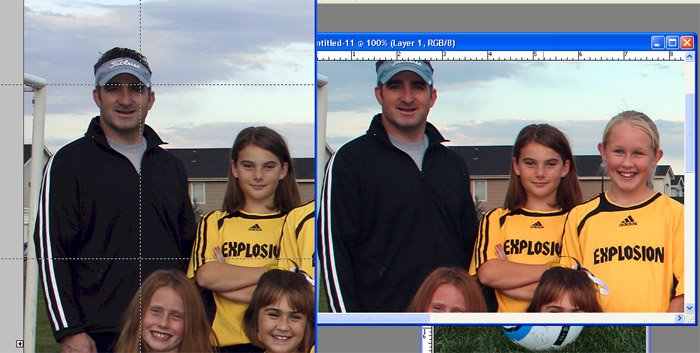
1. I open a digital photo in PS to edit and the color looks fine. 2. I edit and save as a jpeg...highest quality 3. I print the image or look at it using a browser and it has a greenish tint. 4. I open the original digital pic in PS again and drag it into another image app. 5. It looks greenish there too...thus proving this is not a monitor issue, nor is it a compression issue.. 6. I minimize PS so that I can get a screen capture of the two apps next to each other. (see attached pic). 7. When I open the screen capture in PS the one on the right, PS version, looks REALLY red and the one in the other app, on the left, look normal. 8. Until I save the screen capture out of photoshop to paste here...then the other app one looks greenish again and the PS one looks normal.Color settings are as follows:
-----------Working Spaces-------------------------------
RGB: Adobe RGB (1998)
CMYK: U.S. Web Coated (SWOP) v2
Gray: Gray Gamma 2.2
Spot: Dot Gain 20%
------------Color Management Properties--------------
RGB: Convert to Working RGB
CMYK: Off
Gray: Off
Anyone have any suggestions?