Renderosity Forums / Photoshop
Welcome to the Photoshop Forum
Forum Moderators: Wolfenshire Forum Coordinators: Anim8dtoon
Photoshop F.A.Q (Last Updated: 2025 Jan 14 1:57 am)
Our mission is to provide an open community and unique environment where anyone interested in learning more about Adobe Photoshop can share their experience and knowledge, post their work for review and critique by their peers, and learn new techniques while developing the skills that allow each individual to realize their own unique artistic vision. We do not limit this forum to any style of work, and we strongly encourage people of all levels and interests to participate.
Sharpen your Photoshop skill with this monthly challenge...
Checkout the Renderosity MarketPlace - Your source for digital art content!
Subject: changing gradient colors
It's an image that I have on a web course I'm rebuilding, unfortunatly all I have is the stock image, I'm changing the borders of the web pages to match the colors added to the image, which using the origonal image will not match the other colors and look well pretty bad.
I'll probably have to somehow make an exact copy and build it in flash which would seem the best option, though my client does not want the image to change at all just the colors :(
You can do it in Photoshop with no problem.
Create the different layers.
Make 2 gradients or each of your 4 colors for Layer 1 & 3.
Layer 5: SAMPLE - Probably not needed
Layer 4: the number 1 - white with a slight drop shadow and maybe a bit of bevel
Layer 3: Ring with drop shadow. Gradient #2 blue to light blue
Layer 2: semi circle inside ring. Colored solid white with a 20-25% transparency
Layer 1: background within ring. Gradient #1 light blue to white
Duplicate all your layers onto new documents before applying the gradients. Image will be exactly the same. Only the color will change when you apply gradients.
Yeah, I couldn't figure out what the font was. I found one somewhat close. the drop shadow could stand to be more noticeable. the one thing I am really having trouble with is getting the gradient on the outside ring to match up correctly, I can get it to go from white to brown but not brown to white, Hmm perhaps I should try reversing the colors.
Privacy Notice
This site uses cookies to deliver the best experience. Our own cookies make user accounts and other features possible. Third-party cookies are used to display relevant ads and to analyze how Renderosity is used. By using our site, you acknowledge that you have read and understood our Terms of Service, including our Cookie Policy and our Privacy Policy.





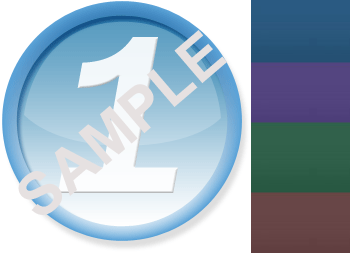
Hi, I'm trying to figure out how to change the colors of an image that has a gradient to match a color I have set aside, sort of like when you take a image of a car and you change the color of the car to whatever you want, except this is using gradients. I've attached an image I'm working on its a basic circle with a gradient, some shadows etc. to the right is the colors I want to use. I need to make 4 images each using only one of those colors one the right for each gradient. I've tried adding color balance and hue/saturation to the image, But its ending up getting pixilated and not an exact color match. Does anyone have an idea on how I can make exact duplicates of this image using the colors to the right of the image?Thank you