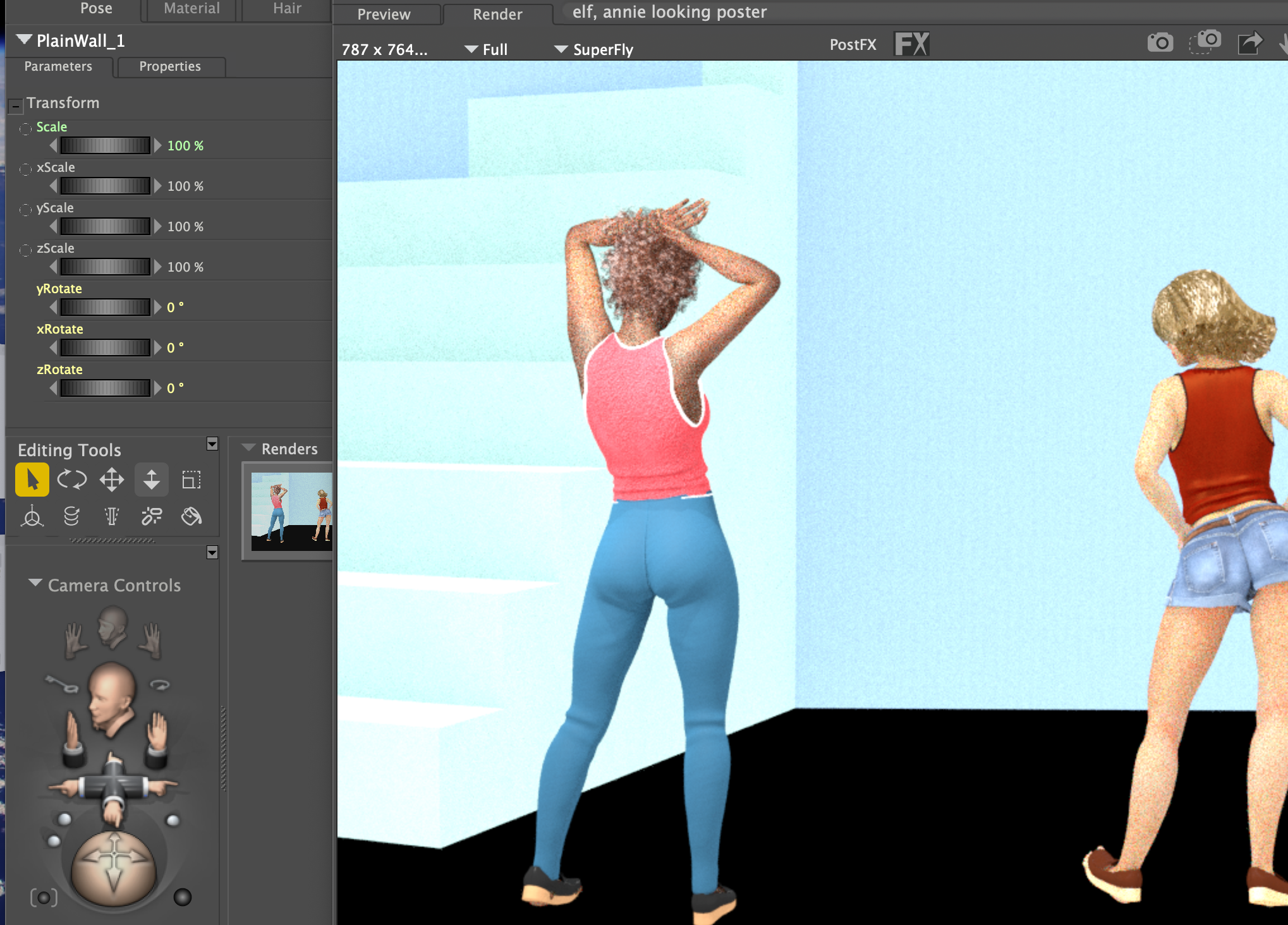Renderosity Forums / New Poser Users Help
Welcome to the New Poser Users Help Forum
Forum Moderators: Anim8dtoon, RedPhantom, Staff
New Poser Users Help F.A.Q (Last Updated: 2025 Jan 21 6:44 am)
New to Poser? Ask questions here for expert help!
Subject: cannot add colors to props?
If you're getting an error saying no material exists, the material file is made for a specific prop/figure and won't work with others. You'll need to find something else. In the materials tab on the library, there is a group called Superfly Tileable that has various building materials and fabrics.
Available on Amazon for the Kindle E-Reader Monster of the North and The Shimmering Mage
Today I break my own personal record for the number of days for being alive.
Check out my store here or my free stuff here
I use Poser 13 and win 10
There's two kinds of materials in Poser (well lots more but that's a different doctoral thesis.)
In the olden days of Poser materials were simple colors .. then they started to get complicated. And more complicated ... and _SOMEBODY_ made a hack to use a Pose file to add a material to a figure. That began the mess that became the MAT-Pose. If you find "materials" that are in the Pose folder of the Library they will be MAT-Pose. These were always a hack and only work for figures. In fact only work for that specific figure. They can not work with props. Save you sanity and avoid the MAT-Pose when you can. MAT-Pose is from the Poser 4 days and there's a better way.
All the way back in Poser 5 an actual solution was added. the "MT5" or Shader material. Think of this like an improved MAT-Pose. Except this time it's legit, not Poser file hackery. This is the first kind of Material you'll actually be using.
Shader materials contain one "Material" that can be applied to any surface. Shaders can be added by drag n' drop from the library to the surface you want to "Shade". You can also add then in the material room by selecting the material zone with the eyedropper tool and then double clicking the icon in the library.
In Poser 6 there was another improvement to try and get the MAT-Pose to go away. Shaders only applied one material. But, many figure have dozens of materials zones that need to be changed at once. P6 introduced the Material Collection "MC6" These contain a bunch of materials that are designed to be applied to a figure. A specific figure. If you apply it to a figure that has different material names you'll get a warning about mis-matched material names. (Pretty sure this is where you are now)
So how to tell these two types of materials apart? Look at the little icon on the top left of the material icon ...

The "Painter Pallet" icon on the left one is 3 stacked palettes. That's a material collection. The single palette is a Shader.
So, how to deal with those mis-matched names. we had to wait a long time for that solution. Starting in Poser 12 there's a different mode for the material room that lets you preview the contents of an MC6 and pick the material zones you want to use.
1) In the Material Room select the "Assign" tab of the Material Window
2) Drag n' drop the material you want to examine from the library onto the Material Palette
3) Dag n' drop the individual material to the object you want to shade.
Now you can put any material on any object (with a bunch of what-if's added here. Because, UV mapping. That's yet another doctorate.)

If you're not confused you should be. It's material shading is an extremely complicated subject and this isn't even a scratch in the surface.
P.S. There's another Material type "MLC" introduced in Poser 12 that only has material layers ... Material layers are a whole different doctorate.


𝒫𝒽𝓎𝓁
(っ◔◡◔)っ
👿 Win11 on i9-13900K@5GHz, 64GB, RoG Strix B760F Gamng, Asus Tuf Gaming RTX 4070 OC Edition, 1 TB SSD, 6+4+8TB HD
👿 Mac Mini M2, Sequoia 15.2, 16GB, 500GB SSD
👿 Nas 10TB
👿 Poser 13 and soon 14 ❤️
Privacy Notice
This site uses cookies to deliver the best experience. Our own cookies make user accounts and other features possible. Third-party cookies are used to display relevant ads and to analyze how Renderosity is used. By using our site, you acknowledge that you have read and understood our Terms of Service, including our Cookie Policy and our Privacy Policy.







in this scene, I've added a couple props: a set of stairs and a wall. Neither looks convincing, mainly because I cannot add colors like wood and plaster. I found many colors but most replied when I tried to add them that no material existed. could I put more material there? how?
is there another fix, like adding shadows to those stairs? I'll try lighting...
thanks,
drawn