-
Marketplace
-
Free Stuff
-
Galleries
-
Community
Forums General
- News
- Deals
- Poser
- Contact
Renderosity Forums / Vue
Welcome to the Vue Forum
Forum Moderators: wheatpenny, TheBryster
Vue F.A.Q (Last Updated: 2024 Dec 30 8:14 pm)
Subject: Vue Pro rendering quirk
I have noticed that notably with the seam between the torso and the neck on some skin textures. Unfortunately, I haven't heard of any solution except manual postwork with Painter or Photoshop afterwards.
- agiel - www.linfa.net
You might try smoothing the mesh a bit (in Pro); right-click on the object (coat in this instance), edit object, and in the edit dialogue, raise the number at top for smoothing angle. If your objects are grouped, you might have to split out the meshes to get at the coat itself rather than the coat with the body attached to it. Smoothing might work, or might make the mesh look terrible, so advise experimenting with it. I haven't tried the "bake to polygons" option for stuff like this yet; if you try it, could you post the results? I have similar problems frequently when importing Poser figures, have tried several approaches, but usually end up postworking the weird patches out.
OK, thanks for the input. I've tried cranking up the smoothing angle to no avail. I also tried decimating the object slightly to see if that would rejig the geometry and thus remove the seam but again no luck. Baking to polygons doesn't apply as the object is already a polygonal object (I tried it anyway tho!) The seam also shows up if I export from Poser to an obj and then import so I'm guessing its a problem with the way Pro renders certain geometry rather than a Poser import problem per se. Oh well, reckon we're stuck with it for the time being.
Report Post
-
- Renderosity Page
- Renderosity Communities
- Blender 3D
- iClone
- Poser Users
- Poser Software
- Become an Affiliate
- Memorials
-
About
- About Us
- Contact Us
- Team
- Policies
- Terms of Service
- Copyright Policy
- Refund Policy
- Licenses
- Standard License
- Extended License

Privacy Notice
This site uses cookies to deliver the best experience. Our own cookies make user accounts and other features possible. Third-party cookies are used to display relevant ads and to analyze how Renderosity is used. By using our site, you acknowledge that you have read and understood our Terms of Service, including our Cookie Policy and our Privacy Policy.




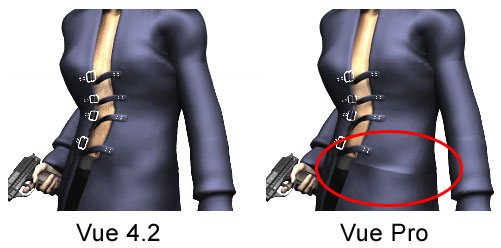
I've noticed an annoying quirk in Vue Pro's rendering of Poser imports - sometimes (usually if I've changed the material settings) the seams between some body parts are clearly visible in the render. The attached pic illustrates this with the same scene rendered in 4.2 and Pro.Has anybody else encountered this and, if so, has anybody found a solution or work-around?