Renderosity Forums / Photoshop
Welcome to the Photoshop Forum
Forum Moderators: Wolfenshire Forum Coordinators: Anim8dtoon
Photoshop F.A.Q (Last Updated: 2025 Jan 14 1:57 am)
Our mission is to provide an open community and unique environment where anyone interested in learning more about Adobe Photoshop can share their experience and knowledge, post their work for review and critique by their peers, and learn new techniques while developing the skills that allow each individual to realize their own unique artistic vision. We do not limit this forum to any style of work, and we strongly encourage people of all levels and interests to participate.
Sharpen your Photoshop skill with this monthly challenge...
Checkout the Renderosity MarketPlace - Your source for digital art content!
Subject: CS2 is driving me nuts! Help!
PS CS does it too but there is a solution from Photoshop Tips & Tricks.
Expanding And Reducing Selections
Have you ever made a selection like a square and tried to use the Select /Modify /Expand method to enlarge the selection? If you have, you noticed that you did not get a square at all. It will clip the corners off your selection.
If you want to get accurate results you will need to jump to quick mask mode by clicking the quick mask icon in the tool bar or by pressing the letter "Q". Once in the quick mask mode you will need to use Filter /Other /Maximum or Minimum. If your selected area is red use Minimum, otherwise use Maximum. Use the slider to adjust the amount of expansion.
Message edited on: 08/15/2005 00:53
Privacy Notice
This site uses cookies to deliver the best experience. Our own cookies make user accounts and other features possible. Third-party cookies are used to display relevant ads and to analyze how Renderosity is used. By using our site, you acknowledge that you have read and understood our Terms of Service, including our Cookie Policy and our Privacy Policy.





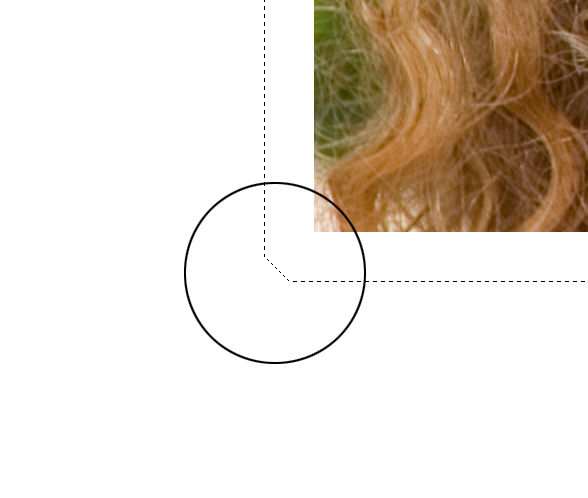
Some how I managed to change something in my seletion tool. Now when I select an image and expand the selection, I get cut corners. Rather than coming to a point they come to a 45 degree angle. I have reset every feather and smooth option I can find to 0 and the same result. Help this is driving me crazy! -- Magick Michael