Renderosity Forums / Poser - OFFICIAL
Welcome to the Poser - OFFICIAL Forum
Forum Coordinators: RedPhantom
Poser - OFFICIAL F.A.Q (Last Updated: 2025 Jan 11 12:18 am)
Subject: HyperRealV3, white artefacts - help please
its probably to do with anti-aliasing- ot makes your image edges smoother. you can hide them by choosing the right background or by in a paint program like photoshop you can select the image so you've got the "marching ants", inverse the selection, expand selection by 1 or 2 pixels then delete.that should clear it up
Attached Link: http://www.keindesign.de/stefan/poser/renderer.html
stewer's page indicates that increasing pixel samples and post filter values (gaussian) will improve the anti-aliasing. one should avoid using photoshop in this case, as it may make things even worse.I think it's your alt diffuse. Check out the promo renders by morris for this product. Killing the culprit light or moving it skould help. You can also reduce highlighting in the script or in matroom. Great effect but not always desired... I would avoid filters. Nothing wrong with your rendersettings but for this, as is, Shading rate 2.00 and maxtex cut in half (even 1024) should give you the same results with more speed. Drop the shading rate for choppy hair as needed. I could be wrong...
Wenke - the "artifacts" are actually specular highlights from the backlight. Turn off the back-light to remove the effect (I personally quite like it and use it a lot). So post 5 to remove the pixelation.
Creator of PoserPhysics
Creator
of OctaneRender
for Poser
Blog
Facebook

Message edited on: 08/26/2005 17:47
Privacy Notice
This site uses cookies to deliver the best experience. Our own cookies make user accounts and other features possible. Third-party cookies are used to display relevant ads and to analyze how Renderosity is used. By using our site, you acknowledge that you have read and understood our Terms of Service, including our Cookie Policy and our Privacy Policy.










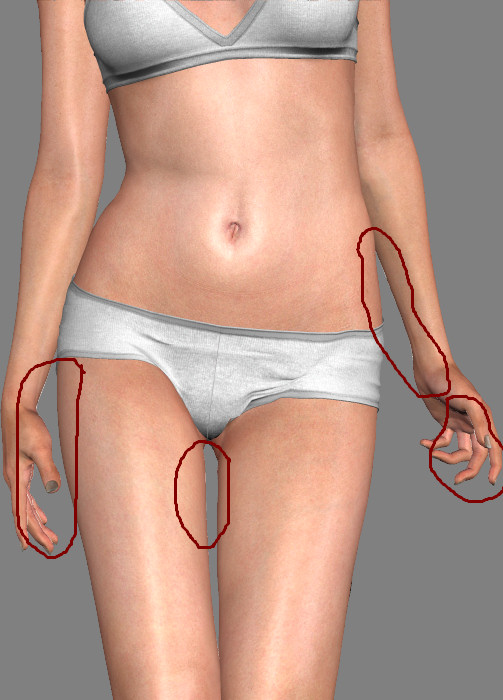
I have always white artifacts on the edge and I have also already tried out all possible render settings. Can somebody maybe help me?P6, default HyperReal skin, HyperRealLight 1