Renderosity Forums / Vue
Welcome to the Vue Forum
Forum Moderators: wheatpenny, TheBryster
Vue F.A.Q (Last Updated: 2024 Dec 30 8:14 pm)
Subject: Nudge Object?
Have you "resize and center imported objects" off in the preferences? Maybe this simple thing can do the trick here. I fear the arrow keys are not precise enough. But you can try out the little arrows to the right of the numerical input. They are MUCH finer. A little trick maybe. Define a block in the modelling software that contains all objects of the scene. Then export always this block with the part you need in Vue and delete then this block. The position and size should be then correct for all parts. One of the tricks from ancient Vue times where there was no option to switch off center and resize.
One day your ship comes in - but you're at the airport.
Resize and center imported objects I dont think will work for me using my current workflow because I'm using Deep Exploration to export and to get it into Vue, it has to be resized to 20% of what it comes in as. Otherwise, vue doesn't see it correctly. It may work if I further resize it down in DWG format. I think DE is resizing each object seperate from one another so it changes the position. I'm afraid I have different problems from most because I'm using specific CAD data to make real life renders. Thanks for the arrow workaround!
-Ryan Spaulding
VueRealism.Com

One day your ship comes in - but you're at the airport.
Right, sorry if I confused you but Resize and Center is off. I'm not sure why it's not working exactly. Here's exactly what I do. 1. Make a selection set in MicroStation 2. Export the selection set to DWG 3. Import DWG into Deep Exploration 4. Tell it to make items 20% of their DWG size (for import purposes) 5. Save as a LWO 6. Import LWO into Vue From there it is usually off center and off its height. If I try exporting the whole thing to DWG, DE sees 1 object, but 6 materials. Then when I save it as an LWO, Vue only sees the object...I cant select it by material it seems. BAH!!!! I see DE had a "center object" checked on buried deep in the options! HGJFJHFGHTRR@!@!$@!$
-Ryan Spaulding
VueRealism.Com
AHA!!! :-))) BTW, you can split objects with several materials attached into pieces too. I am now at home so i cannot look where but it is possible. And/or you don't have to worry, you can cange the materials as well by changing them via material summyry window for example.
One day your ship comes in - but you're at the airport.
I believe you should be able to nudge objects into place by using SHIFT+ARROWS or ALT+ARROWS.... I never remember which.
- agiel - www.linfa.net

-Ryan Spaulding
VueRealism.Com
Yeah, the grass problem.
The reason for all you see (and we) in your image is a very simple one. The e-on grass is a plate, not only one plant. For the ecosystem as reference they use the center of the object simply. The bigger the object then is the higher the possibility that parts are lapping over the borders - as you see it in your image.
The solution? Use smaller grass elements. I even prefer single plants. As for example Bigbraader (i hope this is correct) offers them as freestuff or Flink for example in the marketplace.
3.6 billion polygons btw in my image!
Look at the image i posted today, there i used Flinks grass for a meadow.
Message edited on: 09/13/2005 14:13
One day your ship comes in - but you're at the airport.
"Tell it to make items 20% of their DWG size (for import purposes)" It will scale the objects to the centre of origin...if your origin isn't central to all objects (or object) and/or is not positioned at the base of the object it will move its relevent position during scaling. Hope you understand my explanation and it helps :) Cheers
Website: The 3D Scene - Returning Soon!
Twitter: Follow @the3dscene
--------------- A life?! Cool!! Where do I download one of those?---------------

Website: The 3D Scene - Returning Soon!
Twitter: Follow @the3dscene
--------------- A life?! Cool!! Where do I download one of those?---------------

Website: The 3D Scene - Returning Soon!
Twitter: Follow @the3dscene
--------------- A life?! Cool!! Where do I download one of those?---------------
"BAH!!!! I see DE had a "center object" checked on buried deep in the options! HGJFJHFGHTRR@!@!$@!$" - BAHHHHHHHHHHHHHHHHHHHHHHHHHHH, only just noticed this...sorry, oh well, gives other people a reference if somebody has the same problem in the future lol! Cheers
Website: The 3D Scene - Returning Soon!
Twitter: Follow @the3dscene
--------------- A life?! Cool!! Where do I download one of those?---------------
You shouldn't have to scale anything. I do something similar where I create a scene in AutoCAD, using multiple layers, and I use metres as units. I export out using 3DS file format. However, VUE sometimes does not accept full 3DS scenes, so I read the 3DS into AMAPI. This way, I can export either whole scenes or just individual objects as 3DS. Since AMAPI is also a CAD program, it will read in either the scenes or objects using the same scale as the originals. From AMAPI I export out as OBJ file format, which VUE reads w/o any problems. I have no scale issues at all as long as the the VUE "center & resize" option is turned off. You can find a freebie version of AMAPI somewhere on EOVIA's web site, from what I heard. I picked mine up several months ago when it was a freebie in "3D World". AMAPI versions 4, 5 or 6 will do. I had a look at your workflow and that is a lot of steps to go through just to port a file. Part of your problem could be in too many translations.
Privacy Notice
This site uses cookies to deliver the best experience. Our own cookies make user accounts and other features possible. Third-party cookies are used to display relevant ads and to analyze how Renderosity is used. By using our site, you acknowledge that you have read and understood our Terms of Service, including our Cookie Policy and our Privacy Policy.






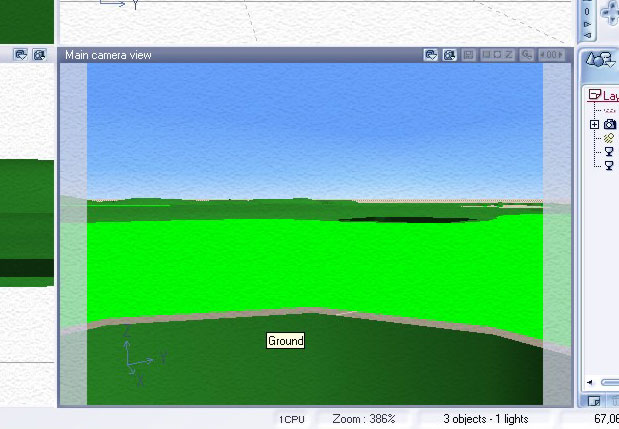
Hey guys, Me posting problems is becoming a regular occurance now =) So, Ive found my workflow for some projects (triangle networks) that each object must be imported seperately. What this does however is makes it so the triangles do not line up correctly. I can line them up horizontally via the top view, but vertically is another story. I must do that via the camera view. I'm close (see attached image) but with no snapping, I'm finding it damn hard to get correctly lined up. Pressing the up arrow goes way too far up. Pressing down goes too far down. Is there a key command where I can adjust it ever so slightly? As always, your help is appreciated.-Ryan Spaulding
VueRealism.Com