Renderosity Forums / Photoshop
Welcome to the Photoshop Forum
Forum Moderators: Wolfenshire Forum Coordinators: Anim8dtoon
Photoshop F.A.Q (Last Updated: 2025 Jan 14 1:57 am)
Our mission is to provide an open community and unique environment where anyone interested in learning more about Adobe Photoshop can share their experience and knowledge, post their work for review and critique by their peers, and learn new techniques while developing the skills that allow each individual to realize their own unique artistic vision. We do not limit this forum to any style of work, and we strongly encourage people of all levels and interests to participate.
Sharpen your Photoshop skill with this monthly challenge...
Checkout the Renderosity MarketPlace - Your source for digital art content!
Subject: No Gradient - help?

Measure
your mind's height
by the shade it casts.
Robert Browning (Paracelsus)
http://franontheedge.blogspot.com/
Here^^^
This has black in the centre and white on the edges, I wanted white in the centre and black at the edges. In fact, if you look at the image in the first message of this thread, I want this gradient ONLY in the grey area. Is this possible?
Message edited on: 11/01/2005 10:49
Measure
your mind's height
by the shade it casts.
Robert Browning (Paracelsus)
http://franontheedge.blogspot.com/
Or select the grey area (with magic wand on 100%) and then press CTRL+J to cut the grey area from the background layer and automaticly put on separate layer. That way you`ll have much biger control :) To put the gradient into the grey area, first lock the transparency by clicking on the little box just bellow the blending modes (hold the mouse over to see which is the right one). Now when you drag the gradient on that layer it will only afect the grey area and leave the rest alone :) Another thing, if you want to quickly change the gradient color order when its already applyed press CTRL+I to invert the colors order :) Tihomir
Open your mind and share the knowledge!
Ctrl I - thanks. Does this work even if the colours you have selected are for instance... green and brown? I ask becasue they were the last colours I was using for something - and there are no black and white visible... or should I change to B&W first?
Measure
your mind's height
by the shade it casts.
Robert Browning (Paracelsus)
http://franontheedge.blogspot.com/
With adjustment gradient layer you have the option to reverse the colors, in another words it doesnt matter which colors are been used, green-red, blue-yellow, etc. you`ll find the adjustment layers on the left side of the new layer icon. They are powerful because you can edit them any time and corect the color problem, blending mode, etc. :) Tihomir
Open your mind and share the knowledge!
dreamer101, Well it's not quite what I wanted - I need the gradient to actually go from white through grey to black, so that the black area is blended in with the gradient and the same for the white area. Is this possible? Thanks all...
Measure
your mind's height
by the shade it casts.
Robert Browning (Paracelsus)
http://franontheedge.blogspot.com/

Open your mind and share the knowledge!
Oh very good, that's just what I needed! Thanks very much. (rushing off to try it)
Measure
your mind's height
by the shade it casts.
Robert Browning (Paracelsus)
http://franontheedge.blogspot.com/
Privacy Notice
This site uses cookies to deliver the best experience. Our own cookies make user accounts and other features possible. Third-party cookies are used to display relevant ads and to analyze how Renderosity is used. By using our site, you acknowledge that you have read and understood our Terms of Service, including our Cookie Policy and our Privacy Policy.







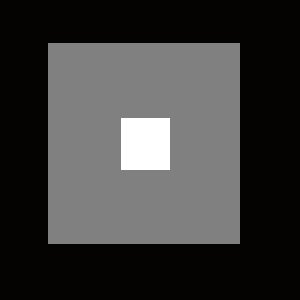
Hi, I'd like to have a gradient of greys from black at the edges to white in the centre inside selected areas, i.e. using the rectangle marquee to choose where to put such gradents on an image - is this possible? I.e. this square blended from the centre to the edges???Measure your mind's height
by the shade it casts.
Robert Browning (Paracelsus)
Fran's Freestuff
http://franontheedge.blogspot.com/
http://www.FranOnTheEdge.com