Renderosity Forums / Photoshop
Welcome to the Photoshop Forum
Forum Moderators: Wolfenshire Forum Coordinators: Anim8dtoon
Photoshop F.A.Q (Last Updated: 2025 Feb 11 11:38 am)
Our mission is to provide an open community and unique environment where anyone interested in learning more about Adobe Photoshop can share their experience and knowledge, post their work for review and critique by their peers, and learn new techniques while developing the skills that allow each individual to realize their own unique artistic vision. We do not limit this forum to any style of work, and we strongly encourage people of all levels and interests to participate.
Sharpen your Photoshop skill with this monthly challenge...
Checkout the Renderosity MarketPlace - Your source for digital art content!
Subject: Using Multicolours from layer below?

(the one in the first message above is the one that goes with the thoughts on "Overlay")
Measure
your mind's height
by the shade it casts.
Robert Browning (Paracelsus)
http://franontheedge.blogspot.com/

This overlay method isn't quite right...
Measure
your mind's height
by the shade it casts.
Robert Browning (Paracelsus)
http://franontheedge.blogspot.com/
Make sure the shape layer is a mid-gray, not a black. Then, when you put a Layer Effect on the shape layer, like Emboss (don't use Color Overlay), the dark side of the embossed layer will darken the texture, and the light side will lighten the texture. The mid-gray when using Overlay keeps it neutral.
Thanks for all the replies - following instructions.
Measure
your mind's height
by the shade it casts.
Robert Browning (Paracelsus)
http://franontheedge.blogspot.com/
Privacy Notice
This site uses cookies to deliver the best experience. Our own cookies make user accounts and other features possible. Third-party cookies are used to display relevant ads and to analyze how Renderosity is used. By using our site, you acknowledge that you have read and understood our Terms of Service, including our Cookie Policy and our Privacy Policy.





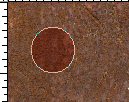
Hi, now I know this is really funny and I'm a complete idiot to forget how to do this - so much so that I even didn't put the method into the file I saved on how to do the whole procedure on creating the entire texture (- knew I'd want it again)....But how do I get the multi colours from the layer below to use in colouring a circular chape on the layer above?
(I've tried using blending options under Layer Styles and all that happens there is the black of the circle fades to show the colour directly underneath it - which isn't what I wanted - I want to be able to take a section of the colours on the layer underneath and use that to paint the circle - clone stamp fashion... and I've tried using the clone stamp but it won't let me, it comes up as a no entry sign)
Now it must be possible cos I've done it before but I just can't remember how.
Can any kind person help?
I think using Overlay in the layers pallette on the lower right but it's looking rather dark as yet...
Measure your mind's height
by the shade it casts.
Robert Browning (Paracelsus)
Fran's Freestuff
http://franontheedge.blogspot.com/
http://www.FranOnTheEdge.com