Renderosity Forums / Poser - OFFICIAL
Welcome to the Poser - OFFICIAL Forum
Forum Coordinators: RedPhantom
Poser - OFFICIAL F.A.Q (Last Updated: 2024 Nov 18 10:25 pm)
Subject: Still having conforming problems.
Sure the fall off zones appear in the Joint Parameters palette.
When you open the Joint Editor (!), select the body part (as usual) and its joint parameters will be displayed there. You need to select the axis bends one at a time - Bend, Up-Down, Forward-Back, Side-Side, whatever they are labeled - from the drop down box at the top. This reveals the rotation order, type (Twist or Joint), the Origin, Endpoint, Orientation, Bulges, and the fall off zones.
For Twist, there is only the Twist Start and Twist End of the 'twist bar'.
For Joint, there are four Joint Angles.
These are the rudimentary fall off zones. In addition, you can add Spherical Falloff Zones (Use Spherical falloff). This is the more advanced fall off zone which is used in conjunction with the other.
I would highly recommend "Secrets of Figure Creation using Poser 5" by BL Render as the best resource for this. PhilC also has some excellent tutorials at his website on Joint Parameters (JPs for short). It would take me too long to explain how all of these work in text.
C makes it easy to shoot yourself in the
foot. C++ makes it harder, but when you do, you blow your whole leg
off.
-- Bjarne
Stroustrup
Contact Me | Kuroyume's DevelopmentZone
This was written before kuroyume's response,(he really knows his stuff) but I thought I would go ahead and add it anyway.
Load both the figure and your clothing. Conform cloth. Setup your figure so that it is in a pose that causes those problems in the cloth fitting. In the window, have the cloth and a body part selected; lets just say rCollar. Now open the "Window/Joint Editor".
In the "Joint Editor" palette, you should see a tic mark and the word "Center". When you click on this tic mark, you will find the parameters that control the twist, up-down, and side-side movements. Click on one (make sure the little "Display Deformer" box is checked). Let's pick Up-Down; This could also be the Y-axis. This sort of depends on how your joints were setup to begin with. You should see some green and red arms coming out from the collar. You may also see green and red circles; these are the "Sperical Falloff Zones". These will only be here if the cloth was setup to have them. Without getting into alot of mumbo jumbo, which I don't understand anyway, you can make adjustments on those green and red arms, and those green and red circles. Either by direct selection of the arms, or through the "Parameter's Palette".
More than likely, and I'm just guessing here; you need to scale up, ever so slightly, your Sperical Falloff Zones. With the cloth and rCollar selected, and those green and red circles showing, click on the tic mark that says right collar in the diplay window. When it opens a little box, pick props and then pick "inner Mat Sphere". In the "Parameter's Palette", scale it up while looking for any changes in the cloth's positioning.
Most of this, for me anyway, is just a matter of trial and error. At some point in all these tiny adjustments, I get what I want, then I apply the symmetry command, reparent the cloth to the Universe, and then resave it to the library. This process may have to be repeated again and again before I'm really satisfied that it conforms properly in most every pose I throw at it.
I hope this provides some help. I'm not vey good at explaining things. I highly recommend the book by B.L. Render: "Secrets of Figure Creation". I know it's not cheap, but it was worth every penny for me. It really made me understand how to make figures work in Poser.
I assume that by "scaling up" the inner mat sphere, you mean making it the selected item and then using the scale wheel to make it larger?? The scale wheel appears to be stuck on 100% unless I first make the outer mat sphere a lot bigger, and then when I go back to the innder mat sphere and scale it up .... nothing happens.
I suppose I will have to purchase the book. I've now spent about $400 on modeling programs and I still don't have a conforming item I can use. Sigh.
Could be worse, could be raining.
yeah, the inner mat sphere will stay at 100% but it is expanding, or does for me anyway. Just watch and see if it is making any difference to the shape of the cloth in the display window. You can also adjust the outer mat sphere to see if that helps.
As far as spending alot of money, I'm ashamed to say I even got you beat. I doubt that the return will ever equal the output, and many times, in my frustration, I've wanted to throw this "box" down the hill. But for some strange, crazy reason, I get a kick out of it.
I did watch and see if it made any difference (as I was scaling it all over the place, even while it was stuck at 100%, I could see the sphere move), but it didn't do anything.
I do see that PhilC has a tutorial on this, but it is yet another $20 ... and since I can't get an idea about how detailed the tutorials are or anything else about them, I may not go that route.
I'll look into the book. The problen is that no one seems to address making conforming clothing for other than human characters, and I'm finding all sorts of issues arising because I'm working with the DAZ House Mouse.
Could be worse, could be raining.
ricky,
load yourself up a nice glass of wine...or a shot of jb. :biggrin:
you want to adjust the inner and out mat spheres...it appears you know how to get to those so i won't talk about where to find them. make sure you have the clothing item picked and not the figure.
have camera angle in front or side position and figure zeroed.
make sure your inner mat sphere totally encompasses/surrounds the area that you are having issues with, use your y scale, x scale, z scale...make sure your sphere is selected. adjust one way then memorize figure. new camera angle...same thing.
you should start to see your little green circles stay where you scale them. poser is funky about accepting new numbers. try typing a number directly into the dial, memorize figure. next camera angle.
oh, don't forget to throw shit against the wall when it doesn't work...this helps the process. 
phil's tut's are well worth the money.
creating conforming clothing is not easy and there are lots of pitfalls. there is soooo much more that you don't (or i) even know yet. all you can do is try to learn one new thing and then play with it and move on to the next new thing.
have fun!
Comitted to excellence through art.
well, when you are looking at the zero pose make sure that your inner sphere is not cutting into your joint area...if it is, when you go to move that joint, the area that is outside of the inner sphere...will not move when you pose....so some of your clothing poses and some just stays put.
kind of looks like that's what's happening from your pics...but i might be totally off here.
Comitted to excellence through art.
OK ... I bought "Secrets of Poser Figure Creation" tonight from Amazon.com. The book itself will arrive in about 2 weeks, however, they also have this nifty new service for about $10 that allows you to link into a digital version of the book (in color and stored online at Amazon), so that you can read it immediately.
You can also annotate and highlight the digital book. So, I'll be able to start reading it tomorrow .....
Could be worse, could be raining.
Privacy Notice
This site uses cookies to deliver the best experience. Our own cookies make user accounts and other features possible. Third-party cookies are used to display relevant ads and to analyze how Renderosity is used. By using our site, you acknowledge that you have read and understood our Terms of Service, including our Cookie Policy and our Privacy Policy.








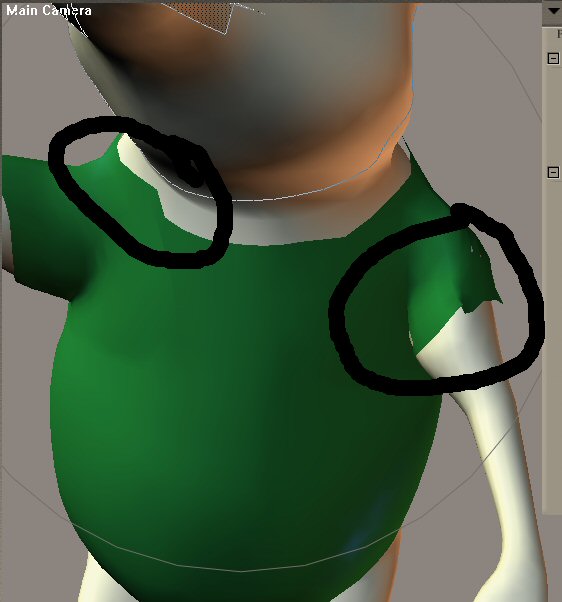
I made a second bodysuit in Hexagon (my first was in Rhino). I was hoping that using another modeling program might help with the problems I have been having getting my bodysuits to conform to the House Mouse.But no .... same problem in the exact same location, no matter what modeling program I use, no matter whether I model in tris or quads. No matter how many polys I have in the outfit. Same problem each time.
Those who asked me to send the CR2 and obj files, I've done that, but I haven't heard back from anyone, so I don't know if you got them or not.
I have had people tell me that I might need to adjust the fall off zones ... however, the manual does not mention where to find the settings for the fall off zones, and it does not appear on the joint parameters palette (as the manual seems to suggest).
This suit, like my other one, fits perfectly when the mouse is in zero position, and it went through the conforming process just fine. I am once again, very frustrated, and don't see any solutions to the problem.
Could be worse, could be raining.