Renderosity Forums / Photoshop
Welcome to the Photoshop Forum
Forum Moderators: Wolfenshire Forum Coordinators: Anim8dtoon
Photoshop F.A.Q (Last Updated: 2025 Jan 14 1:57 am)
Our mission is to provide an open community and unique environment where anyone interested in learning more about Adobe Photoshop can share their experience and knowledge, post their work for review and critique by their peers, and learn new techniques while developing the skills that allow each individual to realize their own unique artistic vision. We do not limit this forum to any style of work, and we strongly encourage people of all levels and interests to participate.
Sharpen your Photoshop skill with this monthly challenge...
Checkout the Renderosity MarketPlace - Your source for digital art content!
Subject: Fading out parts of images? Please Help!
Privacy Notice
This site uses cookies to deliver the best experience. Our own cookies make user accounts and other features possible. Third-party cookies are used to display relevant ads and to analyze how Renderosity is used. By using our site, you acknowledge that you have read and understood our Terms of Service, including our Cookie Policy and our Privacy Policy.










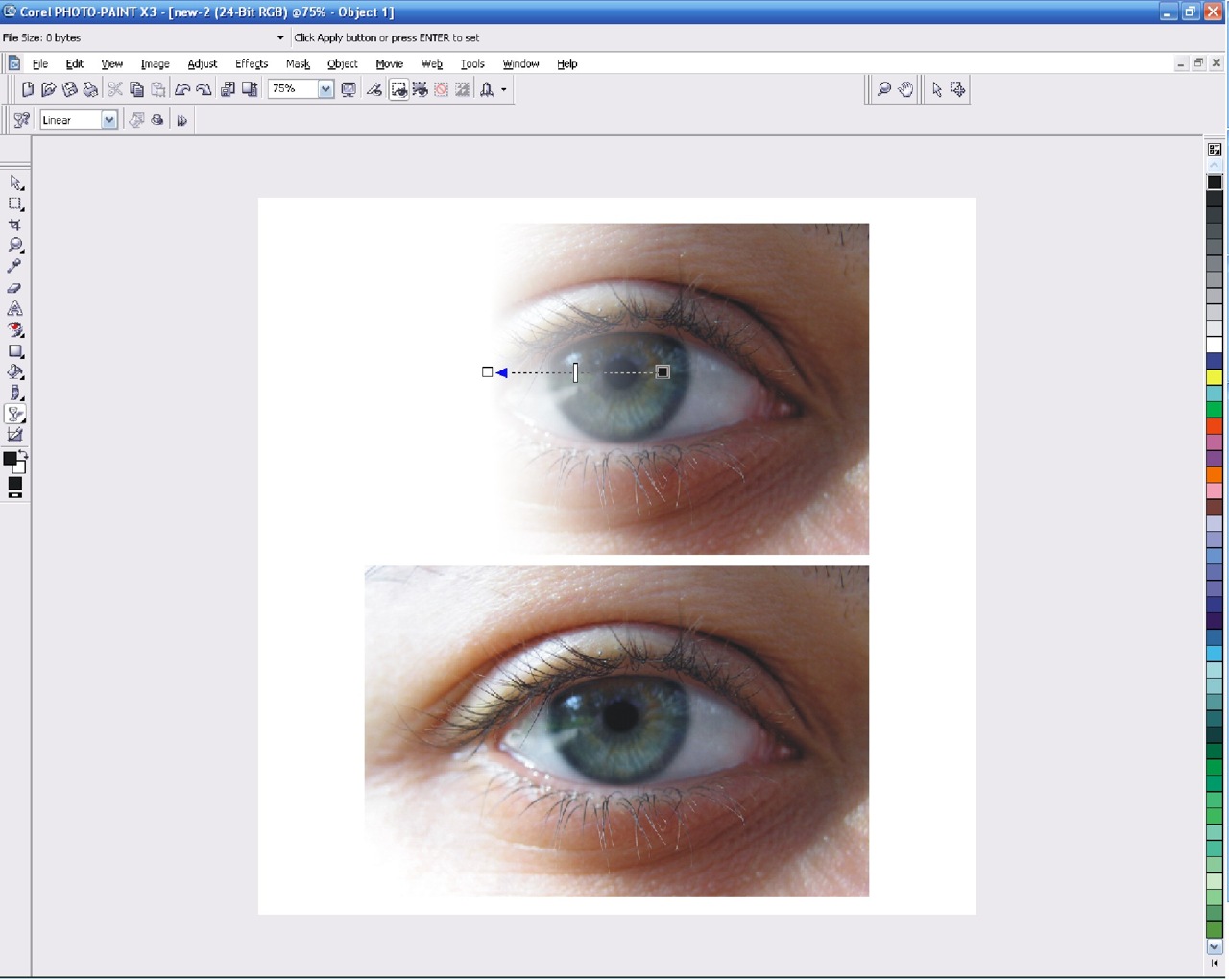
This is the only reason I even use Corel Photopaint at all, in order to do this...(See Picture).I want to be able to do it in Photoshop cs2, but havent got a clue as to how. In Photopaint, there is a tool that lets you choose a point in a layer, and fade it out. I use this tool when overlapping and blending layers together. I cant do my style of artwork without being able to acheive this. With Photopaint, I can fade out and blend together as many individual layers as I need to. Can anyone help? Ryan-