-
Marketplace
-
Free Stuff
-
Galleries
-
Community
Forums General
- News
- Deals
- Poser
- Contact
Renderosity Forums / Fractals
Welcome to the Fractals Forum
Forum Moderators: msansing
Fractals F.A.Q (Last Updated: 2025 Feb 18 8:05 am)
Subject: Changing New transform characteristics?
This one I can fix... lol!
You need to get into the Windows Display Settings (right click anywhere on the desktop and select Properties)
Select the Settings tab, then find the Advanced button and click it.
You need to change the DPI setting to "Normal size (96DPI)", then Apply the setting.
The next time you open Apo after doing the above, you should be able to see all of the tabs available in the Editor window...
T.
Who? Me?
LOL…well you hit it right on the nose T! Wow, now I see what I’ve been missing. Now I’m going to need to acquaint myself with the editor again. I have a 21” screen set at 1280x1024 and so I had set the type to 125% so that I wouldn’t have to squint when trying to view the small lettering and get the nicest resolution on images. I guess I’ll have to reset this option when using this program. Again, I’m indebted to you, thank you for your help.
Quest
Report Post
-
- Renderosity Page
- Renderosity Communities
- Blender 3D
- iClone
- Poser Users
- Poser Software
- Become an Affiliate
- Memorials
-
About
- About Us
- Contact Us
- Team
- Policies
- Terms of Service
- Copyright Policy
- Refund Policy
- Licenses
- Standard License
- Extended License

Privacy Notice
This site uses cookies to deliver the best experience. Our own cookies make user accounts and other features possible. Third-party cookies are used to display relevant ads and to analyze how Renderosity is used. By using our site, you acknowledge that you have read and understood our Terms of Service, including our Cookie Policy and our Privacy Policy.



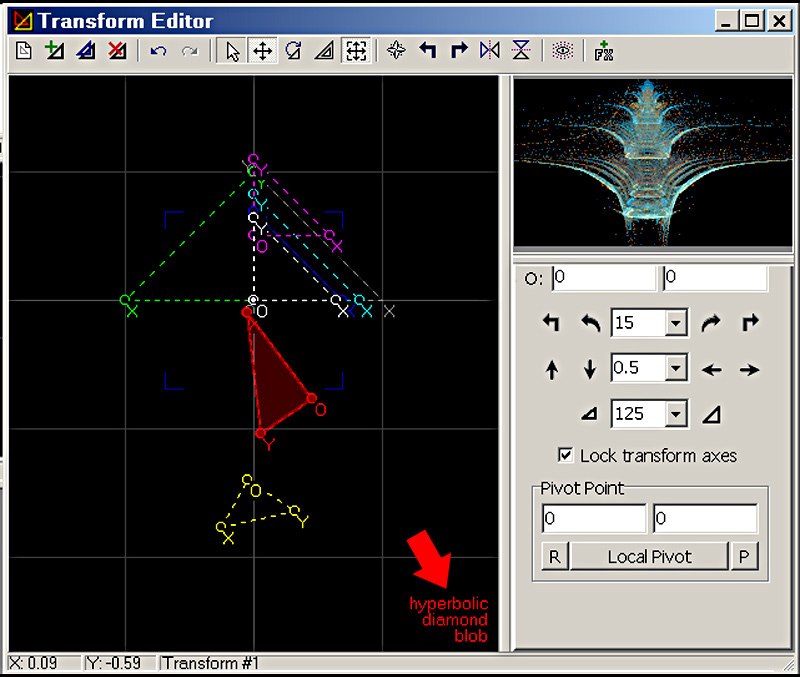
Because the newer versions of Apophysis do not run as expected on Windows ME I’m using a very nice version 2.04 plus by Gygraxok. I love this program and I’m trying to familiarize myself with every aspect of it but unfortunately it doesn’t come with a manual to explain all the moving parts. I’m enjoying getting my hands dirty with the program’s editor and I have a question to which I’m seeking an answer. Rather than locate and bother Gygraxok whom I’m sure is inundated with email questions, I’m posting this out here first. On the illustration I uploaded there is a red arrow I have added pointing to the area having to do with the question.When you select one of the transforms in the editor it automatically becomes filled with the translucent color assigned to it, in this case it happened to be the red transform which also in this case happens to be composed of Hyperbolic, diamond and blob flame characteristics as pointed out in the attached illustration. Since this is a flame derived from random batch the other transforms which comprise this particular random flame have other flame characteristics as well.
In editing I often would want to add another transform to work with. So I would right click in the editor’s window then select “Add transform”. This new transform is a copy of the reference transform and therefore is always linear in characteristic. Finally, my question is: How do I change the flame characteristics of this new transform without changing the transform of the others in the editor?
Quest