Renderosity Forums / Poser - OFFICIAL
Welcome to the Poser - OFFICIAL Forum
Forum Coordinators: RedPhantom
Poser - OFFICIAL F.A.Q (Last Updated: 2024 Nov 21 6:06 am)
Subject: How to make your own tounge morphs

If you used other tounge morphs, you can combine them later with your new morphbrush made morph into a new one.
(But don't forget to set all other morphs you don't need back to zero before you spawn a new head morph target)
Finally:
If you create a "New Group", you basically split a bodypart into sub-parts with new materials.
You can re-assign the original material with the grouping tool to the new group so that MAT files will work again, but it's safer to just save a copy of your re-grouped character to your figure library for future use, and export your new morphs as objects and use them with your original (un-regrouped) copy of that figure.
(Or use MorphManager to transfer your new morphs from the regrouped figure to your original one)
I dont know what I am doing wrong...This is what it looks like
http://i14.photobucket.com/albums/a325/ChampGoof/weirdtonguecopy.jpg
it seems to be pulling the tongue from the back so to get it to stick out of the mouth it seems to be flipping on itself.... thanks to you I am ALOT closer already and have learned a valaubale tool!
Privacy Notice
This site uses cookies to deliver the best experience. Our own cookies make user accounts and other features possible. Third-party cookies are used to display relevant ads and to analyze how Renderosity is used. By using our site, you acknowledge that you have read and understood our Terms of Service, including our Cookie Policy and our Privacy Policy.
















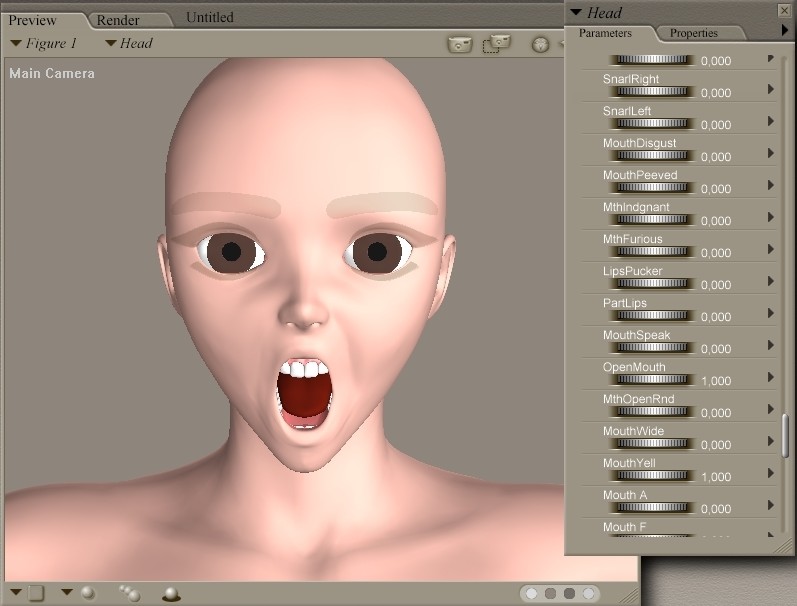
Step one: Load a figure and use a "open mouth" morph to better see what you're doing.