Renderosity Forums / Poser - OFFICIAL
Welcome to the Poser - OFFICIAL Forum
Forum Coordinators: RedPhantom
Poser - OFFICIAL F.A.Q (Last Updated: 2025 Jan 02 11:49 pm)
Subject: Renders looking boxy when I export them...
I think I'm blind because I'm not seeing what you are seeing.
On the left I see black.
On the skin I see the same shade as the surrounding area. And the hair looks ok too where you have it circled on the right side.
Can you save it in PSP 5 format and send it to me in email? I'll have a look at it in PSP 8. Before you save the file as .pspimage, click "Options" and check "PSP 5 Format", that way I can open it up.
I'll send you a site mail.
"It is good to see ourselves as
others see us. Try as we may, we are never
able to know ourselves fully as we
are, especially the evil side of us.
This we can do only if we are not
angry with our critics but will take in good
heart whatever they might have to
say." - Ghandi

Ok, I've looked at this in PSP 8. The only area that I can see a problem with is the shoulder. What was your bucket size during your render? What I see looks about the size of a bucketsize of 64 or 32?
Someone else just had a problem with lines left from the bucket rendering. Unfortunately I can't find the thread where the solution was. I'll keep looking.
Here is an enlarged image that I darkened the gamma on. You can see the squares.
"It is good to see ourselves as
others see us. Try as we may, we are never
able to know ourselves fully as we
are, especially the evil side of us.
This we can do only if we are not
angry with our critics but will take in good
heart whatever they might have to
say." - Ghandi
Found it!
Try the tips in this thread and see if that helps.
http://www.runtimedna.com/mod/forum/messages.php?ShowMessage=268352
"It is good to see ourselves as
others see us. Try as we may, we are never
able to know ourselves fully as we
are, especially the evil side of us.
This we can do only if we are not
angry with our critics but will take in good
heart whatever they might have to
say." - Ghandi

No, that's how it looked in PSP format. I enlarged and took a screenshot, so you are seeing some pixelation because of that. But I wanted to show the larger squares of colour change.
Here is another one showing the stepped look to the colour change that I am seeing inside PSP. Again, this is an enlarged image so there will be pixelation, but notice the large square "steps" ? They look about the size of a "bucket"
"It is good to see ourselves as
others see us. Try as we may, we are never
able to know ourselves fully as we
are, especially the evil side of us.
This we can do only if we are not
angry with our critics but will take in good
heart whatever they might have to
say." - Ghandi

ADP, when I save it as a PNG (and have noticed improvement, so thank you for that time) there's a really light area in the hair that I'm not getting in JPG... is that normal?
WARK!
Thus Spoketh Winterclaw: a blog about a Winterclaw who speaks from time to time.
(using Poser Pro 2014 SR3, on 64 bit Win 7, poser units are inches.)

"It is good to see ourselves as
others see us. Try as we may, we are never
able to know ourselves fully as we
are, especially the evil side of us.
This we can do only if we are not
angry with our critics but will take in good
heart whatever they might have to
say." - Ghandi
Acadia, is that from the one I sent you? If it is, I've been doing test renders and this is a new problem that has popped up.
WARK!
Thus Spoketh Winterclaw: a blog about a Winterclaw who speaks from time to time.
(using Poser Pro 2014 SR3, on 64 bit Win 7, poser units are inches.)
Yes, that is from the one you sent me.
"It is good to see ourselves as
others see us. Try as we may, we are never
able to know ourselves fully as we
are, especially the evil side of us.
This we can do only if we are not
angry with our critics but will take in good
heart whatever they might have to
say." - Ghandi
Arcadia: You have to save the original render as PNG to get a better result. Saving a JPG-image with artefacts in it as PNG just saves what is allready damaged. Exactly 1:1.
Winterclaw: This "light area" is transparency. PNG ignores your background-color (but not a background image). If you open such an image with a viewer, the viewer may add a white background. This is what you see as "light area". In your PSP, add a layer with the color of your Poser background. Move this layer down ("under" your poser image). Or create another nice background. Or just "sandwich" two renders :)
If you prefer to save as JPG from Poser, raise JPG-quality to 100%.
Okay, thanks for the tip. I think I'm going to start saving as a PNG to begin with since that looks an awful lot better and then just convert to other standards from there as I need to.
And I found my problem with PSP 10. I had to go into file -> Color Management and turn that off.
WARK!
Thus Spoketh Winterclaw: a blog about a Winterclaw who speaks from time to time.
(using Poser Pro 2014 SR3, on 64 bit Win 7, poser units are inches.)
I didn't know you were saving your renders as .jpg files.
I agree that it's always better to save them as .png files and then use your graphic program to save them as .jpg files where you have more control over the compression of the image.
"It is good to see ourselves as
others see us. Try as we may, we are never
able to know ourselves fully as we
are, especially the evil side of us.
This we can do only if we are not
angry with our critics but will take in good
heart whatever they might have to
say." - Ghandi
Privacy Notice
This site uses cookies to deliver the best experience. Our own cookies make user accounts and other features possible. Third-party cookies are used to display relevant ads and to analyze how Renderosity is used. By using our site, you acknowledge that you have read and understood our Terms of Service, including our Cookie Policy and our Privacy Policy.






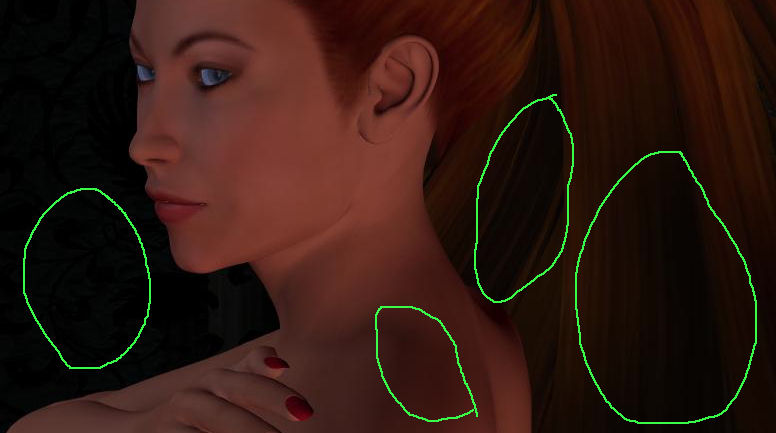
Hey all. I've been trying to get back into poser lately and recently I've been doing a number of images that are a little darker. Everything looks okay to me when poser renders them, but when I go to export the image they tend to look blocky and lose a lot of detail (the three circles on the left point out the areas to a degree) or pick up colors that aren't in the render (the one on the left).Is there anything I can do to correct the problem without doing a ton of postwork (something I'm bad at? Is the problem that I'm using the export image funciton instead of something else? I know I'm not the best artist, but I think even I should be able to do better than this.
EDIT: What on earth!? I'm looking at the picture in PSP 10 and it's ugly but when I just double clicked on it, the picture looks fine in IE... okay, I don't think poser is the problem and I posted in the wrong forum.
WARK!
Thus Spoketh Winterclaw: a blog about a Winterclaw who speaks from time to time.
(using Poser Pro 2014 SR3, on 64 bit Win 7, poser units are inches.)