-
Marketplace
-
Free Stuff
-
Galleries
-
Community
Forums General
- News
- Deals
- Poser
- Contact
Renderosity Forums / Poser - OFFICIAL
Welcome to the Poser - OFFICIAL Forum
Forum Coordinators: RedPhantom
Poser - OFFICIAL F.A.Q (Last Updated: 2024 Nov 21 6:06 am)
Subject: removing the green background blend
Rerender, and save as PNG's. B ackground remains transparent that way.
DPH
STOP PALESTINIAN CHILD ABUSE!!!! ISLAMIC HATRED OF JEWS
Translucent data is not stored in the alpha of a .png, just the transparent. Your backgrounds must match, for the translucent parts to look right. Black on black is the easiest, but if you use black behind your flash and don't have a black background in your sceen, your flash will have a noticable black edge.
If you want complex translucents data, you will need to add the effect to your sceen.
There may be another way around this in paint, that I am unaware of.
Quote - And set your 'render over' to 'black' if you use png. This will give you a nice clean alpha. Otherwise you may get a fringe of color that's hard to remove.
I didn't get what you mean with this. And I do used a .png on the image above.
Passion is anger and love combined. So if it looks
angry, give it some love!

So simply put I must render in .png's for now on. Anything bad about using other filetypes like .tif's?
Passion is anger and love combined. So if it looks
angry, give it some love!
Report Post
-
- Renderosity Page
- Renderosity Communities
- Blender 3D
- iClone
- Poser Users
- Poser Software
- Become an Affiliate
- Memorials
-
About
- About Us
- Contact Us
- Team
- Policies
- Terms of Service
- Copyright Policy
- Refund Policy
- Licenses
- Standard License
- Extended License

Privacy Notice
This site uses cookies to deliver the best experience. Our own cookies make user accounts and other features possible. Third-party cookies are used to display relevant ads and to analyze how Renderosity is used. By using our site, you acknowledge that you have read and understood our Terms of Service, including our Cookie Policy and our Privacy Policy.





I had this scene where there are characters plus environments and effects which the last two were props. I want to do separate renders of these three and just put them together in a video editor so I painted the background green and hid the parts not included.The problem is the muzzle flash above. The green have blended with the transparent yellow at the edges that when I remove the green, the "blended green" is included as you can see from the image above.
Any suggestions to completely remove the green?
Passion is anger and love combined. So if it looks angry, give it some love!