Renderosity Forums / Poser - OFFICIAL
Welcome to the Poser - OFFICIAL Forum
Forum Coordinators: RedPhantom
Poser - OFFICIAL F.A.Q (Last Updated: 2025 Jan 19 2:30 am)
Subject: Displacement Question
What happens when you change the Filtering to None? Might give
less blurring around the edges?
My python page
My ShareCG freebies
Taking texture filtering off did not make a difference. I tried it on all the maps. This is true that it does not do this with tattoos, so I assume it's because the texture below is being stretched up with the displacement. I have tried extending the color map to go beyond the mask edges and the other way around, inside the mask edges and either way "skin" is stretched up alongside the displacement.
I don't know if I would call it a blur, but what I would like, if possible, is not for the "skin" to stretch up along the displacement, but for the image on the displacement to stretch down alongside it. I know I could do this if I made a new diffuse map with the displacement image directly on that, but I am wanting to do this with textures already out there, plus I never made a body texture and I'm not sure I even could.  I was hoping someone would know how to accomplish this with maybe a new combination of nodes.
I was hoping someone would know how to accomplish this with maybe a new combination of nodes.
Why do you need to do this with a mask method.
Also - Is this the only displacement you want to do on the "head" Poser surface?
______________________
"When you have to shoot ...
SHOOT.
Don't talk "
- Tuco
Santicor's Gallery:
http://www.renderosity.com/homepage.php?page=3&userid=580115
Quote - Why do you need to do this with a mask method.
Also - Is this the only displacement you want to do on the "head" Poser surface?
The mask method enables me to use any skin texture I want without having to make a new one. I am using skin as an example, but this can be used on anything. > Quote - you should be able to make the gems stretch down to the skin by increasing their size on the image map while leaving the displacement map alone. just scale each gem a few pixels that'll do it.
In theory that would seem to work. I tried it, it doesn't. It does work however if you were to make a new texture combined with the displacement image , which I am trying to avoid.
The displacement starts becoming visible very close to 0, even .05 in the Overlay_Mask will make a noticeable rise here. But the color blend doesn't completely take over until the Overlay_Mask is considerably more than .5, 10 times that. Until then, there is a lot of skin color in the blend.
Think of the mask as a number from 0 (BLACK) to 1 (WHITE). That's what it actually is. The gradual rise in displacement means there are numbers between those. But you want the overlay color to take over almost immediately.
The solution is simple. Increasing the Blender_Diffuse_Color.Blending value from 1 to 100 or even higher. The faster that rises, the less skin will carry over into the masked area.
You don't have to worry about this number getting way higher than 1, because it is Clamped automatically at 1 (and 0 as well, no negative numbers leak through the blender).
So the modified numbers will look like this:
Displacement = .001, Color_Blend = .1
Displacement = .003, Color_Blend = .3
Displacement = .01, Color_Blend = 1
Displacement = .05, Color_Blend = 1
See?
Renderosity forum reply notifications are wonky. If I read a follow-up in a thread, but I don't myself reply, then notifications no longer happen AT ALL on that thread. So if I seem to be ignoring a question, that's why. (Updated September 23, 2019)

Here's a little demo. I grabbed a lip mask I have from the Antonia project and tossed it onto a couple one-sided squares.
The lower one is using the shader shown. The 100x factor makes the visible color transition very sharp, but also makes it start a little bit early, when the displacement still hasn't kicked in.
Next I'll show you how you might adjust that.
Renderosity forum reply notifications are wonky. If I read a follow-up in a thread, but I don't myself reply, then notifications no longer happen AT ALL on that thread. So if I seem to be ignoring a question, that's why. (Updated September 23, 2019)

So now the blender sees 100 * (mask - .1) as the blending factor. This looks much better with this mask.
Renderosity forum reply notifications are wonky. If I read a follow-up in a thread, but I don't myself reply, then notifications no longer happen AT ALL on that thread. So if I seem to be ignoring a question, that's why. (Updated September 23, 2019)

Renderosity forum reply notifications are wonky. If I read a follow-up in a thread, but I don't myself reply, then notifications no longer happen AT ALL on that thread. So if I seem to be ignoring a question, that's why. (Updated September 23, 2019)

Beautiful! Glad to help.
Those jaggies are usually because your mask needs to be a higher resolution.
Or sometimes it can be because your min shading rate render setting isn't low enough. Try that first.
If you go the higher res path, you may end up with a huge mask, just for the forehead. This can be a resource hit that slows a render down badly. There is a solution, but it's a little tricky. I use this trick for decals and tatoos.
Instead of designing your mask and color map for the entire UV space, trim it down to only the part where the data is actually important. You then load these partial maps as usual, but you use scaling and offsets on the Image_Map nodes to size and position the trimmed map to cover just the area that is needed. You also have to turn off tiling for these.
For example, my little demo above is the lip mask for lipstick on the new Antonia figure. To get the fine detail needed on that tiny lip area, we needed to use a 4K by 4K map! That's a lot of data just for a few hundred white pixels. But by trimming it, I can have the same effective resolution of a giant mask, while actually only taking up a tiny amount of memory.
Renderosity forum reply notifications are wonky. If I read a follow-up in a thread, but I don't myself reply, then notifications no longer happen AT ALL on that thread. So if I seem to be ignoring a question, that's why. (Updated September 23, 2019)

Attached Link: http://www.poseworks.com/shaderspider/
poseworks has a free python script to change the name of nodes. I'm not sure if you have to have Shaderspider for it to work, but I do have Shaderspider.Here's a handy variation I find useful. I mostly only want to rename image maps. So I made a copy of that script and changed one line so that I don't have to wade through a bunch of nodes - just those that are images.
I'm not allowed to distribute a modified version, but you can hack yours easily.
Look for the first line in the AskNode method. It looks like this:
nodes = shaderTree.Nodes()
change it to this:
nodes = **[node for node in shadertree.Nodes() if node.Type() == poser.kNodeTypeCodeIMAGEMAP]
**NOTE: That has to be all one line. This forum may wrap that into two lines.
Renderosity forum reply notifications are wonky. If I read a follow-up in a thread, but I don't myself reply, then notifications no longer happen AT ALL on that thread. So if I seem to be ignoring a question, that's why. (Updated September 23, 2019)
Privacy Notice
This site uses cookies to deliver the best experience. Our own cookies make user accounts and other features possible. Third-party cookies are used to display relevant ads and to analyze how Renderosity is used. By using our site, you acknowledge that you have read and understood our Terms of Service, including our Cookie Policy and our Privacy Policy.














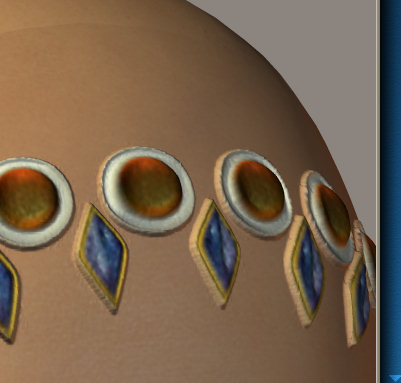
I am revisiting a Poser shader that I have that makes displacements by using a mask. You can see in the first picture that the displacement works fine but I was wondering if there was anyway to extend the displacement image down the sides of the displacement itself. I have tried different image map masks, either contracting the mask or expanding it over the image but it always looks the same with the skin going up the side of the displacement.