Renderosity Forums / Poser - OFFICIAL
Welcome to the Poser - OFFICIAL Forum
Forum Coordinators: RedPhantom
Poser - OFFICIAL F.A.Q (Last Updated: 2025 Jan 11 12:18 am)
Subject: A Dummies Guide to Indirect Lighting in Poser 8
Not quite. The Irradiance Sample Size is certainly used by IDL. I haven't investigated how AO works, since it seems to be turned off if IDL is turned on; ISS might be used by whichever is turned on. I don't think ISS makes sense for reflections, but that's a guess at this point.
On the other hand, so far I've wound up with ISS set at its highest value where it has little or no effect.
Whichway

I seem to have guessed a bit too low on the render settings. It probably needs a factor of three or four on Samples, or a bit higher on the IDL ISS and even more render time.
As I understand it at this point, this effect is calculated purely for the diffuse light. If somebody wants a project and has lots of patience, they could try to see if another object with fairly high and narrow specular reflection values would actually reflect the glow.
Whichway
whichway, thanks for the glowing ball render, which had no lights? I suspect that, as we now know how to reduce splotch artifacts or other occlusion errors, it might be a good opportunity to try bill's no-light scene comprised of a glowing plane illuminating a figure through the doorway inside a closed room, if you are willing to give it a try. AFAIK, a specular component in the glowing posersurface has no effect, as FFRender doesn't currently support indirect specular calculations.
I just want to thanks Whichway and Baggins for all of their hard work.
It would be nice to have 2 different renders settings devised for us with both the FireFly renderer and the Dimension3d renderer, both using IDL.
So a low and high setting for FireFly
And a low and high setting for Dimension3d
Comitted to excellence through art.
DarkEdge - There is only one renderer involved here. Everything any of us has done has been with the FireFly renderer. Dimension 3D has just supplied a more inclusive interface to FireFly.
Meanwhile, I'm trying to get some settings as starting points, but I need more ordinary scenes to work with. Flat planes and balls are hard to render precisely, but boring.
Whichway
It would be nice to have a series of presets supplied. One of these scriptwriters could do it.
The presets would be categorized into type of scene, then each have options like:
No Raytracing Or IDL
- Medium Quality
- Hi Quality
- Ultimate Render
Raytracing Without IDL
- Medium Quality
- Hi Quality
- Ultimate Render
Raytracing With IDL
- Medium Quality
- Hi Quality
- Ultimate Render
______________
Hardware: AMD Ryzen 9 3900X/MSI MAG570 Tomahawk X570/Zotac Geforce GTX 1650 Super 4GB/32GB OLOy RAM
Software: Windows 10 Professional/Poser Pro 11/Photoshop/Postworkshop 3
Of course, the presets couldnt be made until it's very clear what's gonna be good... and probably not until after the first Service Release.
______________
Hardware: AMD Ryzen 9 3900X/MSI MAG570 Tomahawk X570/Zotac Geforce GTX 1650 Super 4GB/32GB OLOy RAM
Software: Windows 10 Professional/Poser Pro 11/Photoshop/Postworkshop 3
Quote - DarkEdge - There is only one renderer involved here. Everything any of us has done has been with the FireFly renderer. Dimension 3D has just supplied a more inclusive interface to FireFly.
Yes, I know I said renderer, but I really meant render interface.
The reason I think both options would be good is because there are a lot of folks out there who would be confused by Dimensions interface...too many options.
That's not to say it isn't great, it is!
Comitted to excellence through art.
Quote - It would be nice to have a series of presets supplied. One of these scriptwriters could do it.
The presets would be categorized into type of scene, then each have options like:
No Raytracing Or IDL
- Medium Quality
- Hi Quality
- Ultimate Render
Raytracing Without IDL
- Medium Quality
- Hi Quality
- Ultimate Render
Raytracing With IDL
- Medium Quality
- Hi Quality
- Ultimate Render
This is exactly what I started doing last weekend. However, it's clear that there a few problems with the new renderer - particularly IDL glitches - of which stewer is aware, and which I believe will be addressed in SR1 due within the next few weeks. Under those circumstances it makes sense to wait to conduct those kinds of tests.
Windows 10 x64 Pro - Intel Xeon E5450 @ 3.00GHz (x2)
PoserPro 11 - Units: Metres
Adobe CC 2017
It can't be boiled down that simply, imo it's always going to depend on what's in your scene and how you want to light it.
As pjz99 said, the values depend a lot on what's in your scene, but I can at least tell you which way the sliders go for "better".
First (raytrace) Bounces: Same as Bounces used to be - limits the number of Reflective/Refractive/Transparent surfaces hit. Needs to be at least 1 for IDL. Higher numbers give more accurate optics, but at increased render time. I haven't needed more than 1 so far.
First (AO) Irradiance Cache: Used for AO and disabled for IDL. If you're doing IDL, leave this at 0.
Irradiance Sample Size: Globally reduces the maximum distance allowed between IDL evaluation points. (I'd guess it does something similar for AO when IDL is off.) Lower numbers mean more evaluation points, smoother IDL effects and substanially more render time. I've always kept it as the top end of 20 so far. My reccomendation would be to lower this from 20 only as a last resort**.**
Intensity: Set the global balance between IDL and direct/specular lighting. I've always used 1 so far.
Now we hit the most important ones for IDL.
Bounces: Sets the number of bounces off surfaces used to sample where IDL is coming from. Depends on how complex the scene is. Higher numbers allow light to sneak under tables and things. Luckily, because of the magic of the Irradiance Caching algorithm, the render time does not depend exponentially on this number. Starting with a value of 5 seems plausible to me and don't be too afraid of even higher numbers.
Samples: This sets the number of random rays sent out after the last bounce to figure out how much light is arriving at the last bounce point. It has to be pretty high for two reasons - one, it is a statistical sample, so the error in the result goes down rather slowly with the number of samples, and two, the rays have to sample a complete hemisphere at the last bounce point. If there are too few rays sent out, they might miss important nearby geometry. Expect this number to be several hundred, if not thousand.
Second (IDL) Irradiance Cache: This is the most critical number. It effectively sets the accuracy in IDL that you're willing to accept and will cause the render to churn until it gets there. On the other hand it is the source of much magic as it forces more IDL evaluation points precisely in those places where the geometry is changing quickly and fewer where not much is happening. The actual maximum error in percent = 100 - Irradiance Cache. This means several things. First, high accuracy is to high numbers, or to the right. The usable numbers must be less that 100; 100 leads to no caching and unbearable render times. For high accuracy, the slider range is very compressed at the top end. E.g., to go from 5% maximum error to 2.5%, the number goes from 99.5 to 99.75. This is hard to manipulate with the slider and you probably need to type it in. Also, for each cut in the error by half, the render time could as much as quadruple.
These last two settings are the heart of IDL and they are somewhat coupled. For example, setting (IDL) Irradiance Cache high for high accuracy will fail if Samples is not also high enough to get reliable IDL estimates at the IDL evaluation points and vice versa. Fortunately, the test renders I was doing seem to be very demanding since they have such flat, untextured surfaces. For most renders, quite a bit sloppier calculation of IDL is fine. For starters, try (IDL) Irradiance Cache at 50 and work your way up carefully.
I think that is the best I can say at this point. I hope it helps.
Whichway
Quote - As pjz99 said, the values depend a lot on what's in your scene, but I can at least tell you which way the sliders go for "better".
First (raytrace) Bounces: Same as Bounces used to be - limits the number of Reflective/Refractive/Transparent surfaces hit. Needs to be at least 1 for IDL. Higher numbers give more accurate optics, but at increased render time. I haven't needed more than 1 so far.
First (AO) Irradiance Cache: Used for AO and disabled for IDL. If you're doing IDL, leave this at 0.
Irradiance Sample Size: Globally reduces the maximum distance allowed between IDL evaluation points. (I'd guess it does something similar for AO when IDL is off.) Lower numbers mean more evaluation points, smoother IDL effects and substanially more render time. I've always kept it as the top end of 20 so far. My reccomendation would be to lower this from 20 only as a last resort**.**
Intensity: Set the global balance between IDL and direct/specular lighting. I've always used 1 so far.
Now we hit the most important ones for IDL.
Bounces: Sets the number of bounces off surfaces used to sample where IDL is coming from. Depends on how complex the scene is. Higher numbers allow light to sneak under tables and things. Luckily, because of the magic of the Irradiance Caching algorithm, the render time does not depend exponentially on this number. Starting with a value of 5 seems plausible to me and don't be too afraid of even higher numbers.
Samples: This sets the number of random rays sent out after the last bounce to figure out how much light is arriving at the last bounce point. It has to be pretty high for two reasons - one, it is a statistical sample, so the error in the result goes down rather slowly with the number of samples, and two, the rays have to sample a complete hemisphere at the last bounce point. If there are too few rays sent out, they might miss important nearby geometry. Expect this number to be several hundred, if not thousand.
Second (IDL) Irradiance Cache: This is the most critical number. It effectively sets the accuracy in IDL that you're willing to accept and will cause the render to churn until it gets there. On the other hand it is the source of much magic as it forces more IDL evaluation points precisely in those places where the geometry is changing quickly and fewer where not much is happening. The actual maximum error in percent = 100 - Irradiance Cache. This means several things. First, high accuracy is to high numbers, or to the right. The usable numbers must be less that 100; 100 leads to no caching and unbearable render times. For high accuracy, the slider range is very compressed at the top end. E.g., to go from 5% maximum error to 2.5%, the number goes from 99.5 to 99.75. This is hard to manipulate with the slider and you probably need to type it in. Also, for each cut in the error by half, the render time could as much as quadruple.
These last two settings are the heart of IDL and they are somewhat coupled. For example, setting (IDL) Irradiance Cache high for high accuracy will fail if Samples is not also high enough to get reliable IDL estimates at the IDL evaluation points and vice versa. Fortunately, the test renders I was doing seem to be very demanding since they have such flat, untextured surfaces. For most renders, quite a bit sloppier calculation of IDL is fine. For starters, try (IDL) Irradiance Cache at 50 and work your way up carefully.
I think that is the best I can say at this point. I hope it helps.
Whichway
Thanks for putting this all in one comprehensive post, I'll be printing it and referring to it often till I can feel comfortable with it. Render times on my old PC are insane with just the test object, and was getting no where quick with testing.
Yeah, this "Dummies" thread didn't work out that way. It turned out that even the experts didn't know how to use it right and this thread has flailed a lot sorting things out.
Indirect Light is Diffuse light that bounces off diffuse objects in a scene. In real life, it's how most light gets into corners and under tables and the like. It can add a lot of "realism", but can be slow to calculate.
On the Render Settings, you can activate it by checking the Indirect Light box. (A lot of the discussion here is about a different interface to the same thing. For starters, just try the Render Settings panel.) I still have some work to do to figure out what "good" settings are for the controlson the Render Settings panel; start with the Quality low and ease it up. Also allow at least a few bounces.
Does that help?
Whichway
Yeah, I think that is a very tough scene, because of its simplicity.
BTW, I've been playing around a little more and have another idea for you. I think I may be trying to be too clever by half. Go to the regular Render Settings. Switch to the Manual Tab and check the Indirect Light box. Then go back to the Auto tab and use those presets. It looks after a short study as though they wind up setting reasonable values over in the Dimension 3D panel and are a lot less hassle. I think you will have to get up to the setting that has at least one raytrace bounce going to really get any IDL, but it's worth a try.
Whichway
Quote - Is there a for dummies discussion? I read through this whole thread and I still don't even know what indirect lighting is, or how to activate it.
i just opened google and i copy/paste the word ''indirect lighting '' in google.
i got 100 of links. in 30 seconds i found 3 links that explained the word ''indirect lighting''.
the questions now are:
you dont know what it means because you dont know how to use the internet?
you dont know what it means because you didnt find anything on the internet?
you dont know what it means because you deleted your manual in the Poser 8 folders(yes there is a manual for poser)
he he he :-)
Quote - Yeah, this "Dummies" thread didn't work out that way. It turned out that even the experts didn't know how to use it right and this thread has flailed a lot sorting things out.
Indirect Light is Diffuse light that bounces off diffuse objects in a scene. In real life, it's how most light gets into corners and under tables and the like. It can add a lot of "realism", but can be slow to calculate.
On the Render Settings, you can activate it by checking the Indirect Light box. (A lot of the discussion here is about a different interface to the same thing. For starters, just try the Render Settings panel.) I still have some work to do to figure out what "good" settings are for the controlson the Render Settings panel; start with the Quality low and ease it up. Also allow at least a few bounces.
Does that help?
Whichway
i think this thread is what its meant t be. we are together finding solutions for the IDL . we are together debating what works and what not.
this thread is fantastic. and if you didnt find a tutorial how to use it is because its new in poser 8 and we have to learn it to use it. every software that has GI is different.
we will learn it and it will take some time. then after that we will all type our own render settings.
It's been a most informative thread. There's plenty more to be learned, but I've half an idea I might be half-way towards beginning to understand a half of the basics, possibly... ;)
I think I vaguely understand why the precalculation step of a scene I have which involves water might have taken over three days. There are clearly situations for which IDL is not the answer.
Ice-boy, if you live to be 200 you won't be as smart as I am on my worst day.
The grown ups are still asking for a real "for dummies," step-by-step discussion that begins with "check this box" rather than "I tweaked these 600 settings and ran this python script, and as you can see the 'insert techno babble'"

p.s. I was able to provoke one or more profs at school to shake their fist at me and say "I got more brains in me little finger than you got in yer entire body", hence earning the coveted "teacher irritator" award. :lol:
flib - Following up on Miss Nancy, the easiest way to start is to use the standard Poser 8 Render Settings Panel. First, switch to the Manual Settings form and check the Indirect Light box to turn on the use of indirect lights. Then switch back to the Auto Settings form and use the preset slider as you normally would. I think for many scenes of moderate complexity, these should work pretty well. This thread wound up trying to push the envelope on accuracy on difficult scenes.
Whichway

This is 77 seconds.
Renderosity forum reply notifications are wonky. If I read a follow-up in a thread, but I don't myself reply, then notifications no longer happen AT ALL on that thread. So if I seem to be ignoring a question, that's why. (Updated September 23, 2019)
is it just me or is the shadow under the big ball looking a bit odd ?
At least the splodges are gone !
My Freebies
Buy stuff on RedBubble
Quote - I've been testing SR1. Big difference.
This is 77 seconds.
Maybe a little more anti-aliasing for that ball shadow? And a bit of contouring on the dim side of the ball itself. Is there a one bit artifact along the center-right bottom, or are my eyes playing tricks on me? Meanwhile:
gimme gimme gimme soon soon soon
Whichway
It won't hurt to learn the large scale behavior. It's just the details that are different, and that you don't need to crank the parameters so high to get smooth results.
Renderosity forum reply notifications are wonky. If I read a follow-up in a thread, but I don't myself reply, then notifications no longer happen AT ALL on that thread. So if I seem to be ignoring a question, that's why. (Updated September 23, 2019)
I, for one, will keep playing, but then I've invested a lot already. BB in another thread says that the internals of IDL are the same but the interpolation is changed. From BB's posted picture and render time, I'm hoping I will still get a good feel for how the controls work, just that I will be allowed looser accuracy criteria and will get faster renders for the same result. So, I'd guess it depends on how patient you are, long-term vs. short-term.
Whichway
[Above comments based on zero real information, more or less.]

This was 3 minutes 51 seconds.
Renderosity forum reply notifications are wonky. If I read a follow-up in a thread, but I don't myself reply, then notifications no longer happen AT ALL on that thread. So if I seem to be ignoring a question, that's why. (Updated September 23, 2019)
Glowing shadows? You must have your Diffuse_Value set to 1. That's IDL lesson #1 - materials do not reflect all of the light that hits them.
If it's not that, then you should show us what you did and what you got.
Renderosity forum reply notifications are wonky. If I read a follow-up in a thread, but I don't myself reply, then notifications no longer happen AT ALL on that thread. So if I seem to be ignoring a question, that's why. (Updated September 23, 2019)
Gaaaaa! The most tedious thing about this implementation is the randomness built in. You can do two renders in a row with identical settings and get very different shapes on the shadows. This drives me batty. I can't figure out whether a difference is just a coin toss or because of a change I'm testing in settings.
The selection of "random" rays should be pseudo-random, with a user-defined seed. Given the same seed value, the same rays should be used every time. If you get bad luck and happen to hit a particular case that isn't optimal, then you would change the seed.
One of the things that has always helped me learn fast in Poser is to adjust render settings for lower quality to get a feel for how things work. But at lower quality settings, the results are so wildly different from one render to the next, I don't really learn much from a couple test renders.
Having to go with better settings and wait 20 minutes to see how a parameter affects things is excuciating.
Renderosity forum reply notifications are wonky. If I read a follow-up in a thread, but I don't myself reply, then notifications no longer happen AT ALL on that thread. So if I seem to be ignoring a question, that's why. (Updated September 23, 2019)

This was 11 minutes 26 seconds. Not acceptable. The ball looks bad.
Renderosity forum reply notifications are wonky. If I read a follow-up in a thread, but I don't myself reply, then notifications no longer happen AT ALL on that thread. So if I seem to be ignoring a question, that's why. (Updated September 23, 2019)
Quote - Grrr. I'm seeing a new kind of artifact. We're rid of the splotchies, but look at the bottom of the big ball. There is a hard transition in luminance from one band to another. The assignment of samples to the ball is too sparse, even though I've made adjustments trying to get them more frequent.
This was 3 minutes 51 seconds.
I wonder if this is why LightWave put in the Angular Tolerance control?
www.except.nl/lightwave/RadiosityGuide96/
Whichway
Whatever, I'm getting frustrated and probably shouldn't speak. At 2000 rays per sample, with sample size at 5 pixels, that should be smooth as glass, given that's it is bouncing into a well lit pool of direct light.
Renderosity forum reply notifications are wonky. If I read a follow-up in a thread, but I don't myself reply, then notifications no longer happen AT ALL on that thread. So if I seem to be ignoring a question, that's why. (Updated September 23, 2019)

I did a simpler test case. Spotlight, ground, and ball.
The ball looks fine and renders great in like 10 seconds.
Renderosity forum reply notifications are wonky. If I read a follow-up in a thread, but I don't myself reply, then notifications no longer happen AT ALL on that thread. So if I seem to be ignoring a question, that's why. (Updated September 23, 2019)

At least the splotchies are gone. That was a serious problem.
This is probably a simple typo of a '-' versus a '+' somewhere.
Renderosity forum reply notifications are wonky. If I read a follow-up in a thread, but I don't myself reply, then notifications no longer happen AT ALL on that thread. So if I seem to be ignoring a question, that's why. (Updated September 23, 2019)
Privacy Notice
This site uses cookies to deliver the best experience. Our own cookies make user accounts and other features possible. Third-party cookies are used to display relevant ads and to analyze how Renderosity is used. By using our site, you acknowledge that you have read and understood our Terms of Service, including our Cookie Policy and our Privacy Policy.


















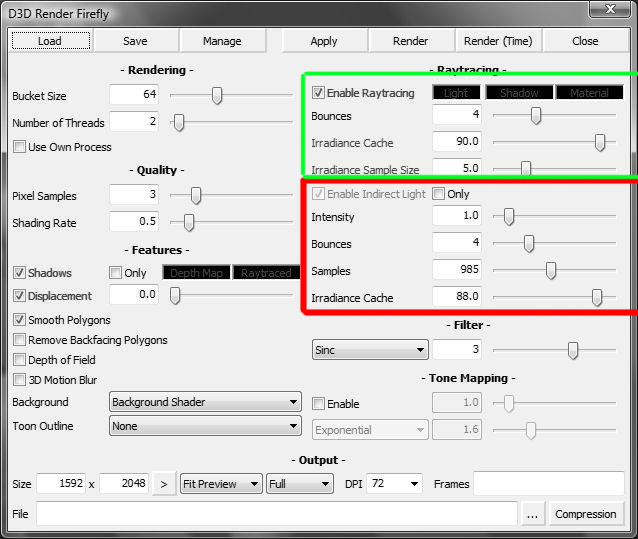
is this correct?green: reflection settings and ambient occlusion
red: IDL settings?