Renderosity Forums / Photoshop
Welcome to the Photoshop Forum
Forum Moderators: Wolfenshire Forum Coordinators: Anim8dtoon
Photoshop F.A.Q (Last Updated: 2025 Jan 06 5:28 am)
Our mission is to provide an open community and unique environment where anyone interested in learning more about Adobe Photoshop can share their experience and knowledge, post their work for review and critique by their peers, and learn new techniques while developing the skills that allow each individual to realize their own unique artistic vision. We do not limit this forum to any style of work, and we strongly encourage people of all levels and interests to participate.
Sharpen your Photoshop skill with this monthly challenge...
Checkout the Renderosity MarketPlace - Your source for digital art content!
Subject: Photoshop Solid Background in CS5
there's an easy way.
first open an image or create a new one, this enables the icons so you can use them.
Now you can play around with the two icons indicating a screens and the arrangement of your workspace in the line with the PS-logo. Click the symbol with the screen an the four arrows on each corner and select the second item (should be "fullscreen and menu" in English, or something similar). Et voilà ...


Privacy Notice
This site uses cookies to deliver the best experience. Our own cookies make user accounts and other features possible. Third-party cookies are used to display relevant ads and to analyze how Renderosity is used. By using our site, you acknowledge that you have read and understood our Terms of Service, including our Cookie Policy and our Privacy Policy.






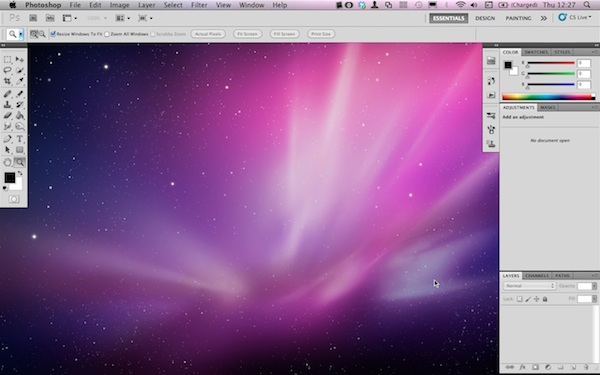
Hi I've just upgraded to PS CS5 from version CS2 and when I open the application I see the screen shown in the attached screenshot. In my previous version (on PC rather than Mac) the workspace background was a solid grey but in this version only the toolbars are visible and you can see through to the background desktop. I prefer having the solid grey background but can't seem to figure out where I change this. I think this default view is confusing as it can start to look cluttered if I have other applications open at the same time (since you see the other applications in the background space and the PS tools and palettes around it). Any help would be greatly appreciated Thanks