Renderosity Forums / Poser - OFFICIAL
Welcome to the Poser - OFFICIAL Forum
Forum Coordinators: RedPhantom
Poser - OFFICIAL F.A.Q (Last Updated: 2025 Jan 27 11:56 pm)
Subject: TEXTURES Won't Change for Will's Baseball Cap
Poser 7 (and up) can stubbornly cling to a texture file. It has some kind of internal
database of textures, and will use its "familiar" texture instead of the new one.
Try saving the altered item as a PP2; then edit the PP2 file and be sure every reference
to the JPG is the new one. (There will typically be two mentions of the JPG for each material,
once in the "old" material list and once in the ImageMap node.)
Restart Poser and load the prop.
My python page
My ShareCG freebies
Ok, I'll try to answer what I understand, thanks for all the help everyone, much appreciated!
Will try to change the diffuse color to white, don't know yet if there is a color there.
Keep in mind I just used the bucket tool in Gimp to change the colors and saved the jpeg as a new name, I didn't color it using Poser.
hborre, I didn't know about re-loading. Just tried it, I swapped the black/green cap texture for my Tan/black texture, then hit "ok", nothing changed. I went to the dropdown menu and hit "re-load Textures" but it just loaded the original Black/green cap texture back into the material preview thumbnail. The cap never changed in the scene the whole time.
Ockham, whenever I've changed colors this same way only with conforming clothing, once I loaded the new texture and hit "Ok", it automatically changed in the scene as well. So, I've not yet experienced the stubbornness you speak of, at least not with clothing.
nruddock, I thought the screenshot covered the whole cap, there's only one texture file for the cap and that's the one you're seeing with all the separate parts of the cap showing. I thought the biggest piece of the texture file corresponded with the main part of the cap, which is black in the scene, and I changed that to Tan. Not sure what you're looking for, sorry.. :-(
I'm a little confused with the work flow. You did change the texture for all the material zones of the cap? Nruddock was noting that the cap's strap was selected in your screencap. There should be other zones available for the cap. Just click where strap is selected on the upper right of the Material Room for the pull down menu.
Quote - nruddock, I thought the screenshot covered the whole cap, there's only one texture file for the cap and that's the one you're seeing with all the separate parts of the cap showing. I thought the biggest piece of the texture file corresponded with the main part of the cap, which is black in the scene, and I changed that to Tan. Not sure what you're looking for, sorry.. :-(
The cap has more than one material, all of which use the same texture.
The camera angle you're using isn't letting you (or us) see the part of the cap that has the material you have selected in the material room (and which is presumably the one you modified).
Either use the drop down list or the dropper to select another material.
This might be one of the rare cases when copying the current material to all the others is actually useful.

In this original texture pic, you would think that #1 is the cap’s Brim, #2 is the Button, #3 is the Strap, and #4 is the Body of the cap. I mean, all the colors match up to each piece, so you would think that is correct, so why only the strap changed color???
See my next post below, better angle......

Lol, you must think I'm nuts, been a long day...sorry! :-)
I see what you're saying, but I'm not sure how to do that, I'll have to read up on it in the manual.
I tried loading the All Tan tex map, then touched the tan strap with the material picker pen in the preview window, then touched another part of the cap, but nothing changed.
It seems when I hold the material picker over the cap, there's a red outline but it covers the entire cap, not just each individual piece. As I move it around all the parts of the cap the whole cap stays in red outline. Seems it won't let me just pick each section.
In the dropdown menu in my screengrab, there's only one listing for the cap, "P5BoyBaseball Cap_1". Unlike some other props where I've seen several different parts listed, like some hair has all the parts listed separately, the cap only has one listing.
Sorry I'm not getting this, thanks again for all the help! :-)
Go to the window in the Material room where your strap texture is (the one that's what you want). Do a control+A and then a control+C and go up to the top of the window were it says Strap and click the little arrow next to it and a drop down menu will appear. Go to the next material in the list and then do a control+V. Cut and paste the strap nodes to each of the different texture zones in that drop down box. Your whole hat will now be tan.
Laurie
Thanks Laurie, I'll give it a try, unfortunately I'm running out of time tonight, so might not be posting results until tomorrow.
Btw, why do I have to do it that way, when I've done it just by coloring all the sections in a shirt or other types of clothing? I've got to put a logo on the cap eventually also, so there's another challenge coming up.Thanks for stickin' with me. :-)
MM
I'm thinking it worked for you before because the items you chose only did have one material zone over the whole item. Most things do NOT. ;o) Just keep that in mind for future projects. Almost everything has more than one material zone, so if you're changing textures, always make sure to check what material zones you'll be working with.
Laurie


Has anyone installed Daz's The Kids 4 Complete Pak? I ask because it's on sale and I'm going to get it today, but it's 500MB and 18 separate files, and probably no instructions. :-) I know how to install Daz "figures", as I've done that before, but this is a huge package.
Any advice on which files to install first, maybe it doesn't matter? I do have the K4 base product already installed on my external HD. I'm thinking of installing all 18 files there in the K4 Runtime I have already set up. The thing that's a bit foggy is it also comes with Jade, Josie, and The Skateboarder, so I'm not sure if I should install those separately somewhere else or if they're just additional textures, etc...and I can lump them into the K4 runtime too?
Thanks, much appreciate all the support! :-)
MM
An easier way to apply new textures to material zones which share the same texture map, on a PC, right-click on the workspace in the Material Room for the pull down menu and navigate down to Select All. This will highlight all nodes, including the PoserSurface node, present in that particular zone. Perform another right-click and navigate to Apply to All. A warning window will popup, just click OK. All the zones will become populated with the new textures. Go the Wacro panel on the right-hand side of the Material Room (if not visible, click on the Klingon toothpick), hold down shift on your keyboard, and click on the Remove All Unattached Nodes to clean out the zones of any extrenuous nodes.
Caution: This should only be applied to props or models that share the same texture map, i.e., the baseball cap. Applying to models, such as characters or large multi-mapped structures or objects, will override all their default textures for the one you are selecting. Disasterous if you are looking at many, many zones.
Depends on your intent. Currently, I only have the K4 Base installed on my system but haven't had a need to use them just yet. Installing them into their own runtime won't be a bad idea, it centralizes all your content into one location. That would be my approach. IIRC, there is a toddler package in that bundle. Don't bother to install that one. It was exclusively created for DAZStudio and does not play well with Poser at all. I picked that one up as a freebie when K4 came out. It is just in archive right now.
Privacy Notice
This site uses cookies to deliver the best experience. Our own cookies make user accounts and other features possible. Third-party cookies are used to display relevant ads and to analyze how Renderosity is used. By using our site, you acknowledge that you have read and understood our Terms of Service, including our Cookie Policy and our Privacy Policy.









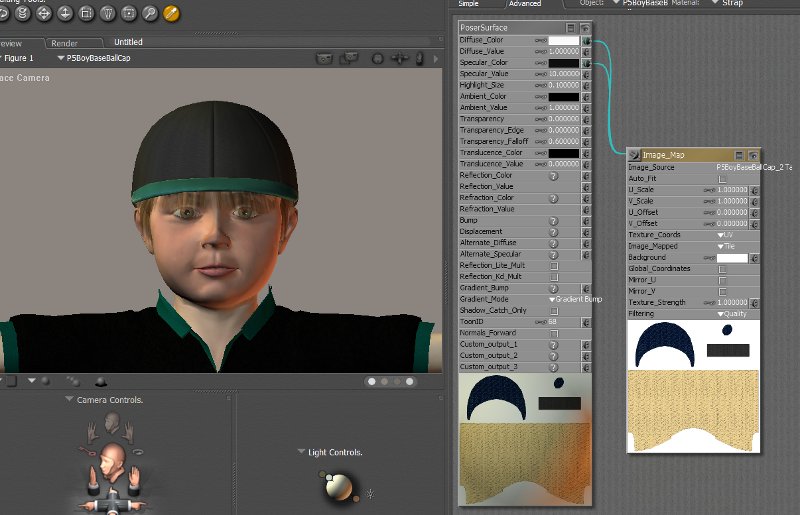
Hi,I'm using PoserPro2010...There's probably a simple answer to this question.....
There are only two baseball caps I found for P5 Will, one green and one blue.
I wanted to take the green one and change the texture(color) of the cap, so I opened the original texture jpg file in gimp, then changed the color of all the pieces of the cap, and saved the file as a jpg, using a slightly different name back into the Textures folder where the original one was. (now giving me two different jpgs in that folder to choose from)
When I opened Poser, selected the cap and went to the material room advanced tab, I selected the texture jpg file in the image node and swapped it for my new saved jpg. The new file loaded and was visible in the thumbnail, but in the scene, the actual cap didn't change to the new colors, it just stayed the original colors.
I have been able to do this without any problems with many clothing colors, but the baseball cap is a prop and I'm wondering if there's something I'm missing that I need to do to get the color changes to apply.
(Eventually I'd like to also add a logo on the cap, but just changing the basic color isn't even working yet.
Anyone have any thoughts or suggestions? Thank you!
MM