Renderosity Forums / Poser - OFFICIAL
Welcome to the Poser - OFFICIAL Forum
Forum Coordinators: RedPhantom
Poser - OFFICIAL F.A.Q (Last Updated: 2024 Dec 23 7:38 pm)
Subject: Basic human outline in Poser?
The cartoon with lines view will do that but as you say, you can't produce a high res output.
Best thing I can think of is to render a white image without shadows. Save as PNG or TIF, then use the Stroke effect in and perhaps the Posterize filter Photoshop. You won't get varying line weights around the body contours, though.
I believe Miss Nancy has some insight on getting a good drawn outline effect. There are also a few Photoshop effects packages here in the Renderosity Marketplace which may be of use.
Coppula eam se non posit acceptera jocularum.
Thanks for the quick replies!
@SamTherapy - Do you think Miss Nancy would mind if I PM-ed them?
@EnglishBob - You can make an animation in the Preview view? That would be great! I haven't done any animation with Poser before so I'm completely in the dark but I can look for a basic tutorial.
Is there any specific setting or trick that is needed to save the animation in the Preview view?
Groade - I don't think Miss N would mind.
Coppula eam se non posit acceptera jocularum.

Of course this is very tedious, which is why I have a python script that does it.
You have to set toon ouline in the render settings.
results like the pic.

Sorry, I could have been more helpful there. :-)
This is the dialog you get when you select Animation > Make Movie, showing the settings you need. Before you get to this stage, set up the preview window with the mode you want to use.
@EnglishBob -Thank you! It's very helpful seeing what the exact settings are. I'll give it a try this evening :)
I would think the next step would be use a player like VLC to do a screencap of the video? And then that screencap can be loaded in Photoshop.
@markschum - Thanks for the suggestion! I'll look into that as well.

- filter: hi-pass 1.5
- level: 0,0.2,125
- gaussian blur 2.0
- downsize to 25%
- adjust darkness as desired
result in att img. method described in tutorial by Adam Baroody at http://www.3dluvr.com/rogueldr/tutorials/toon_ink/toon_ink.html
Wow MissNancy.. that one is neat! steals idea
FREEBIES! | My Gallery | My Store | My FB | Tumblr |
You just can't put the words "Poserites" and "happy" in the same sentence - didn't you know that? LaurieA
Using Poser since 2002. Currently at Version 11.1 - Win 10.
THANKS for that link! I love the effect! ^^
(digging up VERY VERY old Poser characters at the moment since they're usually better suited for toon rendering ^^)

FREEBIES! | My Gallery | My Store | My FB | Tumblr |
You just can't put the words "Poserites" and "happy" in the same sentence - didn't you know that? LaurieA
Using Poser since 2002. Currently at Version 11.1 - Win 10.
looks good, trekkie!
- also possible to render edge-blend outline in poser (without any postwork); olivier selling that at RDNA; bagginsbill may have posted another version here.
- for those using version of poser without edge-blend node, same result (falloff shader render) using white diffuse, no shadows/raytracing, and full-frontal infinite lite.
- directional falloff shader in poser: use toon shader for large inked areas, then falloff shader for lines IMVHO.
- pre-poser 9 toon outline not useful, as it draws outside the object edge, rather than inside it; anti-aliasing probs as well.
Content Advisory! This message contains nudity

Now I just to figure out how to clean it up a little, I guess that's messing with Hi Pass filter and mess around with the scaling but this is pretty much what I wanted to do.
Also need to figure out if there's a way to keep the inside detail, though I don't need that as much.
Quote - - directional falloff shader in poser: use toon shader for large inked areas, then falloff shader for lines IMVHO.
Could I ask for a bit of translation? Still pretty new to all this :)
Attached Link: http://www.renderosity.com/mod/forumpro/showthread.php?thread_id=2801137&page=2#message_3640811
this be what I'm talkin' 'bout (bill's toon shader) - for dynamic inking. takes awhile to learn all this poser stuff.Quote - this be what I'm talkin' 'bout (bill's toon shader) - for dynamic inking. takes awhile to learn all this poser stuff.
Thanks Miss Nancy! I'm learning with helpful sources like you :)
BTW - If I want to thicken the lines on the render, I guess I just increase the Hi Pass value? Or would it be better to darken the lines post-render?

Privacy Notice
This site uses cookies to deliver the best experience. Our own cookies make user accounts and other features possible. Third-party cookies are used to display relevant ads and to analyze how Renderosity is used. By using our site, you acknowledge that you have read and understood our Terms of Service, including our Cookie Policy and our Privacy Policy.









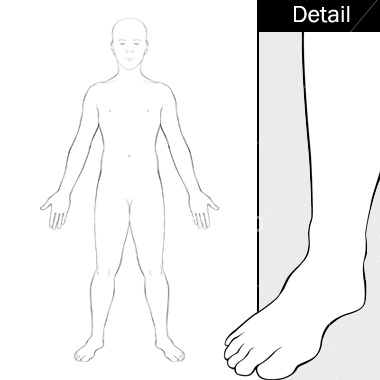
Hello, I'm hobbyist artist experimenting with ways to combine 2D and 3D digital art. I had a question regarding Poser I thought some of the experts here might be able to help.Is there any way to produce a simple, black and white outline of a human model like the one shown above with Poser? Here's another example but with a face:
http://www.istockphoto.com/file_thumbview_approve/2925059/2/istockphoto_2925059-human-head-surface-anatomy-outline.jpg
I would like to utilize such an outline as a basis to digitally finish with Photoshop.
The Preview view of the Cartoon w/lines option in Poser is actually pretty close to what I think would work although it is gray and black. But the problem I found is that you cannot save the Preview image as a high-resolution file. It only saves as 30kB or so when you Export it and the resolution is very bad.
Any suggestions or advice would be greatly appreciated! Thank you!