Renderosity Forums / Poser - OFFICIAL
Welcome to the Poser - OFFICIAL Forum
Forum Coordinators: RedPhantom
Poser - OFFICIAL F.A.Q (Last Updated: 2025 Jan 13 3:34 pm)
Subject: Lima Bean drop in cloth room problem??
Unfortunately I dont think there is a specific setting that will help you, it would be great if there were a maintain inner volume option or something. That would be useful for things like this, or pillows and the like.
You could however adjust the material settinhs to make the beans less prone to collapsing, though I don't think that they will stay completely rigid.
One option might help, though it is a little lateral :). If you add a cloth plane under the top layer of beans, so it is part of the dynamic cloth item, then when you clothify it, add the beans to the hard decorated group. Set the cloth sim to collide with the ground and the lower beans.
When the sim runs the cloth part will fall and deform over the lower beans, but the upper beans will maintain shape and stay over the cloth part. Make the cloth invisiblel in the material settings and you should get something of a decent effect.
Once it is run you may need to adjust the y position of the simulated cloth, probably down a little to account for collision offset.
Hope that works
John :)
Fugazi (without the aid of a safety net)
https://www.facebook.com/Fugazi3D
ok you need one model file with the beans and a cloth plane
make the beans one material zone and the cloth another
Import it and go to the cloth room
Set up the simulation as normal, then click on the hard decorated group button and click the add material option and select the bean material. Close that window and then continue the simulation procedure as normal :)
Hope that helps
John.
Fugazi (without the aid of a safety net)
https://www.facebook.com/Fugazi3D
If you still have a version of the OBJ with each bean as a separate item or group, it would probably be easier to just move them individually in the modeler. I've run into this problem with food, and found it easier to just grab each piece and move and rotate until it looks right.
I doubt that you'll get good results from the cloth room no matter how you adjust it.
My python page
My ShareCG freebies
Quote - If you still have a version of the OBJ with each bean as a separate item or group, it would probably be easier to just move them individually in the modeler. I've run into this problem with food, and found it easier to just grab each piece and move and rotate until it looks right.
I doubt that you'll get good results from the cloth room no matter how you adjust it.
I usually end up doing that or a compination of things.
MacBook Pro OSX El Capitan Ver 10.11.6
Quote - In The cloth Room I am trying to drop the top lima beans onto the lower beans and the cloth plane.But as you see the top beans collapse which I don't want.
What settings should I change to have them stop doing this? Thank you for any help.
You might want to try a much higher 'Fold Resistance' setting, like e.g. 50 instead of the default 5. That prevents the beans from deforming that much. I would then also use a higher setting for the various damping and friction settings, otherwise the beans tend to get a bit jumpy.
Quote - > Quote - In The cloth Room I am trying to drop the top lima beans onto the lower beans and the cloth plane.But as you see the top beans collapse which I don't want.
What settings should I change to have them stop doing this? Thank you for any help.
You might want to try a much higher 'Fold Resistance' setting, like e.g. 50 instead of the default 5. That prevents the beans from deforming that much. I would then also use a higher setting for the various damping and friction settings, otherwise the beans tend to get a bit jumpy.
I cranked it all the way up and it worked great! Thanks
MacBook Pro OSX El Capitan Ver 10.11.6
Privacy Notice
This site uses cookies to deliver the best experience. Our own cookies make user accounts and other features possible. Third-party cookies are used to display relevant ads and to analyze how Renderosity is used. By using our site, you acknowledge that you have read and understood our Terms of Service, including our Cookie Policy and our Privacy Policy.











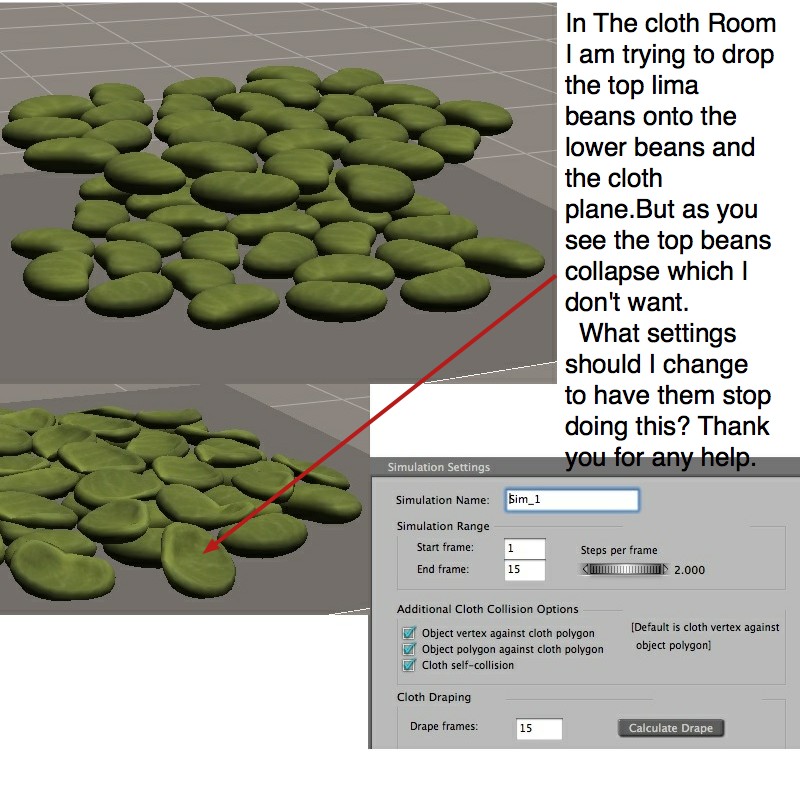
In The cloth Room I am trying to drop the top lima beans onto the lower beans and the cloth plane.But as you see the top beans collapse which I don't want. What settings should I change to have them stop doing this? Thank you for any help.MacBook Pro OSX El Capitan Ver 10.11.6