Renderosity Forums / Vue
Welcome to the Vue Forum
Forum Moderators: wheatpenny, TheBryster
Vue F.A.Q (Last Updated: 2025 Jan 30 6:52 am)
Subject: Editing an Animation way point
surveyman,
Just be careful "when" you unlock the camera. It's best to do it before even beginning a timeline. Vue will gladly assist you with unlocking a camera if you are in the middle of a timeline, for instance, which will cause headaches. The entire camera workflow in Vue is a kludge, so it's hard to spot a bug while using one.
www.youtube.com/user/ShawnDriscollCG
LoL. At this point, I'm not sure what is a 'bug' and what is 'designed bahavior'. I'm just playing around, trying things and seeing what happens. I did notice that I had to tweak the camera path a few times because 'things changed' on me.
I built a new computer for doing animations (i7-3930 w/ 32Gb ram & SSD) and it's still a 'bear' to render. 90 second animation @ 640x400 took 12+hrs to render. Just a simple island w/ tropical eco. But the time to render the same scene on my old Q6600 was estimated at 72+hrs. LoL.
Wish there were instructions on how to streamline the rendering options for best/fastest animation output. I did notice that the new anti-flickering process adds about 45% to the render time, but really cuts down on the flickering. Ran 2 animations & compared.
Tx for the warning - I'll keep an eye out for those 'features'.
Privacy Notice
This site uses cookies to deliver the best experience. Our own cookies make user accounts and other features possible. Third-party cookies are used to display relevant ads and to analyze how Renderosity is used. By using our site, you acknowledge that you have read and understood our Terms of Service, including our Cookie Policy and our Privacy Policy.





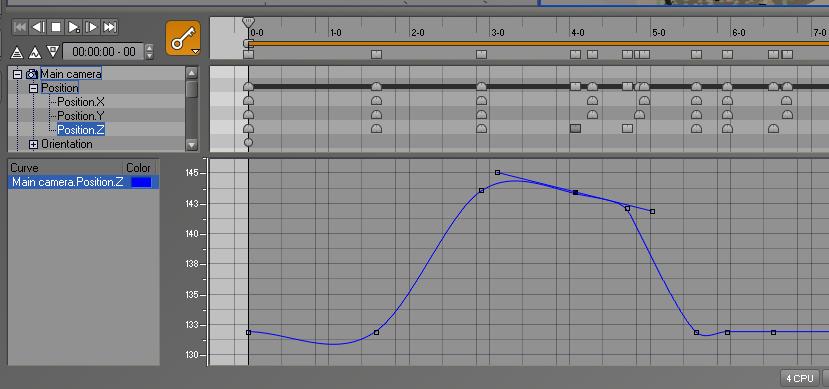
I'm just learning animation. I'm getting it, but am having a problem changing the position "Z" (elevation) value of the animation path spline (blue line).Every time I try to lower/raise the elevation of the way point, it snaps back to its original location as soon as I finish the movement. The "X" and "Y" spline positions (red & green) I can change/move without a problem.
The animation Wizard does not let you alter the elevation of the vertical spline path,. nor does it let you key in numerical elevation values.
I'm using xStream 10, but I found the same problem in xStream 9.5.
Tx.