Renderosity Forums / Poser - OFFICIAL
Welcome to the Poser - OFFICIAL Forum
Forum Coordinators: RedPhantom
Poser - OFFICIAL F.A.Q (Last Updated: 2025 Feb 13 7:03 am)
Subject: Light shows in Poser 8 preview but not after rendering. Why?
Here's one that's not been asked...
How are the settings for the light in the Material Room? It's possible to have a light show in Preview but if the Material settings are Black for Diffuse and Black for Specular, it won't render.
I use it all the time for lighting Previews without having to delete or switch off lights when I render.
Coppula eam se non posit acceptera jocularum.
Falloff = 9.5 people. Now which of you knows why that doesn't tell us much, but it's important to know.
============= PAUSE HERE WHILE YOU THINK
======== READY?
9.5 what? Feet? Meters? PNU? mm?
Anyway, whatever is farther than 9.5 is not lit.
This is a stupid feature from a previous century that should not be used.
Set your light to inverse square falloff. You want lights to behave like lights, then configure them to act like lights, instead of hackery from the 20th century.
According to the XYZ position, the light is about 9.39 from the center of the world. Assume the face is right at the center. Since the light intensity goes to 0 at 9.5, and the starting intensity is 94%, the intensity at 9.39 is around 1.1%, not 94%.
Renderosity forum reply notifications are wonky. If I read a follow-up in a thread, but I don't myself reply, then notifications no longer happen AT ALL on that thread. So if I seem to be ignoring a question, that's why. (Updated September 23, 2019)
I agree you said it first. I was responding to hborre and Sam who made further suggestions despite the fact that you already nailed it. I assumed it meant they did not understand what you wrote. So I explained it further.
Renderosity forum reply notifications are wonky. If I read a follow-up in a thread, but I don't myself reply, then notifications no longer happen AT ALL on that thread. So if I seem to be ignoring a question, that's why. (Updated September 23, 2019)

To wimvbd, attached is a screenshot of my render settings. Not sure if I can do what you say. I get two messages: one in red saying "Hardware shading is not supported" and then at the bottom of the window it says: "Open GL hardware shading is supported".
@Michael, your screengrab is not from the render settings; That screen shows the Preview settings.
The render settings are under the Firefly tab.
"inverse square falloff" is for the light.
it is one of the ways the light behaves, so look under the properties tab for that light.
Poser 1, 2, 3, 4, 5, 7,
P8 and PPro2010, P9 and PP2012, P10 and PP2014 Game
Dev
"Do not drive
faster then your angel can fly"!
Quote - Thank you, bagginsbill, but "Set your light to inverse square falloff. "? Where do I set that option? I have Poser 8. Not seeing it.
To wimvbd, attached is a screenshot of my render settings. Not sure if I can do what you say. I get two messages: one in red saying "Hardware shading is not supported" and then at the bottom of the window it says: "Open GL hardware shading is supported".
It looks like you have a videocard which does not support this. (maybe an older graphics card or a laptop). So this is not an option for you.
Filling in for BB: You can find Inverse Square Falloff under the properties of the light (spot and point) under the title Attenuation. It is default set at Constant and can be set to linear or inverse square off. This is the amount the light intensity decreases with distance
Quote - @Michael, your screengrab is not from the render settings; That screen shows the Preview settings.
The render settings are under the Firefly tab.
"inverse square falloff" is for the light.
it is one of the ways the light behaves, so look under the properties tab for that light.
Tony - he has the right screencap - I was telling him to check the preview render settings. That is what he did
Privacy Notice
This site uses cookies to deliver the best experience. Our own cookies make user accounts and other features possible. Third-party cookies are used to display relevant ads and to analyze how Renderosity is used. By using our site, you acknowledge that you have read and understood our Terms of Service, including our Cookie Policy and our Privacy Policy.









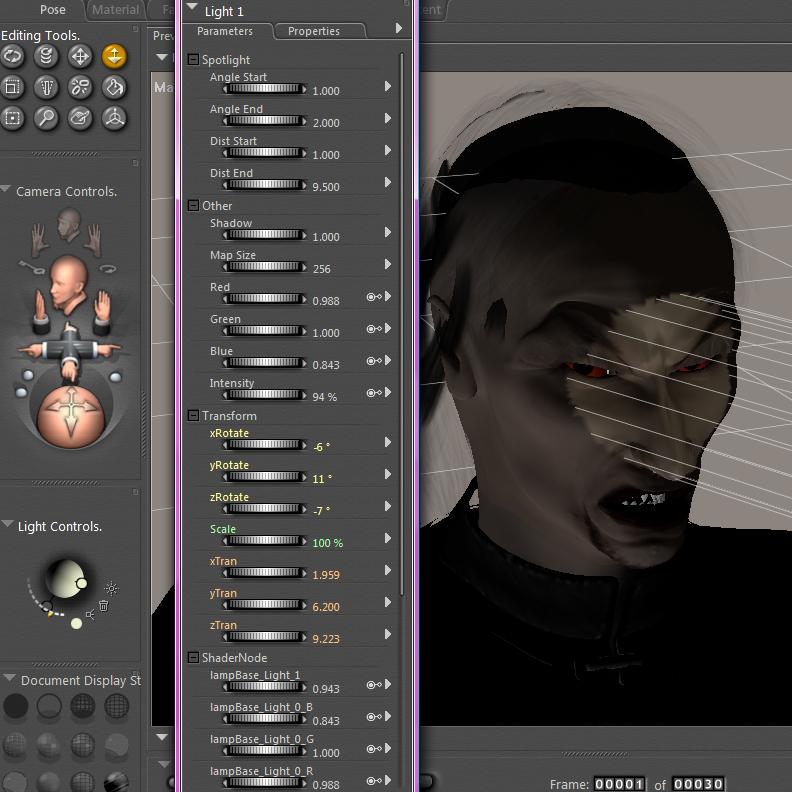
Hi,I have Poser 8 and am continually having this problem with lights. Attached you see a spotlight pointed directly at a face and you can see the settings for that light.
However, when I render no light shows on the face. Any idea why?
Guess I have to upload the two other images in the subsequent posts so you can see all the settings and render.