Renderosity Forums / DAZ|Studio
Welcome to the DAZ|Studio Forum
Forum Moderators: wheatpenny Forum Coordinators: Guardian_Angel_671, Daddyo3d
DAZ|Studio F.A.Q (Last Updated: 2025 Jan 22 11:25 pm)
Subject: Please help a daz noob. (about close up skin)
Quote - Bump is way too high! Are you using Human surface skin shader? If so, kill bump to about 35%
That sir is a good question!
I'm new at this. I just took a genesis character and gave him/her m5 philip skin.
All my settings are stock.
I tried applying human skin shader but everything became white.
Edit: Found the "bumb maximum" setting under character surface color editor.
And when i took it down it just made parts of her/him solid black. The skin didnt get any smoother.
Edit 2: Well now im confused, because now he/she became smoother on my second picture taking. All i know is it is because of the "bumb maximum" setting. Just be careful when playing with the setting slider :P
Yea...you are a noob :tongue1: (just kidding)
I would reload, and start again, if yo got white, cause you probably used "replace" instead of ignore
You don't really need it. The bump is still way too high in any case. It's on the surfaces tab of the head/face. Dial it back.
If you do use HSSS When you apply that though, hold ctrl, when double clicking it, and choose ignore...then you got to drop the specular strength way down to 25%, turn on velvet to 10% and SSS to 25%
I would just leave any displacement off...for skin to start.
M5-Philip already has included the HSS, you shouldn't need to apply it again.
With bump settings, value is more significant than strength.
Value tells the amount normals are offset. Strength is just how much of that value is used.
e.g., 50% of .02 is same as 100% of .01
for a closeup on this particular texture, try lowering value to 0.02-0.03
Also, keep in mind that the default lighting is terrible, many defects disappear when properly lit
Thanks Medzinatar.
Tried with your settings too and got great results.
I have been figthing with ligthing and shadows the past days, and they are really really really hard to learn.
So far im only using spots. Because the other lights dont make much sense for me. (yet).
But someday i need to start with the others too i guess :biggrin:
Quote - So far im only using spots. Because the other lights dont make much sense for me. (yet).
But someday i need to start with the others too i guess
Actually, that is somewhat surprizing. Most novices use "distant lights" in the begining.
Although an indicator appears at xyz=0, their origin is at infinite distance. You aim them by XYZ rotation only and there is no cone or falloff to consider.
The UE I mentioned is the UberEnvironment. It can provide various types of global illumination. You can find it in "Light Presets-->omnifreaker-->UberEnvironment2"
Privacy Notice
This site uses cookies to deliver the best experience. Our own cookies make user accounts and other features possible. Third-party cookies are used to display relevant ads and to analyze how Renderosity is used. By using our site, you acknowledge that you have read and understood our Terms of Service, including our Cookie Policy and our Privacy Policy.







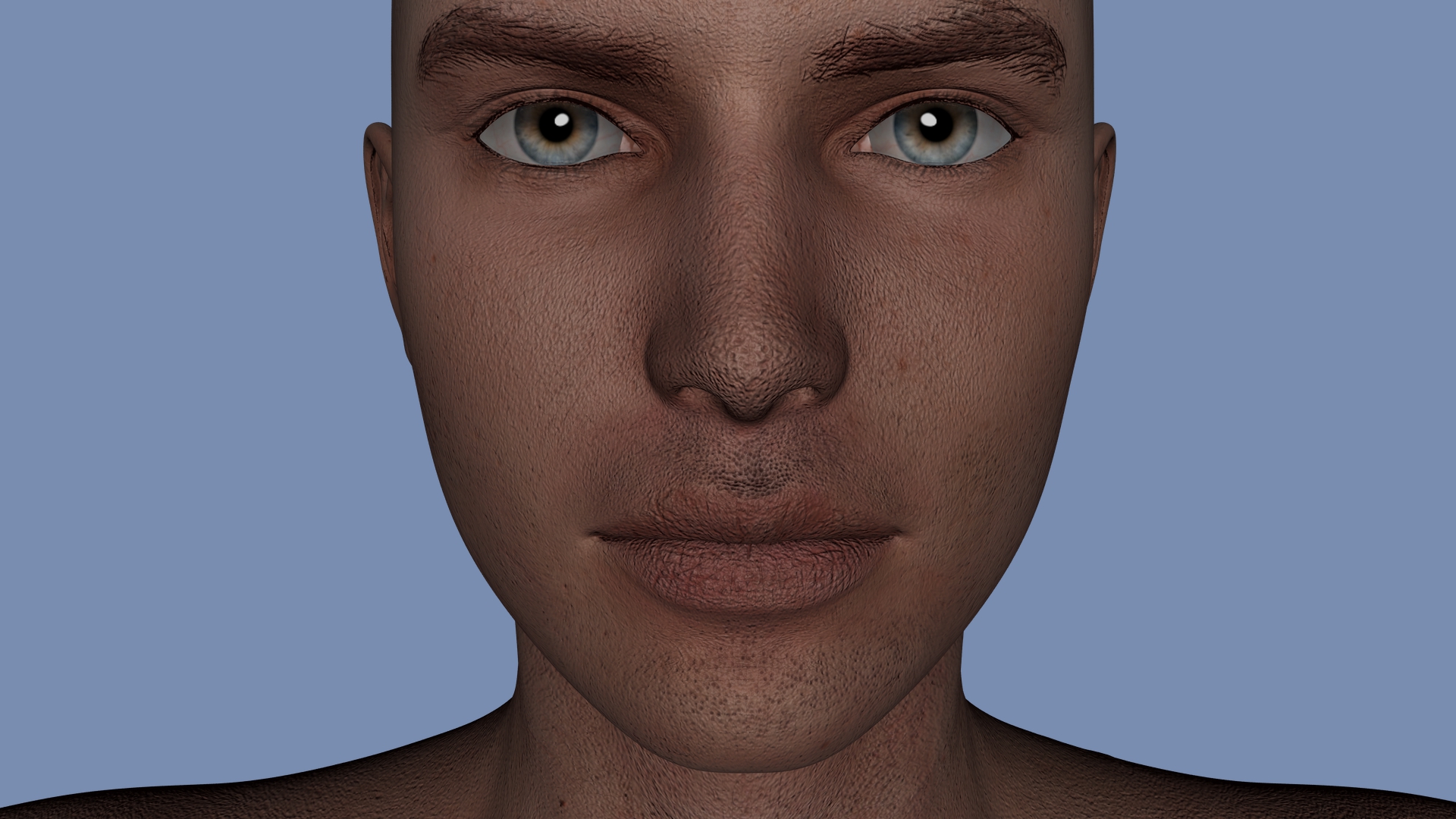
Can someone explain why some skins do this when i zoom close.Does it have anything to do with bump map?
But most importantly, how do i turn off that effect when i want to take zoomed in photos?