Renderosity Forums / DAZ|Studio
Welcome to the DAZ|Studio Forum
Forum Moderators: wheatpenny Forum Coordinators: Guardian_Angel_671, Daddyo3d
DAZ|Studio F.A.Q (Last Updated: 2024 Nov 29 12:43 am)
Subject: little help with an old product.
You obviously have no trouble loading the textures onto the wolf, but the problem is with the UV mapping.
From what I can tell, this package contains a remapping of the wolf object in UVMapper format (.UVS). You will need the UVMapper program and with this load a copy of the wolf object (.OBJ file) and the .UVS file and then resave the copy with the new map applied.
In DAZ you should then, in theory, be able to load the original wolf, and then add the UV map to it using the copy of the wolf object you saved with UVMapper. UV maps are loaded in DAZ by importing an OBJ file containing the mapping data using the "Load UV set" command which is available when you are in Surfaces.
Is that how it looks in UV View in DAZ, or is that in UVMapper? If that's from DAZ, it would seem bizarre that the textures don't fit if that is showing in DAZ, as that map matches the provided image textures.
Have you tried DAZ's own forum? There may be people there who have got it to work or have come across this kind of thing before.
that is how it looks in Uvmapper in DAz it is showing the old DazWolf/P4 wolf. I just applied the DazWolf texture and it fit but the maps should not have loaded.
I haven't tried there because they have pretty much archived everything and this was a old item from Lynn that she made into a freebie. And from her website would say she hates DAZ lol. Was going to contact her here but her web page doesn't list her user name here nor a link just says contact at Rendo.
http://www.lynescreations.com/
There is a link in her readme that directs you to her gallery here.
Did you change the name of the newly mapped obj? If you didn't, then you now have 2 obj files in your wolf folder. One named blWolf.obj and one named blWolfLynes.obj.
--This might have happened because when you use uvs files in UVMapper, UVMapper automatically updates the name of the object to the name of the UVS file as a default.--
If this is the case, you have two options.
- Rename your blWolf obj to something else to make it a backup. Then you can rename your blWolfLynes.obj to blWolf.obj (this is the file poser is looking for)
or
- You can update the reference in the cr2 to point to blWolfLynes.obj instead of blWolf.obj.
I would include an already modified cr2 for you. Unfortunately, the readme expressly forbids it.
Quote - There is a link in her readme that directs you to her gallery here.
Did you change the name of the newly mapped obj? If you didn't, then you now have 2 obj files in your wolf folder. One named blWolf.obj and one named blWolfLynes.obj.
--This might have happened because when you use uvs files in UVMapper, UVMapper automatically updates the name of the object to the name of the UVS file as a default.--
If this is the case, you have two options.
- Rename your blWolf obj to something else to make it a backup. Then you can rename your blWolfLynes.obj to blWolf.obj (this is the file poser is looking for)
or
- You can update the reference in the cr2 to point to blWolfLynes.obj instead of blWolf.obj.
I would include an already modified cr2 for you. Unfortunately, the readme expressly forbids it.
Ok where the problem seems to come and I am not sure why either. I followed her instructions. Afterwards the blwolf.obj when loaded in Uvmapper shows her uv file in the Zygote directory file. But when I load it in to DAZ 4.5 Pro it reverts to the old uv map. And I have no idea why. I have used UV mapper in the past so know how to use it and to decode. If had way to contact Lynn I would. Unfortunately I have no clue how to mod a cr2 file
If you don't modify a copy of the CR2 to call the new OBJ instead of the old, or load the uvs from the new OBJ via the Surface pane's menu (right-click on the tab, or click the button in the top corner of the pane) then DS won't know about the new mapping and so won't apply it. Editing the CR2 should be covered in the readme.
Quote - If you don't modify a copy of the CR2 to call the new OBJ instead of the old, or load the uvs from the new OBJ via the Surface pane's menu (right-click on the tab, or click the button in the top corner of the pane) then DS won't know about the new mapping and so won't apply it. Editing the CR2 should be covered in the readme.
Why I am having trouble I have used both but for modifying the CR2 which I have no way f doing. What I am trying to figure out is why is the obj file accepting the remapping until I load it into DAz then when I look at the obj file ai see a tiny padlock symbol.
You can use a text editor to edit CR2s - not Notepad, as that doesn't cope with the line end markers, but Notepad+ is free and works. All you do is sedit the two lines that refer to the old OBJ to refer to the new - assuming it's in the same folder that just means changing the name. I'm not sure what you mean about the padlock - where are you seeing that?
Privacy Notice
This site uses cookies to deliver the best experience. Our own cookies make user accounts and other features possible. Third-party cookies are used to display relevant ads and to analyze how Renderosity is used. By using our site, you acknowledge that you have read and understood our Terms of Service, including our Cookie Policy and our Privacy Policy.








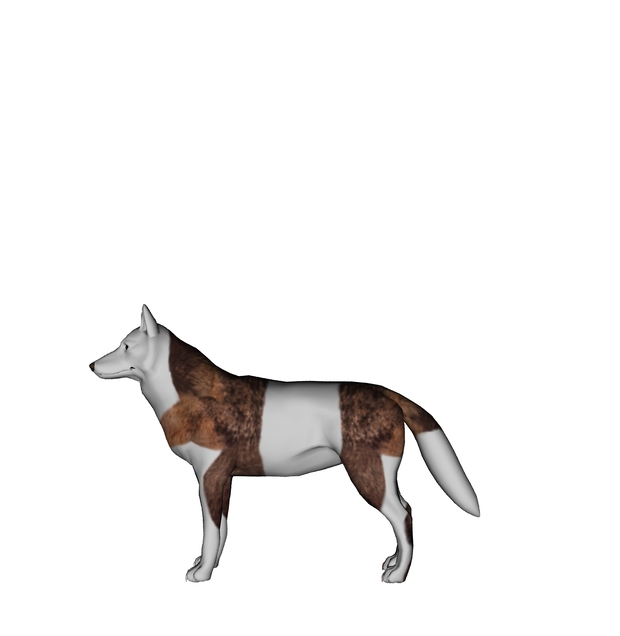
I downloaded Lynn's creation's freebie wolf/fox etc morph for old P4 wolf. Honestly because with her morph it looked like a real wolf vs the pitbull looking crap they call wolves available now. But I degress.What I am getting is this. It is a Poser map. I have checked all of the diectories and paths and they match. Only thing is in character file it has both pngs and rsr files.
I really want to use this. And what is the way to convert to a standard mat file style if possible.
thank you.