Renderosity Forums / Poser - OFFICIAL
Welcome to the Poser - OFFICIAL Forum
Forum Coordinators: RedPhantom
Poser - OFFICIAL F.A.Q (Last Updated: 2024 Nov 21 6:06 am)
Subject: wrinkles on face and neck skin : how to
Quote - I'm sure the solution is the Displacement maps ...
I do not know if there is something ready somewhere on the markets and i'm not able to find something somewhere
helps ?
thanks
RDNA has a lovely set that goes with the OXYGEN system. abit pricey but from the looks well worth it.
https://www.darkelegance.co.uk/

Merchant Resource. Basically it contains a layered psd with al the overlays that you drop onto your texture in photoshops CS or gimp. The Merchant Resource also gives you permission to use the overlays in products to be sold.
Displassment is the way but make map greyscale and make the dsplacement a minus figiure or you could have the head exploding. Make the wrinkles white and applya guasian blend or in your graphice package to soften the edges. If the wrinkles are dark and the rest whitei t will not work. Wrinkles must be lighter and apply a negative dispacement figure.
Wrinkles actually make use of both negative and positive details. But agreed, must be based off a neutral colour EG grey (keeping base value identical to actual mesh so no exploding occurs) so both - and + details can be shown.
There is the bundle and also the separate Gen4 or Gen5 vesions. So you can choose what works for you.
Hi
The other option is to work with your texture map to add the wrinkles to it and then create a displacement map.
To be convincing the texture map needs to show the wrinkles so if you have a texture with smooth skin just putting in the displacement map alone probably won't give you the results you want.
Search online for a good resolution photo that shows the kind of skin texture around the eyes and mouth that you want.
Crop the areas and import them into Photoshop along with your texture.
Position the areas around the eyes and mouth, forehead, whatever, over the texture you are using, on an overlay.
Use Transparency to get them exactly where you want.


Use the eraser tool to blend in the edges, and make any color adjustment necessary to blend the wrinkle image with the face texture and save it.
Once you have a texture that has the wrinkles then use the overlay to create a displacement map by removing the color and experimenting around until you get the result you want when you apply it in Poser.
I usually find that it takes very little displacement to make it look right; it's easy to overdo it.
This will work for any texture on any figure so you aren't limited in what figures you can use it on.
Mike
If you shoot a mime, do you need a silencer?
Privacy Notice
This site uses cookies to deliver the best experience. Our own cookies make user accounts and other features possible. Third-party cookies are used to display relevant ads and to analyze how Renderosity is used. By using our site, you acknowledge that you have read and understood our Terms of Service, including our Cookie Policy and our Privacy Policy.







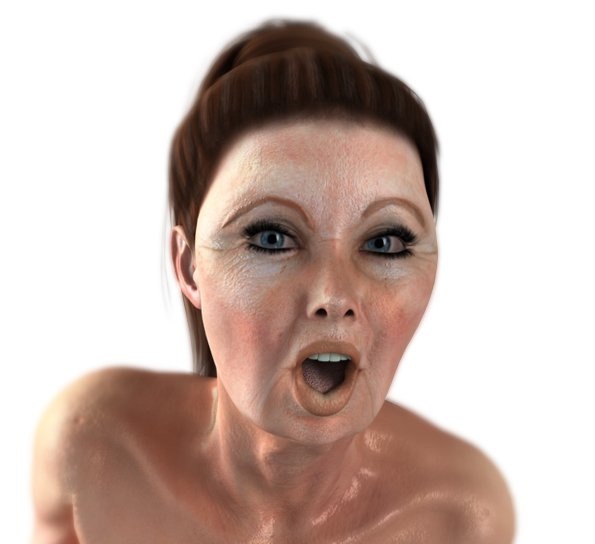
hello to all.can anyone suggest the right way to get effect made aging (wrinkles) on the skin of any character?
Is there something like maps or other?
Thank you.
example below.
Poser Pro 2014 SR 1 on Windows 7 64 bit
I use IDL, Gamma Correction and EZSkin for all final renders.